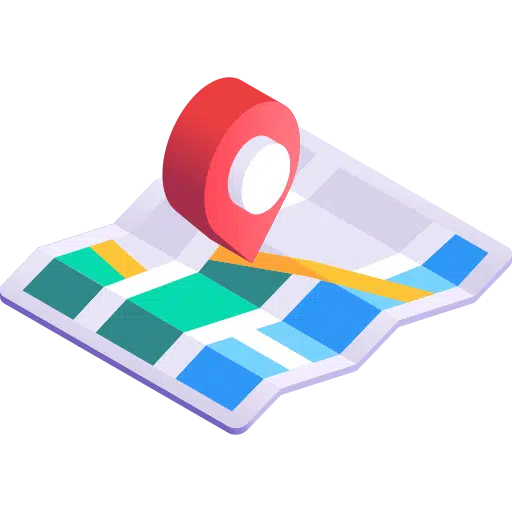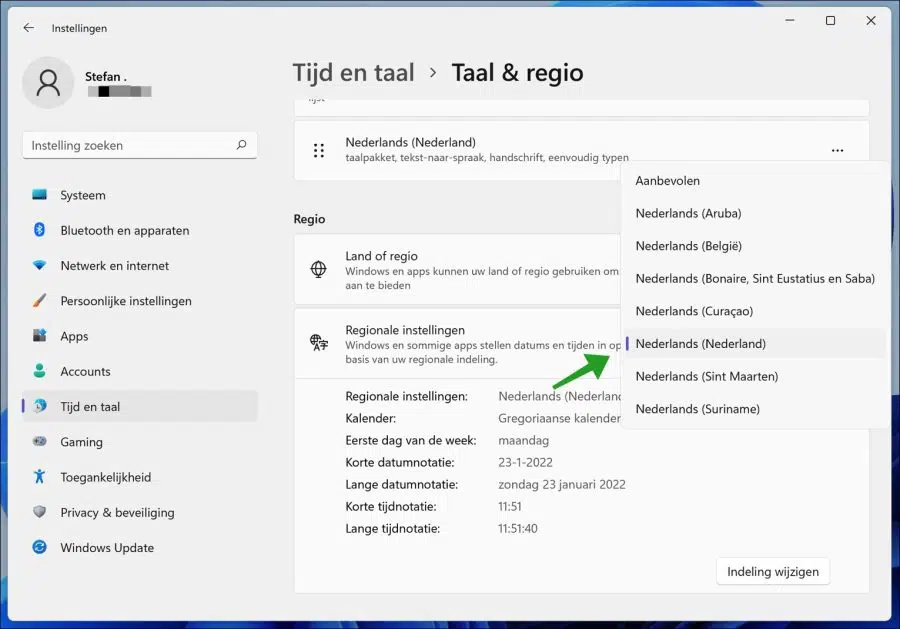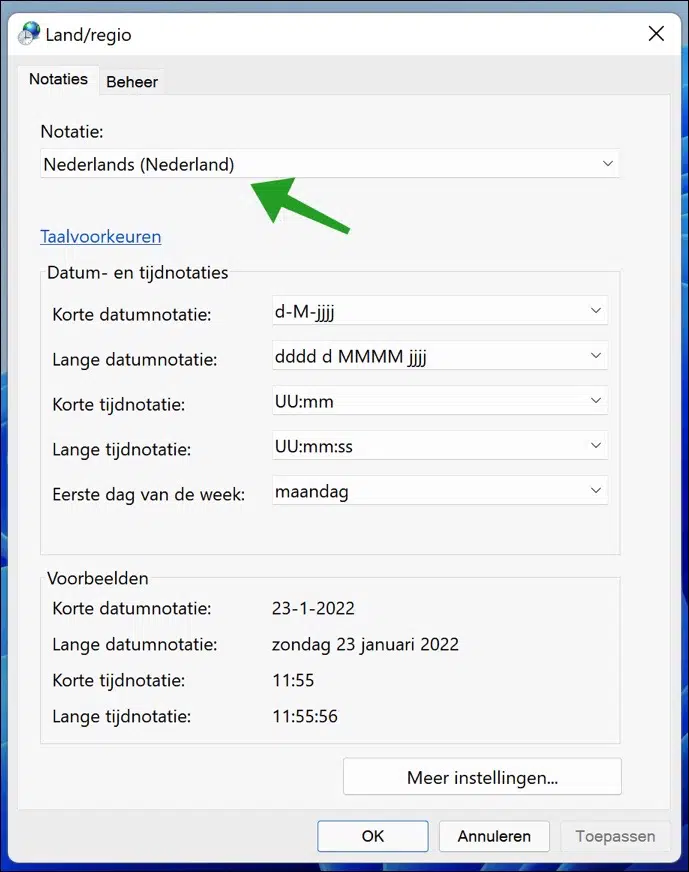The region you select in Windows is important. Some apps and data use your region format settings to determine their clock, dates and times.
When you set your Windows display language, the region format settings are based on the language and location associated with your display language. In some cases, you may be located in a particular region, but you want your apps and systems to use a different format.
In that case, you can manually select a different format in Windows. The steps below show you how to do that in Windows 11.
Change regional settings in Windows 11
Right-click on the Star button. Click on Settings in the menu. Click on Time & Language on the left and then on Language & Region.
In the Region settings you can manually select a region or keep the “recommended” setting.
After adjusting the regional settings, some apps may need to be restarted for the changes to take effect in the settings.
You can also click the same Time & language > Language & region, under Related settings, on Language settings for administrators.
Then click on tab Notations and change format to the region that best suits your regional settings.
Also read: Install language pack in Windows 11.
I hope this helped you. Thank you for reading!