If you use a certain brand of laptop or Surface with Windows 11 or 10 and a touchscreen, you can disable the touchscreen.
Disabling the touchscreen has some advantages. Disabling the touchscreen has the advantage that if you use the device in a public environment, a touch screen is not desired. Disabling the touch screen prevents accidental touching of the screen resulting in unwanted changes.
In addition, turning off the touchscreen also helps save battery. Touchscreen requires extra battery capacity and by switching it off you save battery life and user time. A laptop is then possible last longer on a single battery charge.
It is only possible to disable the touchscreen via the settings in Windows 11 or 10. To disable a touch screen you must make a change in the Windows registry. That's why I recommend getting one first create a restore point. After creating a restore point you can always go back.
Disable touchscreen in Windows 11 or 10
Open the Windows registry. Go to key:
HKEY_CURRENT_USER\Software\Microsoft\Wisp\Touch
Right-click on the free space on the right. In the menu, click on “New” and then on “DWORD 32-bit value”.
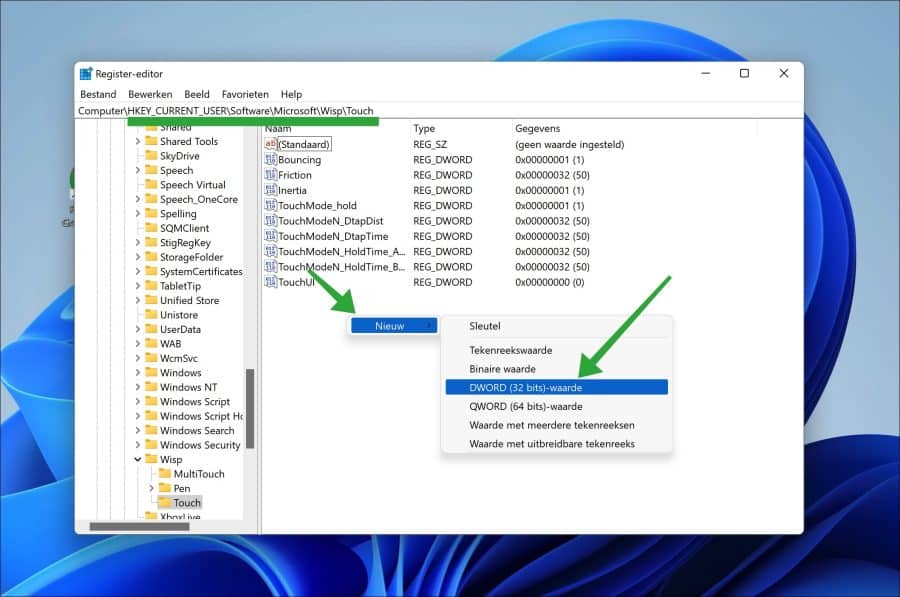
Name this value “TouchGate”. Double-click it to open and change the value data to “1”.
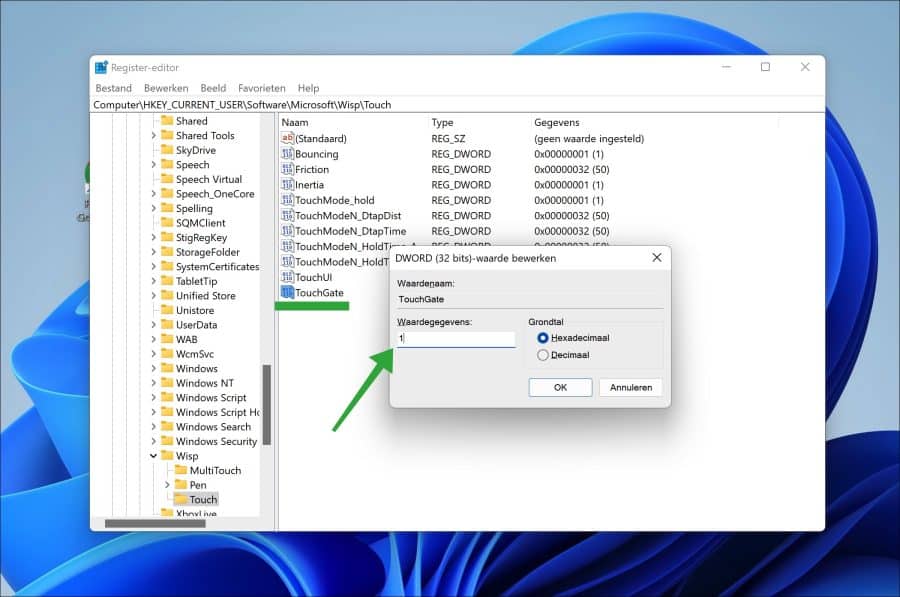
Optional: by changing the value data back to “0” you switch the touchscreen back on.
Now restart the computer. After the restart, the touchscreen is disabled. I hope this helped you. Thank you for reading!

