A Windows restore point is a temporary snapshot of the Windows 10 or Windows 11 operating system and associated configurations. A restore point can be created to restore Windows later in the event of any problems. However, in Windows, creating a restore point is not enabled by default.
So if you ever run into problems without having activated a restore point, that is very annoying.
In this article I will explain step by step how to create a Windows restore point and how you can restore the same restore point after creating it.
Create Windows restore point
In the Windows search window at the bottom of the taskbar, search for: create restore point. In Windows 11, click the magnifying glass and search for: create restore point.
In the next window, select the C drive from which you want to create a restore point.
Click on the Create button and give the restore point a clear name. Windows will automatically add the time and date to the name of the restore point.
A restore point is now created in Windows 10.
Once you have created the restore point, you will need to use it at some point Windows to restore from this snapshot.
Let's see how to restore a restore point in Windows.
Restore Windows restore point
In the Windows search window at the bottom of the taskbar, search for: rstrui.exe. In Windows 11, click the magnifying glass and search for: rstrui.exe
Rstrui.exe is the system recovery program for Windows. Rstrui makes it possible to restore the Windows system to the previously taken restore point.
Once System Restore is open you have two options. You can choose to restore the recommended restore point or opt for a different restore point. The recommended restore point is useful if you recently installed a program or made a configuration that you are unsure of and want to restore it.
If you prefer to restore a slightly older restore point, such as an automatic restore point after installing Windows, then choose a different restore point.
In the next window you need to confirm the restore point and after confirmation Windows will start restoring Windows.
Click finish.
I hope this helped you. Thank you for reading!

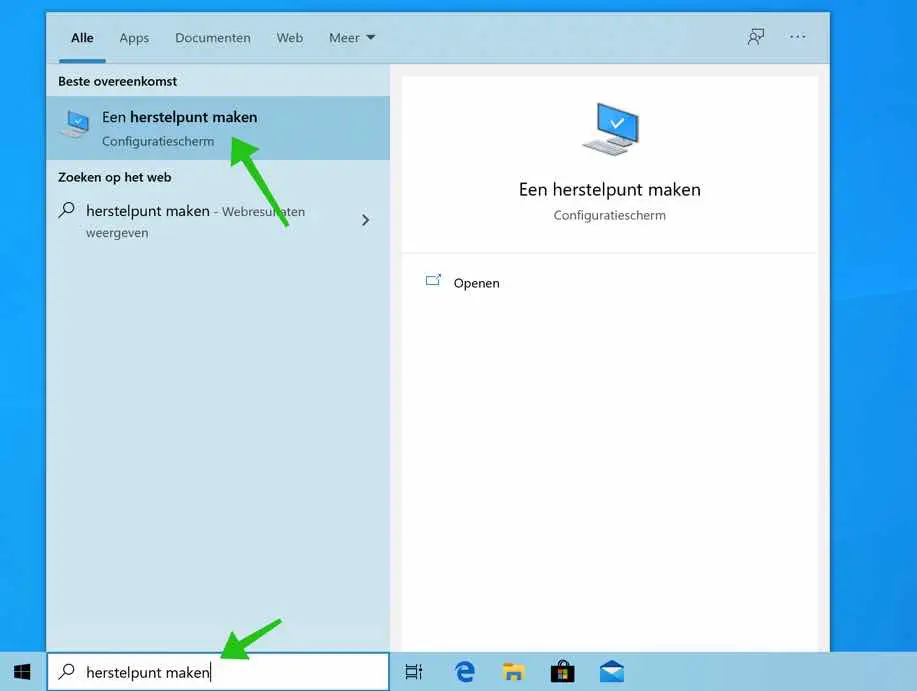
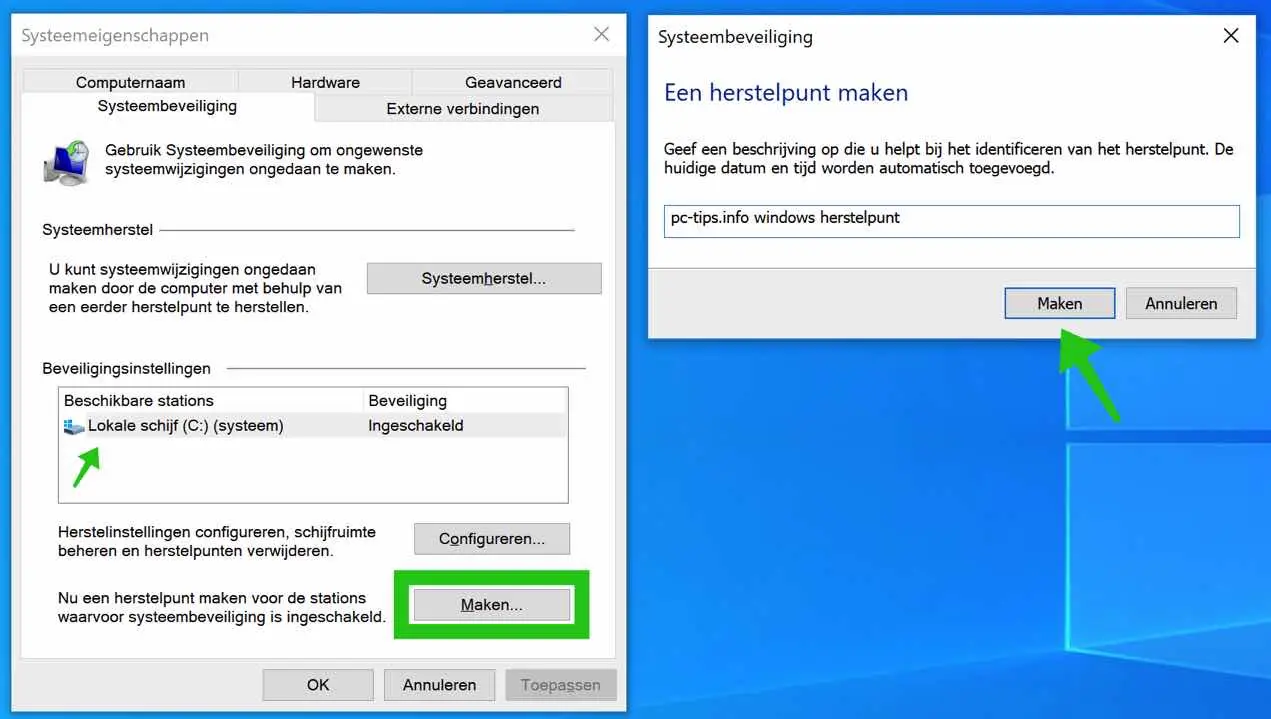
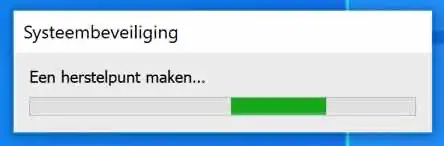
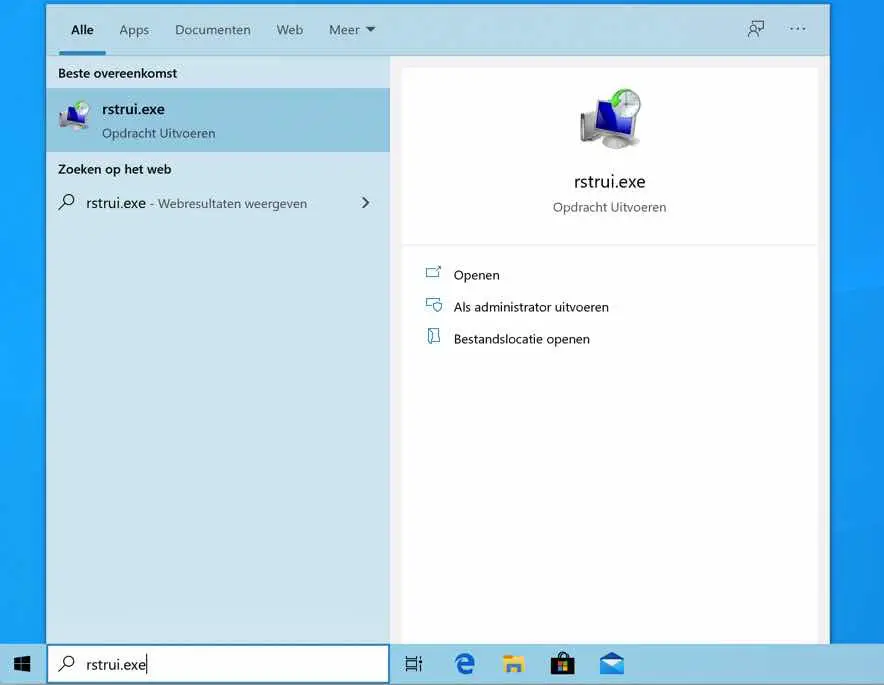
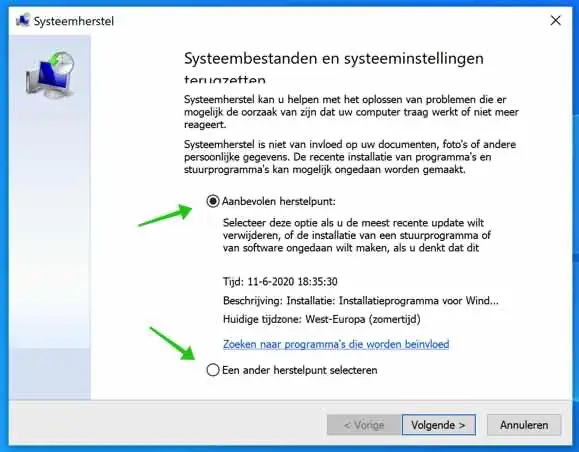
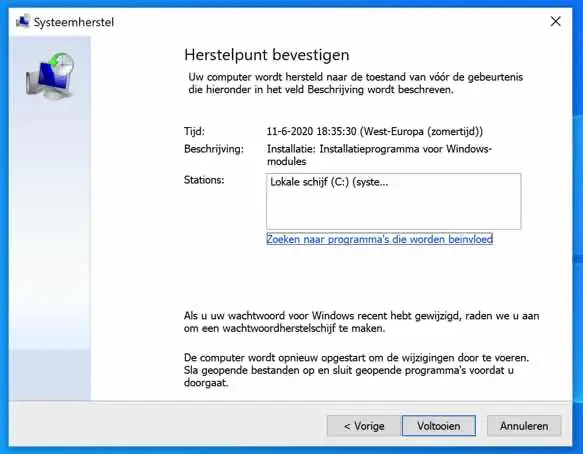
I can't find a parent restore point on 10-12023
Hello, if no restore point exists on that date or at all, then unfortunately you cannot restore back to that specific date.
Thanks for the clear explanation! I think I will come back here again because many settings that should be able to be adjusted with a few clicks are often made unnecessarily complicated in my opinion and it is really nice if someone can guide you through them step by step in clear Dutch. 🙂
Hallo,
Great article, thanks.
I'm still wondering if it is possible to set Windows itself to create a restore point every month, for example, automatically?
Greetings, Guus.
Hello, I made an article about this. This creates a restore point when the computer starts:
https://www.pc-tips.info/tips/windows-tips/windows-herstelpunt-aanmaken-bij-opstarten-computer/
Personally, I would rather opt for a backup if you want to automatically create a backup (restore point). For example via Acronis:
https://www.acronis.com/en-eu/products/true-image/Success!
Halo I have done a system restore, but I have now lost everything such as Tunderbird and FB and the bank. Is it possible that I can restore to, for example, the end of August when everything was still good, I hope you can help me, I have been busy for 2 days and have more messed up than well done, greetings Bep Vijfvinkel
Hello, whether you can restore a restore point from the end of August depends on whether this restore point still exists.
Right-click on the Start button. Click “run” in the menu. In the run window type: rstrui.exe. If there are more restore points, click on “show more restore points”. Check whether there is a restore point with the desired date.
Unfortunately, if you haven't made any other backups, there are no other options. Good luck!
After the last Windows update (4/7/2022), I can no longer open Word
I don't know what to do anymore.
Otherwise, please delete this update
BvDKSchut
Hello, you can also restore Word:
https://support.microsoft.com/nl-nl/office/een-office-toepassing-herstellen-7821d4b6-7c1d-4205-aa0e-a6b40c5bb88b
If you know which update it may be, you can remove it as follows.
https://www.pc-tips.info/tips/windows-tips/3-manieren-om-een-windows-update-te-verwijderen/
Good luck! Greetings, Stefan
day,
I wanted to create a shortcut to the desktop of a series of important photos.
This worked, but I can no longer open most of them, with the message "the item to which this
shortcut refers has been moved or damaged, causing shortcut to stop working”
can this still be repaired?
kind regards,
claude claus
Hello, you can check at the location of the image itself, where the shortcut refers, whether the file is indeed damaged or can no longer be opened. If this is possible, create a new shortcut.
Greetings, Stefan
I would really like to install the new Windows 11 in Dutch, can you do that for me, thank you very much Kurt
Hello, I can't do that. I have some guides depending on whether your computer supports Windows 11 or not.
https://www.pc-tips.info/tips/windows-tips/windows-11-installeren-niet-ondersteunde-pc/
Good luck! Greetings, Stefan
Hello, we don't know much about this, but we want to reset our laptop to a date from November last year. Our cam has some problems
Hello, restoring to a specific date is only possible if a restore point has also been created by Windows. Right-click on the start button. Click Run in the menu. In the run window type: rstrui.exe. Click Next. Check whether a restore point has been created dating from around November 2020. If so, click on the date and the restore point, if the restore point is selected click next and follow the restore process. If there is no restore point from around November 2020, you will unfortunately not be able to restore the computer to this restore point. Good luck! Greetings, Stefan
Day!
Thanks for the info.
Good help!
Still have a problem with Windows Live Mail after Windows update.
I still have all my mail, the program opens, but I can't send or receive mail.
Next error:
Messages cannot be sent or received for the Telenet account (luc.meulemans).
Server error: 0x800CCC90
Server response: -ERR invalid command
Server: 'imap.telenet.be'
Windows Live Mail Error ID: 0x800CCC18
Protocol: POP3
Port: 995
Secure(SSL): Yes
Any idea how this can be resolved?
Thanks in advance.
Best regards,
Luc Meulemans