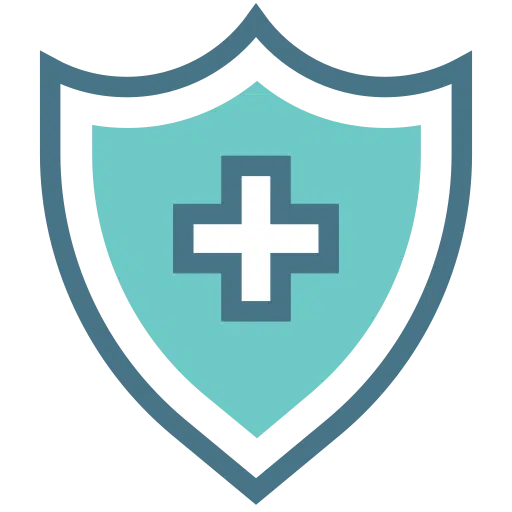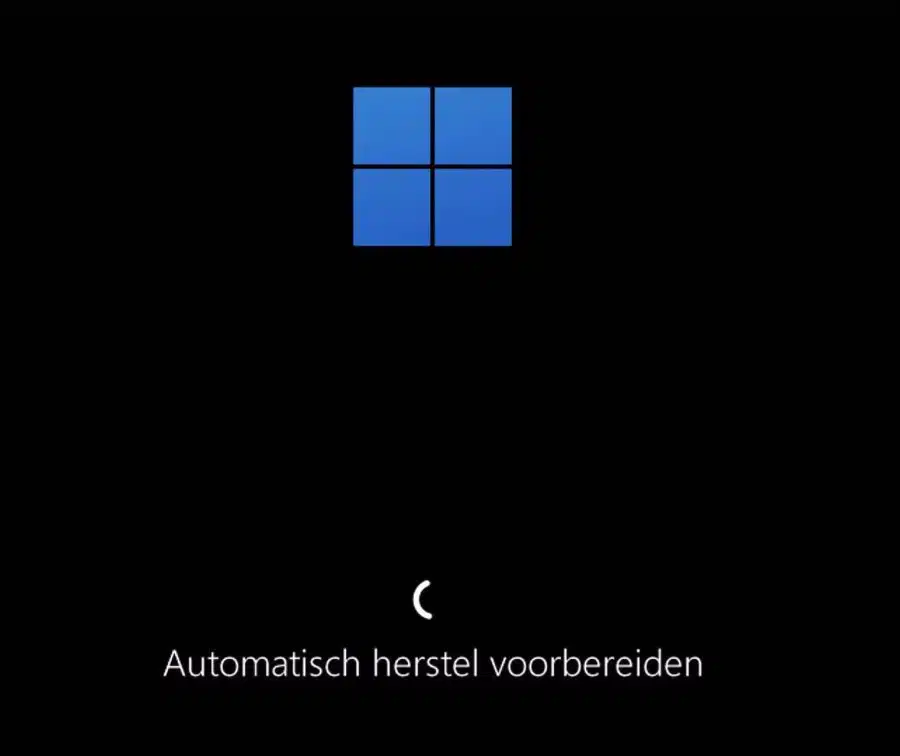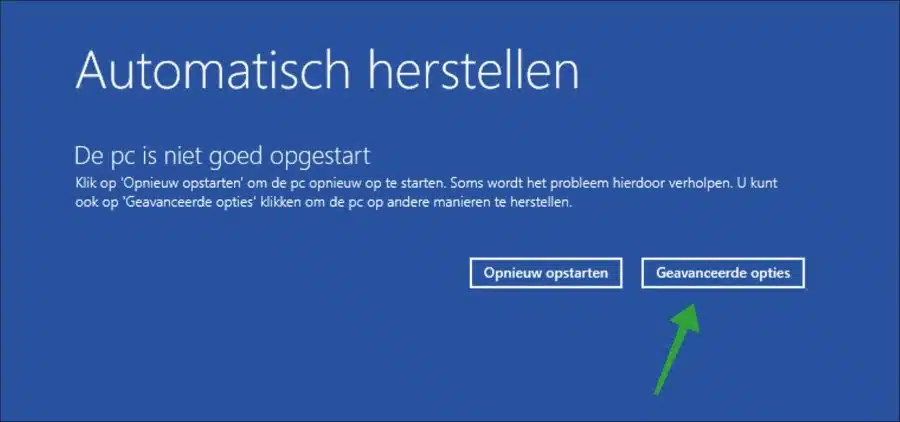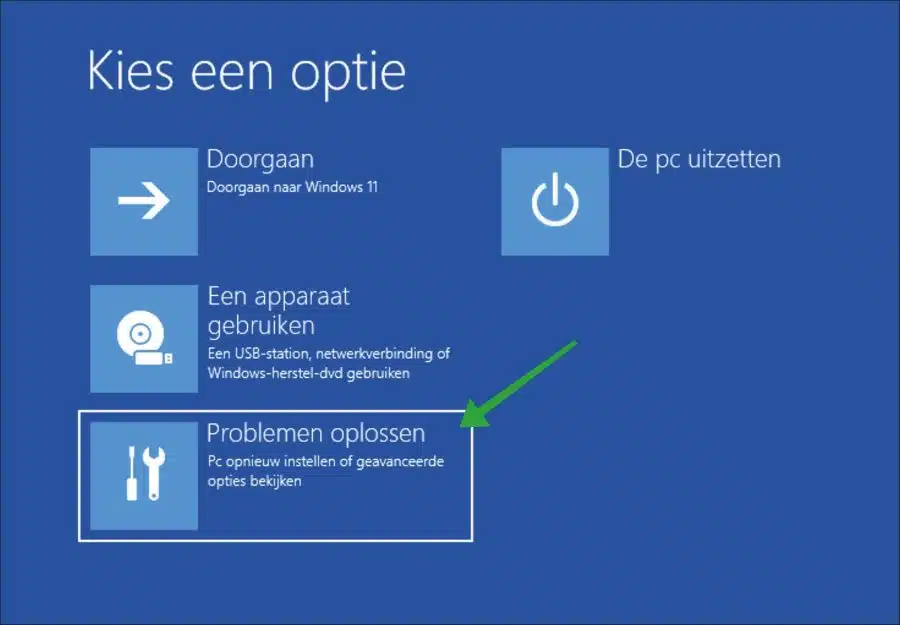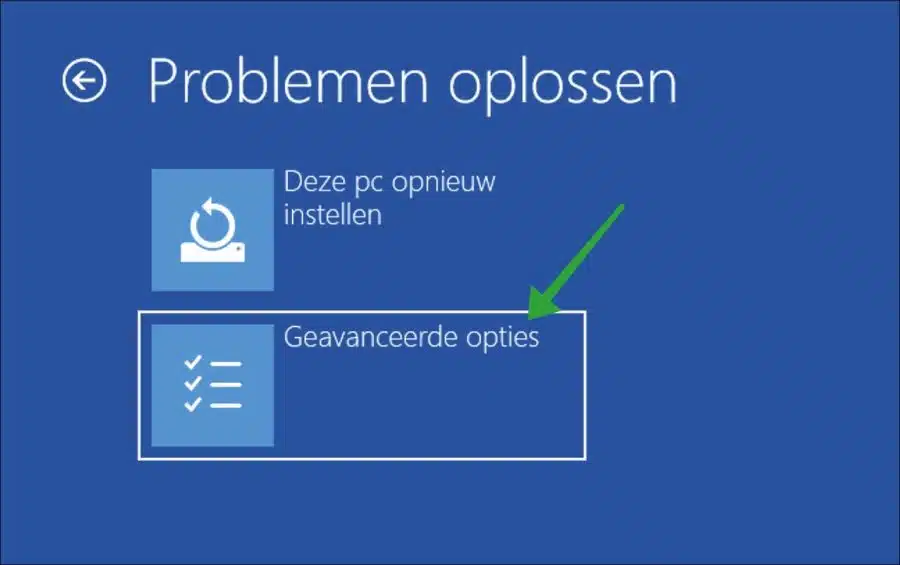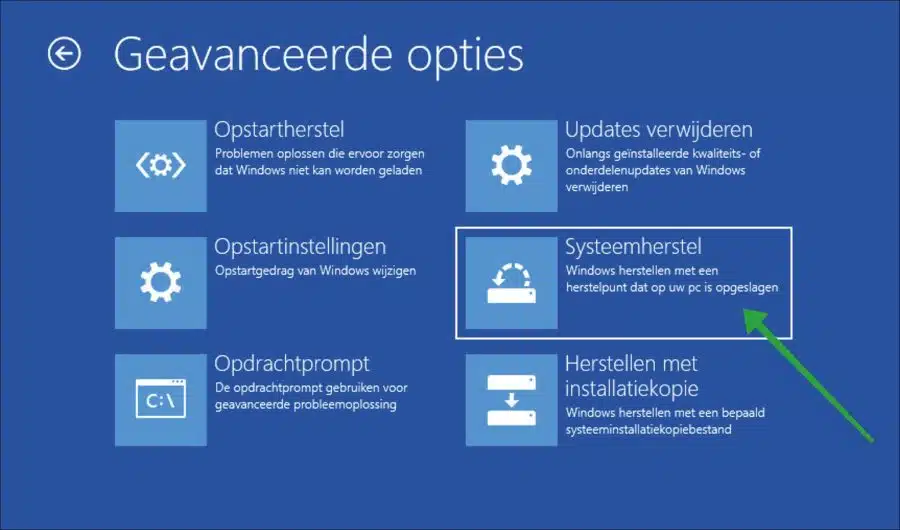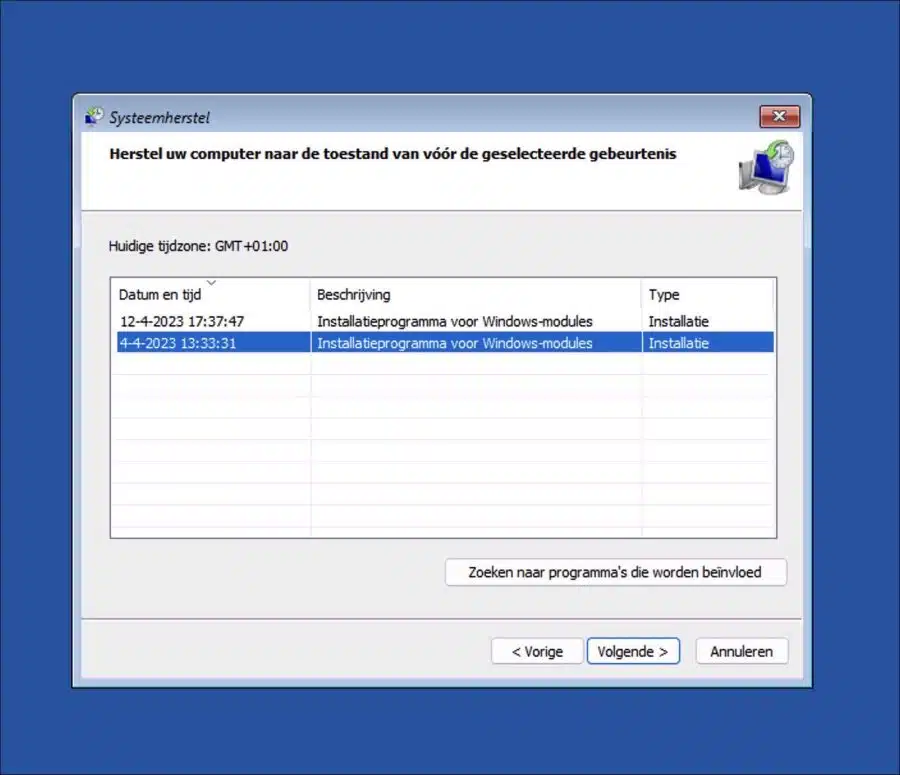At some point you may experience problems starting up your Windows 11 or Windows 10 computer.
There may be several reasons why your computer no longer starts. It is possible that there is a problem with hardware. Therefore, check all cables, all connections and, if necessary, disconnect any connected hardware via USB.
Another common problem when starting up Windows is a problem with the boot sectors. A boot sector is a part of the hard drive that contains information needed to load your computer's operating system during startup. If there is a problem with such a sector, your computer may no longer restart.
As a system files damaged or corrupt, is possible Windows also no longer starts. You can try to recover these files by starting your computer in safe mode and use the system restore option to go back to a previous restore point.
When you have no idea why the computer no longer starts and you want to Restore Windows, then you can start Windows system recovery. System Restore is a feature that allows you to restore your computer's settings and configuration to an earlier time when your computer was working properly. You can do system restore start via the advanced boot options.
In this tip you can read how system recovery can perform if your Windows 11 or Windows 10 computer no longer boots to Windows.
Perform a system restore if your computer no longer boots
There is a trick available to boot the computer to the advanced boot options. This way you can still perform a system restore, even if the computer does not restart to Windows.
To start, turn off the computer completely. Now turn on the computer and wait until the Windows logo appears. Now press the computer via the physical on/off button out in its entirety. Repeat this two more times for a total of three times.
So if you have turned off the computer three times, WinRE will be started. WinRE stands for Windows Recovery Environment and it is a special environment designed to solve problems with your computer.
Windows automatic recovery is now being prepared.
You can now restore the PC automatically. To do this, click on the “Advanced options” button.
In the advanced options click on “troubleshoot”.
Click on “Advanced Options” again.
Click “System Restore” to restore a restore point saved on your PC.
Now select a suitable restore point from before the problems. If necessary, click on the “Search for affected programs” button to see which apps may no longer be available in that restore point. Click next and follow the recovery process.
After restoring the restore point, you can use Windows again. I hope this helped you. Thank you for reading!