You may have noticed that when you open your browser settings, a notification appears that says “your browser is managed by your organization.”
Also when you open other pages in the browser, a message “This setting is managed by your organization” becomes visible. This happens because a browser policy has been applied to your browser.
If you see a message saying “Your browser is managed by your organization,” this means that certain settings or policies are imposed on your browser by an organization you belong to. This usually occurs in the workplace or education setting, where the IT department manages the computers and devices used by employees or students. It's also possible that it's because you've set up a Microsoft account that has a relationship with work's Microsoft 365.
In some cases, this message can also be prevented by installing a certain extension in the browser. There have been reports that password management extension(s) can also cause this message. Therefore, check your installed extension(s) and disable where necessary.
Your browser is managed by your organization
Removing registry values related to the browser can solve the problem. However, again if the policy is forced by policy settings set on a work computer, it will not work and the message will return.
Before you continue, you will need to complete a Create Windows restore point, so you can undo the changes if something goes wrong.
Remove your browser is managed by your organization from Firefox
To remove the “Your browser is managed by your organization” message from Firefox, follow the steps below.
Note: The steps below are rigorous steps to resolve the “your browser is managed by your organization” issue.
Some settings in your Mozilla Firefox browser may be lost. Make sure you have a Windows backup as mentioned at the beginning of this article.
In the Windows search bar type: regedit. Open the Windows registry editor.
In the left column navigate to the key:
HKEY_LOCAL_MACHINE\SOFTWARE\Policies\Mozilla
Right-click on the folder Firefox and click Remove.
Then go to the key:
HKEY_CURRENT_USER\SOFTWARE\Policies\Mozilla\
Right-click on the folder Firefox and click Remove.
Now restart your computer to remove the Firefox browser policy.
Remove managed by your organization from Google Chrome
To remove the “Managed by your organization” notification from Chrome, follow the steps below.
Note: The steps below are rigorous steps to remove the “Managed by your organization” policy.
Some settings in your Google Chrome browser may be lost. Make sure you have a Windows backup as mentioned at the beginning of this article.
In the Windows search bar type: regedit. Open the Windows registry editor.
In the left column navigate to the key:
HKEY_LOCAL_MACHINE\SOFTWARE\Policies\Google\
Right-click on the folder Chrome and click Remove.
Then go to the key:
HKEY_CURRENT_USER\SOFTWARE\Policies\Google\
Right-click on the folder Chrome and click Remove.
Now restart your computer to remove the Google Chrome policy. Read more here Google's support page.
Remove Managed by your organization from Microsoft Edge
To remove the “Managed by your organization” notification from Microsoft Edge, follow the steps below.
Note: The steps below are rigorous steps to remove the “Managed by your organization” policy. Some settings in your Microsoft Edge browser may be lost. Make sure you have a Windows backup as mentioned at the beginning of this article.
In the Windows search bar type: regedit. Open the Windows registry editor.
In the left column navigate to the key:
HKEY_LOCAL_MACHINE\SOFTWARE\Policies\Microsoft\
Right-click on the folder Edge and click Remove.
Then go to the key:
HKEY_CURRENT_USER\SOFTWARE\Policies\Microsoft\
Right-click on the folder Edge and click Remove.
Now restart your computer to remove the Microsoft Edge policy.
Additional tip!
I recommend that you check your computer for malware. Malware is known to hijack the web browser and install a policy.
Users who notice a policy in the browser and do not know how it originated should check their computer for malware. Check your computer for malware with the free software Malwarebytes.
I hope this helped you. Thank you for reading!


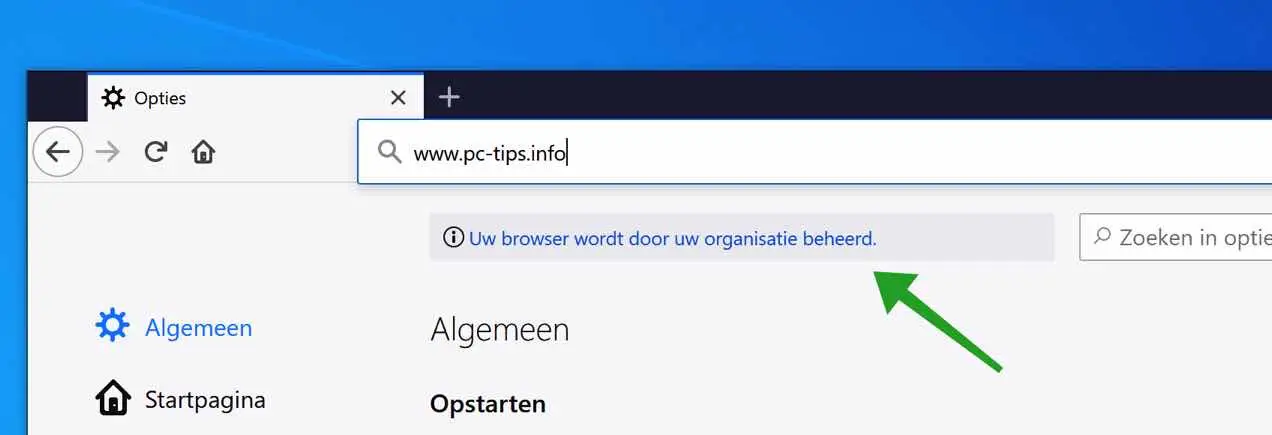
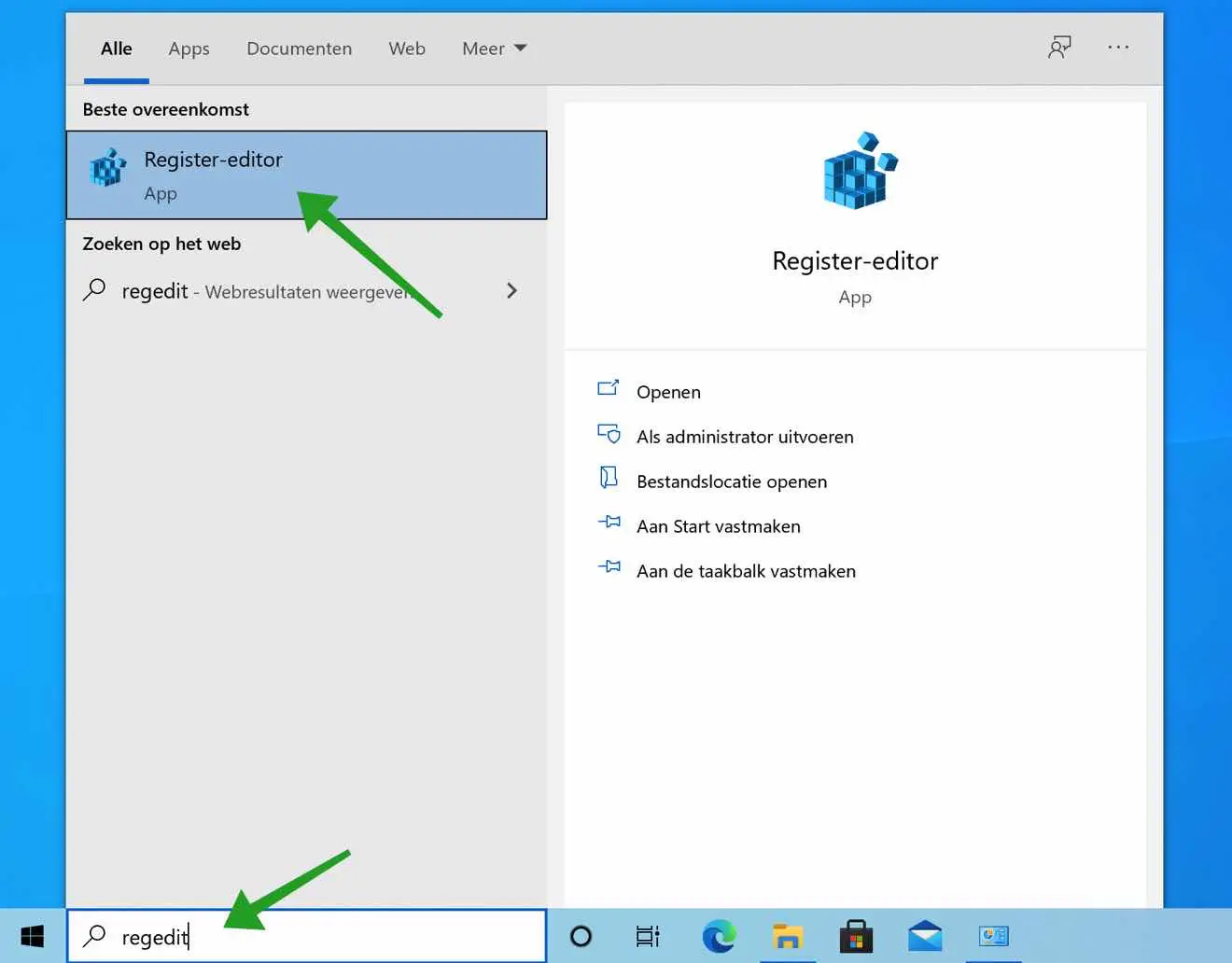
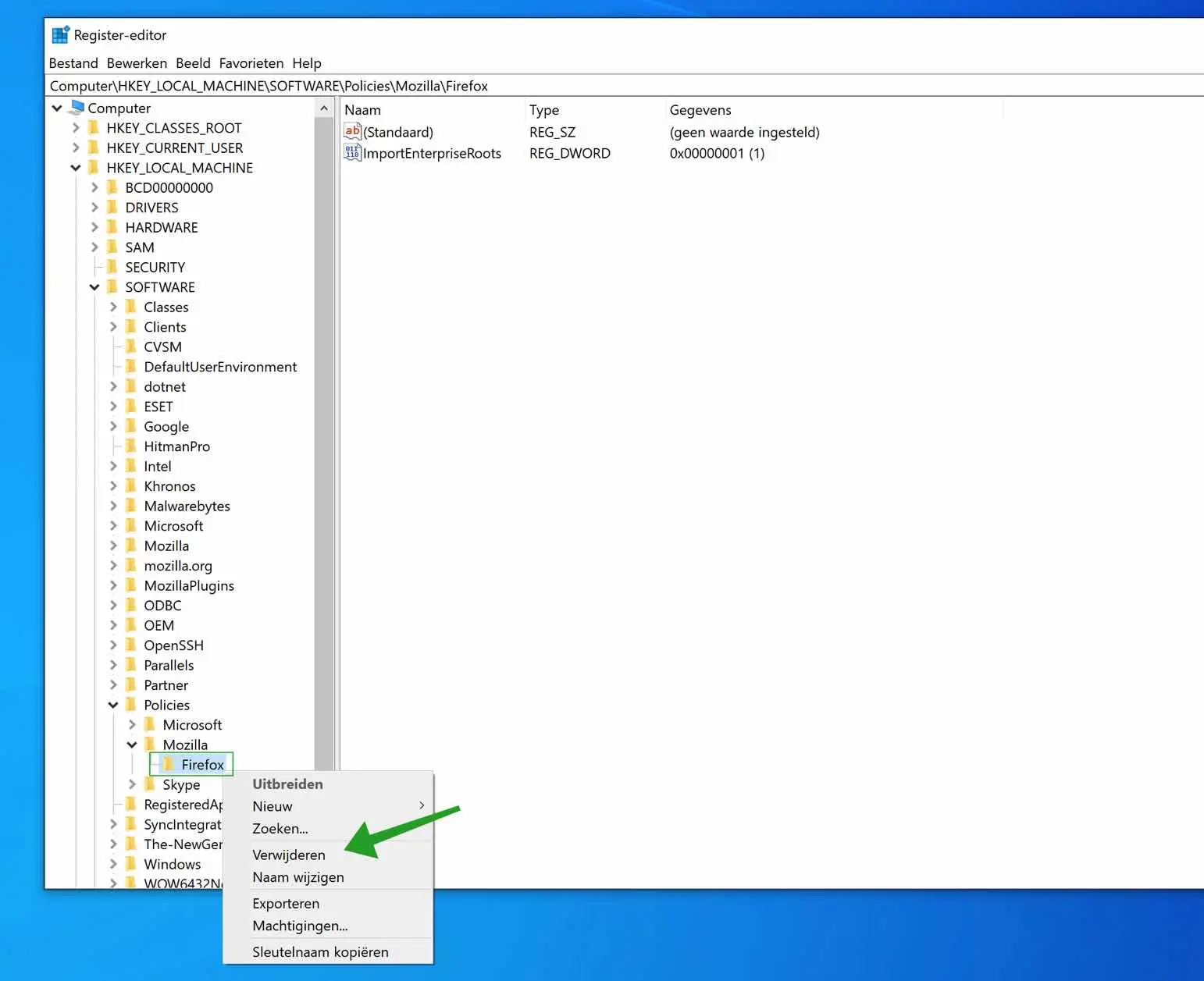
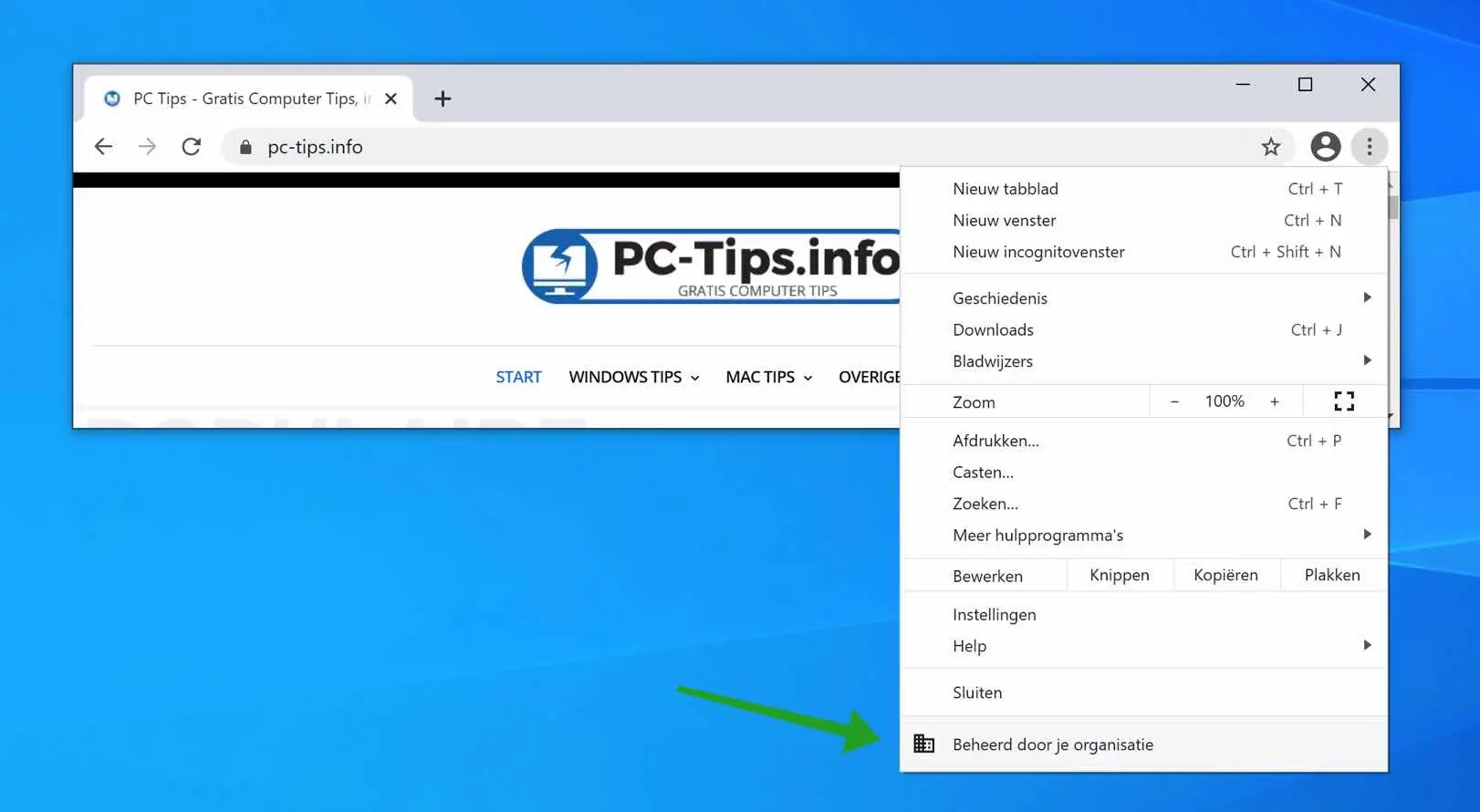
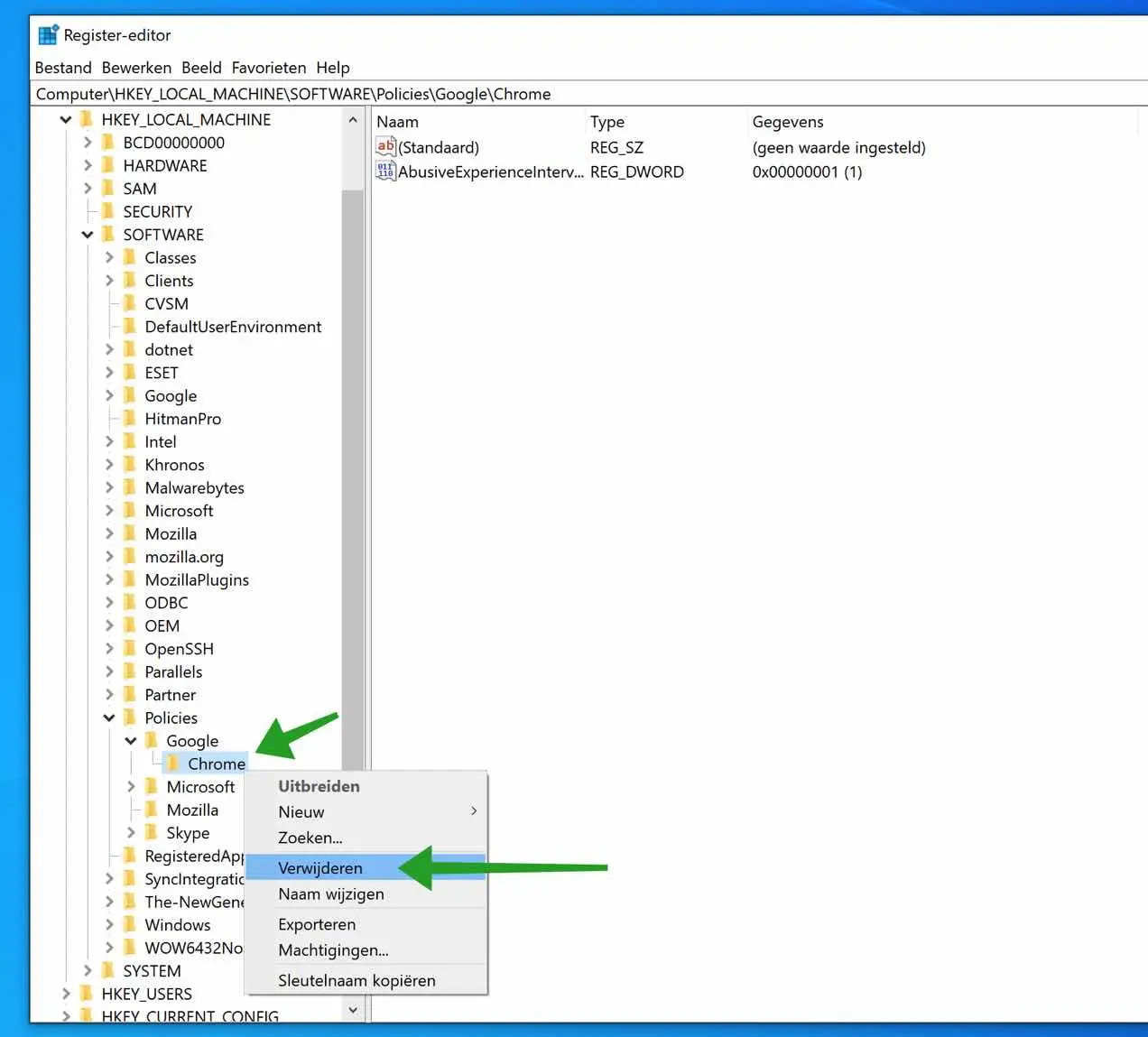
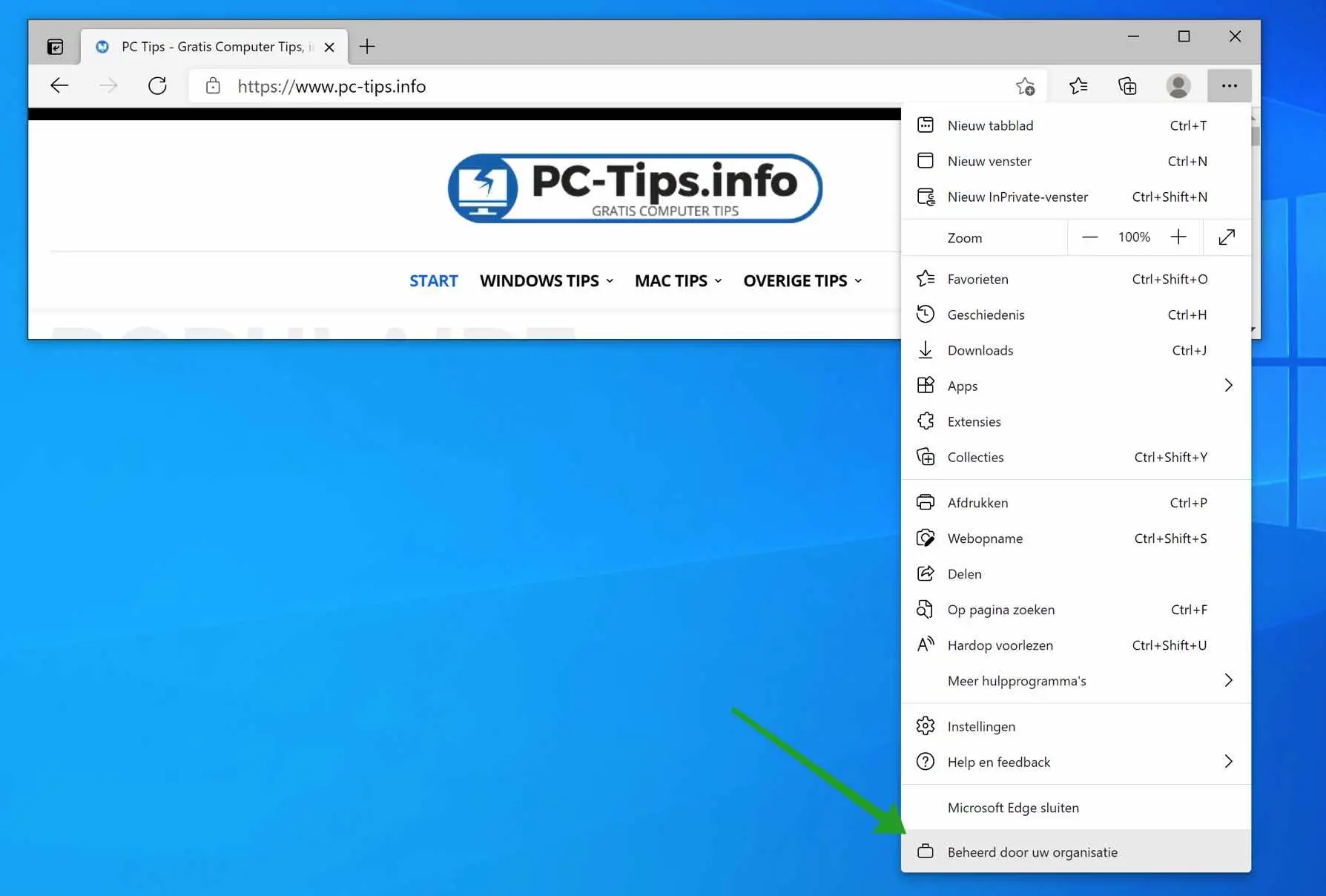
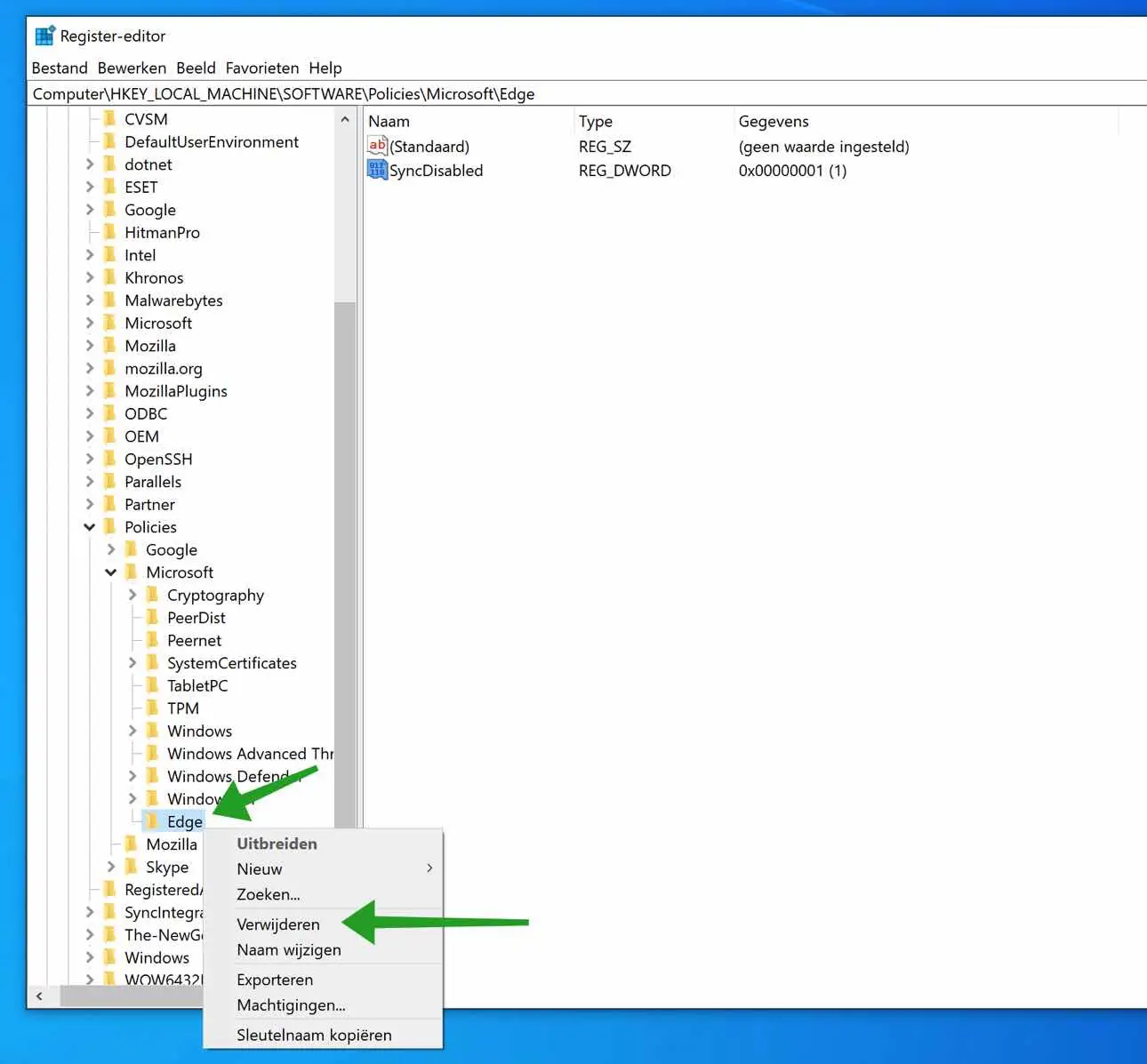
I also keep getting the message that Google is managed by an organization. No malware etc. found. This is just a private PC and has no connection to any other corporate environment or school. I can't get rid of it!
Hello, please try disabling or clearing synchronization. Sometimes settings are left behind when synchronizing with a Google account.
https://www.pc-tips.info/tips/google-chrome/synchronisatie-instellingen-en-gegevens-wijzigen-in-google-chrome/
Greetings, Stefan
Hi Stefan,
I have the same problem as Toon, namely that the message that Google Chrome is managed by my organization comes back after restarting. I followed your instructions above with the comment that I don't see anything regarding Google via regedit in the HKEY_CURRENT_USER\SOFTWARE\Policies. I scanned my PC with Bullguard, Malwarebytes and Spybot. Everything was found, but it has all been quarantined and does not solve the problem. I found an instruction via YouTube on how to find who manages my Google Chrome (search function “show managed UI” via Chrome://flags), but that yielded 0 hits. Can I still see who manages my PC elsewhere? This concerns an ordinary standalone private PC that is not part of a corporate environment or anything else. Could it be that my PC has been hacked? For the past 2 days I have been seeing very strange things in my Steam account (library as good as empty while there must be around 100 games in it, contact email address of my account is suddenly an email address that I closed 8 years ago, purchased games that I now suddenly have to buy again, etc.). Is there also a way to check whether my PC has been hacked?
Thank you in advance for your answer(s).
Msgr.,
René
Hello René, I cannot judge that from here. If I were you I would back up any files I need to a USB stick and completely reinstall Windows. Then also change all passwords that you manage, such as those for Steam, email, etc. That message in Chrome is the least major problem.
Good luck! Greetings, Stefan
Thanks for the answer.
Msgr.,
René
It may not be what you wanted to read. It is otherwise like looking for a needle in a haystack, with the result that the problem may return. With all the indications in your question, I would immediately reinstall Windows, without keeping any personal files.
Greetings, Stefan
This works as long as you do not restart the PC. After deleting registry keys (Edge, Chrome, ...) and restarting Windows, the message returns!
I have scanned very thoroughly for malware/adware with Combo Cleaner, Defender, ADWcleaner, Malwarebytes: found NOTHING!
Hallo, No, that's not right. If it comes back to you, it is a policy or an app that reinstalls the notification. Normally the problem is solved with the above instructions. I suspect that there is a policy active on your PC, also known as a policy. This happens, for example, if the computer has a link with a server of, for example, a corporate environment or school (Office 365 for example). Greetings, Stefan
Dear,
I indeed have a 365 from my employer, but this is a private computer. Is it possible to use chrome for a private account and edge for Microsoft 365? Or use Microsoft 365 without it taking over the management of the computer?
Have you tried removing the policy settings yet? If it comes back it could be a policy enforced by a work account, you should contact the administrator.
Dear Stefan, thank you in advance for your answer. How to delete the policy settings?
It's a policy in the browser, I suspect, the “Your browser is being managed” message? This article you are responding to contains the removal instructions.
If it concerns a different policy, I would like to read which one. Good luck!
Thank you, this actually FINALLY works