Een USB poort is een belangrijk onderdeel van zo goed als elke hedendaagse computer. Het stelt ons in staat om hardware te verbinden met onze PC.
Soms werkt een USB poort op in Windows 11 niet meer, waardoor u ongemak kunt ondervinden. Dit probleem kan verschillende oorzaken hebben, waaronder hardwareproblemen, problemen met stuurprogramma’s, problemen met de aansluiting of systeemfouten.
Er zijn enkele controles die u dient uit te voeren voordat u het probleem in Windows 11 gaat oplossen. Ik raad aan om eerst te controleren of het USB apparaat wat u wilt aansluiten voorzien is van stroom. Daarnaast probeert u hierna een andere USB poort. Zorg dat de USB aansluiting goed werkt, controleert het USB apparaat op beschadigingen aan de USB poort aansluiting en maak alle onderdelen goed schoon van vet of stof.
Meld u dan aan voor onze nieuwsbrief.
Als u zeker weet dat het USB apparaat wel werkt, maar niet in Windows 11 dan kunt u de aanvullende tips proberen om te controleren of hierna het probleem is opgelost.
USB poort werkt niet in Windows 11
PC herstarten
Soms kan het opnieuw opstarten van uw computer USB problemen oplossen, omdat het besturingssysteem dan de USB controller en -apparaten kan resetten en opnieuw kan configureren. Wanneer u uw systeem herstart, laad het besturingssysteem alle nodige stuurprogramma’s opnieuw en initialiseert het de USB controller en apparaten vanaf nul.
Als het USB probleem werd veroorzaakt door een softwareconflict of een systeemfout, kan een herstart helpen om het probleem op te lossen. Het herstartproces sluit alle lopende processen en wist het systeemgeheugen, wat kan helpen bij het oplossen van tijdelijke storingen die de USB apparaten kunnen hebben verstoord. Zodra het systeem opnieuw opstart, kan het besturingssysteem de USB apparaten en stuurprogramma’s opnieuw configureren, wat kan helpen om eventuele USB poort problemen op te lossen.
Sla de URL van dit artikel op in uw browser om terug te keren voor de andere USB poort oplossingen als u direct gaat herstarten. Druk op CTRL + D.
System File Checker uitvoeren
SFC (System File Checker) is een ingebouwd Windows 11 hulpprogramma waarmee u corrupte of ontbrekende systeembestanden kunt laten scannen en repareren. Het is ontworpen om een verschillende aan systeemgerelateerde problemen op te lossen, waaronder problemen met USB apparaten.
Wanneer u het SFC-hulpprogramma uitvoert, scant het uw systeembestanden en vergelijkt ze met een bekende goede kopie. Als het corrupte of ontbrekende bestanden vindt, worden deze vervangen door een nieuwe kopie van de Windows-installatiemedia. In het geval van USB problemen kan het uitvoeren van SFC helpen bij het repareren van corrupte systeembestanden die verhinderen dat uw USB-apparaten correct werken.
Open een Opdrachtprompt als administrator. In het Opdrachtprompt type het volgende commando om SFC te starten.
SFC /scannow
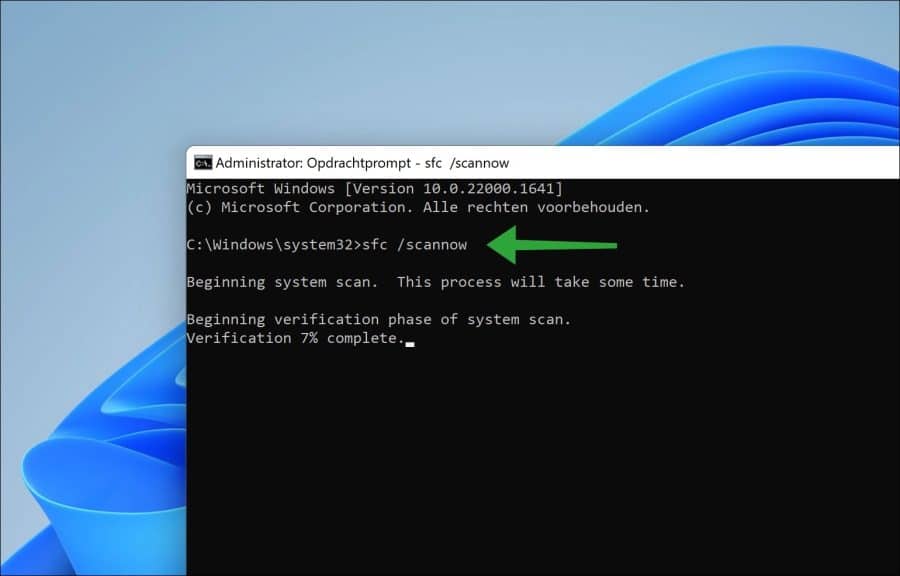
Wacht tot het SFC proces is afgerond en herstart uw computer. Dit kan even duren. Hierna begint u met het uitvoeren van DISM.
DISM uitvoeren
DISM (Deployment Image Servicing and Management) is een hulpmiddel in Windows 11 dat kan worden gebruikt om systeemimages te repareren en te onderhouden. Het is vooral bedoeld om problemen met het Windows besturingssysteem en de bijbehorende onderdelen, waaronder USB stuurprogramma’s en -services, te helpen diagnosticeren en te repareren.
Door corrupte of ontbrekende systeembestanden te repareren, kan DISM helpen bij het oplossen van USB problemen die worden veroorzaakt door softwareconflicten of systeemfouten.
Open een Opdrachtprompt als administrator. In het Opdrachtprompt type het volgende commando om DISM te starten.
dism /online /cleanup-image /restorehealth
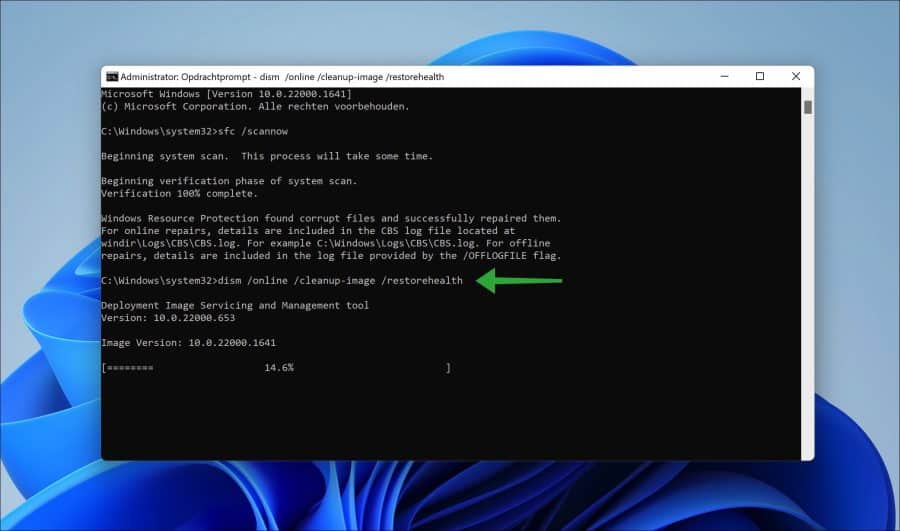
USB Root hub energie instellingen wijzigen
Een USB Root Hub is een onderdeel van de USB (Universal Serial Bus) interface waarmee meerdere USB apparaten op een computer kunnen worden aangesloten. In Windows 11 is de USB Root Hub een stuurprogramma dat de stroom beheert tussen de computer en de USB apparaten die erop zijn aangesloten.
Het helpen om de USB Root hub instellingen zo aan te passen dat de computer dit type USB apparaat niet uit mag schakelen.
Klik met de rechtermuisknop op de Startknop. In het menu klik op “Apparaatbeheer”. In Apparaatbeheer opent u de “Universal Serial bus-controllers”.
Klik hierna dubbel op “USB-hoofdhub (USB 3.0)”. Klik vervolgens op tabblad “Energiebeheer” en schakel de optie “De computer mag dit apparaat uitschakelen om energie te besparen” uit.
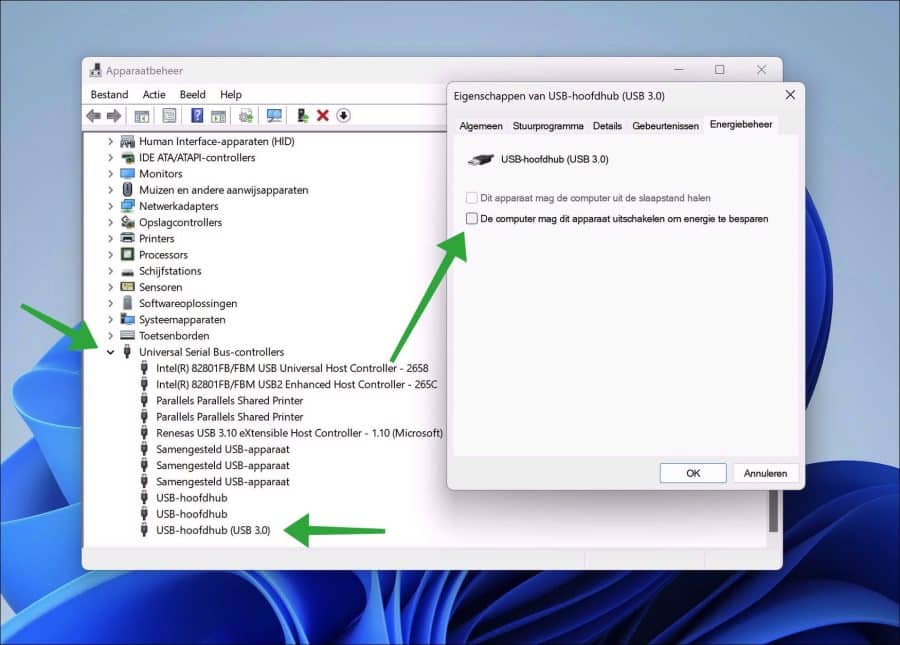
Windows 11 updaten
Het updaten van Windows 11 is iets wat u periodiek dient uit te voeren. Als u nieuwe updates gaat installeren dan worden er soms nieuwe stuurprogramma’s gedownload en geïnstalleerd. Mogelijk kan dit het USB poort probleem oplossen.
Windows updates kunnen ook probleemoplossingen bevatten voor bekende problemen met USB apparaten. Als het USB probleem werd veroorzaakt door een systeemfout of een softwareconflict, kan het bijwerken van Windows helpen om het probleem op te lossen.
Daarnaast kan het bijwerken van Windows 11 ook helpen om de stabiliteit van het besturingssysteem te verbeteren, waardoor USB problemen in de toekomst kunnen worden voorkomen.
Lees hier meer over het Windows update proces.
Ik hoop u hiermee geholpen te hebben. Bedankt voor het lezen!

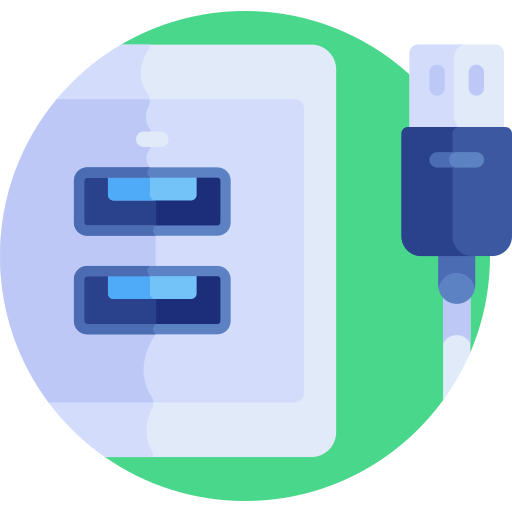
Uw artikel over de USB poort heeft mij enorm geholpen!