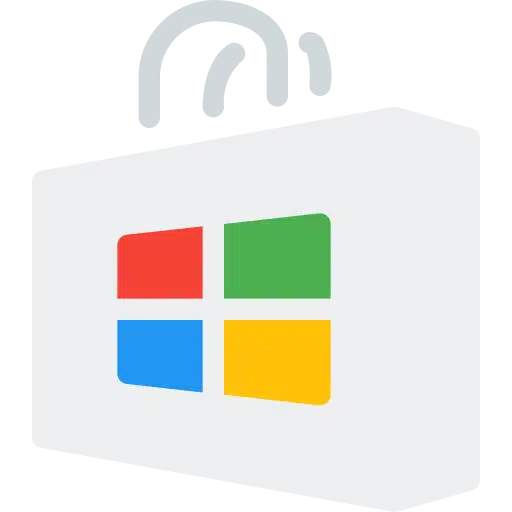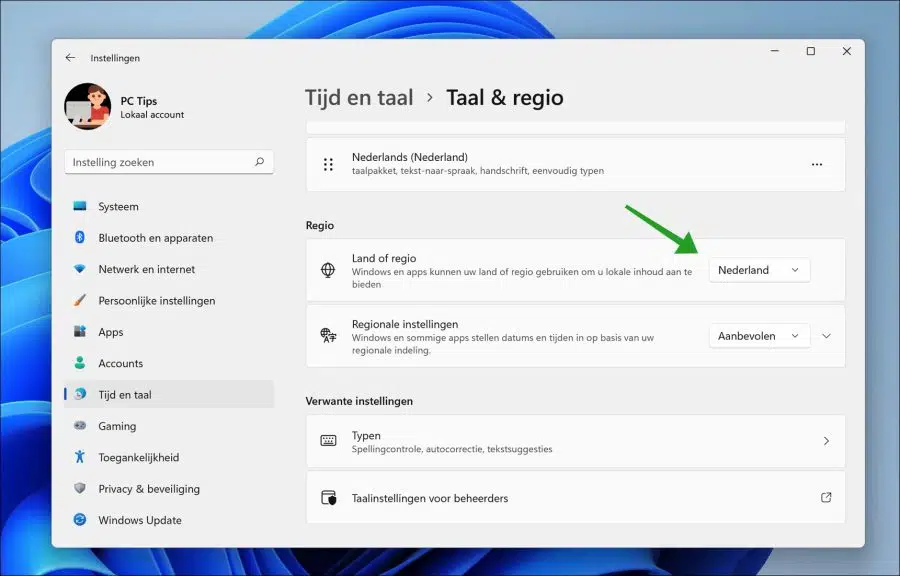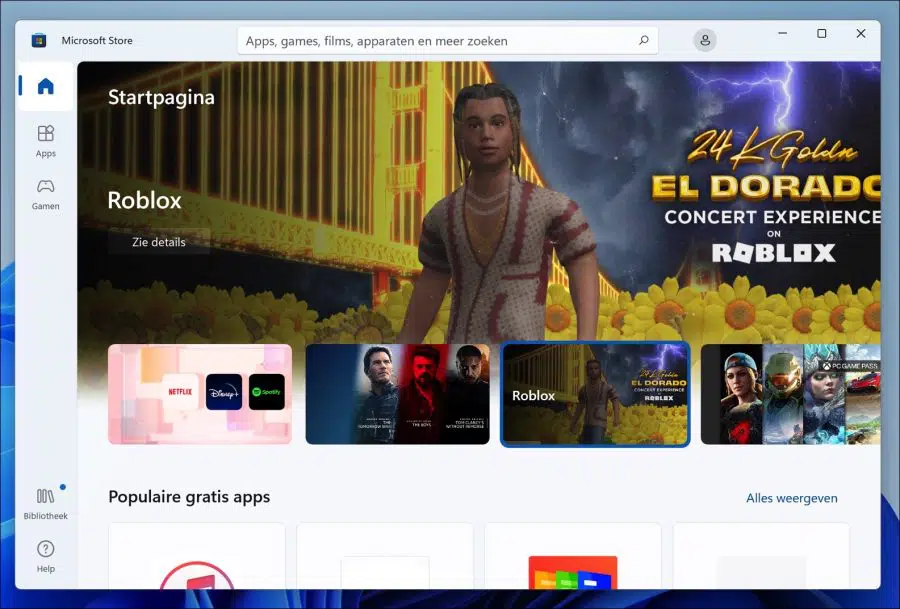If you start downloading apps from the Microsoft Store (“Windows Store”), you've probably noticed that the apps in the Microsoft Store are categorized based on your region. Apps from other regions are not available through the Microsoft Store by default.
For example, apps from the Asia or Europe region may not be available to Windows 11 users from the US and vice versa.
When you download apps from the Microsoft Store, you can rest assured that these apps have been tested and found to work well for your version of Windows. Apps in the Microsoft Store are also checked for malware and other errors to prevent problems.
In this article I will explain to you how to use the region in Windows 11 to download apps that are not available by default for your region from the Microsoft Store.
How can I change the region in the Microsoft Store via Windows 11
First you need to get the Windows 11 settings to open. You can do this by right-clicking the Start button and then clicking Settings from the menu.
Click on “Time & Language” on the left in the Settings and then click on “Language & Region”.
In the “Country or region” settings, change the region as you wish.
Windows and some apps may use your country or region to bring you local content, such as the Microsoft Store.
Then open the Microsoft Store and the contents of the store will be available in the selected region.
Microsoft Store not working? Try reset apps in Windows 11.
I hope this helped you. Thank you for reading!