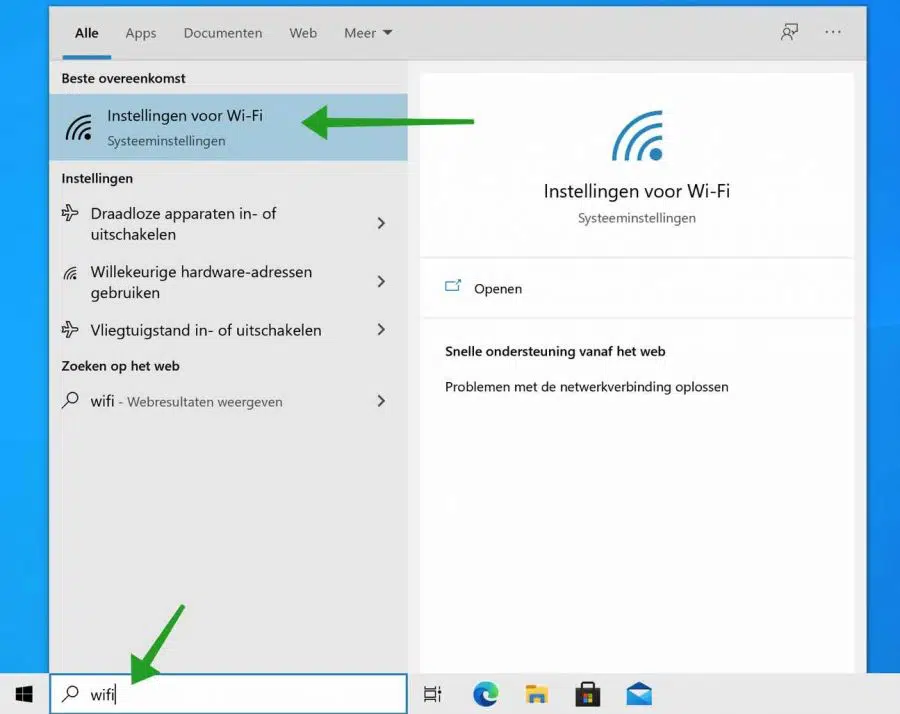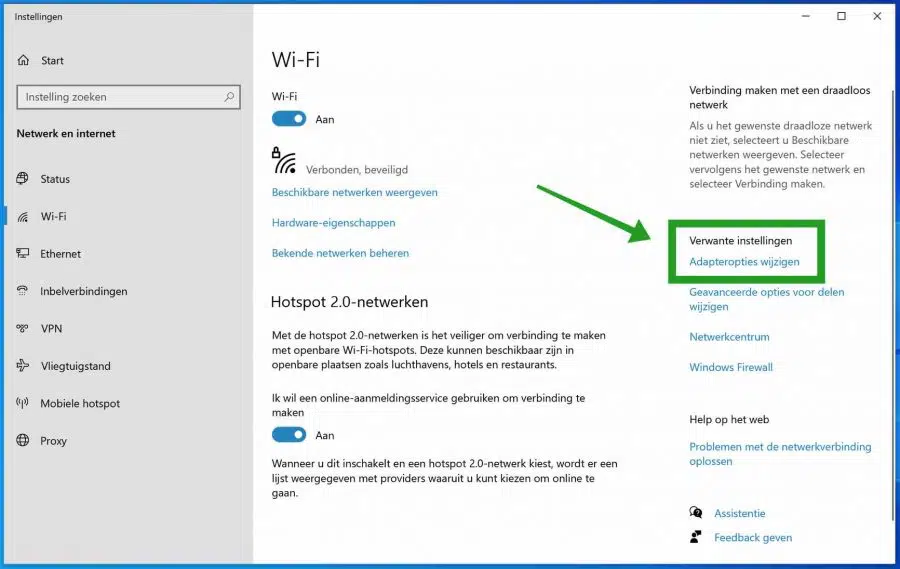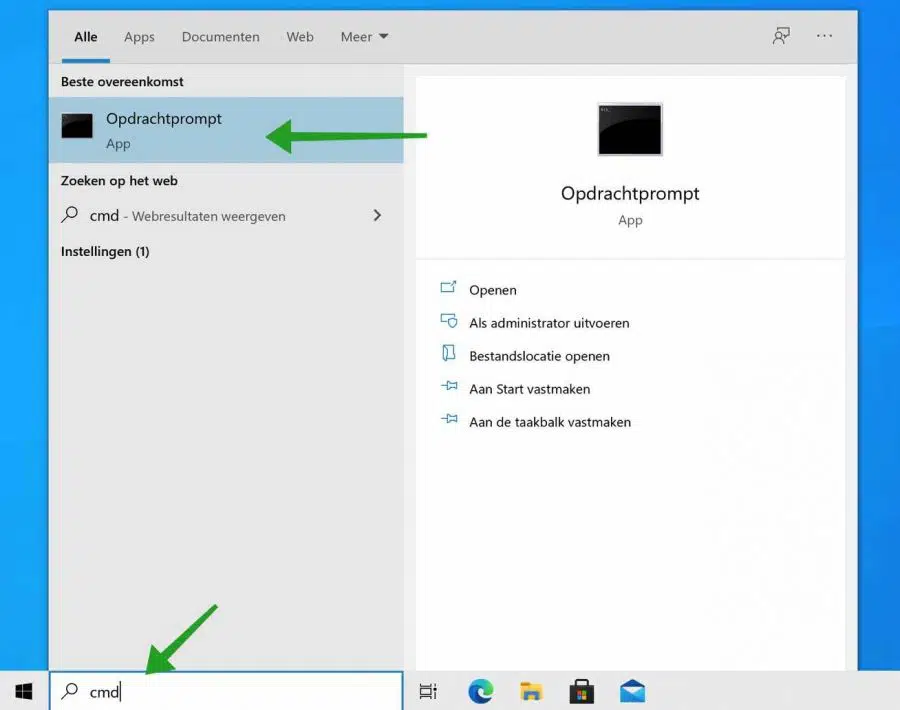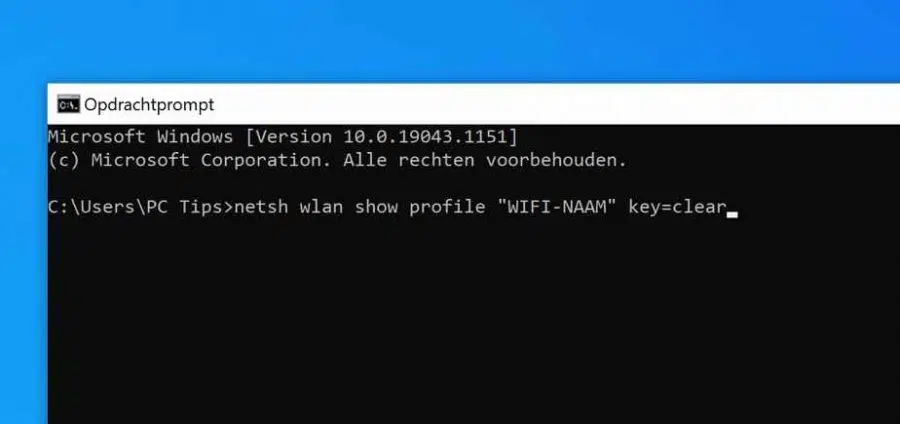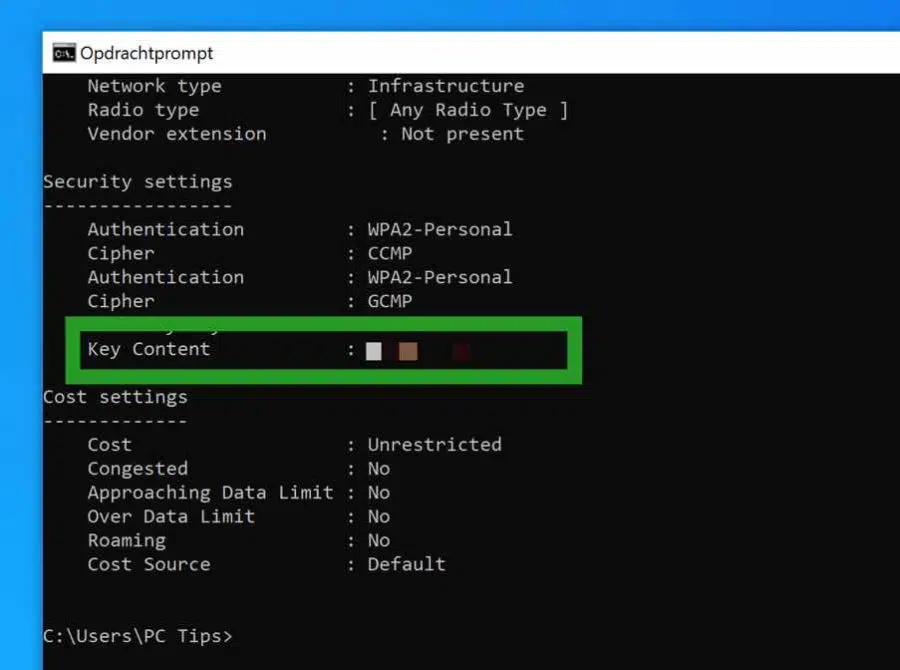The Wi-Fi password is the code you use to connect your devices such as a computer, phone or tablet to your router. The router then connects your computer via the internet.
If you have forgotten your Wi-Fi password, you can easily look up the password in various ways. To start, I recommend checking whether the Wi-Fi password is located on a sticker on the back of the router. Some internet service providers in the Netherlands supply their routers with a Wi-Fi password specifically created for your device.
If you have changed the Wi-Fi password to a personal password in the past, you can still retrieve this password with the steps in this tip. You must be connected to the relevant Wi-Fi network for this.
Find out WIFI password
Look up WiFi password via Windows settings
To start looking it up Wi-Fi password in the search bar or via the magnifying glass: Wifi. Then click on the settings for Wi-Fi result.
Then click Change adapter options.
Then double-click on the Wi-Fi connection. Then click on Wireless Network Properties. Click on the Security tab and enable the option: Show characters. It WiFi password will then become visible in the Network Security Key text field.
Look up WiFi password via Command Prompt
You can also retrieve the WiFi password via the Command Prompt. In the Windows search box or using the magnifying glass, search for: cmd.exe. Click on the Command Prompt result.
To retrieve the WiFi password via Command Prompt, type the following command:
netsh wlan show profile "UW_WIFI-NAAM" key=clear
In the command above, replace YOUR_WIFI-NAME with the name of your Wi-Fi network as it appears when you connect to it. Also check the quotes.
If you have entered the command correctly, you will see the WiFi password in Windows in the result under “Key content”.
I hope this helped you. Thank you for reading!