Extern bureaublad in Windows 11 biedt gebruikers met een Windows 11 Pro (professional) licentie de mogelijkheid om vanaf een andere locatie te verbinden met de PC.
Lees ook: Welke Windows versie heb ik?
De extern bureaublad functie in Windows 11 is standaard uitgeschakeld. U kunt het via de instellingen van Windows 11 inschakelen.
Meld u dan aan voor onze nieuwsbrief.
Wat u verder nodig heeft om te verbinden via extern bureaublad met een PC is een gebruikersaccount, het IP-adres of de naam van de Windows 11 PC waarmee u wilt verbinden.
Extern bureaublad inschakelen in Windows 11
Om extern bureaublad in te schakelen klikt u met de rechtermuisknop op de Startknop. In het menu klik op Instellingen.
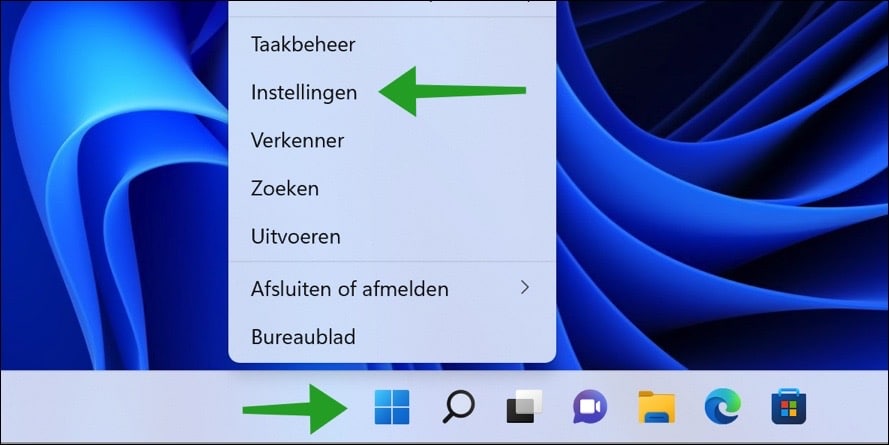
Klik links in het menu op “Systeem” en daarna op “Extern bureaublad”. U vindt deze functie onderaan in de systeem instellingen.
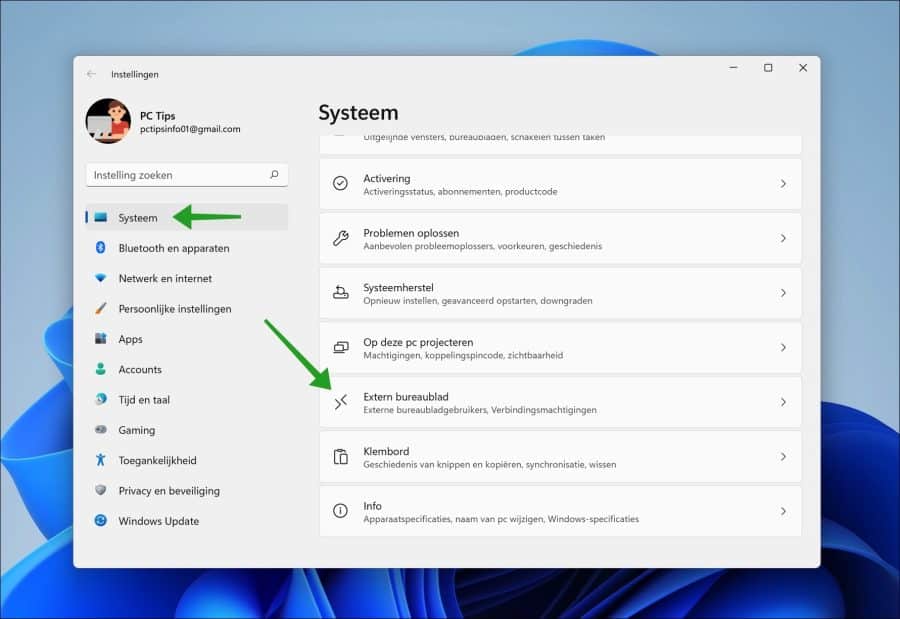
Schakel extern bureaublad in door op de aan/uit knop te klikken. U dient daarna de melding “U en andere gebruikers onder Gebruikersaccounts kunnen extern toegang krijgen tot de PC” te bevestigen.
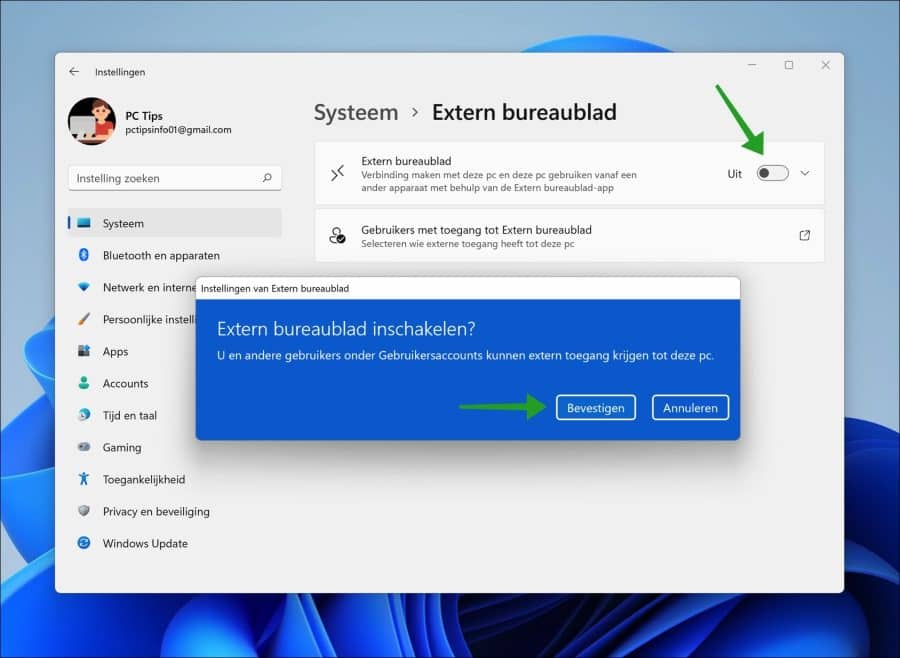
Standaard maakt extern bureaublad gebruik van poort 3389, deze kunt u wijzigen.
Als u extern bureaublad heeft ingeschakeld dan ziet u de naam van de PC. In het netwerk waar de PC zich bevind is dit de naam waar een ander apparaat mee dient te verbinden. U kunt echter ook het IP-adres van de PC gebruiken.
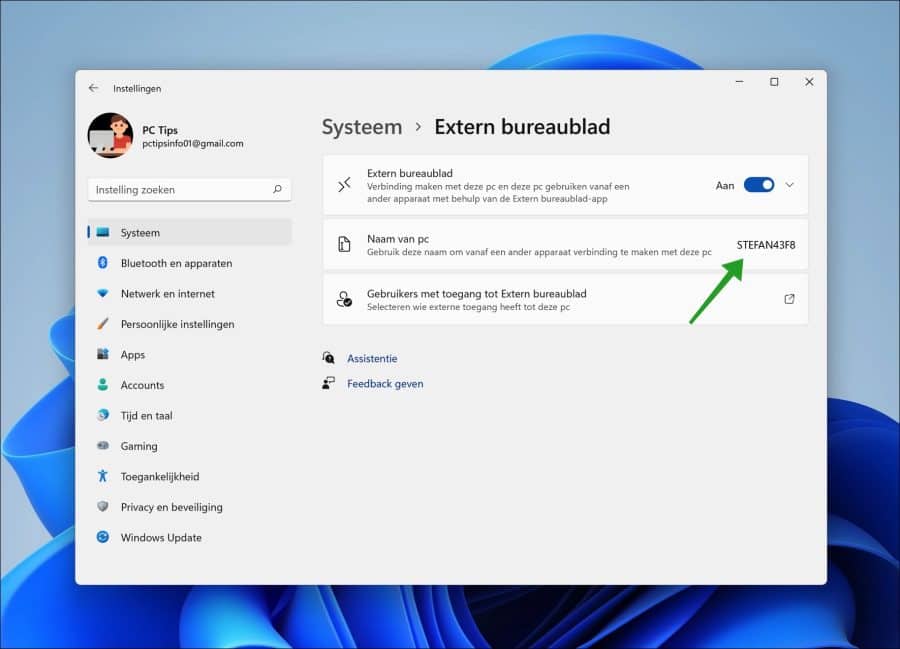
Er is nog een optie die we moeten aanzetten om extern bureaublad op deze PC in te schakelen. Ga terug naar de instellingen en klik links op Systeem. Navigeer helemaal tot onder, totdat u bij “Info” bent en klik erop.
Open de apparaatspecificaties en klik vervolgens op de link “Geavanceerde systeeminstellingen”.
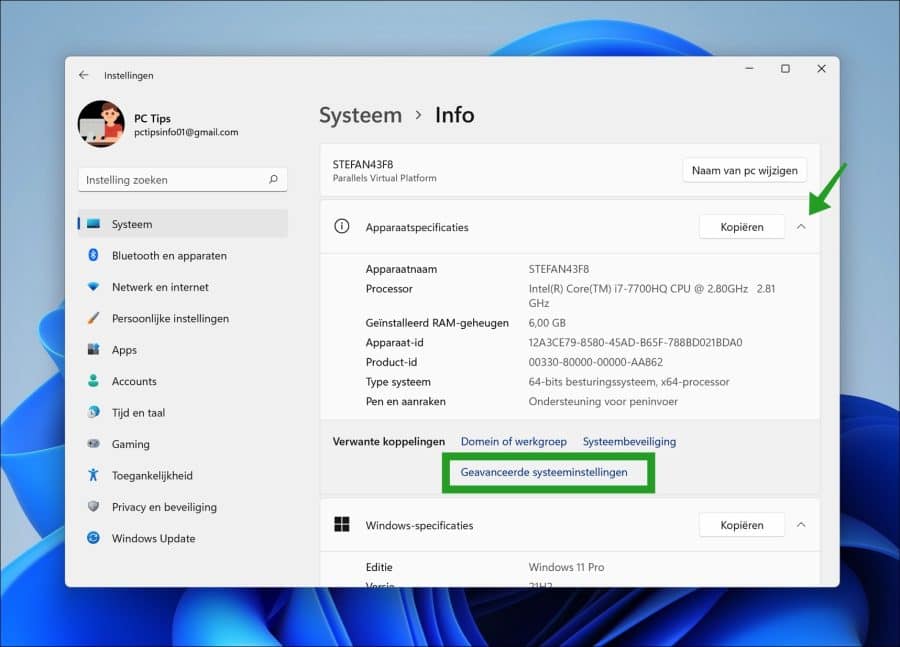
Klik op tabblad “Externe verbindingen” en controleer of de volgende twee opties zijn ingeschakeld.
- Externe verbindingen met deze computer toestaan.
- Alleen verbindingen toestaan met computers waarop Extern bureaublad met verificatie op netwerkniveau wordt uitgevoerd (aanbevolen).
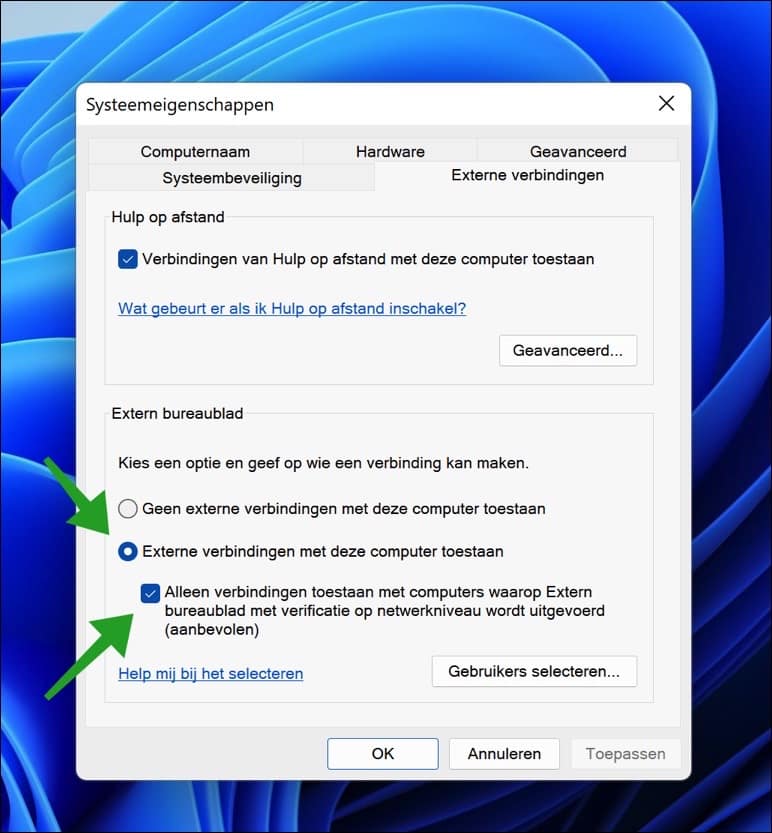
Door op de knop “Gebruikers selecteren” te klikken kunt u gebruikers beheren die toegang hebben tot deze PC via extern bureaublad.
Standaard heeft ieder gebruikersaccount wat lid is van de groep “administrators” toegang tot deze PC via extern bureaublad. Heeft u echter ook standaard gebruikers en wilt u deze ook toegang geven via extern bureaublad, dan kunt u deze toevoegen of verwijderen.
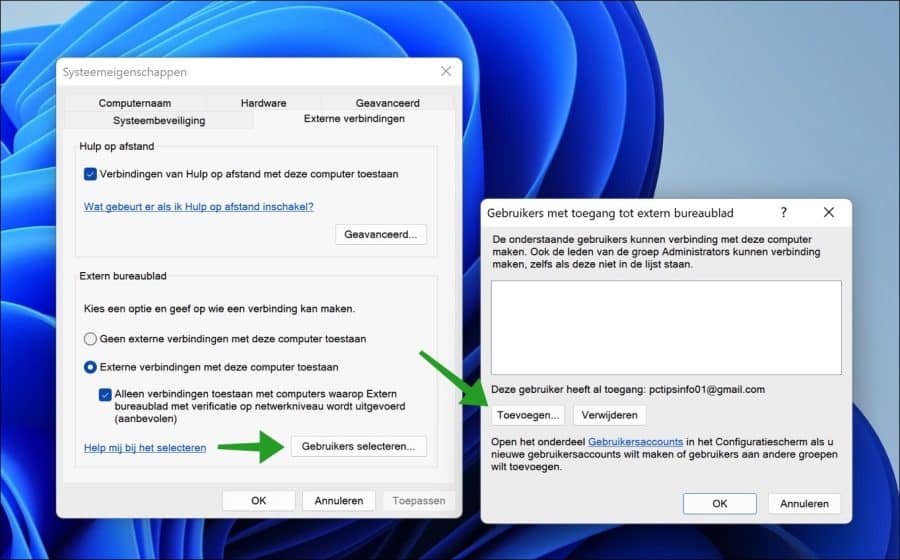
Ik hoop u hiermee geholpen te hebben. Bedankt voor het lezen!
Liever software gebruiken? Lees de 5 beste extern bureaublad tools voor Windows 11.

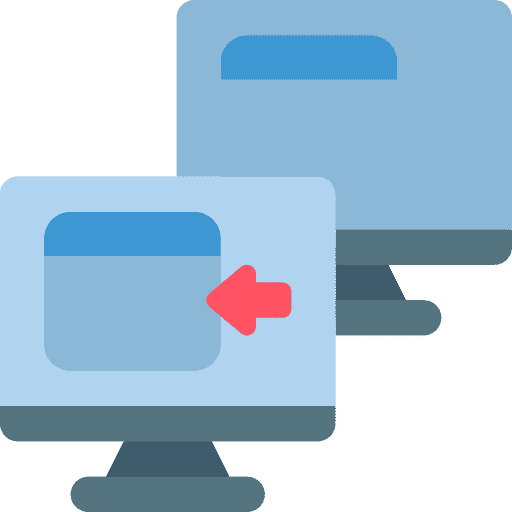
Help mee
Mijn computertips zijn gratis en bedoeld om andere mensen te helpen. Door deze pc-tip te delen op een website of social media, helpt u mij meer mensen te bereiken.Overzicht met computertips
Bekijk ook mijn uitgebreide overzicht met praktische computertips, overzichtelijk gesorteerd per categorie.Computerhulp nodig?
Loopt u vast met uw pc, laptop of software? Stel uw vraag op ons computerforum en krijg gratis computerhulp van ervaren leden en experts.