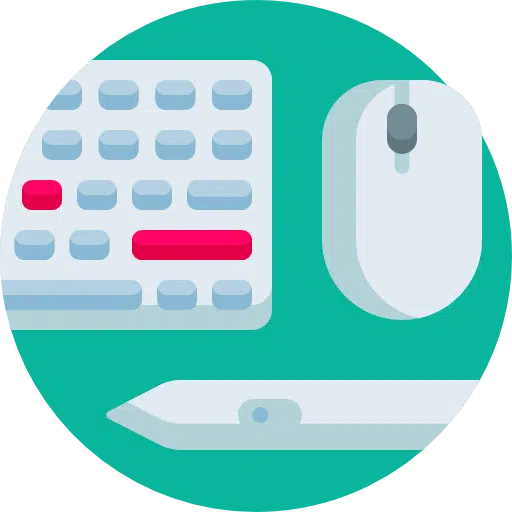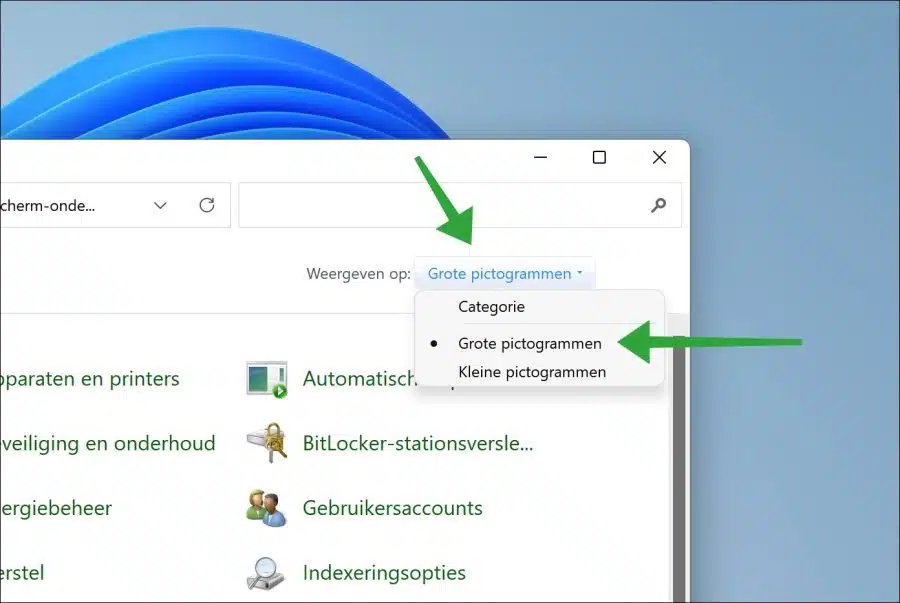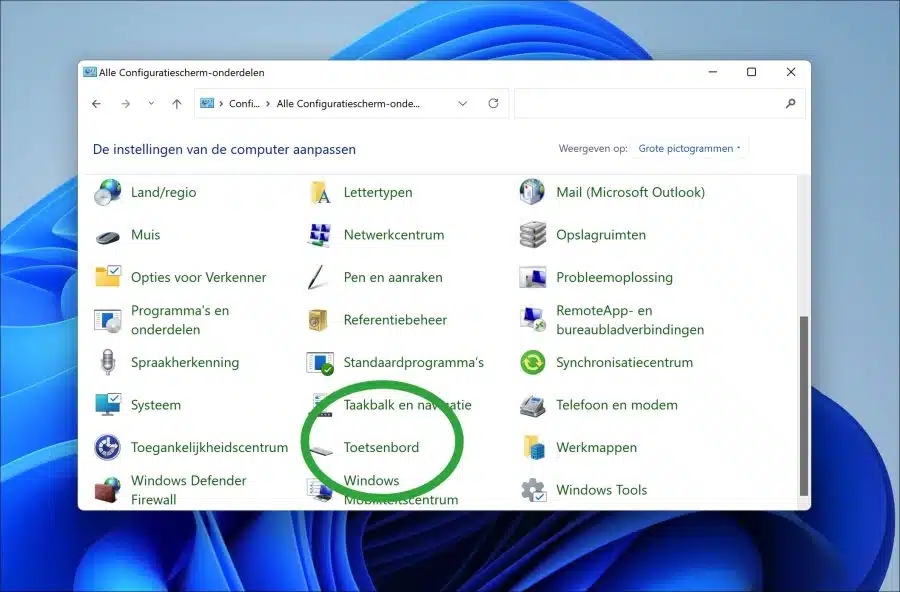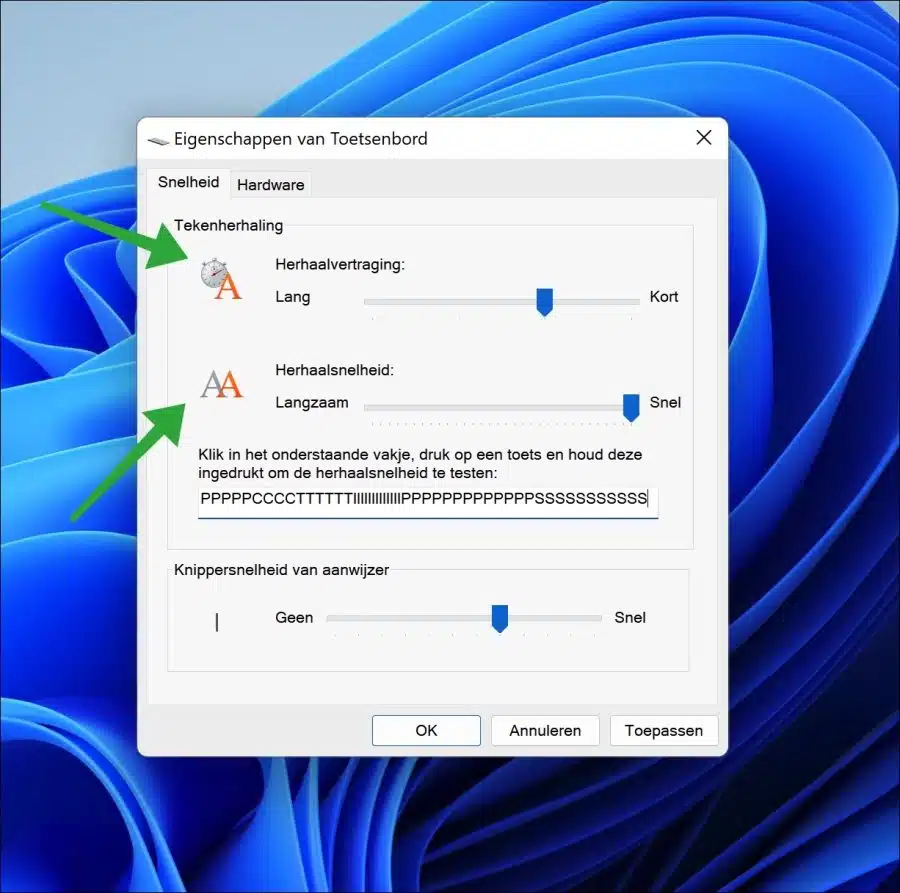The character repeat in Windows 11 or 10 is a setting that allows you to control how long it takes for a character to repeat when you hold down a key.
Adjusting the repeat delay or repeat speed is mainly for people who have trouble with the default speed of repeating a key while it is held down.
I can imagine that it can be an advantage to increase the repetition speed, especially for people who have limited hands or vision. This way the key is not immediately repeated if the key is held down a little longer than average.
It also works the other way around, if you are someone who works with keys a lot, it can help to set the repeat delay slower so that a key repeats faster than average.
How to change keyboard character repeat in Windows 11 or 10
To change the repeat delay and repeat speed open the Control Panel. In the Control Panel, change the icons to “large icons”.
Then click “keyboard” in Control Panel to open the keyboard settings.
You can now change the repeat delay and repeat speed by dragging the slider to the desired speed.
At the bottom there is a box in which you can type text to determine whether the desired speed is set correctly. So it's about the speed when holding a certain key. When you are done, click “apply” and “OK”.
I hope to have informed you with this. Thank you for reading!