To avoid a clutter of icons in the overflow menu, Windows 11 hides some icons.
The icons are hidden in the system tray and are only visible by clicking the up arrow in the system tray to reveal the overflow menu.
However, if you often use an app that is hidden in the system tray, you will need to do this every time. A solution to this is to remove all icons from the taskbar display instead of this overflow menu.
Show all icons on the Windows 11 taskbar
To display all icons of all apps on the taskbar now and in the future, you need to make an adjustment to the Windows registry. I recommend getting one first create a restore point before continuing.
Open the Windows registry. Go to the key:
HKEY_CURRENT_USER\Software\Microsoft\Windows\CurrentVersion\Explorer
Right-click on “Explorer”, click “New” and then “Dword 32-bit value”. Name this value “EnableAutoTray”. Double click on it and change the value data to “1”.
Now close the Windows registry. Right-click on the Start button. In the menu click on “Run”. In the run window, copy and paste:
explorer shell:::{05d7b0f4-2121-4eff-bf6b-ed3f69b894d9}
The system tray icons menu (familiar from Windows 10) will now open. Enable the option “Always show all icons and notifications on the taskbar”. Click OK.
You will now see that all icons from the overflow menu are now visible on the taskbar.
The Windows registry change you made ensures that apps you install from now on are always visible on the taskbar instead of the overflow menu.
I hope this helped you. Thank you for reading!
Also read this 16 tips for Windows explorer.

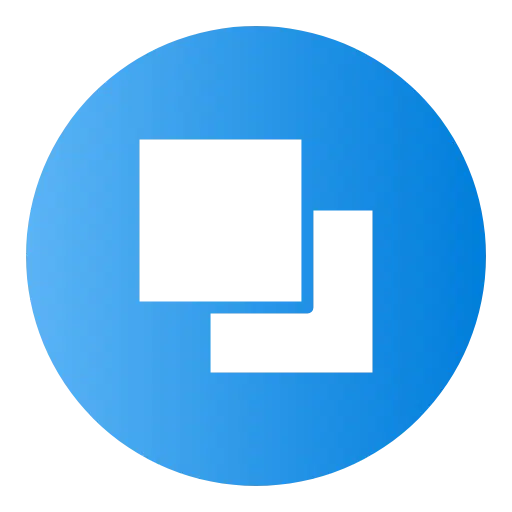
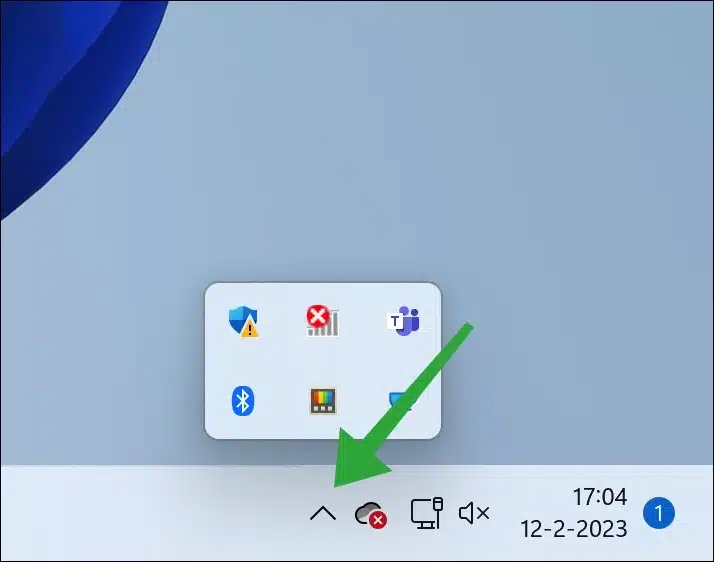
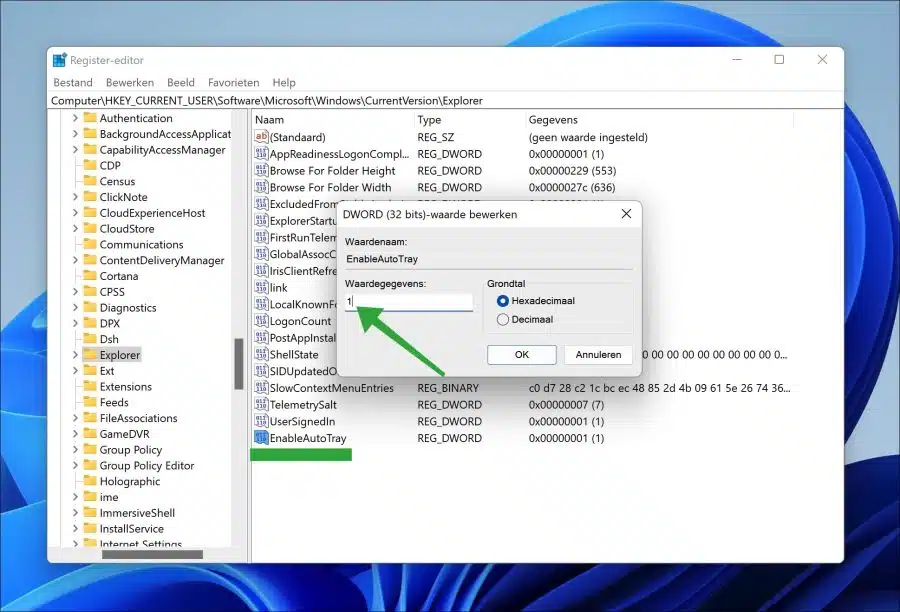
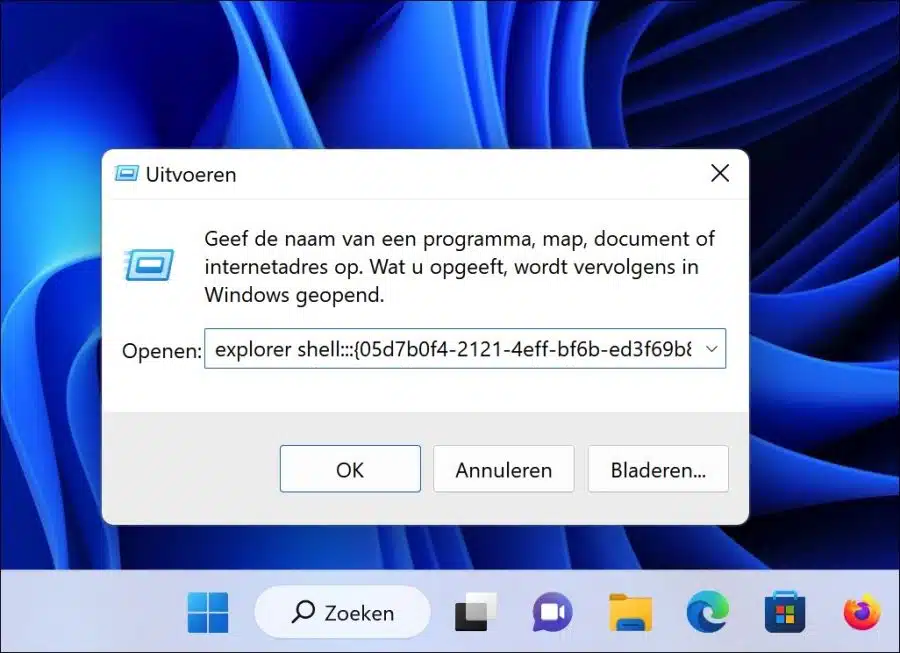
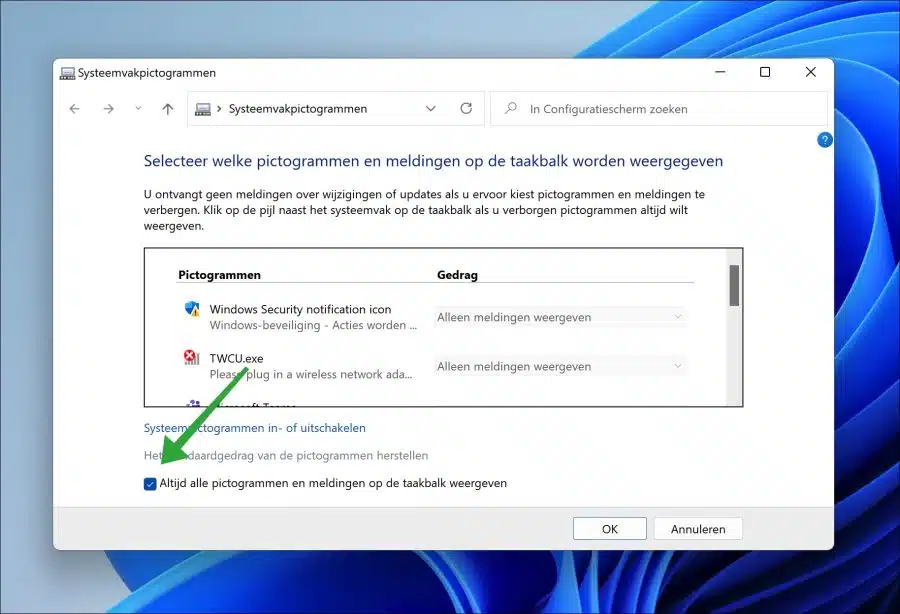
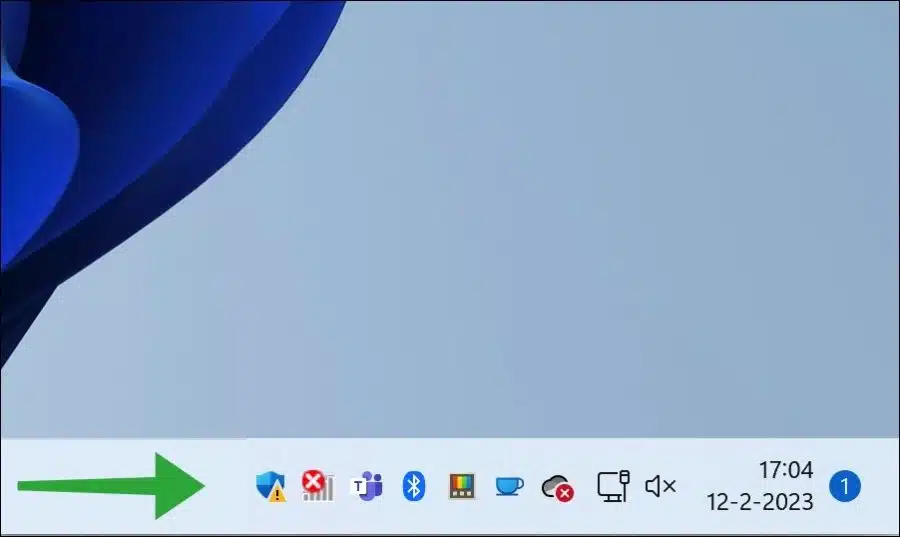
Great👍
I had been looking for this for some time.
Glad it worked! Thanks for your response.