You can empty the Windows Cache, also known as temporary files. Clearing Windows cache files can help you troubleshoot Windows problems, free up disk space, and improve system performance.
What is cache? The cache are temporary files that are stored on the system by various programs to perform a task faster on subsequent attempts. Windows and browsers create cache. Over time, the cache builds up on your PC and takes up a lot of storage space, leading to performance issues.
In this article I explain how you can clear the cache files of various Windows components.
This article applies to Windows 10 en Windows 11. In Windows 11, the settings look slightly different, but it still works in exactly the same way.
Clear Windows Cache
Empty temporary files
To start, we're going to empty the temporary files that Windows uses.
In the Windows search window type: Disk Cleanup. Click on the Disk Cleanup settings in Windows.
In the Disk Cleanup utility, check the option: Temporary files. Then click the Clean System Files button to clean the Windows cache files (temporary files).
The Windows cache files are now cleaned. This also frees up some disk space, you can see the amount of disk space on the right side of the specific option.
Clear DNS cache
Another form of cache is the DNS cache. DNS cache is used to store information about DNS records to reduce load time when converting an IP address to a web address.
In the Windows search bar type: Command Prompt. Open it Command Prompt as Administrator.
In the Command Prompt type: ipconfig /flushdns to clear the DNS cache.
You have now successfully cleared the DNS configuration cache.
Clear Microsoft Store Cache
Then there is also a Microsoft Store cache in Windows. If you experience problems with the Microsoft Store, it is useful to clear this cache as well.
Then check whether the problems have been resolved, if not: Troubleshoot Windows Store issues.
In the Windows search bar type: WSReset.exe
A new Command Prompt window will appear and disappear just as quickly. The Microsoft Store will then be launched. The Microsoft Store cache has now been cleared.
Clear location history cache
Windows also keeps a location history, which is also a form of cache that you can empty in Windows. This will clear all known locations from Windows settings.
Click on the Windows start button. Click on the gear icon on the left side of the start menu. Click on Settings from the menu.
In the Windows settings click on the Privacy & security settings.
In the left menu under App permissions, click Location and navigate down a bit until you reach Clear location history. Click the Clear button to clear the location history on your device.
You just read how to clear four forms of cache in Windows.
I hope this helped you, thanks for reading!

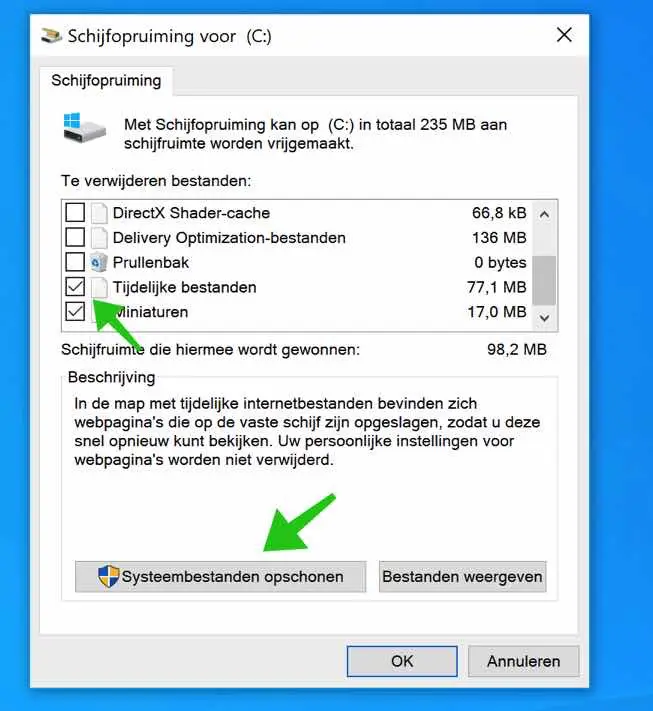
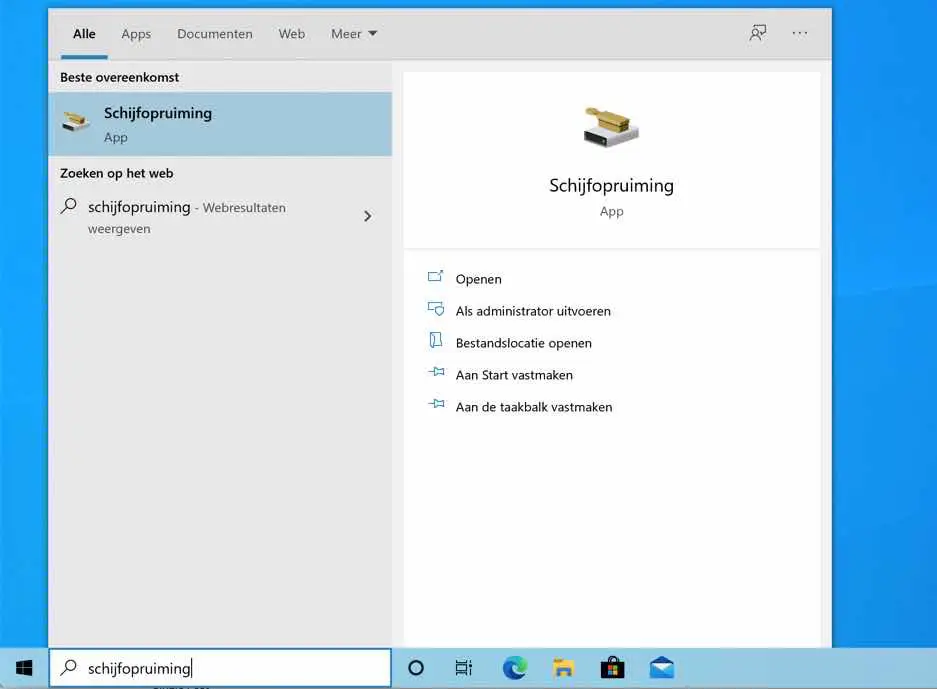
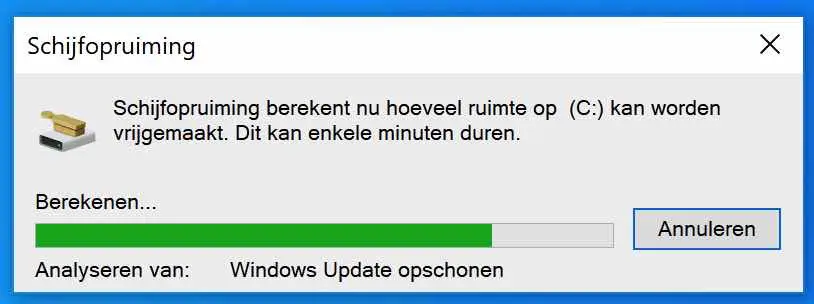
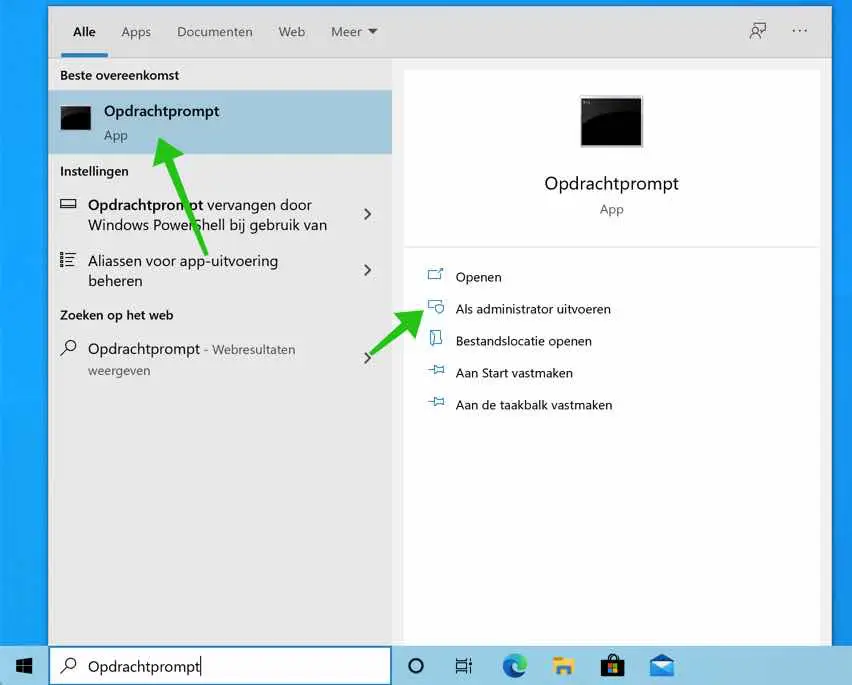
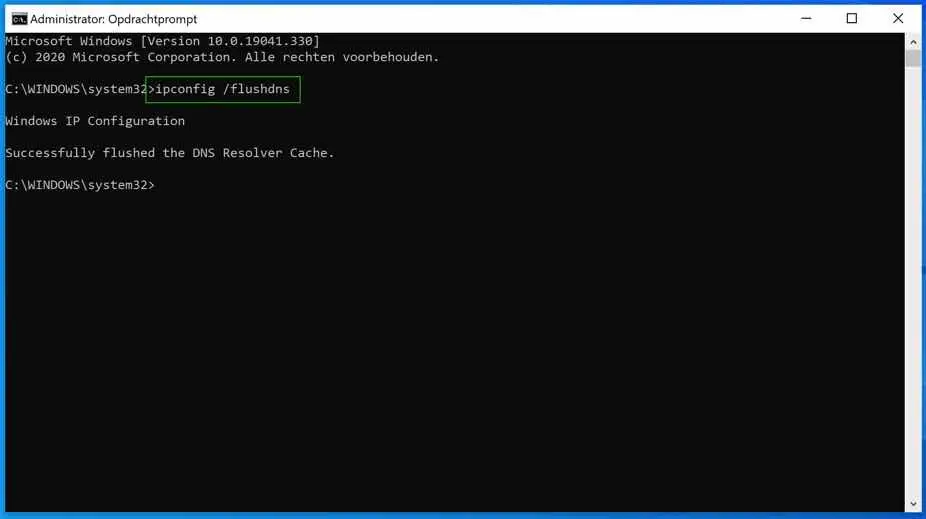
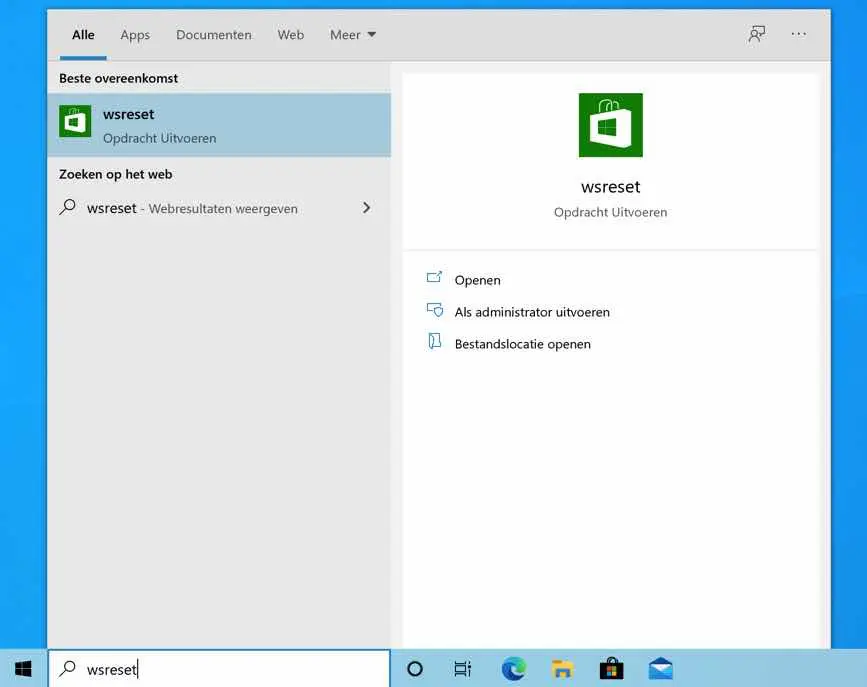
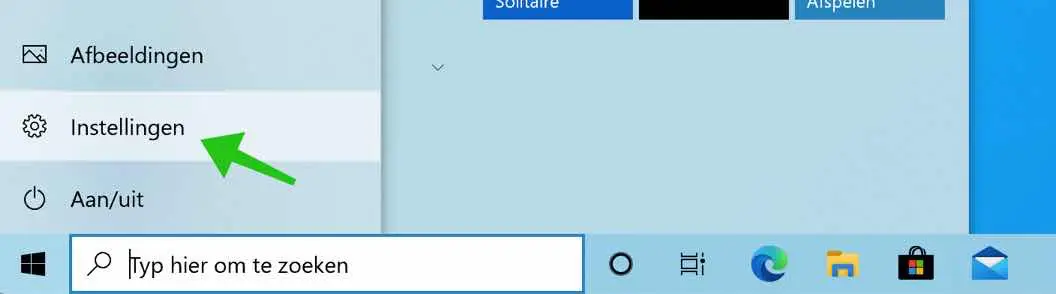
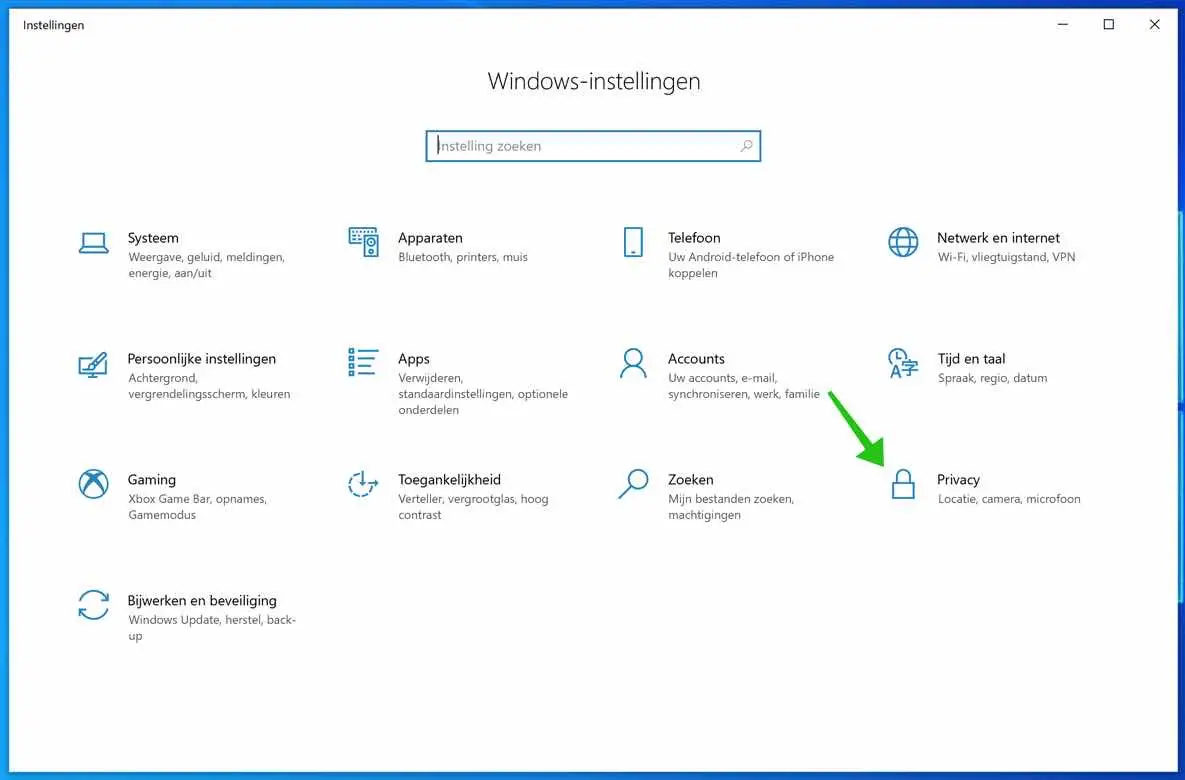
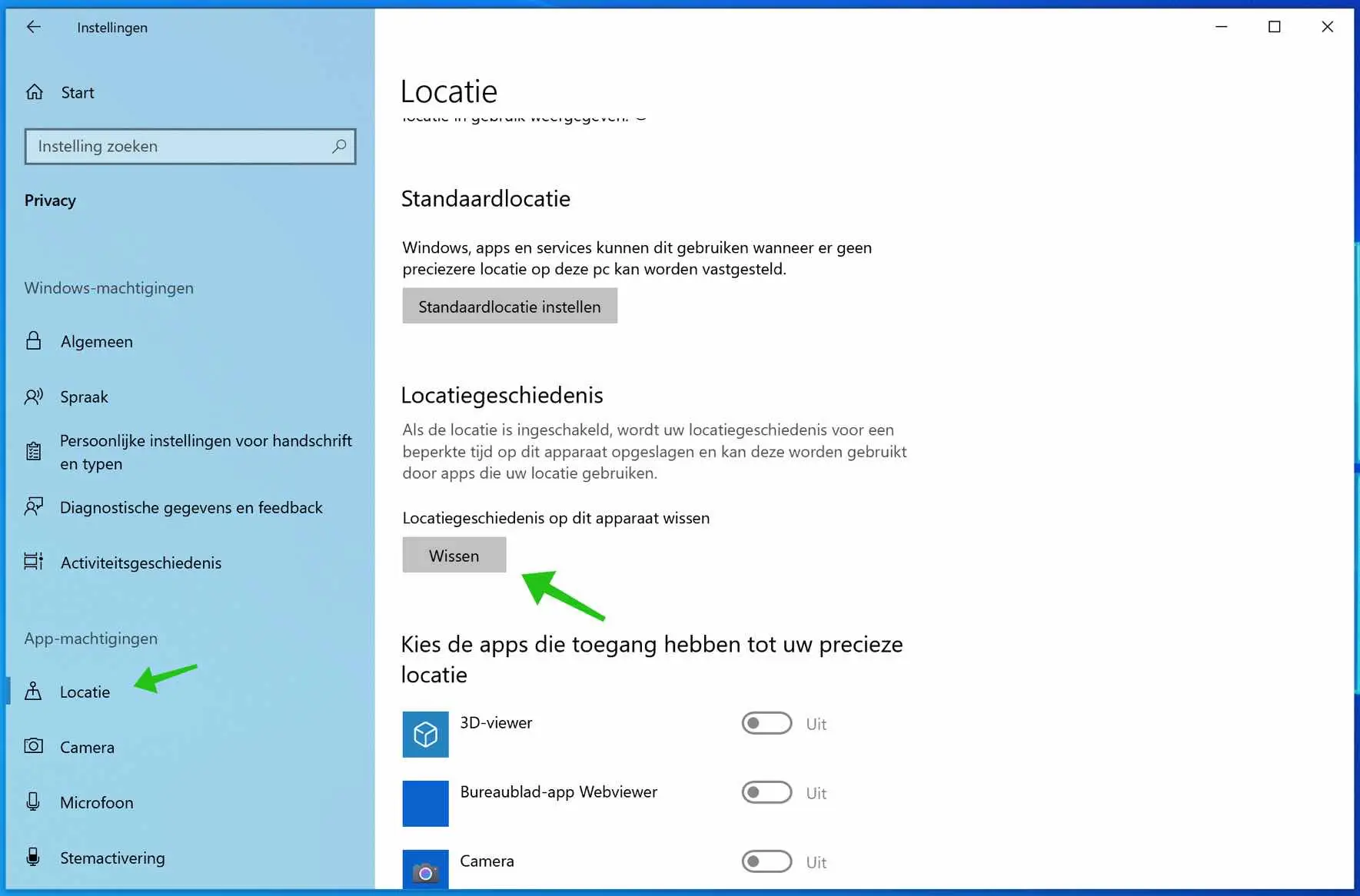
My sincere thanks for the useful information that helped me to clear some things up. I have noticed for some time that some videos from news websites do not load and therefore cannot be viewed. Other videos (YouTube) work fine. Is this simple to explain or does it depend on certain settings?
With thanks,
Ron
Hello, that is most likely due to the cookies on those sites. All websites must meet certain cookie acceptance requirements before media such as videos can be played. I suspect that cookies must be accepted in order to view videos. Try opening the website in an incognito window, accept cookies and see if the video can be played.
If you don't think this is it, check your browser extensions in the browser you are using. For example, an ad blocker. Sometimes ad blockers also block media because it contains advertising. Good luck! Greetings, Stefan
Thanks for the above information!
I have another question and hopefully you can help me with it; If I have gone through everything and I also empty the trash on my laptop and then have a 'smart scan' carried out by my virus scanner, the results still reveal a lot of things (but I have to start a new one). subscription In addition to my current (paid) virus scanner subscription, I want the program to solve this> very sales-oriented..):
195MB of temporary windows files
1MB of error report files
84MB of Microsoft Outlook cache files and
23MB of files in the memory dump.
The browser's cache memory also shows 84MB.
That amounts to a total of about 387MB of used memory, which I should actually be able to free up.
Is there any way I can delete these things myself?
Thanks in advance!
Sincerely
Hello, there are ways to clear this manually. However, I don't recommend it. It is of no use whatsoever. Temporary files are there for a reason, many apps use them and so does Windows. The amount of temporary files you describe are normal and deleting them does nothing at all. I certainly wouldn't pay for this extra functionality and I wouldn't even attempt to remove it myself. Good luck!
Greetings, Stefan
I have a PC with Windows 8.1 installed, but Windows 10 keeps failing and cannot be installed on my PC
Hoping you can help me'
Thanks for your quick response!!!
Hello Ronald, I have sent you an email requesting more information. Greetings, Stefan
hello, my PC has lately been suffering from not making a good internet connection, my wired connection delivers 500 mbps, my PC was able to achieve about 400 mbps in a speed test, probably because the ethernet software is no better than that, but So from one day to the next the speed tests do not go further than 60 to 70 mbps. When I click on the pitogram at the bottom right (screen with plug) I see “Unknown network internet access” with “Network No internet access” underneath.
Hello Gerard, it sounds like you are connected to a proxy or a VPN. Since you responded, I can also see your IP address and your IP points to cdn77.com. That is a CDN or Content Delivery Network. So you are not directly connected via a Dutch internet provider. I don't know if this is conscious or unconscious.
Good luck! Greetings, Stefan