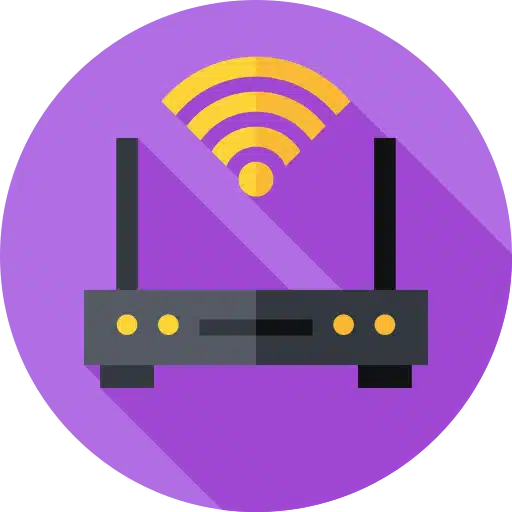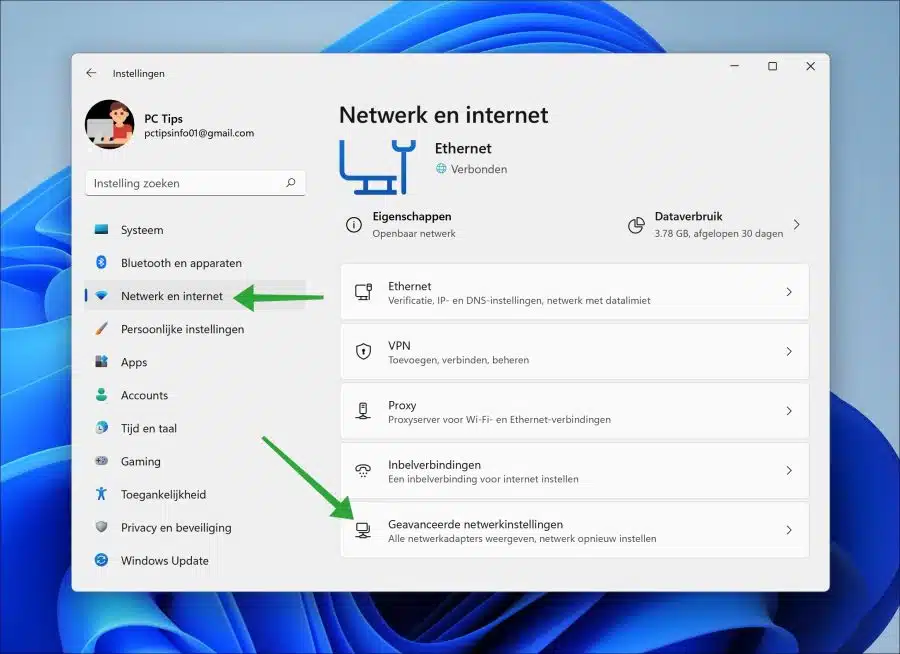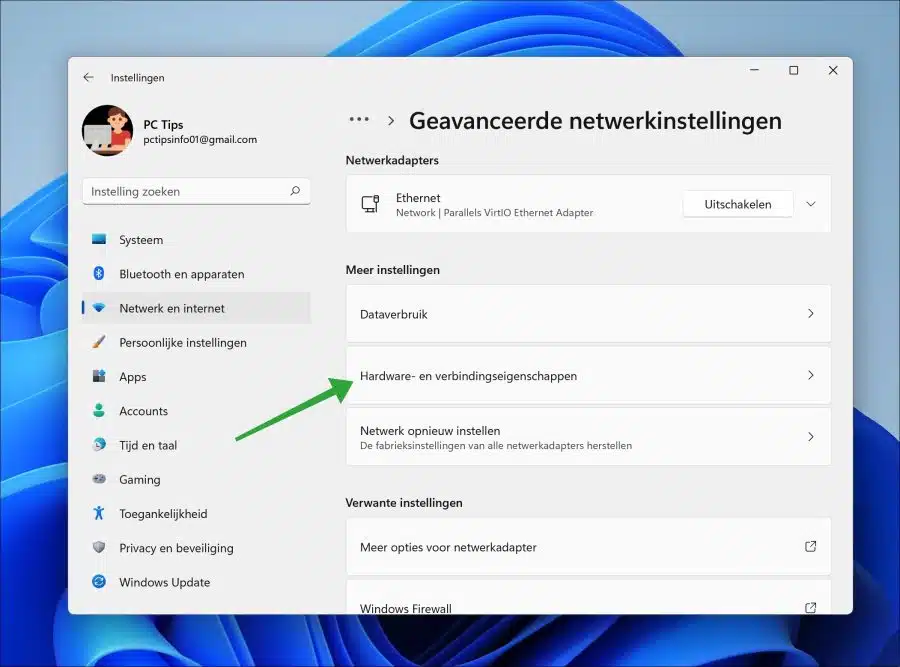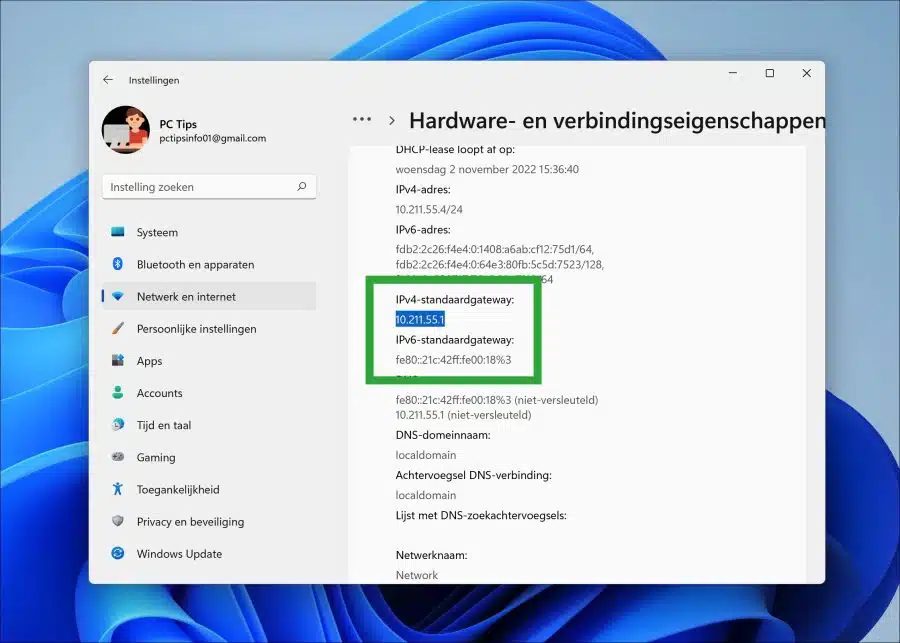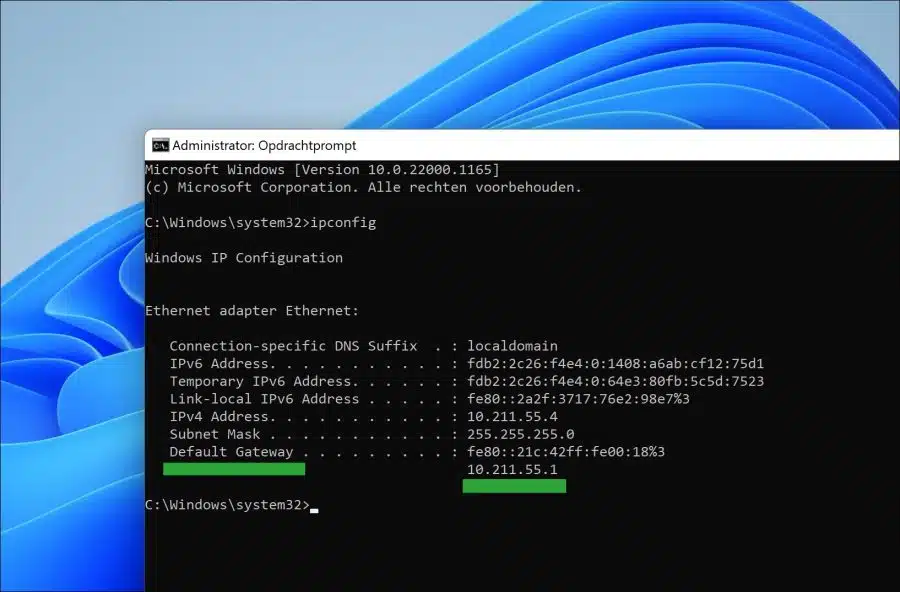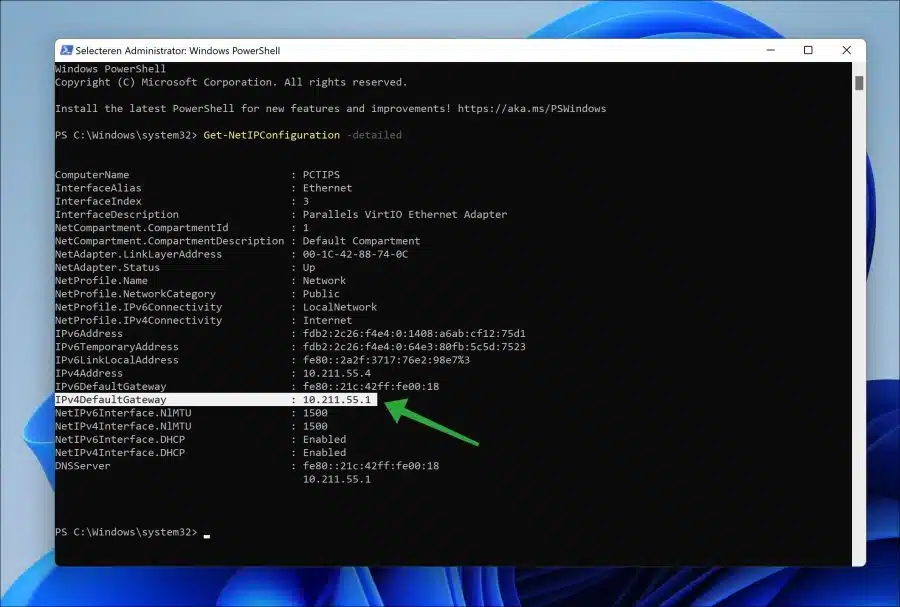If you want to consult the router in your network, you need to know the IP address of the router. The router's IP address provides access to router settings.
Sometimes you want to change the router settings, such as opening a network or internet port, changing wifi settings or for Update router to the latest version.
You will then need the router's IP address to log in to the router, usually via a web interface. You can find the IP address of the router in Windows 11 or Windows 10. However, you can of course also look at the back of the router for a sticker, but this information is not always correct.
To find the router's IP address in Windows, look for the “gateway” IP address. A gateway is a node (router) in a computer network, an important point for network data on its way to or from other networks.
In this article you can read three different ways to look up the IP address of your router in Windows 11 or 10.
What is the IP address of my router?
Find the router's IP address via Settings
Click Start and then “Settings”. Then click on “Network and Internet” and then on “Advanced network settings”.
Then click on “Hardware and Connection Properties”.
In the connection properties you will see the “IPv4 Default Gateway” address. This is the router IP address.
You will also see the “IPv6 Default Gateway” address if you need it.
Find router IP address via Command Prompt
Open Command Prompt. In the Command Prompt window, type the following command to look up the router's IP address:
ipconfig
You will now see the “Default Gateway” address. This is the router IP address.
Find router IP address via PowerShell
Open PowerShell. In the PowerShell window, type the following command to look up the router IP address:
Get-NetIPConfiguration -detailed
You will now see the “IPv4DefaultGateway” address. This is the router IP address.
I hope to have informed you with this. Thank you for reading!