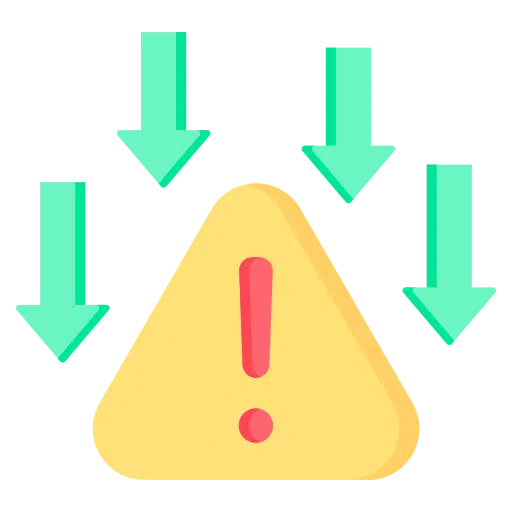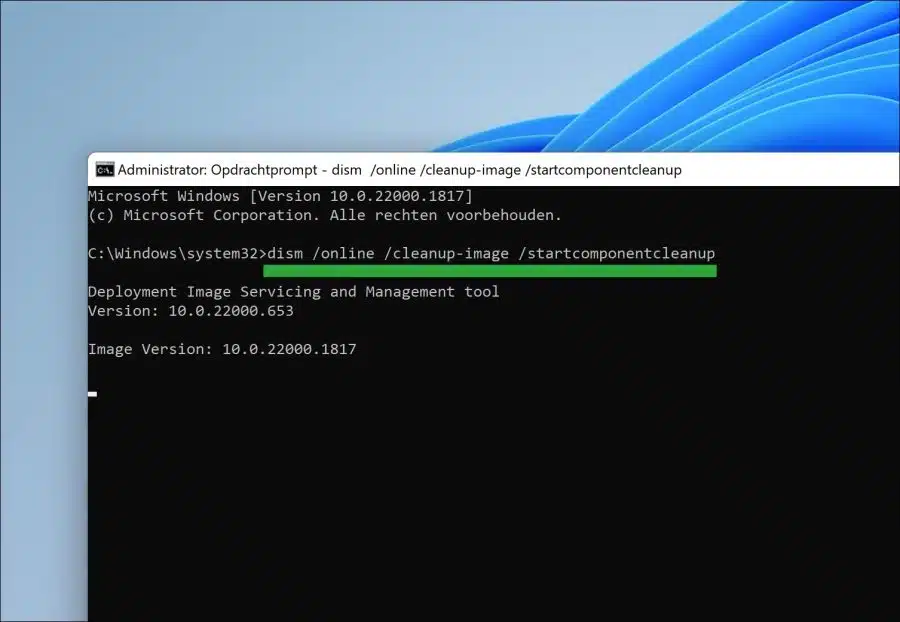When installing updates via Windows update sometimes something goes wrong. So is error 0x800f0988 a common error code when installing an update in both Windows 11 and Windows 10.
The exact reason for this error message is unknown. This could be several reasons. This includes incorrect or damaged update files, blocking of an update by an antivirus package, damage and/or limitations to the file system.
To resolve error 0x800f0988, follow the tips below. You can carry out each tip safely. After each solution, check whether the problem has been resolved and you can now install the desired update.
Windows update error 0x800f0988 in Windows 11 or 10
Clean up WinSxS folder
The “WinSxS” folder is an important, but mainly unknown folder in Windows. It is a folder that stores multiple copies of system components and files, which are needed by different apps and services on your computer.
It is because it stores files related to “services”, also part of the update process in Windows. You can use a specific command to clean the WinSxS folder of unused and expired files. This will resolve the error 0x800f0988 in many cases.
Open a Command Prompt as administrator. In the Command Prompt type:
dism /online /cleanup-image /startcomponentcleanup
Wait for the process to complete. Restart your computer and check for Windows updates again. Save this article to your favorites with CTRL + D and return if it doesn't work.
Reset Windows update
By resetting all Windows update components you allow Windows to completely check for updates again. All temporary and unnecessary files will be deleted and Windows will restart all updates. In many cases you will be able to install the update(s) after this.
Read here how Windows update can be reset.
Restore Windows processes
The last thing I recommend is to restore Windows processes. In Windows, there are some processes available that can restore system files and services.
If any processes are damaged, you can restore them by running the commands in the article below. It concerns “SFC” and “DISM”. In my experience, these commands can solve problems with Windows updates in some cases.
- You'll start by running SFC and DISM in the following article: Repair system files in Windows 11 or Windows 10.
- If the problem is not yet resolved, follow the steps in the next article Run Windows troubleshooter.
I hope this helped you. Thank you for reading!