Net als zijn voorgangers heeft Windows 11 ook een ingebouwde firewall die door Windows Defender wordt beheerd. Deze firewall beschermt uw computer tegen malware aanvallen en allerlei kwaadaardige apps wanneer u verbinding maakt met het internet. Het gebruikt vooraf gedefinieerde regels om uw computer te beschermen tegen schadelijke toepassingen.
Sommige antivirussoftware van derden wordt ook geleverd met een eigen firewall. Wanneer u die installeert, wordt de Windows firewall automatisch uitgeschakeld. Als u stopt met antivirus of de installatie van uw PC ongedaan maakt, wordt de firewall geactiveerd en begint uw computer te beschermen.
Echter, als u het internet niet kunt openen of er zijn problemen op uw PC, en u vermoedt dat firewall de hoofdoorzaak kan zijn, kunt u deze Windows firewall uitschakelen.
Meld u dan aan voor onze nieuwsbrief.
Windows Firewall uitschakelen in Windows 11
Klik met de rechtermuisknop op de startknop. Klik op Instellingen in het menu. Klik links in het menu op Privacy & beveiliging. Klik daarna op Windows-beveiliging.
Open de Windows-beveilging instellingen door op de Windows-beveiliging openen knop te klikken. Links klikt u op Firewall- en netwerkbeveiliging. Open daarna de “Openbaar netwerk” instelling of een ander netwerk wat (actief) is.
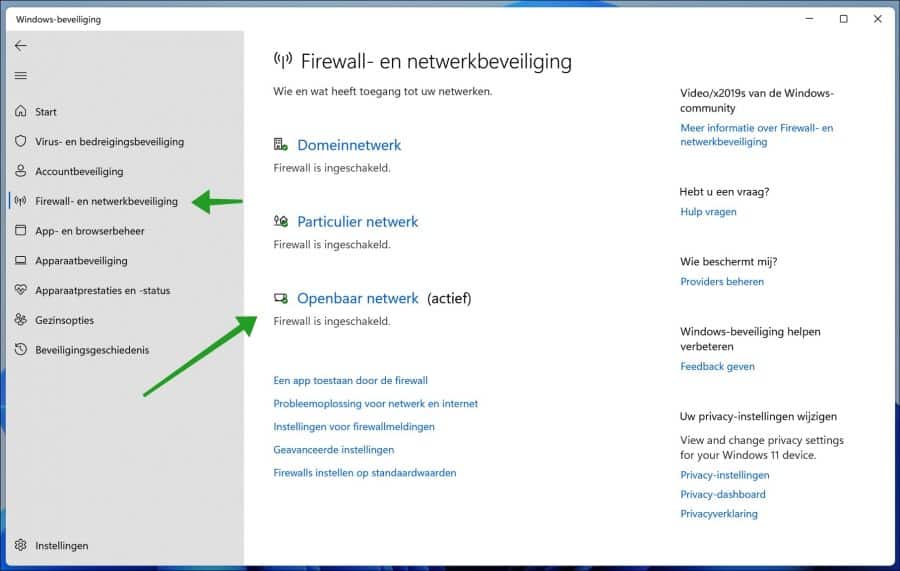
Schakel de “Microsoft Defender Firewall” uit. Hierdoor is uw apparaat kwetsbaar. Klik nogmaals om de “Microsoft Defender Firewall” weer terug in te schakelen.
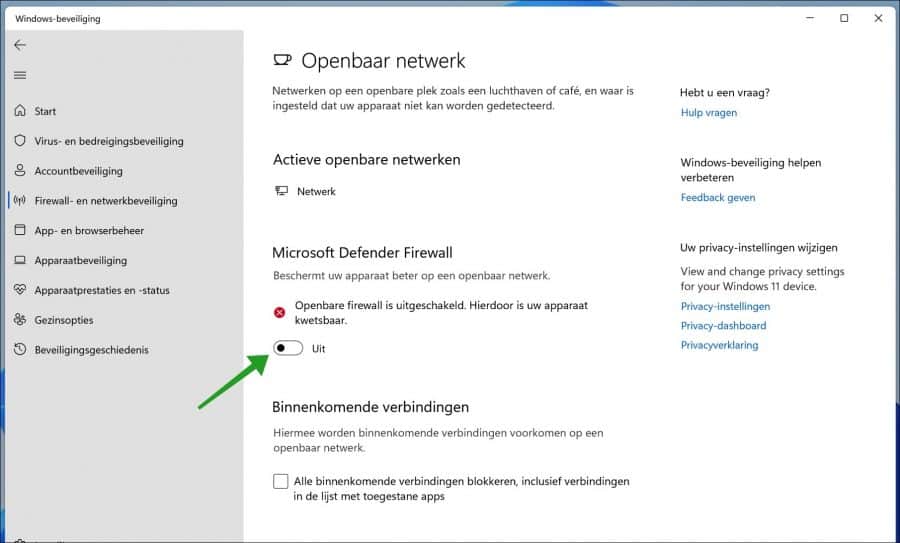
Onderstaande tip is optioneel.
Ervaart u problemen met de Windows Firewall?
Om de Firewall instellingen terug te resetten na een mogelijk ongewenste wijziging, gaat u terug naar de Firewall en netwerkbeveiliging instellingen.
Klik op de link: Firewalls herstellen op standaardwaarden.
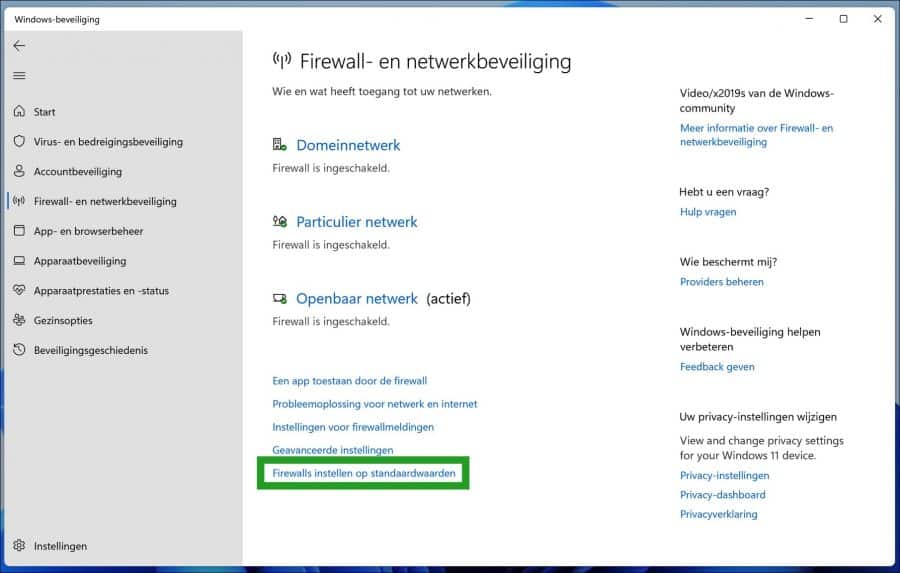
Bevestig nogmaals de Firewall reset door op de knop: Standaardinstellingen herstellen te klikken.
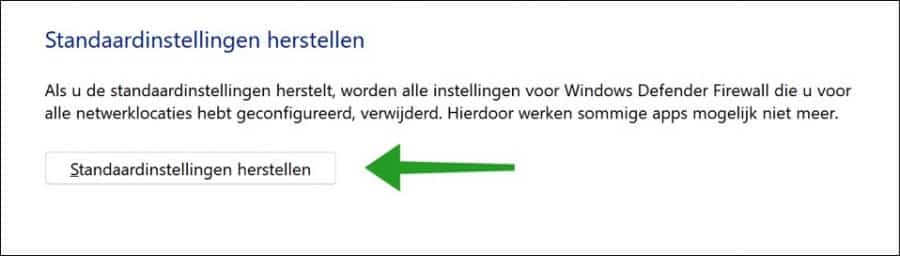
Lees meer:
- Windows 10 firewall in- of uitschakelen.
- Bescherm uw computer in openbare Wifi netwerken.
- Malwarebytes Firewall Control. Maak de Firewall beter.
- Bescherm uw computer met Malwarebytes tegen virussen.
Ik hoop u hiermee geholpen te hebben. Bedankt voor het lezen!

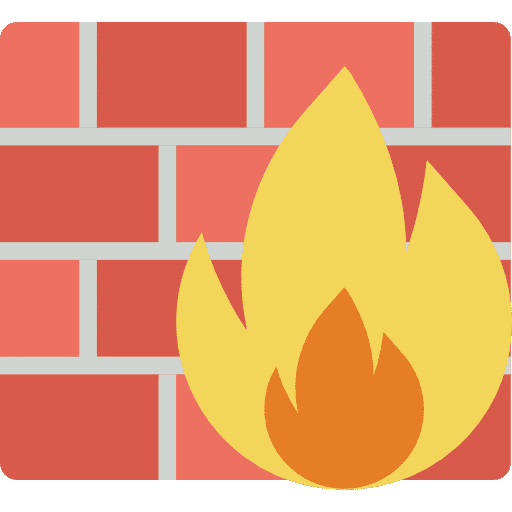
Hallo Stefano.dit hebben wij allemaal geprobeerd,maar dat lukt niet.kun je Windows 11 herstellen zonder dat je wat kwijt raakt.heb ook geen andere virus programma.dit kwam nadat ik Windows 11 erop had gezet
Hallo, u kunt Windows 11 opnieuw installeren met behoud van persoonlijke bestanden:
https://www.pc-tips.info/tips/windows-tips/windows-11-resetten/
Succes!
heb windows 11 geinstalleerd want dat gaf de laptop aan en na deze update deed mijn windows firewall niet meer.staat wel actief maar kan hem niet meer aanzetten.alles geprobeerd.kunt u mij helpen
Hallo, u kunt de Windows Firewall eens resetten:
https://www.pc-tips.info/tips/windows-tips/windows-firewall-herstellen/
Succes!