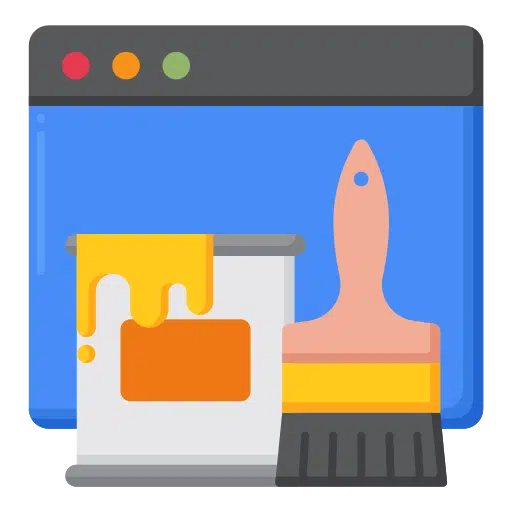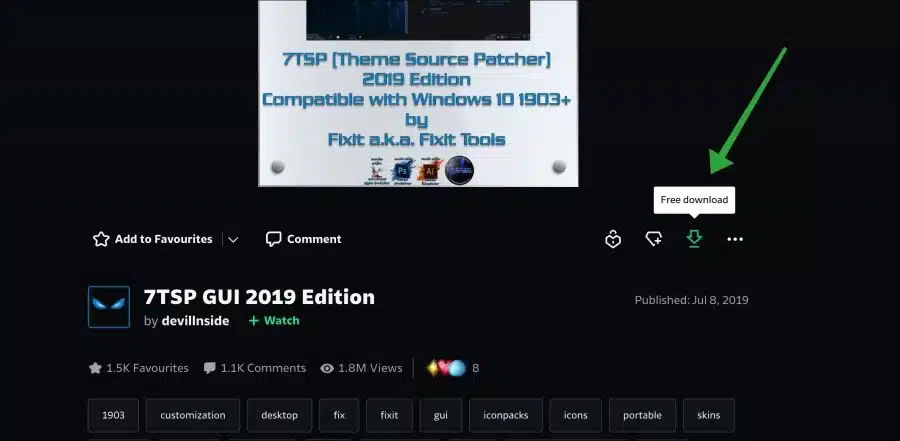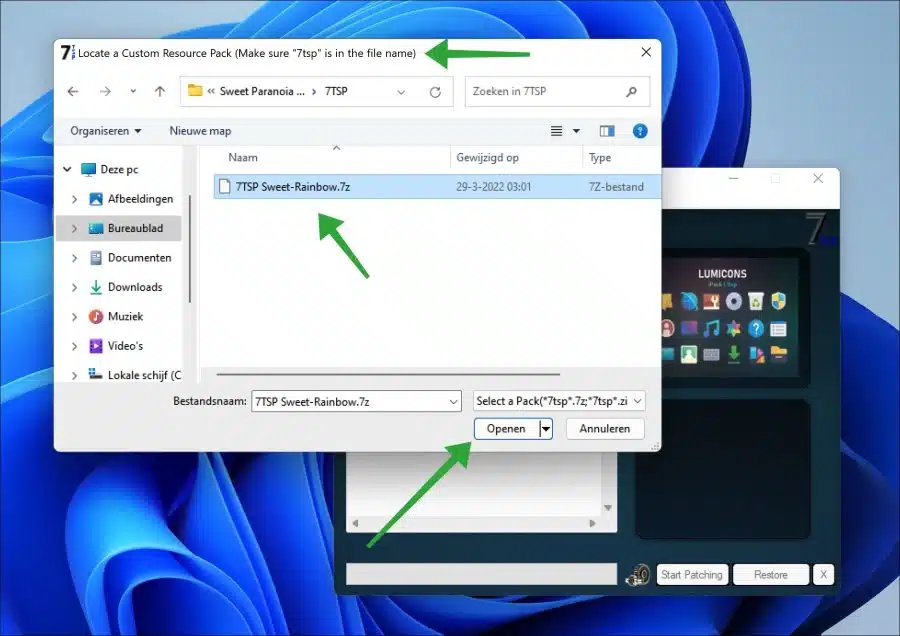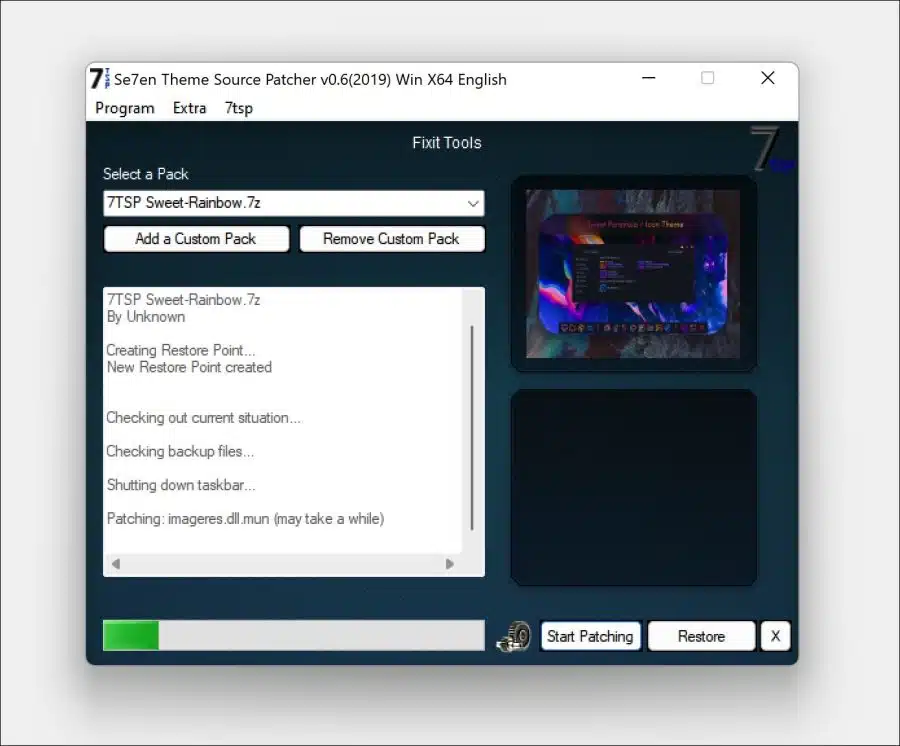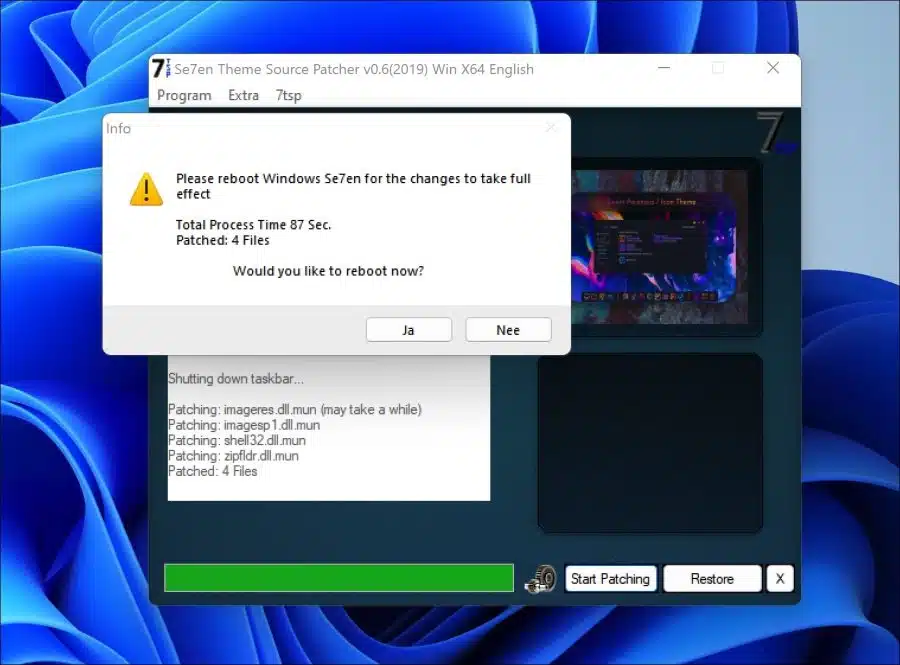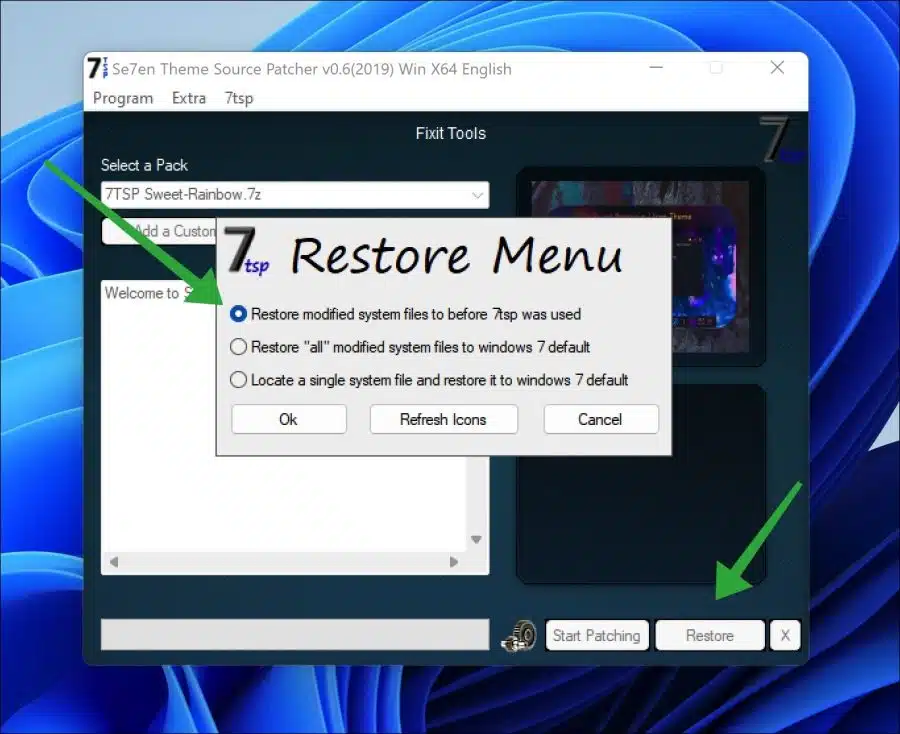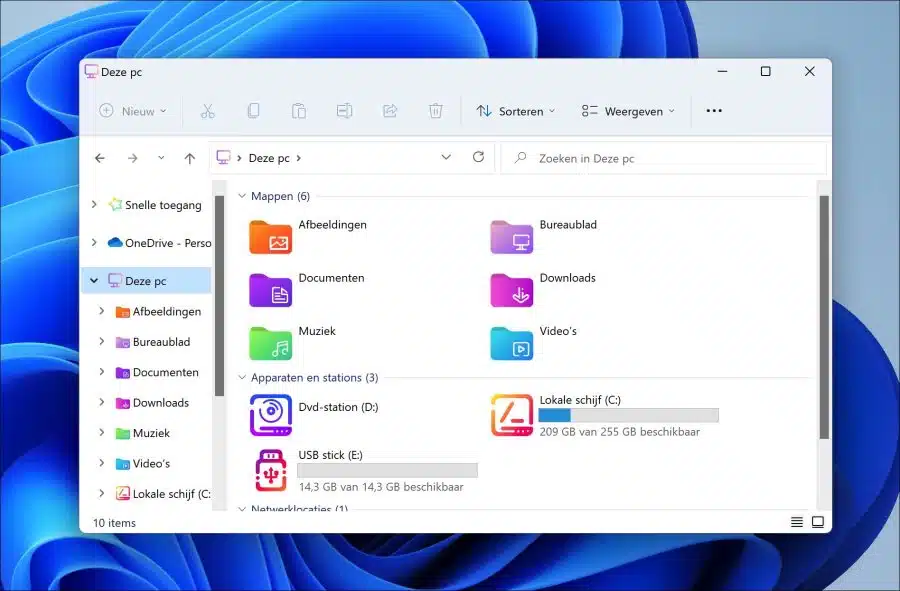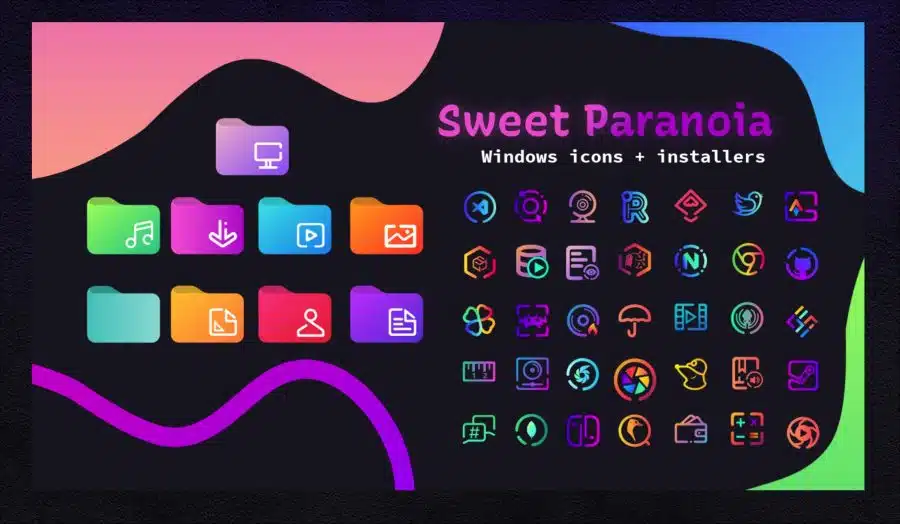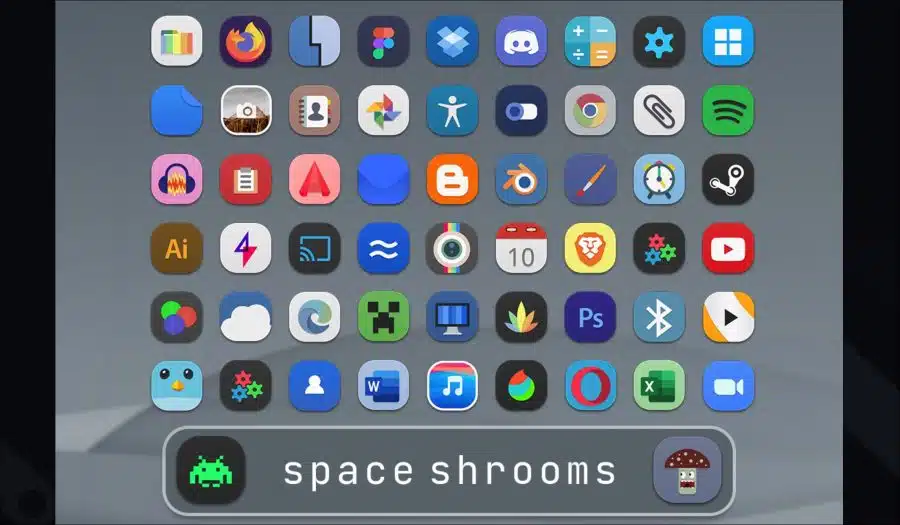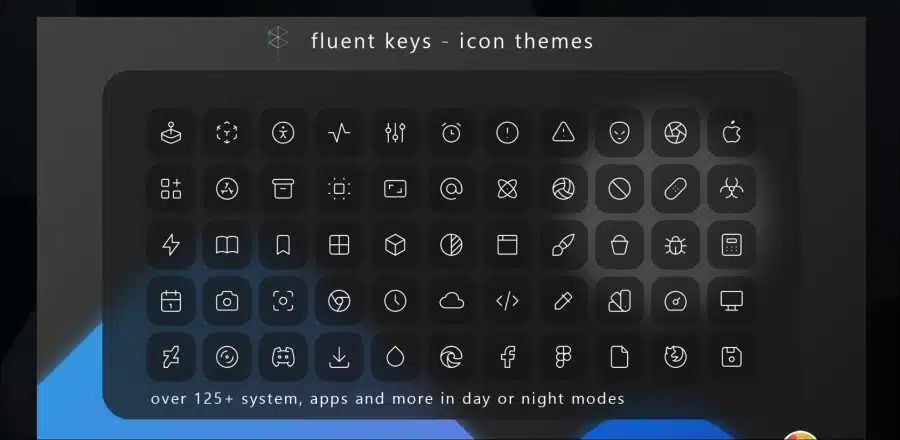Customizing the look of Windows 11 is a great way to add a personal touch to your computer.
One way to achieve this is by using themes and icon packs. Themes are collections of visual elements that can change the overall appearance of the operating system, including the wallpaper, color scheme, and icons.
Icon packs, on the other hand, are specifically aimed at changing the icons on the desktop, taskbar and Windows Explorer. With a wide range of themes and icon packs available online, you can easily apply a unique look.
One way to achieve this is via the “7TSP” app. 7TSP means “Windows 7 Theme Source Patcher” and is a free tool to apply a unique theme in Windows 7, Windows 10 or Windows 11. Although the name does not suggest this, it also works in Windows 11.
There are several free theme packs available for 7TSP that you can easily install to customize the Windows 11 appearance to your liking. If it is not what you are looking for, you can also easily restore the default icons etc.
These are the most beautiful themes and icons for Windows 11
To begin download 7TSP to your computer.
After downloading, open the app on your computer. No installation is required.
Now that we have downloaded and opened 7TSP, we can download and install “custom packs”.
You download one of the theme packs below. Then unzip the ZIP file and look for the 7TSP files identified by the extension “.7z.remove”. Then rename the file to “.7z” and click “add custom pack” in 7TSP to select the file.
Once the 7TSP file has been opened, click the “Start patching” button. A Windows restore point is now first created and various theme files are modified. This may take a while, do not interrupt this process.
After patching you must restart the computer.
You will now see that the theme has been installed and several icons have been customized. If not all icons have been adjusted, install another theme. Most theme packs contain several different types of “.7z” files that all adjust different parts of Windows 11. So you may need to install multiple packs to fully customize Windows 11 to this theme.
If you want to return everything to the default theme and icons, click the “Restore” button.
I hope it is all clear, it will take some searching, especially if you are not familiar with this type of apps. The image below shows an example after patching.
In this article I recommend several packs that you can use to customize the Windows 11 appearance to your liking. Click on the links for more images and information.
Lumicons Installer
One of the most beautiful theme packs for Windows 11 is “Lumicons“. It is a theme pack with icons that changes Windows 11 to clear, recognizable and flat icons.
Sweet paranoia
It "Sweet paranoia” theme with bright and, above all, lots of colours. The icons are not all clear, but it is cheerful. Also it contains many type icons for many standard apps.
Space Shrooms
The theme "Space Shrooms” offers clear and recognizable icons in many light and gray shades. Most pictograms have a nice round finish and have a “flat” appearance.
Fluent keys
If you are looking for icons that are not too colorful, you can try the theme “fluent keys” give it a try. These icons contain light gray tones, are transparent and have a recognizable icon.
I have explained my personal favorite theme packs. However, there are many more. You can find these here. I hope to have informed you with this. Thank you for reading!