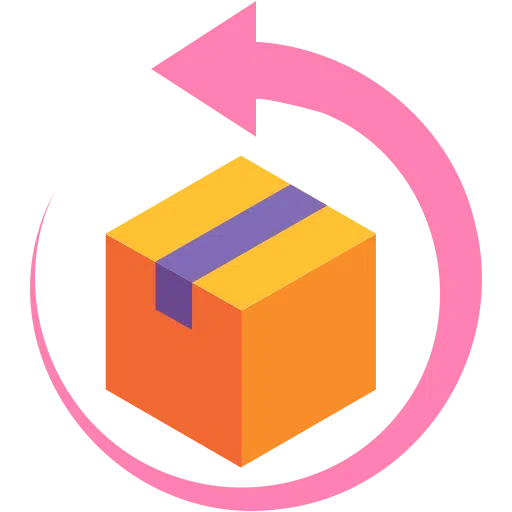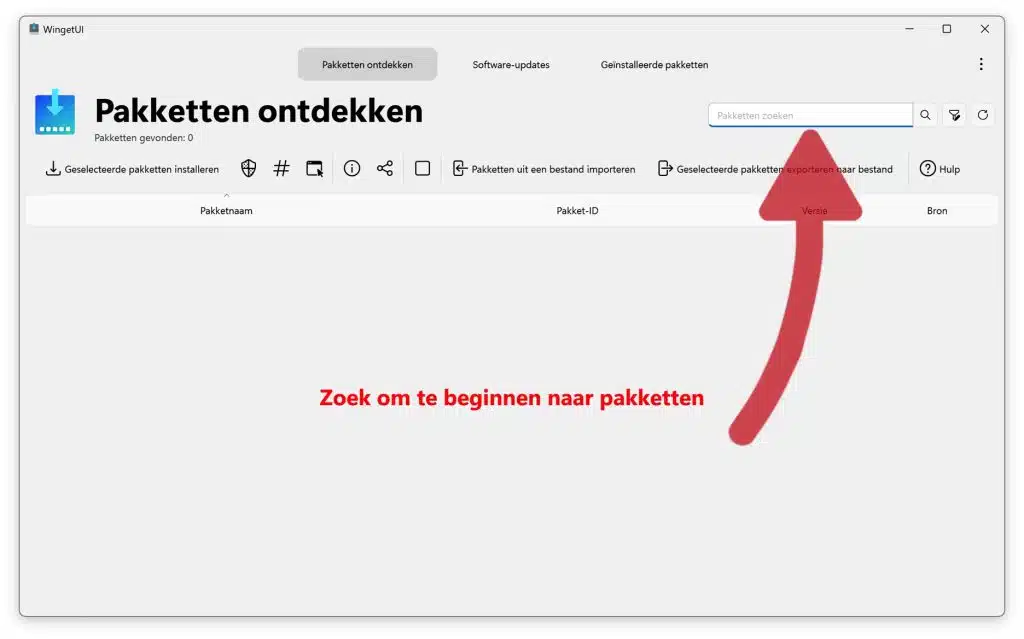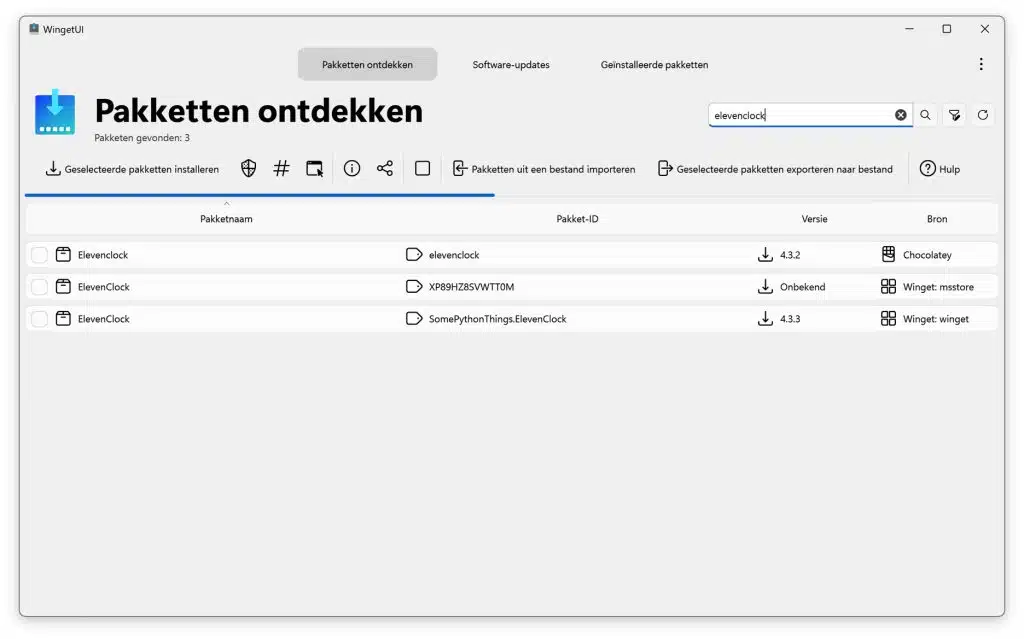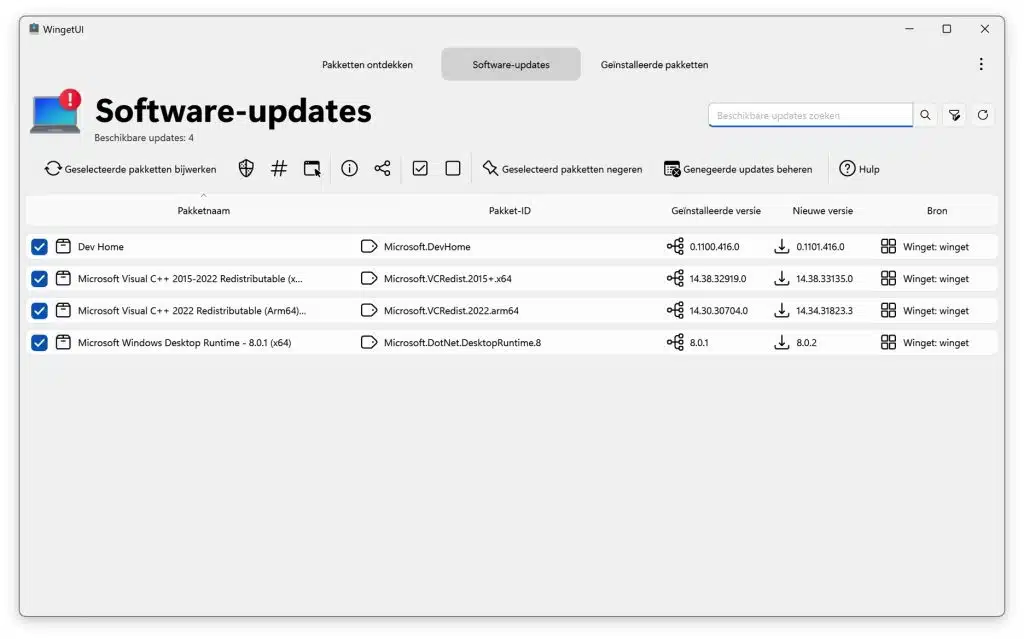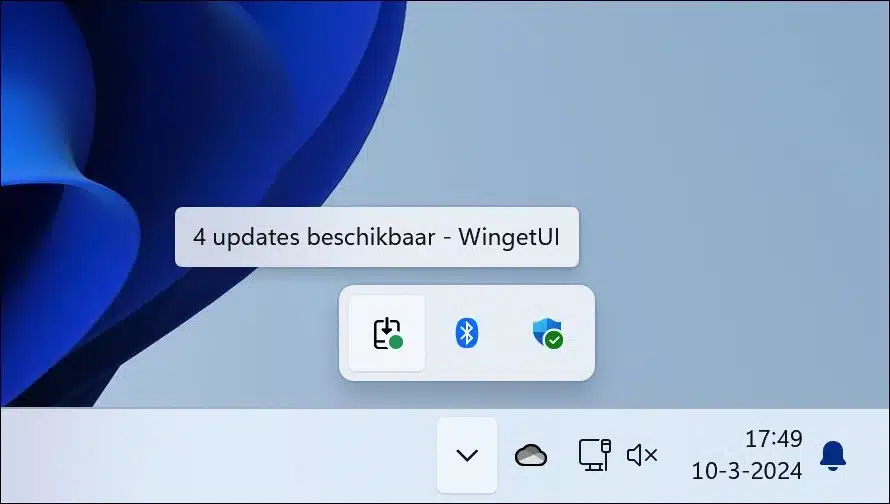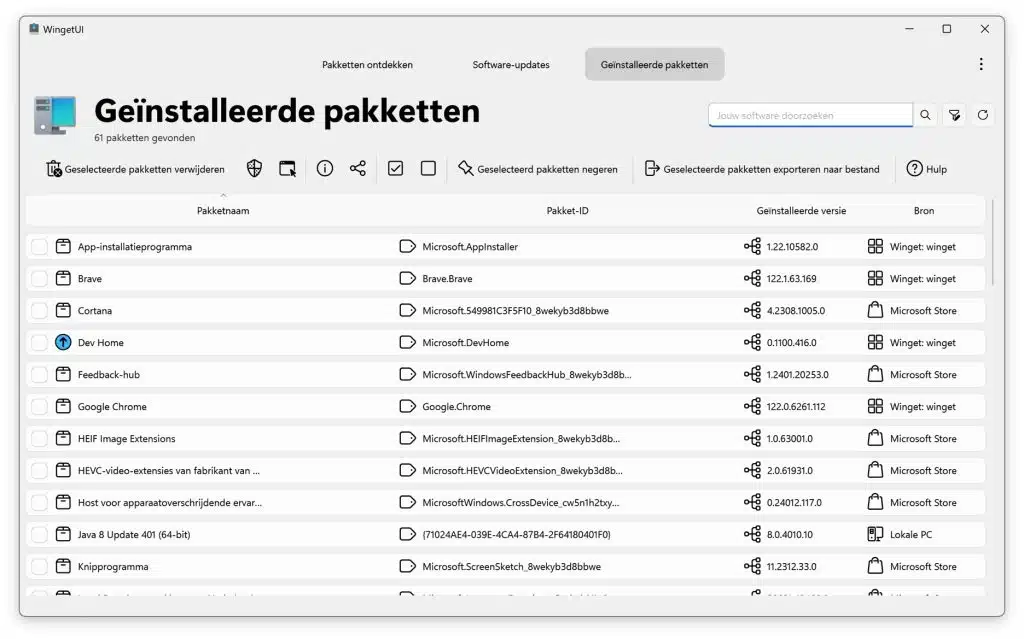WingetUI simplifies your management of software packages on Windows 10 and Windows 11.
This tool helps you with support for the most common package managers for Windows, including Winget, Scoop, Chocolatey, Pip, NPM, .NET Tool and PowerShell Gallery.
WingetUI provides you with an intuitive and visually appealing method to download, install, update and uninstall software available through these package managers. By combining packages from these sources, WingetUI allows you to discover new packages, filter what you're looking for, and view detailed metadata about each package before installing.
WingetUI a simple GUI for package management in Windows 11 or Windows 10
With WingetUI you can easily install, update and uninstall software with just one click. This platform brings together packages from the most commonly used package managers for Windows, such as Winget, Chocolatey, Scoop, Pip, Npm, and .NET Tool. Discover new packages and filter them to quickly find the package you want. View detailed metadata of each package before installing, such as direct download URL, publisher name, and download size.
You can effortlessly bulk install, update, or uninstall multiple packages at once by selecting multiple packages before performing an action. Packages are updated automatically or you will be notified when updates are available. You can skip or ignore updates for certain packages. Manage your available updates at the touch of a button via the Widgets panel or from the Dev Home panel with WingetUI Widgets*.
The system tray icon also shows available updates and installed packages, allowing you to efficiently update a program or remove a package from your system.
Easily customize how and where packages are installed. Select different installation options and switches for each package. Install an older version or force the installation of a 32-bit architecture. Don't worry, these options will be saved for future updates of this package.
Share packs with your friends to show them what program you found. Export custom lists of packages, then import them onto another machine and install those packages with previously specified custom installation parameters. Setting up machines or configuring a specific software setup has never been easier. Back up your packages to a local file to restore your setup in seconds when migrating to a new machine.
You can Download WinGetUI here. I hope to have informed you with this. Thank you for reading!
Related: Failed in attempting to update the source: winget [Solution]