Als u de foutmelding “Failed in attempting to update the source: winget” ziet, dan wijst dit meestal op een probleem met het bijwerken van de repository-bron van de Windows Package Manager (ook bekend als winget).
Deze foutmelding kan voorkomen bij het updaten van de bron, het upgraden, het zoeken naar packages en meer. Het is niet altijd duidelijk waarom deze foutmelding ontstaat, maar hier zijn enkele veel voorkomende problemen.
WinGet repository-bron wordt geblokkeerd door een firewall.
Meld u dan aan voor onze nieuwsbrief.
Firewalls zijn ontworpen om uw netwerk te beschermen door toegang tot bepaalde externe bronnen te blokkeren. Soms kan een firewall echter ook legitieme verbindingen met de WinGet repository-bron blokkeren. Het aanpassen van de firewall-instellingen of het tijdelijk uitschakelen van de firewall kan helpen om dit probleem op te lossen.
Er staan verwijzingen in het HOSTS-bestand die toegang tot de repository-bron blokkeren.
Het HOSTS-bestand op Windows-systemen kan worden gebruikt om DNS-vertalingen te beïnvloeden. Als er regels zijn toegevoegd die verwijzen naar de domeinen van de WinGet repository-bron, kan dit toegang tot deze bronnen blokkeren. Het controleren en aanpassen van het HOSTS-bestand kan noodzakelijk zijn.
Er is een storing bij de repository-bron, meestal op de servers van Microsoft.
Af en toe kunnen er storingen optreden bij de servers van Microsoft die de WinGet repository-bron hosten. Dit kan tijdelijke toegangsproblemen veroorzaken. In dergelijke gevallen is het raadzaam om het later opnieuw te proberen of de status van de Microsoft-servers te controleren via hun officiële statuspagina’s of sociale media kanalen.
Een verouderde versie van winget is geïnstalleerd.
Zoals met veel software, kunnen oudere versies van WinGet problemen ondervinden bij het communiceren met nieuwere serverinfrastructuren of het ondersteunen van recent toegevoegde functies. Het updaten naar de nieuwste versie van WinGet kan deze problemen verhelpen.
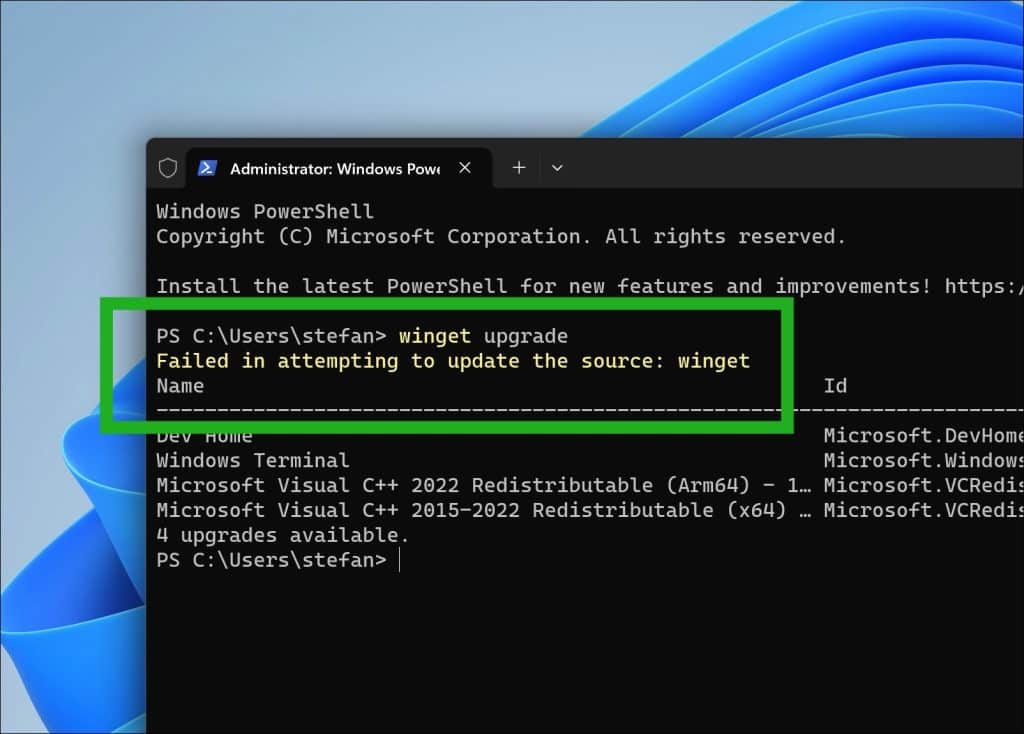
Naast deze veelvoorkomende problemen, kunnen ook netwerkconfiguratiefouten, problemen met gebruikersrechten, of conflicten met andere geïnstalleerde software bijdragen aan het ontstaan van deze foutmelding. Het methodisch troubleshooten van deze problemen kan helpen bij het identificeren en oplossen van de onderliggende oorzaak. Het controleren van logbestanden, het uitvoeren van winget met verhoogde rechten, of het tijdelijk uitschakelen van antivirussoftware zijn enkele van de stappen die u kunt ondernemen om het probleem op te lossen.
Failed in attempting to update the source: winget foutmelding
Download sources.msix
Een van de meest gemelde oplossingen is door “sources.msix” handmatig via de Microsoft Edge browser te downloaden en te installeren.
Open de Microsoft Edge browser en download: https://cdn.winget.microsoft.com/cache/source.msix
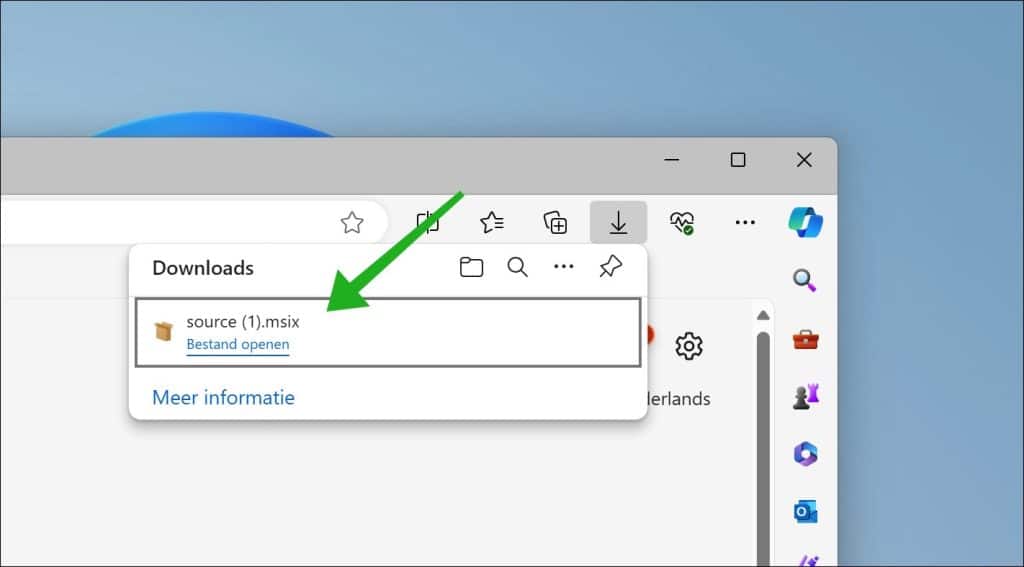
Open de map waar het bestand naartoe is gedownload. Klik vervolgens met de rechtermuisknop op “sources.msix” en klik op “Installeren”.
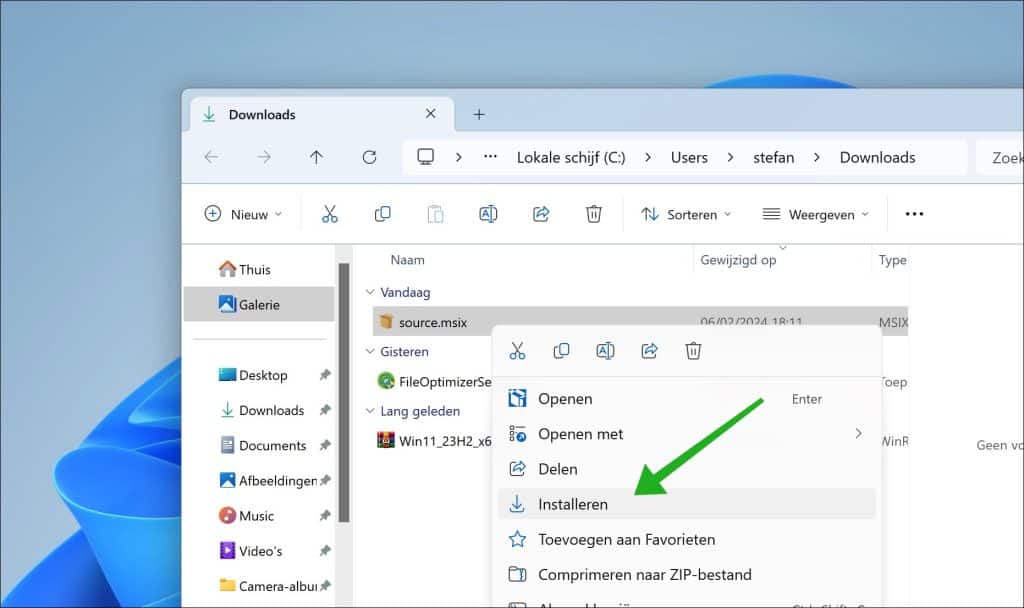
Windows Package Manager kan nu worden bijgewerkt. Klik hiervoor op de “Bijwerken” knop.
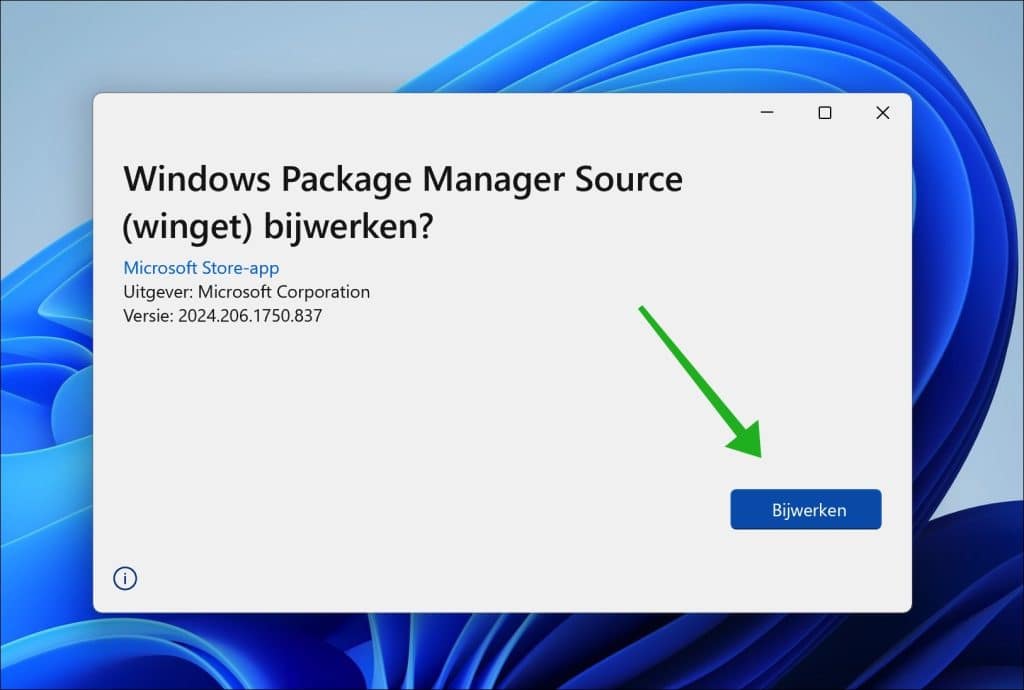
Bevestig nogmaals door op “Opnieuw installeren” te klikken.
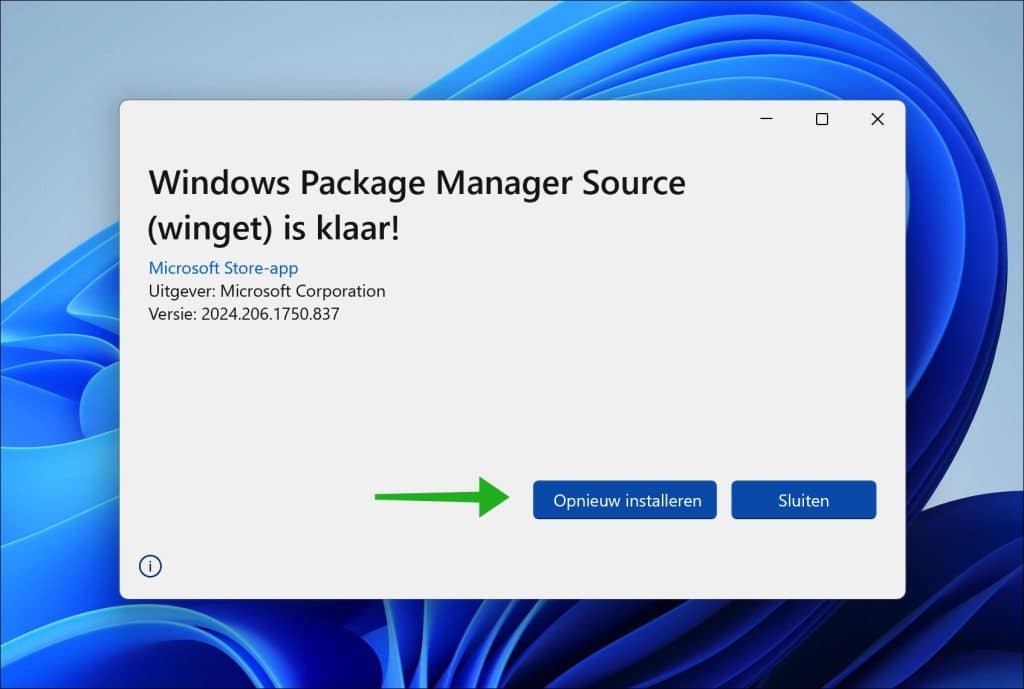
Herstart nu uw computer. Het probleem “Failed in attempting to update the source: winget” zou nu opgelost moeten zijn.
HOSTS bestand aanpassen
Een andere oplossing is door het HOSTS-bestand in Windows aan te passen. Door een regel toe te voegen met het IP-adres en hostnaam van Microsoft is het probleem ook opgelost.
Klik in de taakbalk op “Zoeken”. Zoek vervolgens naar “kladblok”. Klik erop met de rechtermuisknop en klik op “Als administrator uitvoeren”.
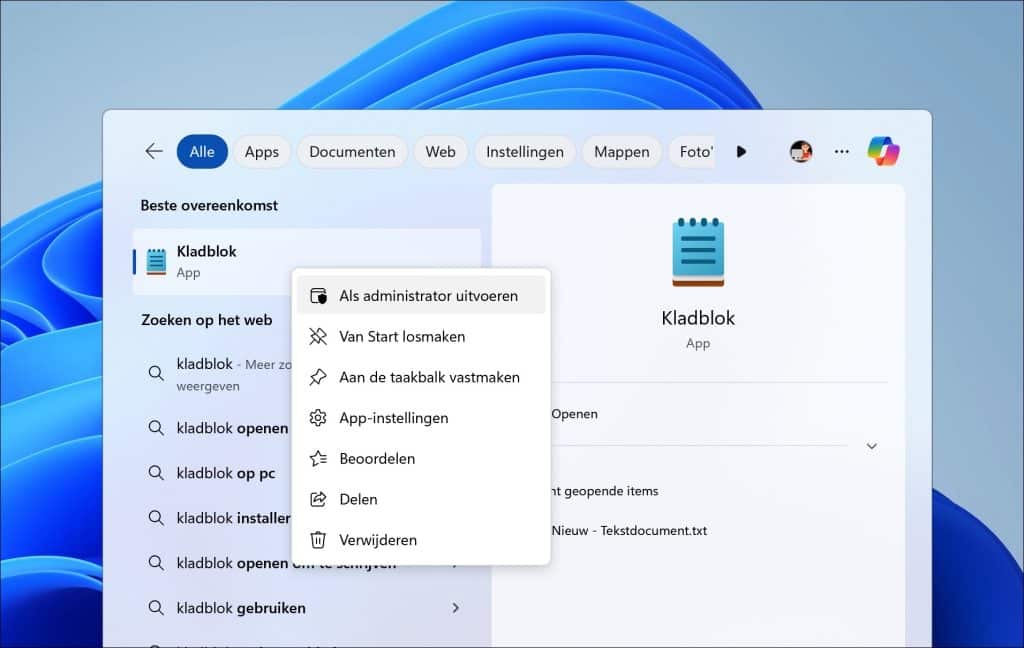
Klik in het menu op “Bestand” en vervolgens op “Openen”. Ga naar de map c:\windows\system32\drivers\etc\. Wijzig “Tekstbestanden (*.txt)” naar “Alle bestanden” en op het HOSTS-bestand.
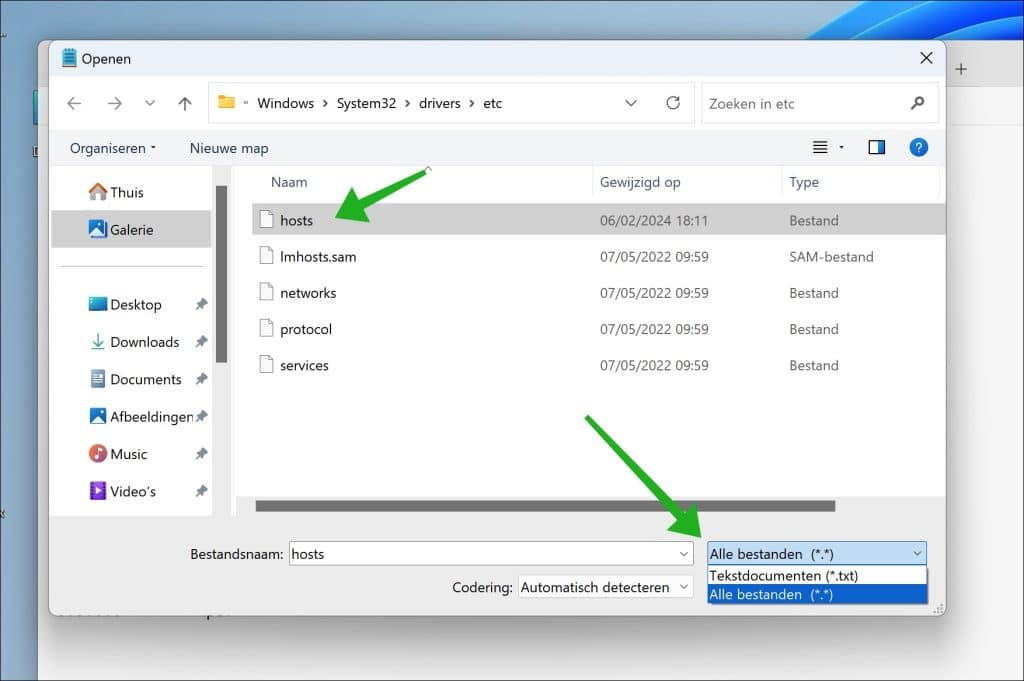
Voeg de volgende regel toe, en druk op CTRL +S om op te slaan. Sluit vervolgens kladblok.
152.199.21.175 cdn.winget.microsoft.com
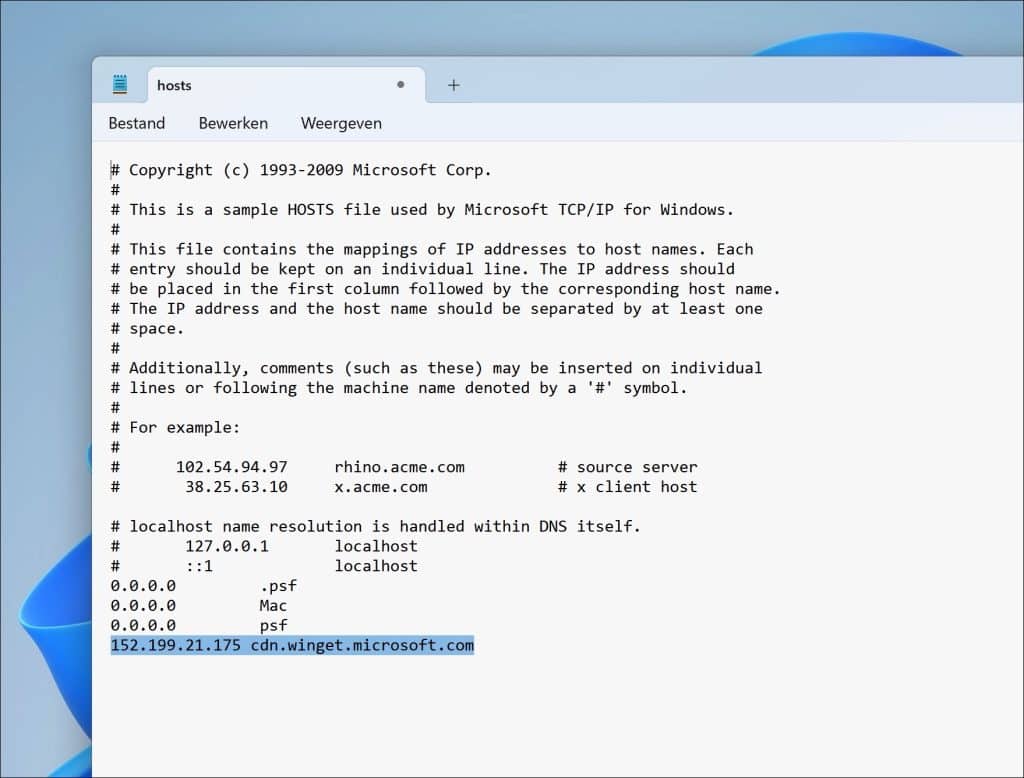
Herstart nu uw computer. Na de herstart controleert u of de foutmelding “Failed in attempting to update the source: winget” is opgelost.
Ik hoop u hiermee geholpen te hebben. Bedankt voor het lezen!

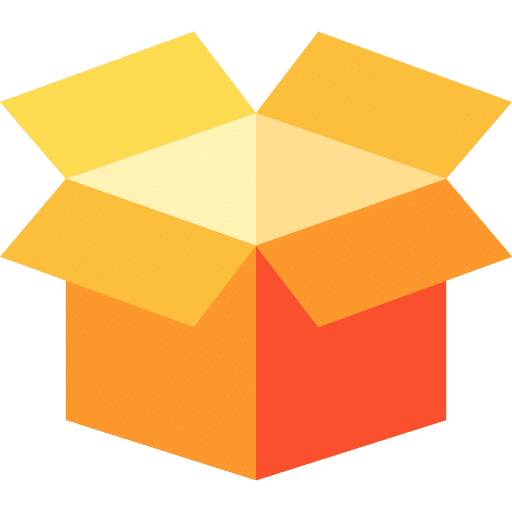
Help mee
Mijn computertips zijn gratis en bedoeld om andere mensen te helpen. Door deze pc-tip te delen op een website of social media, helpt u mij meer mensen te bereiken.Overzicht met computertips
Bekijk ook mijn uitgebreide overzicht met praktische computertips, overzichtelijk gesorteerd per categorie.Computerhulp nodig?
Loopt u vast met uw pc, laptop of software? Stel uw vraag op ons computerforum en krijg gratis computerhulp van ervaren leden en experts.