Google Chrome heeft een nieuwe functie die live ondertiteling kan weergegeven bij media die normaliter geen ondersteuning biedt voor ondertitels. Live ondertiteling maakt gebruik van ‘machine learning’ om spontaan ondertitels te creëren voor video’s of audio waar er eerder geen bestonden, en maakt het web zo veel toegankelijker voor iedereen die doof of slechthorend is.
Live ondertiteling werkt op sociale en videosites, podcasts en radio-inhoud, persoonlijke videobibliotheken (zoals Google Photos), ingebouwde videospelers in websites en de meeste webgebaseerde video- of audiochatdiensten zoals onder andere Youtube en Twitch.
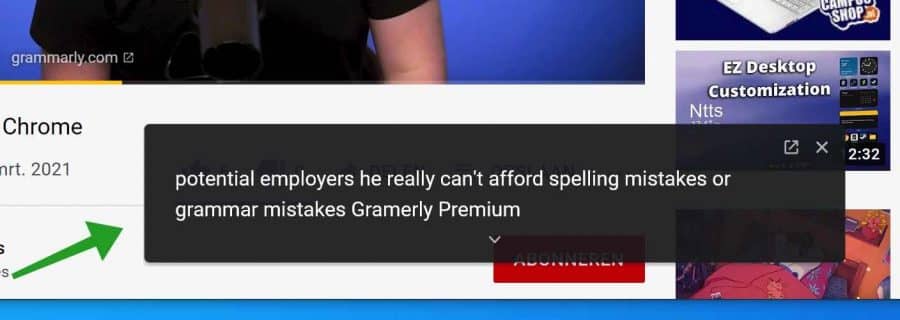
Meld u dan aan voor onze nieuwsbrief.
Een nadeel voor ons Nederlanders is dat de ondertiteling die gegenereerd wordt alleen werkt op Engelse media en ook alleen Engelse live ondertitels laat zien.
Live ondertiteling inschakelen in Google Chrome
Om de ondertiteling functie in Chrome in te schakelen is een internetverbinding vereist. Er dient namelijk eerst een spraakbestand gedownload te worden. Na het downloaden van dit bestand kunt u de live ondertiteling inschakelen.
Open de Google Chrome browser. Klik rechtsbovenin op de Chrome menu knop. In het Chrome menu klik op Instellingen.
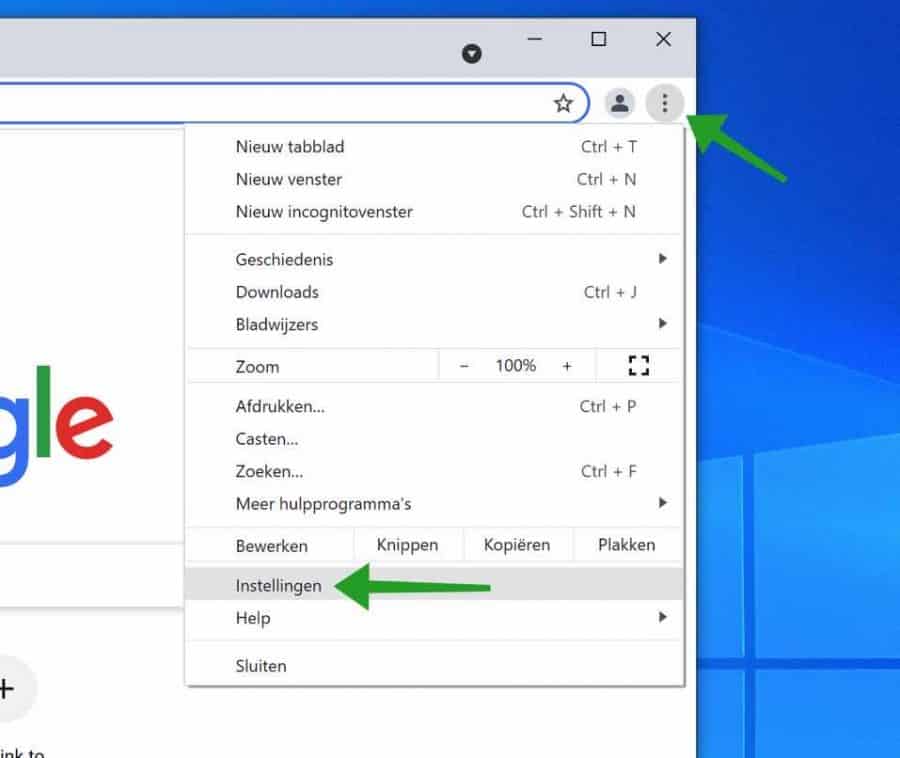
Klik links in het menu op Privacy en beveiliging. Navigeer helemaal tot onder tot u bij Geavanceerd bent. Klik erop om de geavanceerde Chrome instellingen te openen.
In het hoofdstuk Toegankelijkheid schakel de optie: Live ondertiteling in. Wacht tot het spraakbestand wordt gedownload.
Live ondertiteling maakt automatisch een ondertiteling voor audio en video in het Engels. De audio en ondertiteling worden nooit doorgestuurd vanaf uw apparaat.
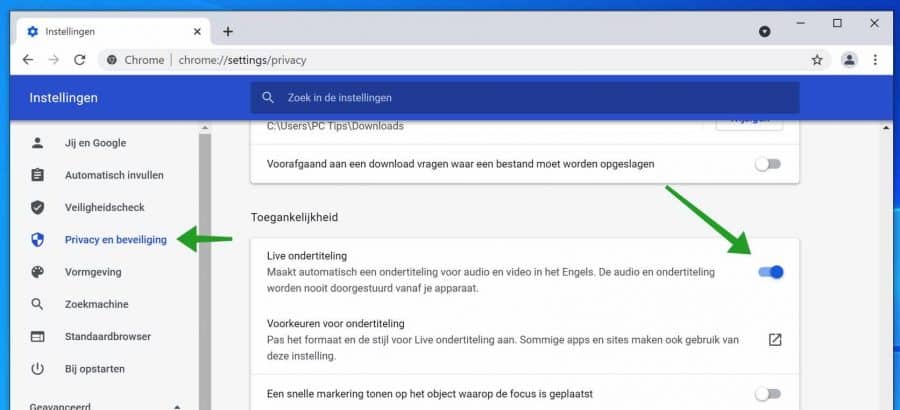
Ik hoop u hiermee geholpen te hebben. Bedankt voor het lezen!

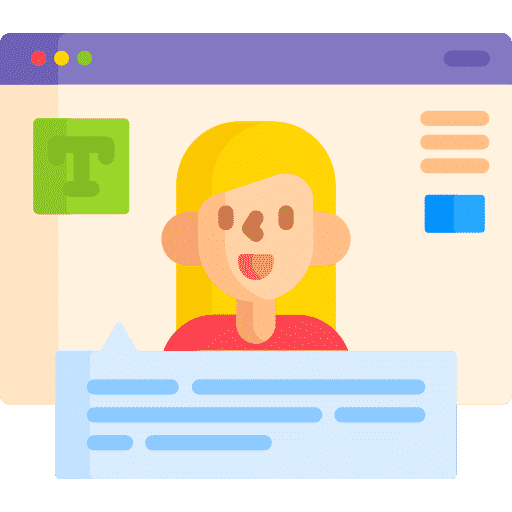
Help mee
Mijn computertips zijn gratis en bedoeld om andere mensen te helpen. Door deze pc-tip te delen op een website of social media, helpt u mij meer mensen te bereiken.Overzicht met computertips
Bekijk ook mijn uitgebreide overzicht met praktische computertips, overzichtelijk gesorteerd per categorie.Computerhulp nodig?
Loopt u vast met uw pc, laptop of software? Stel uw vraag op ons computerforum en krijg gratis computerhulp van ervaren leden en experts.