Bing is de standaardzoekmachine in Microsoft Edge. Deze zoekmachine is standaard omdat zowel Bing als Microsoft Edge producten van Microsoft zijn.
Microsoft heeft Bing ontworpen als zoekmachine om te concurreren met andere grote zoekmachines zoals Google, en door het de standaard zoekmachine in hun browser te maken, willen ze het gebruik en het aantal gebruikers met Bing vergroten.
Door Bing in hun eigen browser te integreren, kan Microsoft een meer naadloze gebruikerservaring bieden en hun zoekmachine en andere diensten, zoals Cortana en Office 365, promoten. Ook worden er via Bing, net als Google of Yahoo, gebruikersgegevens verzameld en worden er inkomsten verdiend via gerichte advertenties.
Meld u dan aan voor onze nieuwsbrief.
Net zoals in andere browser’s kan de standaard zoekmachine worden gewijzigd. U kunt dus in Microsoft Edge een andere zoekmachine instellen voor zowel zoekopdrachten die via de browser’s adresbalk worden uitgevoerd als via de startpagina. Dit is hoe u Bing verwijderd uit Microsoft Edge.
Bing verwijderen uit Microsoft Edge
Zoekmachine via de adresbalk wijzigen in Microsoft Edge
Als u zoekt via de adresbalk dan wordt er standaard de Bing zoekmachine gebruikt. Deze zoekmachine kunt u wijzigen naar een zoekmachine naar keuze.
Open Microsoft Edge. Klik in de rechterbovenhoek op het menu pictogram. In het menu klik op “instellingen”. Aan de linkerzijde in de instellingen klik op “privacy, zoeken en services”.
Helemaal onderin de “Services” instellingen klik vervolgens op “Adresbalk en zoeken”.
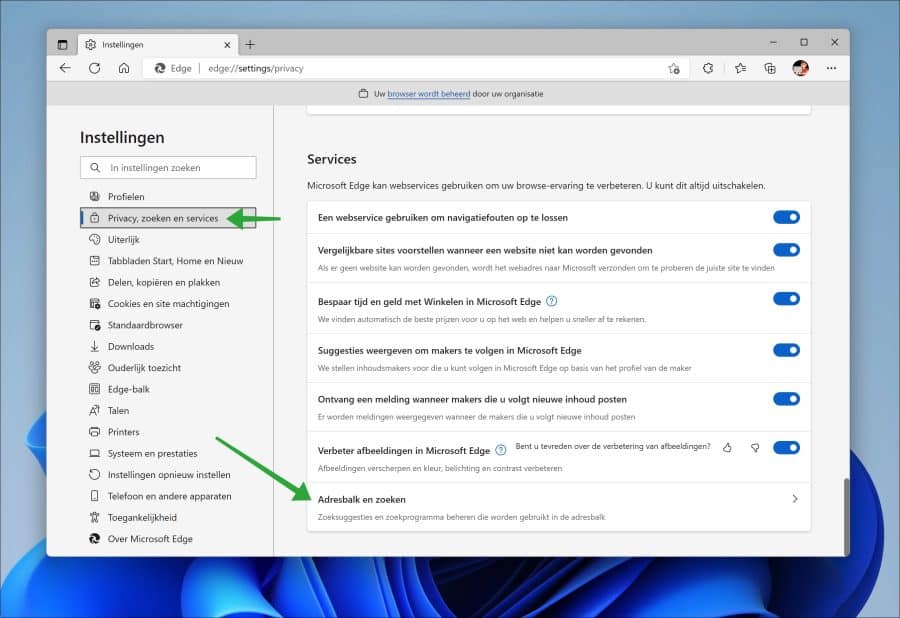
Selecteer de gewenste zoekmachine in de lijst “Zoekprogramma dat in de adresbalk wordt gebruikt”.
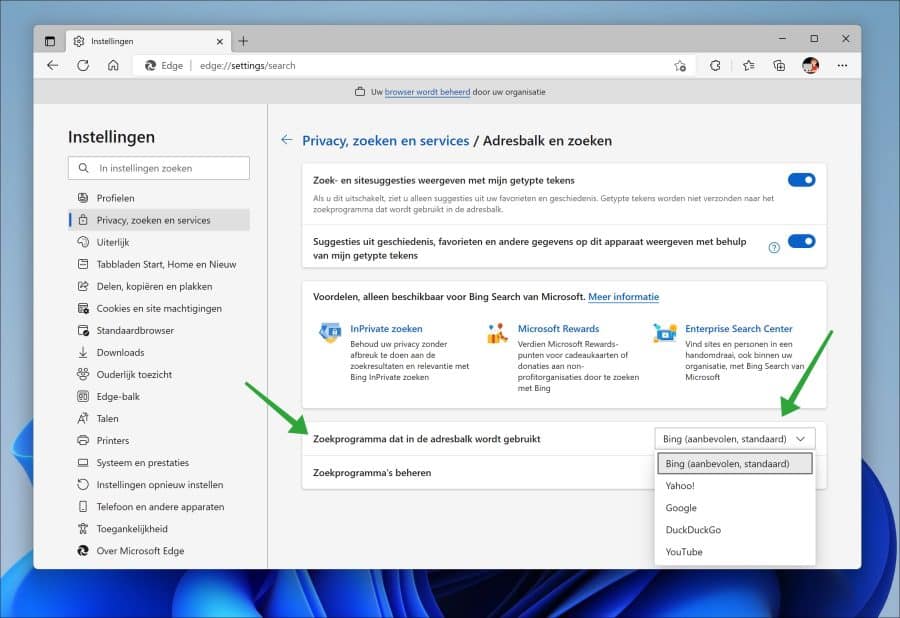
De zoekmachine die u hier instelt, vervangt de Bing zoekmachine die wordt gebruikt als u een zoekopdracht invoert via de adresbalk.
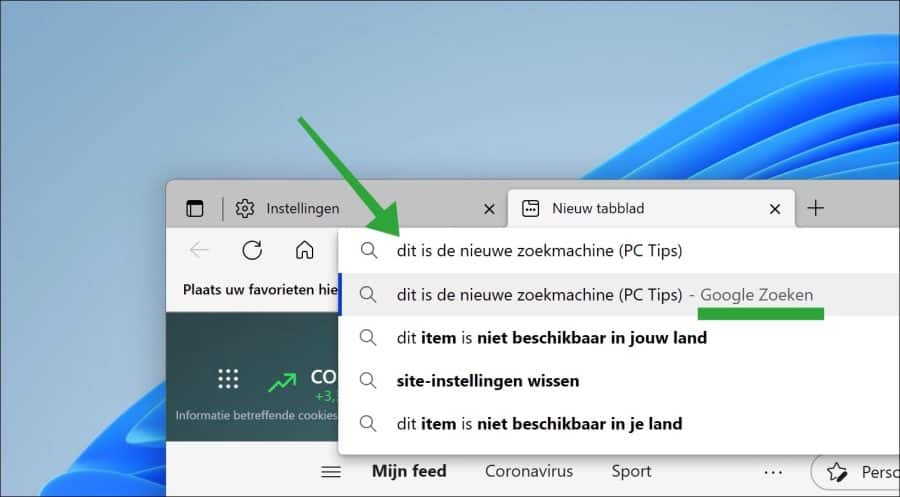
Andere zoekmachine dan Bing instellen in Microsoft Edge
In de zoekmachine instellingen kunt u ook een andere zoekmachine instellen in plaats van Microsoft Bing. Klik hiervoor in de “Privacy, zoeken en services” instellingen op “Zoekprogramma’s beheren”.
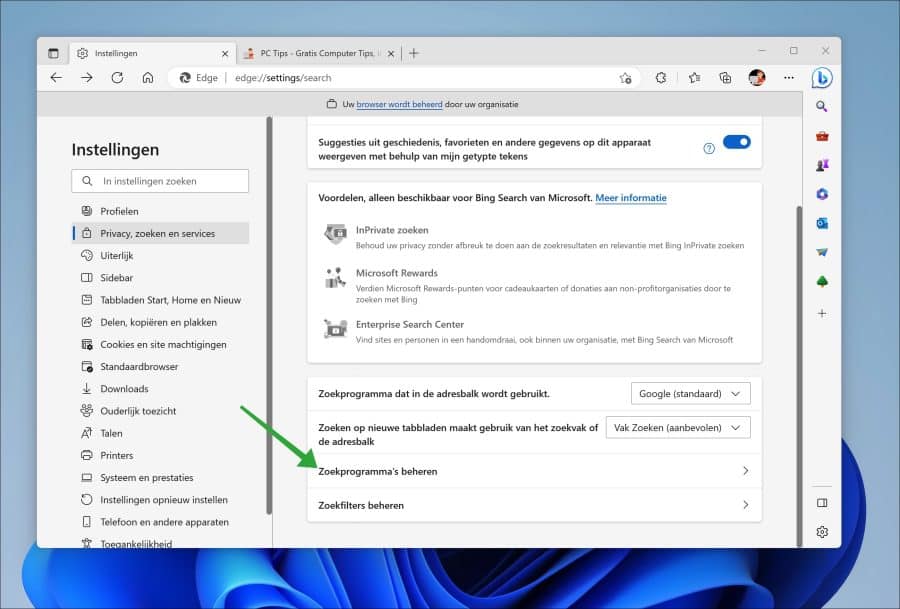
Klik rechts naast de gewenste zoekmachine, bijvoorbeeld “Google” op de drie horizontale puntjes. In het menu klik op “Als standaard instellen”. U heeft nu Bing door Google vervangen als zoekmachine in de adresbalk.
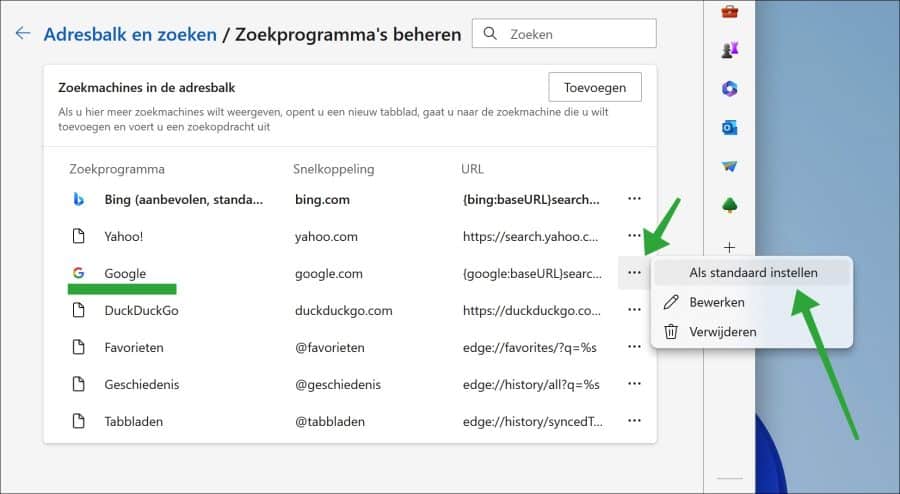
Microsoft Edge zoekprogramma’s beheren
Als u zelf een zoekmachine wilt toevoegen die niet in de standaard lijst van zoekmachines voorkomt, dan klikt u op “Zoekprogramma’s beheren”.
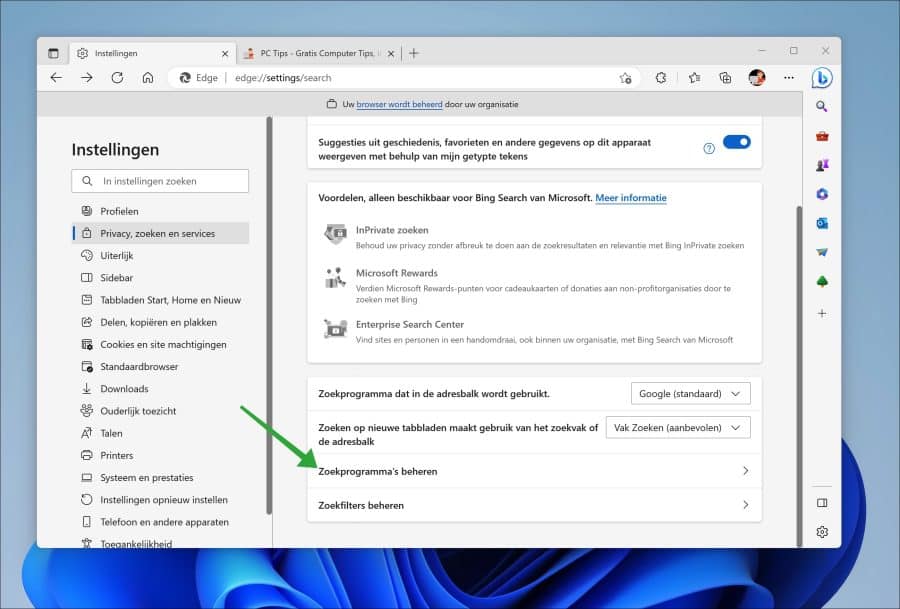
U kunt nu zelf een zoekmachine toevoegen door op de “toevoegen” knop te klikken.
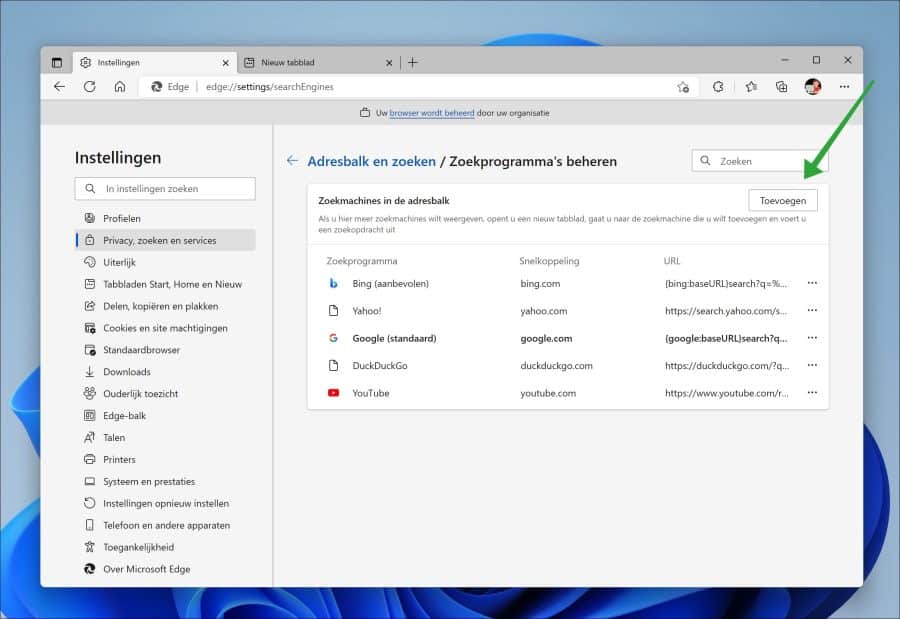
U heeft nodig een “naam”, een “snelkoppeling” en een URL met %s in plaats van een query. Het kan misschien makkelijker door voor de betreffende zoekmachine een browser extensie te zoeken en te installeren. Dit is echter geheel afhankelijk of er een extensie beschikbaar is of niet.
Het mooie van Microsoft Edge is dat het op “Chromium” is gebaseerd. Dat betekend in dit geval dat er ook een extensie voor Google Chrome in Microsoft Edge kan worden geïnstalleerd.
Andere zoekmachine instellen als startpagina
Als op zoek bent naar hoe u een andere zoekmachine dan Bing kunt instellen als startpagina in de Microsoft Edge browser dan heeft u twee opties.
Of u wijzigt de startpagina in Microsoft Edge naar de URL van de zoekmachine of u installeert een browser extensie die de startpagina vervangt met een nieuw tabblad die de zoekmachine opent.
Startpagina aanpassen naar zoekmachine
In de adresbalk type: edge://settings/startHomeNTP. Schakel vervolgens de optie “Deze pagina’s openen” in en klik op “Een nieuwe pagina toevoegen”.
Geef hier de URL in van de zoekmachine die u wilt openen als startpagina in de Microsoft Edge browser. Als u Microsoft Edge herstart wordt deze zoekmachine nu als startpagina geopend.
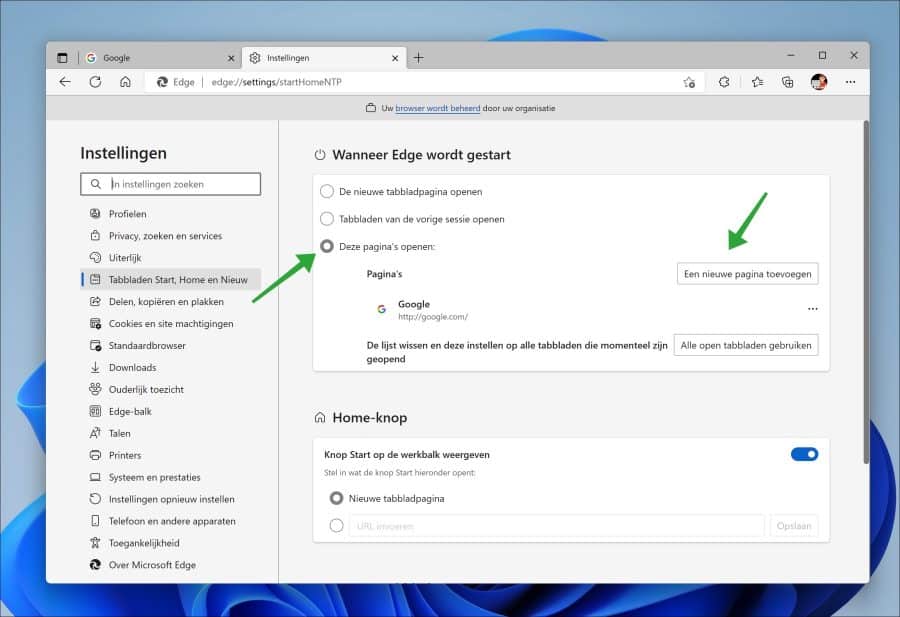
In dit voorbeeld heb ik Google ingesteld als startpagina in de Microsoft Edge browser.
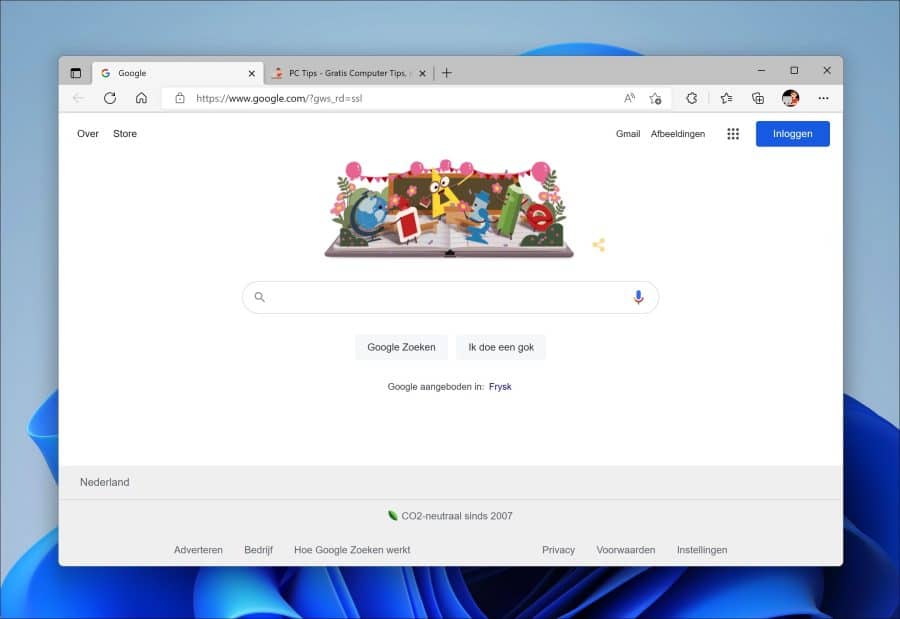
Browser extensies controleren
Als laatste dient u de geïnstalleerde browser extensies in de Microsoft Edge browser te controleren. Soms als u een extensie installeert wordt de zoekmachine in Microsoft Edge veranderd naar Bing, ook als u een bepaalde zoekmachine anders dan Bing heeft ingesteld. We noemen dit “browser hijacking”. Het is een manier die vaak door malafide software wordt toegepast.
Het is daarom raadzaam om alle extensie die zijn geïnstalleerd in Microsoft Edge te controleren. Herkend u extensies niet, of heeft u nooit een extensie geïnstalleerd en staan er toch extensies in de lijst? Verwijder ze dan allemaal.
Open de Microsoft Edge browser. In de adresbalk type: edge://extensions/
Schakel alle extensies uit of klik op de “verwijderen” knop.
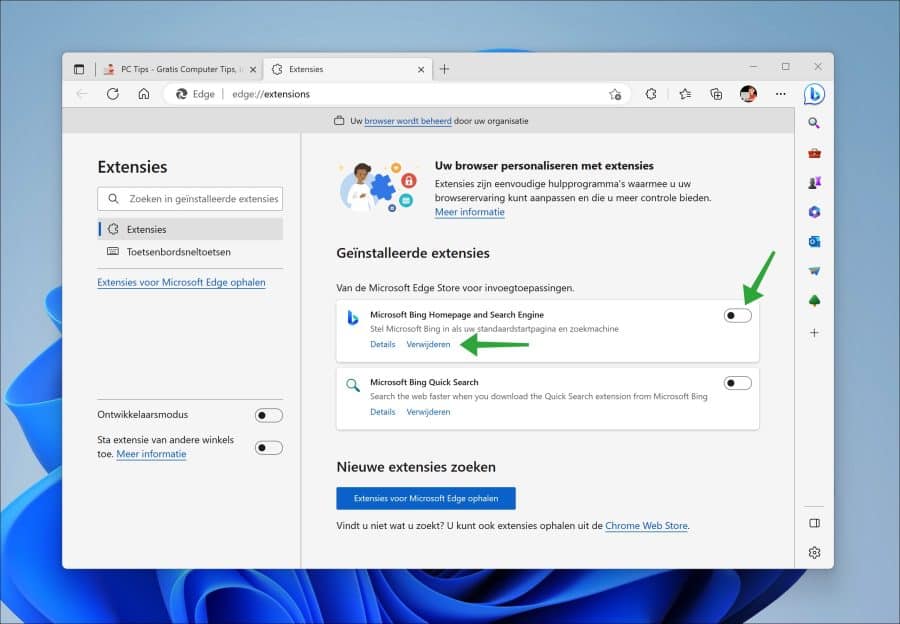
Controleer ook uw computer op malware met Malwarebytes. Ik hoop u hiermee geholpen te hebben. Bedankt voor het lezen!

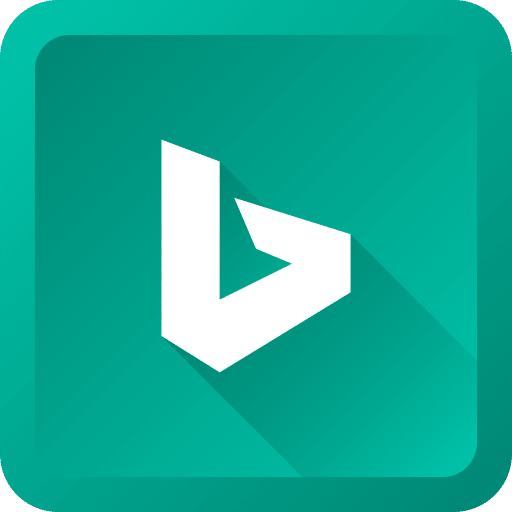
Op mijn laptop is Microsoft Edge geïnstalleerd met zoekmachine Bing.
Ik heb net alle hierboven aangegeven stappen uitgevoerd, maar ik kan op de pagina Adresbalk en zoeken/Zoekprogramma’s beheren niet Google toevoegen. Er staan diverse zoekprogramma’s in de lijst, maar die kunnen alleen worden bewerkt of verwijderd. Ik kan ze niet toevoegen, dus ook Google niet.
Bing staat vetgedrukt als standaard instelling en die kan ik alleen bewerken, niet verwijderen.
Wat doe ik fout?
Hallo, in de instellingen “Zoekprogramma’s beheren” of de URL: edge://settings/searchEngines. Ziet u rechts van “Zoekmachines in de adresbalk” een “Toevoegen” knop. Klik erop.
Geef de volgende gegevens in:
Zoekprogramma = Google
Snelkoppeling = Google.com
URL met %s =
{google:baseURL}search?q=%s&{google:RLZ}{google:originalQueryForSuggestion}{google:assistedQueryStats}{google:searchboxStats}{google:searchFieldtrialParameter}{google:iOSSearchLanguage}{google:prefetchSource}{google:searchClient}{google:sourceId}{google:contextualSearchVersion}ie={inputEncoding}Klik op “Opslaan”. U ziet nu Google in de lijst, klik er rechts naast op de drie puntjes en klik op “Als standaard instellen”. Gelukt?
Succes!
Helaas, de optie ‘Toevoegen’ is lichtgrijs en kan niet worden aangeklikt.
Geeft een ‘verboden in te rijden’ verkeersborden te zien. Letterlijk een verbod om die knop te gebruiken, lijkt t .
Hier staan wat mogelijke oplossingen. Ik zal ze even samenvatten.
https://answers.microsoft.com/en-us/microsoftedge/forum/all/unable-toblocked-from-changing-microsoft-edge/735108ad-f8fb-4a4c-826f-f309da6034c81. Controleer of je computer niet in “S mode” staat.
2. Controleer en schakel alle extensies uit in Edge, url: edge://extensions/
3. Is het een computer van jou? Niet van een werkgever, bedrijf of School? Soms wordt een browser op afstand beheerd via een beleid, controleer via url: edge://policy/. In dat geval neem je contact op met de beheerder.
Lees de link hierboven door voor meer informatie. Succes!
Goedemiddag,
Ik heb een vraag over microsoft family safety. Ik had een account, en het account van mijn zoon werd hiermee beheerd. Net als door Family link. Beide systemen heb ik ontkoppeld, zodat hij geen toestemming meer hoeft te vragen voor downloaden of het openen van programma’s. Ik kan dus zelf ook nergens meer in, niet in fmaily link en er is geen ‘gezin’meer in microsoft.
Op de nieuwe laptop van mijn zoon moet voor het roc een programma gezet worden. Het portaal voor talent. Dit werkt. Het enige is, dat via dat portaal een soort van werkomgeving voor het hotel waar hij naar toe gaat gemaakt is. Dit werkt oa met teams. Als je dit aanklikt, krijg je meteen de melding dat een ouder hier toestemming voor moet geven. Ik zou dan dus een mail ontvangen met een toestemmingsmogelijkheid. Allereerst wil ik dat dus niet, maar omdat de groepen niet meer bestaan kán het dus ook niet. Ik heb in alle veiligheid en security opties wel gekeken denk ik, maar ik krijg het niet gedaan. Heeft u misschien een idee?
ps: teams als apparte app werkt wel, en daar kan hij wel naar (een deel?) van de leeromgeving komen.
Hartelijke groet, Karin
Hallo, helaas kan ik hier niets over zeggen. Ik heb eerlijk gezegd ook geen idee. Ik zou sowieso eerst eens contact opnemen met Microsoft. Mogelijk ziet u toch iets over het hoofd.
https://support.microsoft.com/nl-nl/home/contact
Succes!