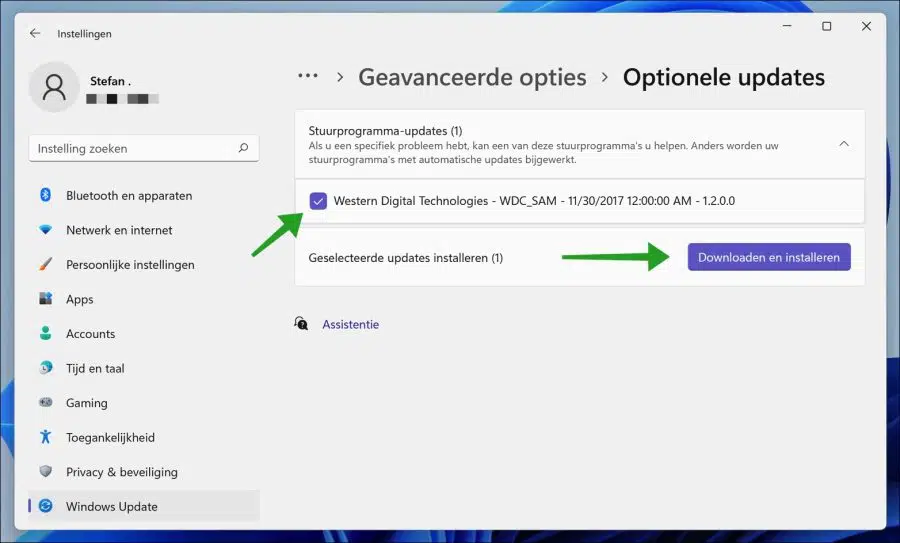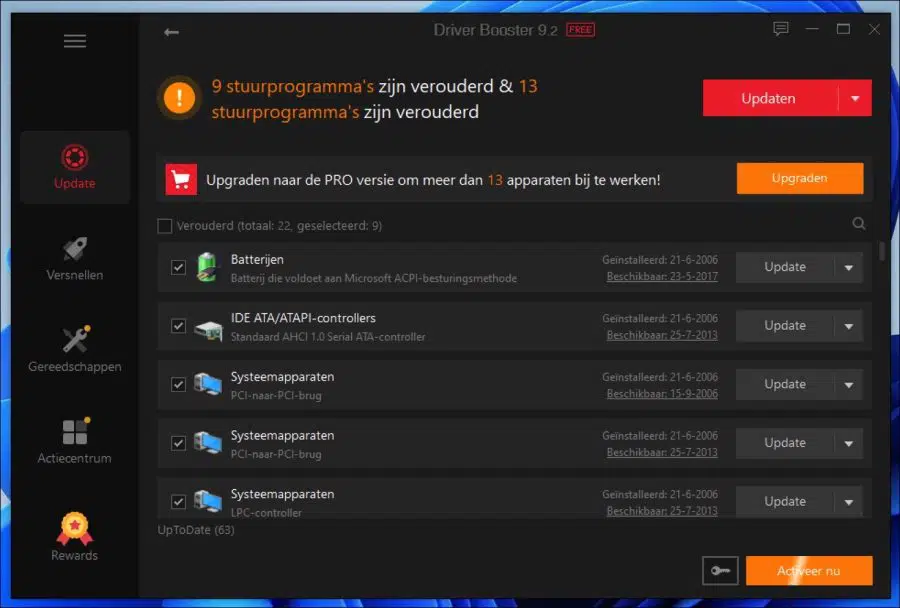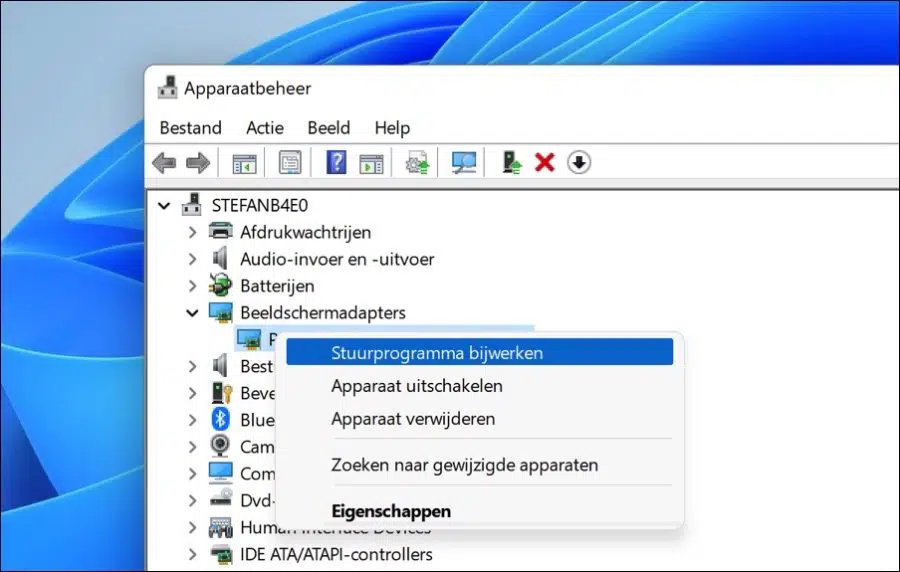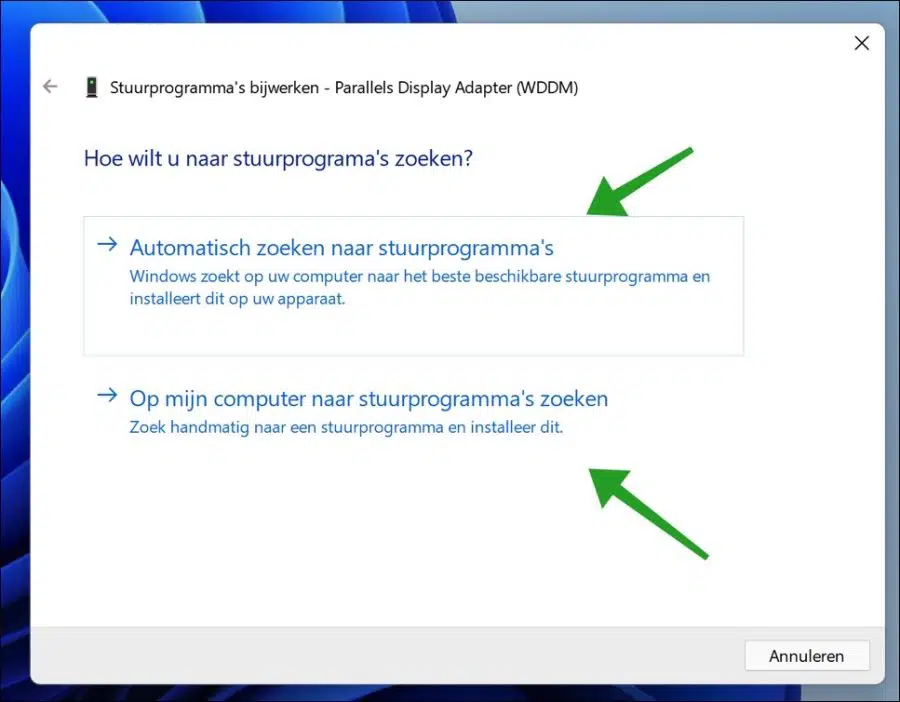Windows uses various device drivers to make various hardware components connected to the system work properly.
Hardware manufacturers keep releasing new versions to make hardware compatible with modern technology. However, Windows update will include some of the patches depending on Microsoft's collaboration with the company.
This includes drivers for graphics cards, USB devices, displays, hard drives and much more.
You can easily update the required driver by going to Device Manager one by one and installing the latest driver there. However, it is much easier to update all drivers immediately.
Please keep in mind that certain hardware may suddenly no longer work correctly after a driver update, so always make one restore point in Windows.
Update all Windows drivers to the latest version
You can install device drivers via Windows update, via software and manually.
Update driver via Windows update
Right-click on the Start button. Click on Settings in the menu. Left click on Windows update and click on the “Advanced options” button.
Navigate down until you reach “Additional options” and click on the “Optional updates” knob. Then click on “Driver Updates”.
Select the driver update(s) and click “Download and Install”.
Update driver via iOBit Driver Booster
Updating drivers can be made easier, namely via software. iObit Driver Booster contains a database of 8 million drivers that can be updated.
You can also simply update all drivers at once with this software. If you have network problems and so no Internet then this software also allows you to install the correct network drivers with an active internet connection.
iObit driver booster is paid software. You should purchase it for around 20 euros per year. You can update all drivers on your computer to the latest version with a simple click. iObit driver booster supports the Dutch language.
Click here for more information.
Update driver via Device Manager
Device Manager is a tool to manage drivers in Windows 11 or Windows 10. You will see a list of the hardware associated with your computer and which drivers are currently in use.
You can also update the drivers through device manager. In most cases this happens automatically Windows update or by having device manager search the internet for the latest driver version. However, in some cases you may first need to search the Internet for the latest drivers and then assign these drivers to the appropriate hardware via the device manager. So this is a manual process, some technical knowledge is required.
Open device manager. Then right-click on the device you want to provide with driver software. You can usually recognize this by the exclamation mark in front of the name.
Then click Update driver.
You then have two choices. You can automatically search for driver software for this device. Windows will first search your computer and then the Internet.
Or, you can search your computer for the latest and most suitable version of a driver. This may require you to change a driver location.
I hope this has helped you install the latest drivers in Windows 11 or Windows 10. Thanks for reading!