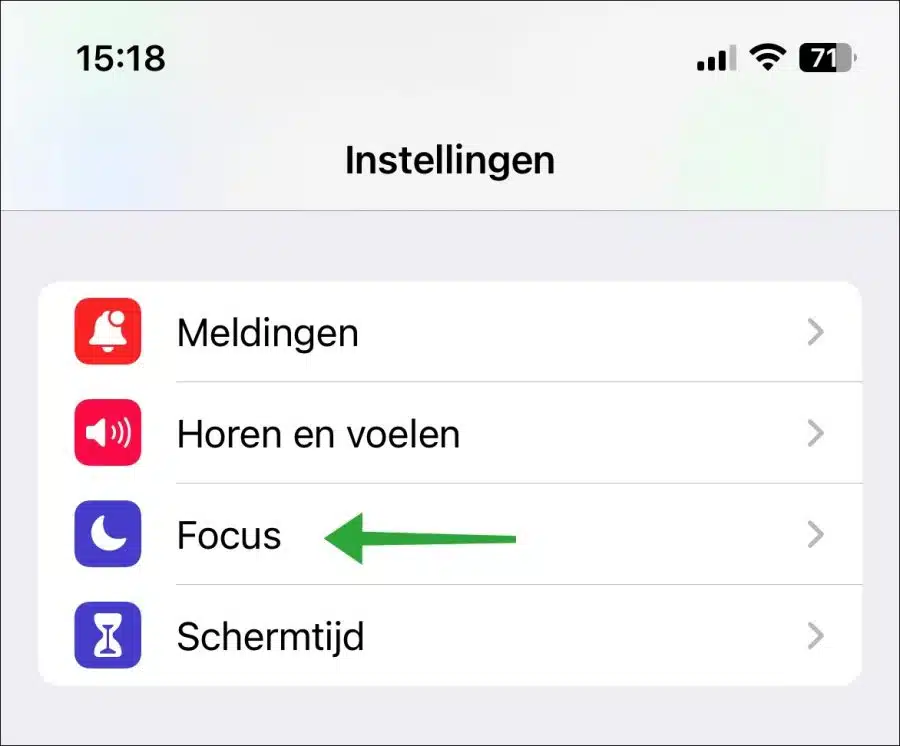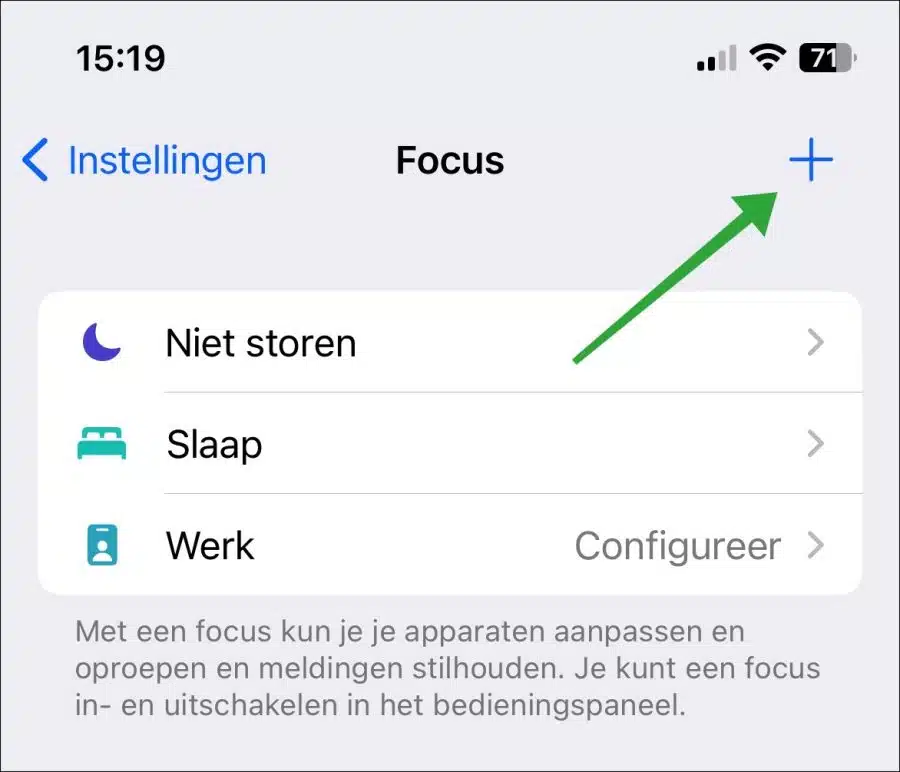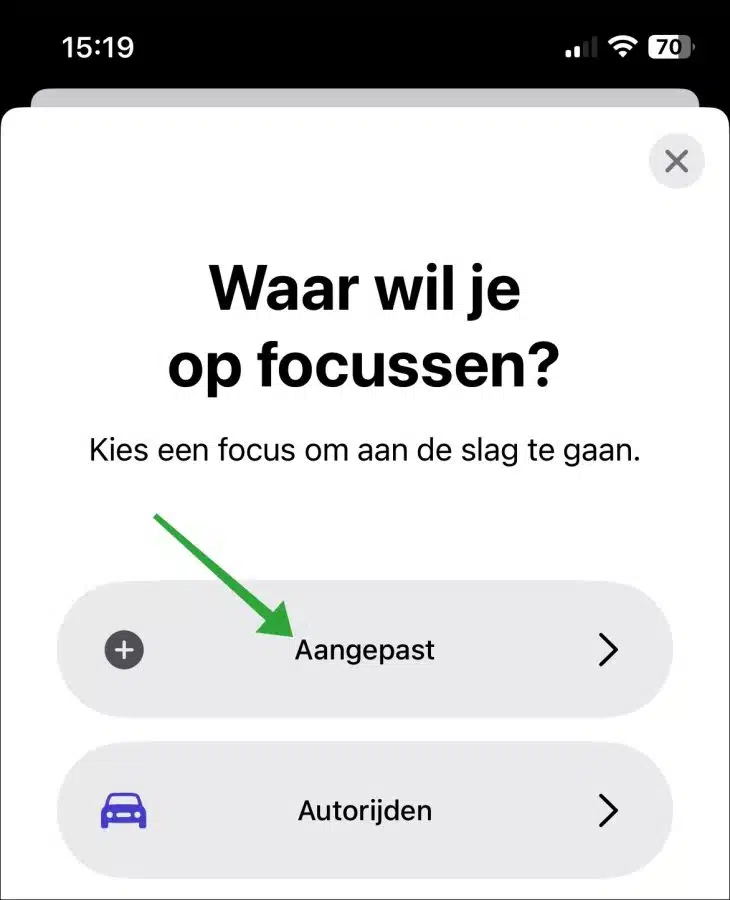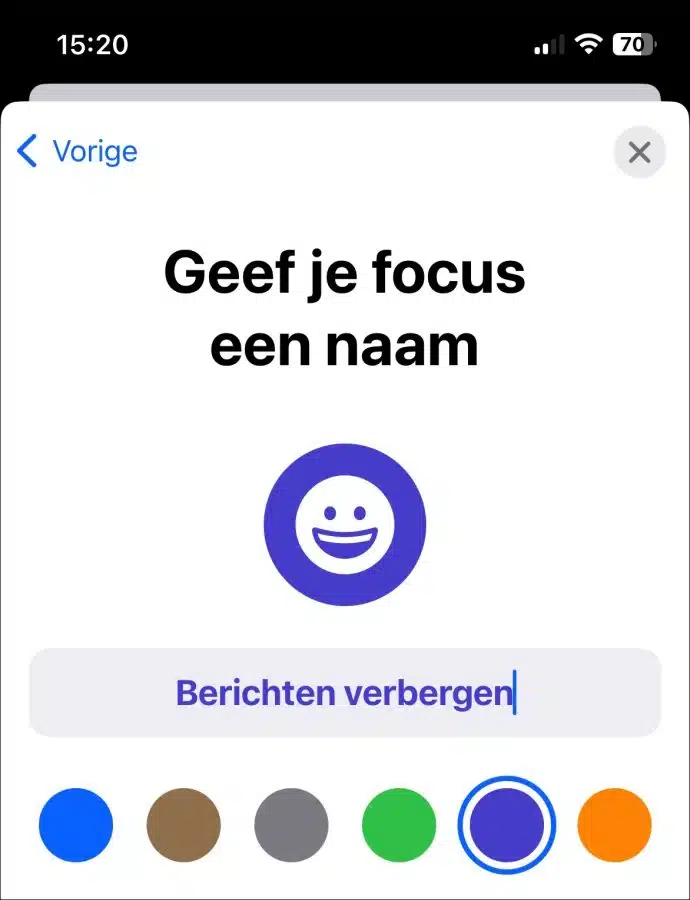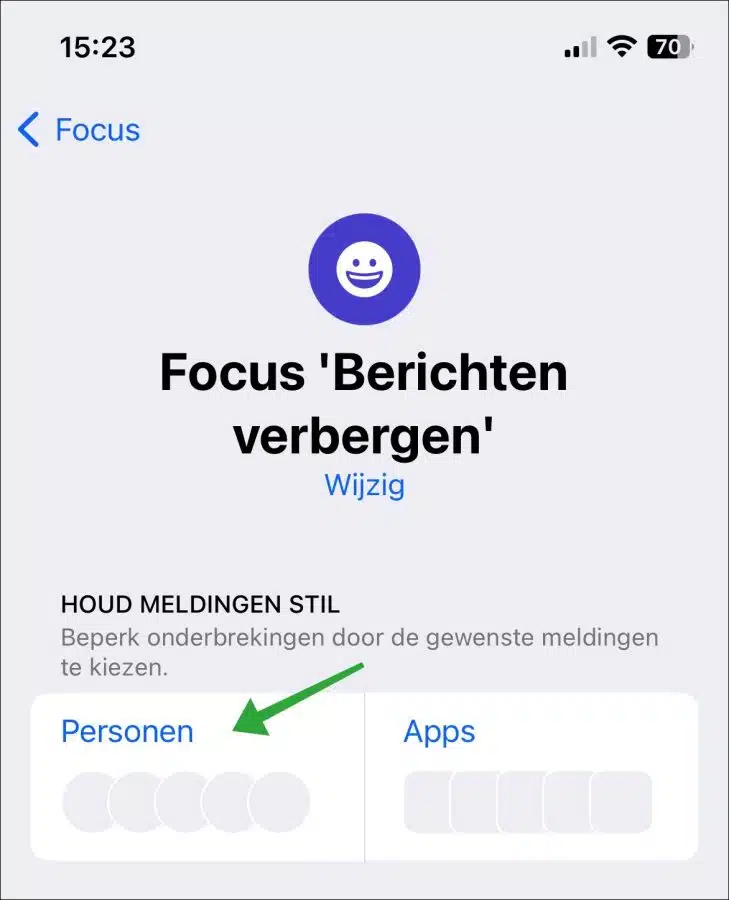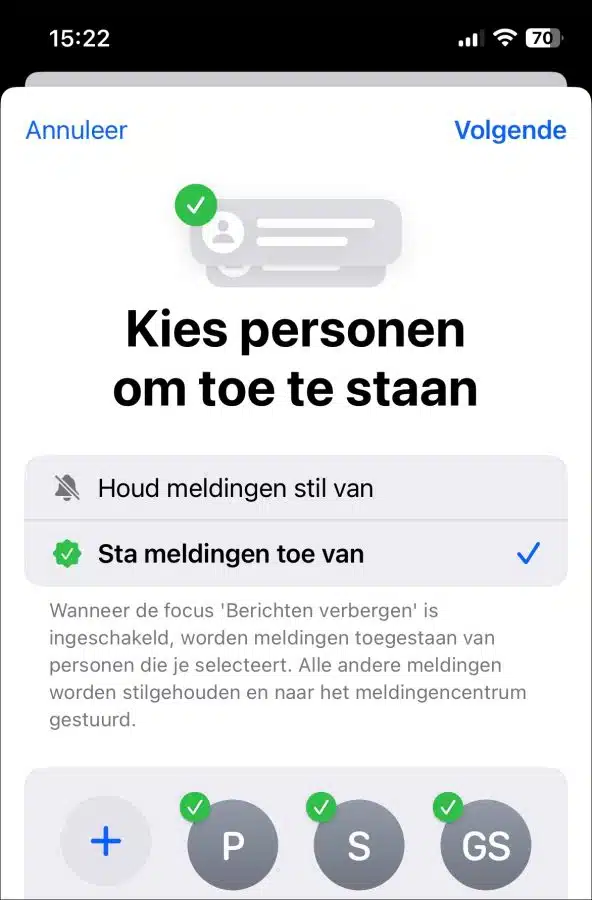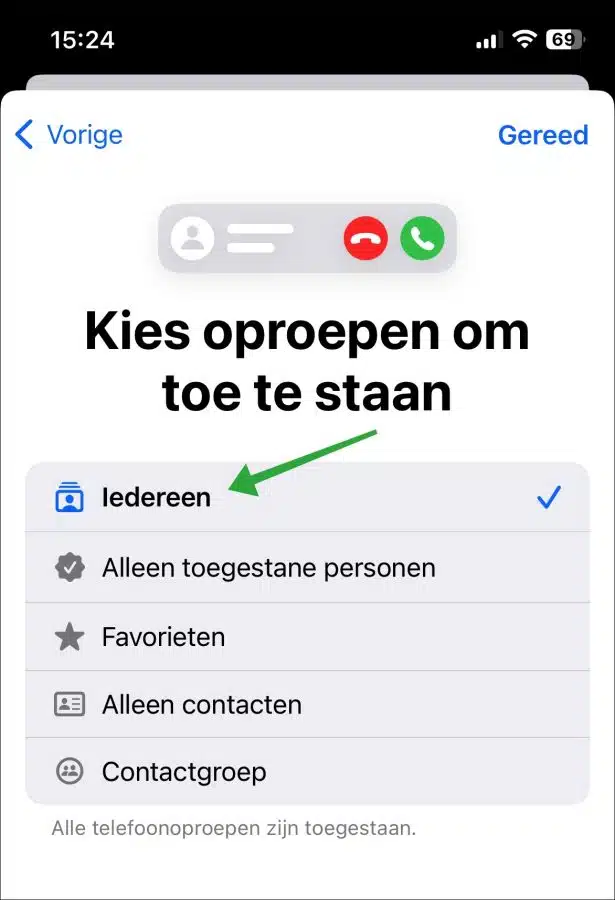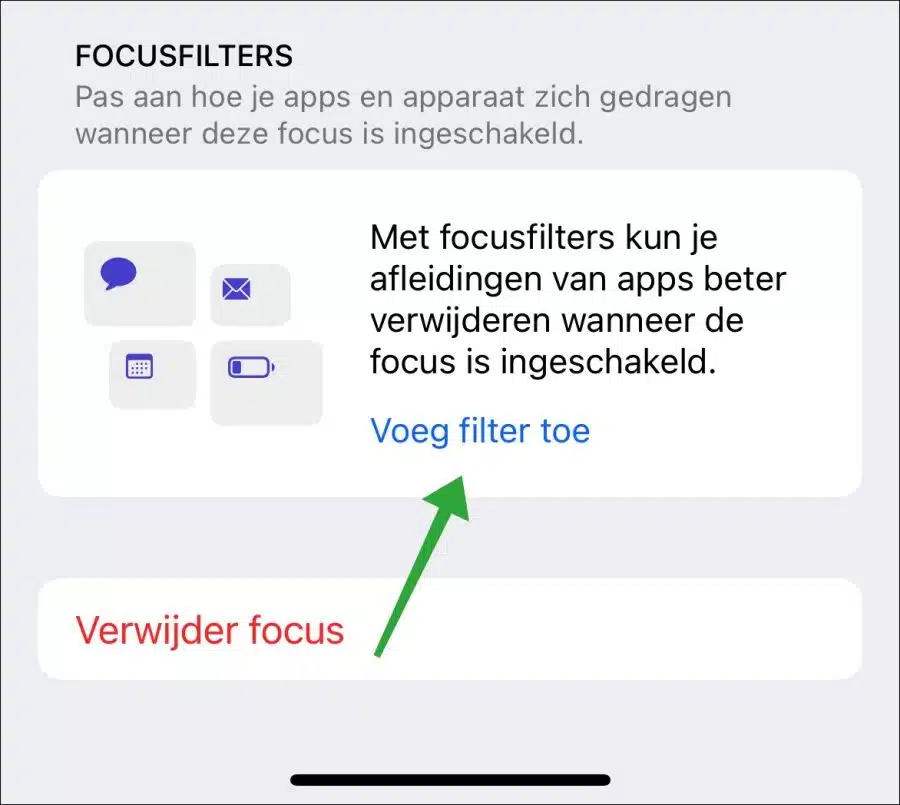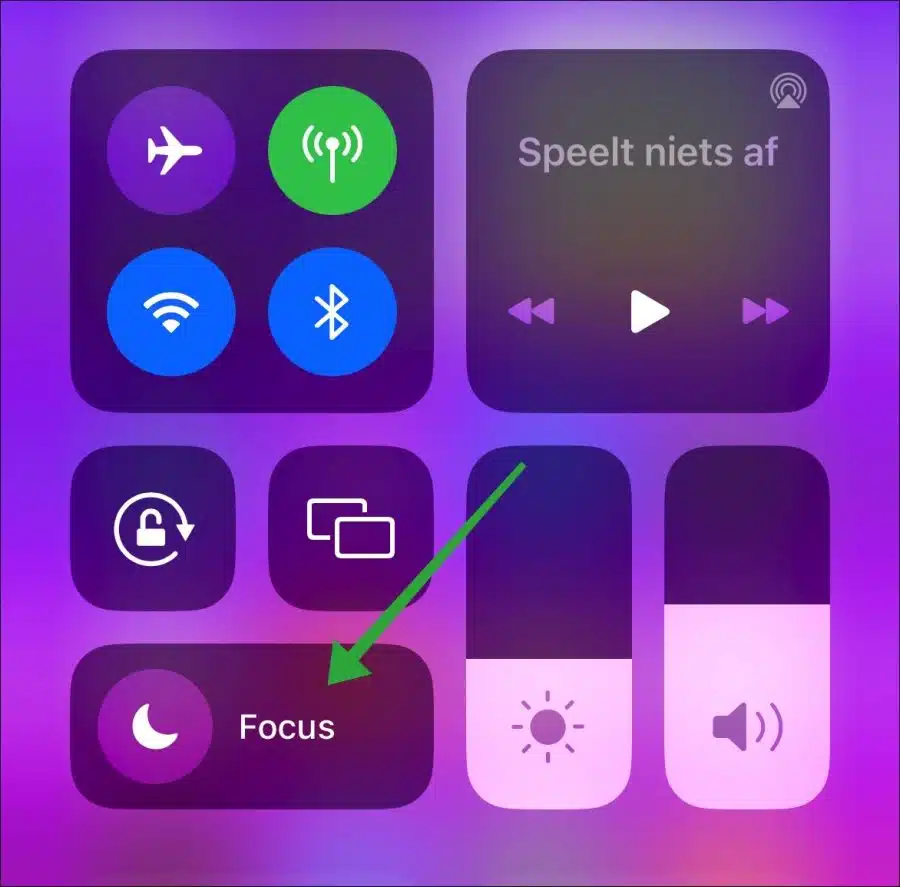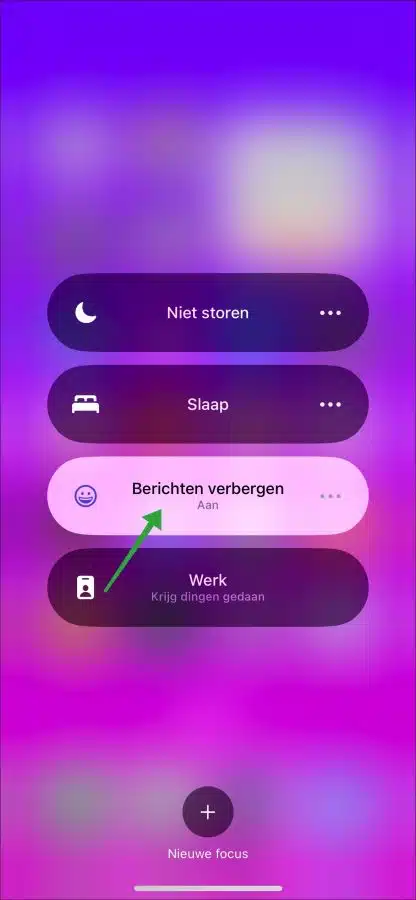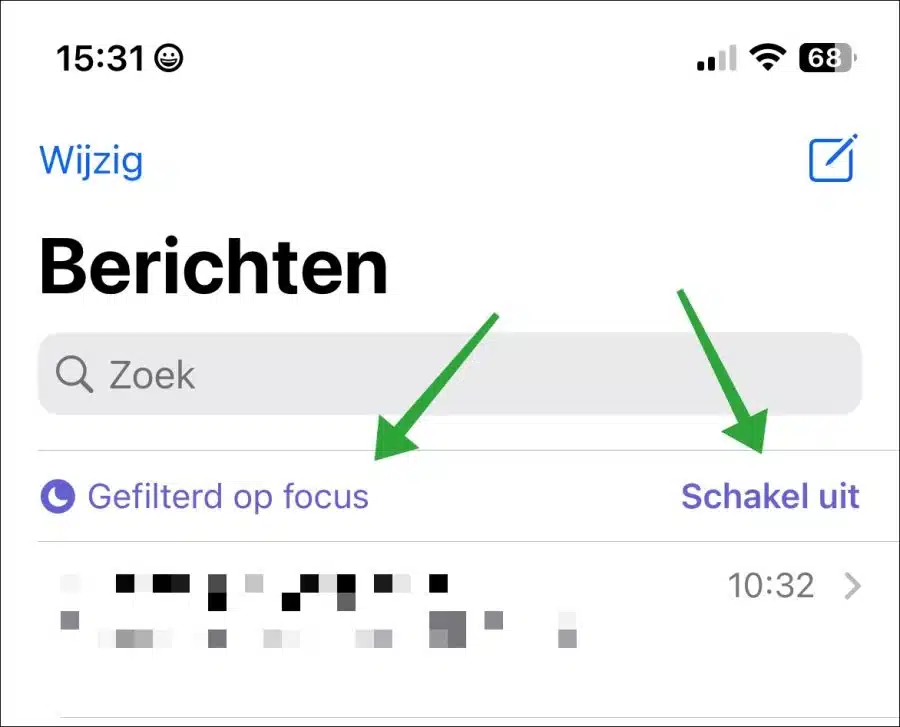In iOS 16 on an iPhone, you can hide messages. These can be messages via SMS or iMessage messages.
In previous versions of iOS, it was only possible to hide messages if you turned off notifications. The messages were not immediately visible and were, as it were, kept silent.
In iOS 16 you can hide messages by applying a Focus filter. If you enable the filter, messages and selected contacts will be kept silent. All telephone calls will not be silenced unless you set this.
Learn how to hide messages from specific contacts on an iPhone running iOS 16 or later in this step-by-step guide.
Hide messages on an iPhone running iOS 16
To get started, open “Settings” on your iPhone. Then open the “Focus” settings.
Then press the [+] icon at the top right to set a new focus.
Create a new “Custom” focus.
Give this new focus a clear name. This focus should be recognizable because when enabled it hides messages from specific contacts.
Press next if you have set a clear focus name that you recognize. Press “adjust focus” again to confirm.
Now press “People” to add people you know want to receive and see notifications and messages.
Select these people by clicking on them. Add all the people of which you want to receive messages.
On the next screen you can choose to allow calls from
- Everybody.
- Only the permitted persons.
- Favorites.
- Contacts only.
- Contact group.
I recommend choosing “Everybody” if you only want to hide messages from specific contacts. If you also want to receive telephone calls from only the selected contacts, select “Only permitted persons”. Again, if you choose this, all other phone calls will be silenced. Not recommended!
Now go back to the focus and press “Add filter” at the very bottom.
In the “App filters” press “Messages”. Then enable the “Filter by people list” option. Confirm by pressing “add” at the top right.
Now open the control panel “control center” by dragging down the top right of the home screen.
Press “Focus” and press the focus name you just created.
Now open the Messages app and you will see that the messages have been filtered by the set focus. You can display all messages again by pressing “Filtered by focus” or disable the focus filter by pressing “Disable”.
I hope this helped you. Thank you for reading!