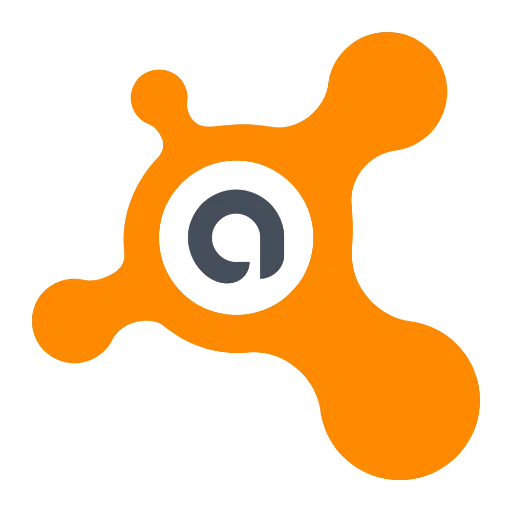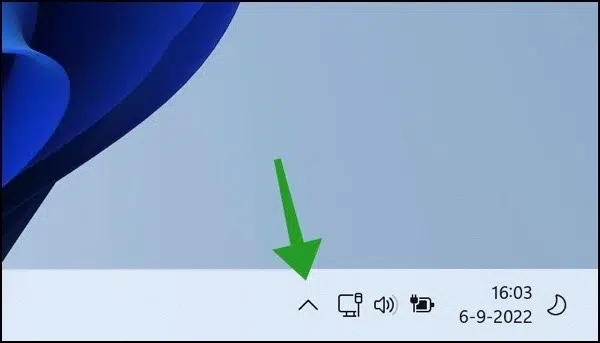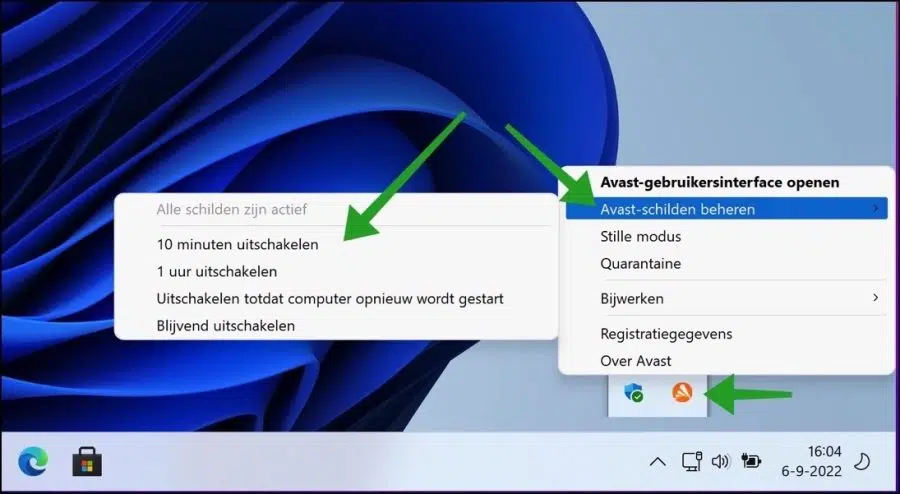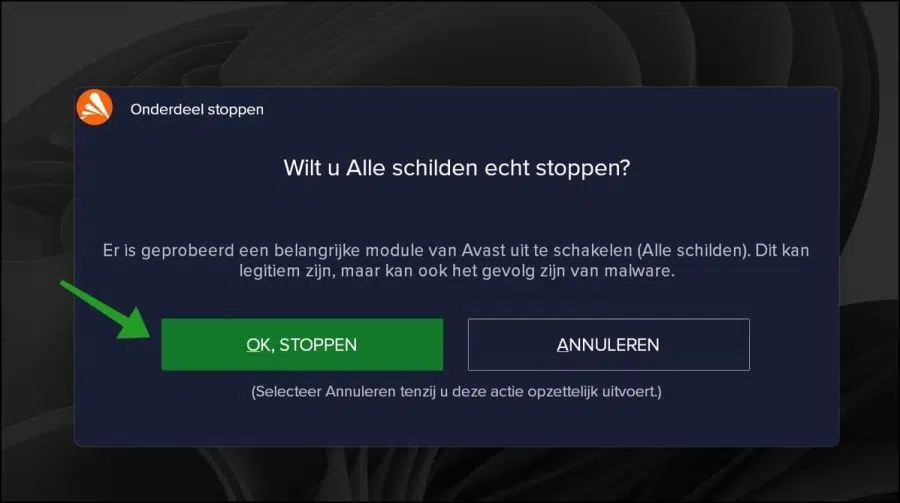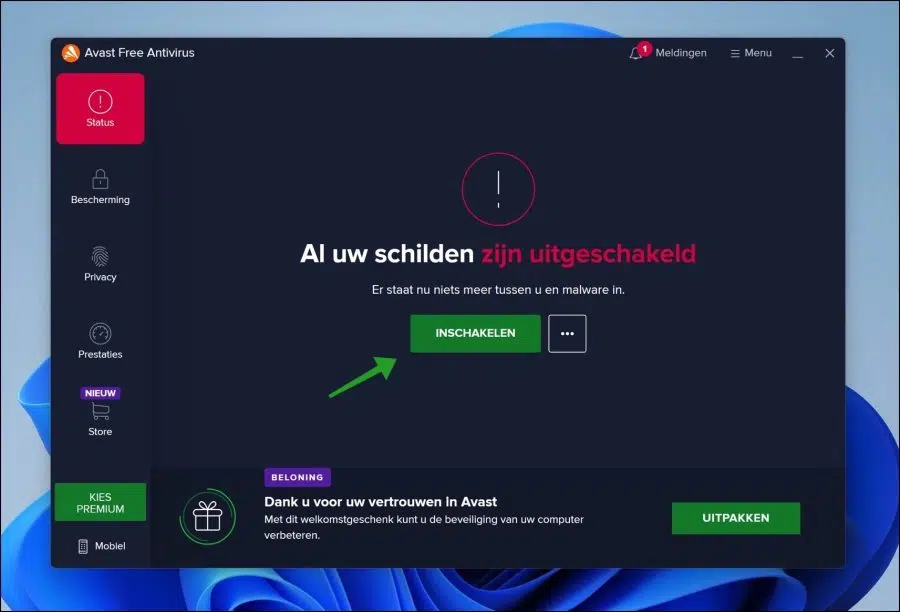There is a lot of free antivirus software for that Windows 11 to obtain. Avast antivirus is one of them. The advantage of Avast is that it is free to use. Because Avast antivirus is free for everyone to use, it has been installed on 435 million devices to date.
If Avast is enabled it will block automatically against new viruses, different types of malware en ransomware. These antivirus updates are downloaded by default and the PC is protected by various modules.
Sometimes antivirus software prevents installation of certain software or blocks updates. To prevent this, you can temporarily disable Avast antivirus. The protection is therefore disabled for a certain period of time and you can perform the action that Avast had initially blocked.
I recommend that when you are ready to re-enable Avast. If you do not turn Avast back on, your computer will not be protected against attacks.
Temporarily disable Avast antivirus in Windows 11
To disable Avast antivirus temporarily or even permanently, you need to open the settings in the hidden icons. These settings can be found to the left of the time and date.
Then right-click on the Avast icon. In the Avast settings, click on “Manage Avast Shields” and then on the desired action.
- Switch off for 10 minutes.
- Switch off for 1 hour
- Disable until computer restarts.
- Permanently disable.
Make your choice to disable Avast antivirus.
You will see the following message in Avast antivirus:
An attempt was made to disable an important Avast module (All Shields). This could be legitimate, or it could be the result of malware.
Click “Ok, Stop” to temporarily or permanently disable Avast protection.
When you have finished your action. Then it is smart to re-enable Avast antivirus. Open Avast and click “Enable” to reactivate all shields. Your computer is now protected again.
If you have selected an option to disable Avast for only 10 minutes, for example, Avast will turn itself back on after the time has elapsed.
Have you stopped using Avast at all? Then I recommend Remove Avast from your computer.
Also read:
- Temporarily disable Windows security.
- Disable Windows Defender via policy.
- Temporarily disable Bitdefender antivirus.
I hope this helped you. Thank you for reading!