If Windows is loaded while the computer is starting up, Windows will experience a 10 second boot delay. Windows uses this 10 second delay to start system tasks before loading the startup programs.
Windows uses the 10 second boot delay to load system processes and load the operating system into memory. By applying this delay, the boot process in Windows runs smoothly.
It is recommended if you have a fast computer, i5/i7 processor with 8GB or more memory and SSD (Solid State hard disk) to eliminate the delay. This is possible with the instructions in this article.
Please note that if you disable the startup delay in Windows, this will become active for all startup programs in Windows. It is not possible to apply this delay only to specific programs.
Disable Windows startup delay
Open the registry editor. Right-click on the Windows start button and select Run from the menu.
In the run window type: regedit
The registry editor will now open. In the navigation bar type the following path (or copy and paste from this article)
HKEY_LOCAL_MACHINE \ SOFTWARE \ Microsoft \ Windows \ CurrentVersion \ Explorer \
Right-click on the Explorer folder and choose New > Key.
Now right-click on the Serialize folder and choose New > DWORD (32-bit) Value. Name the new value: StartupDelayInMSec.
Click OK and then close the Registry editor. For the changes to take effect, you must restart your computer.
If you ever want to enable this delay again because your startup programs are requesting too many resources at login, go back to the registry editor and remove the StartupDelayInMSec key value by right-clicking on it and then clicking Remove.


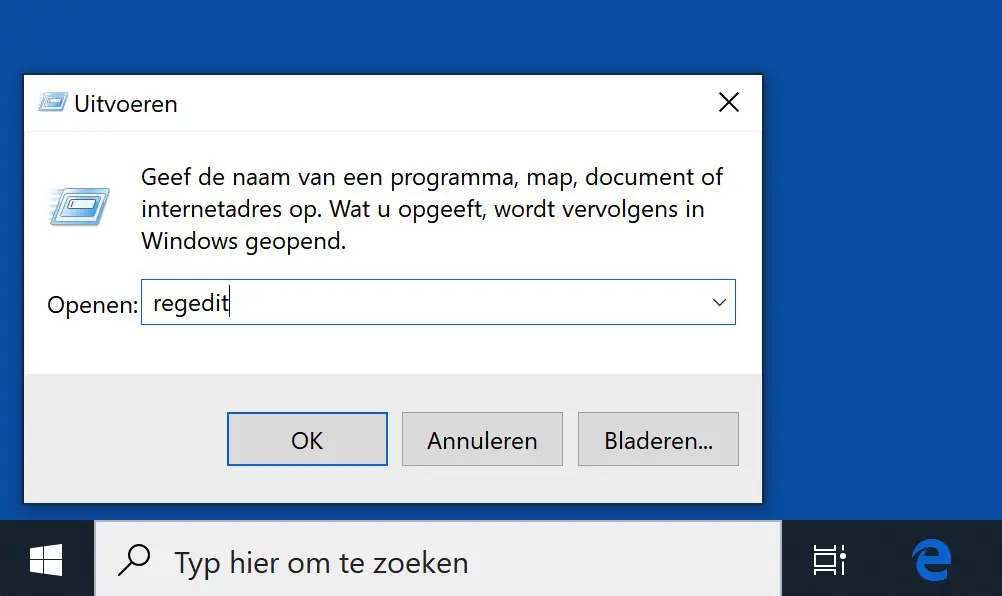
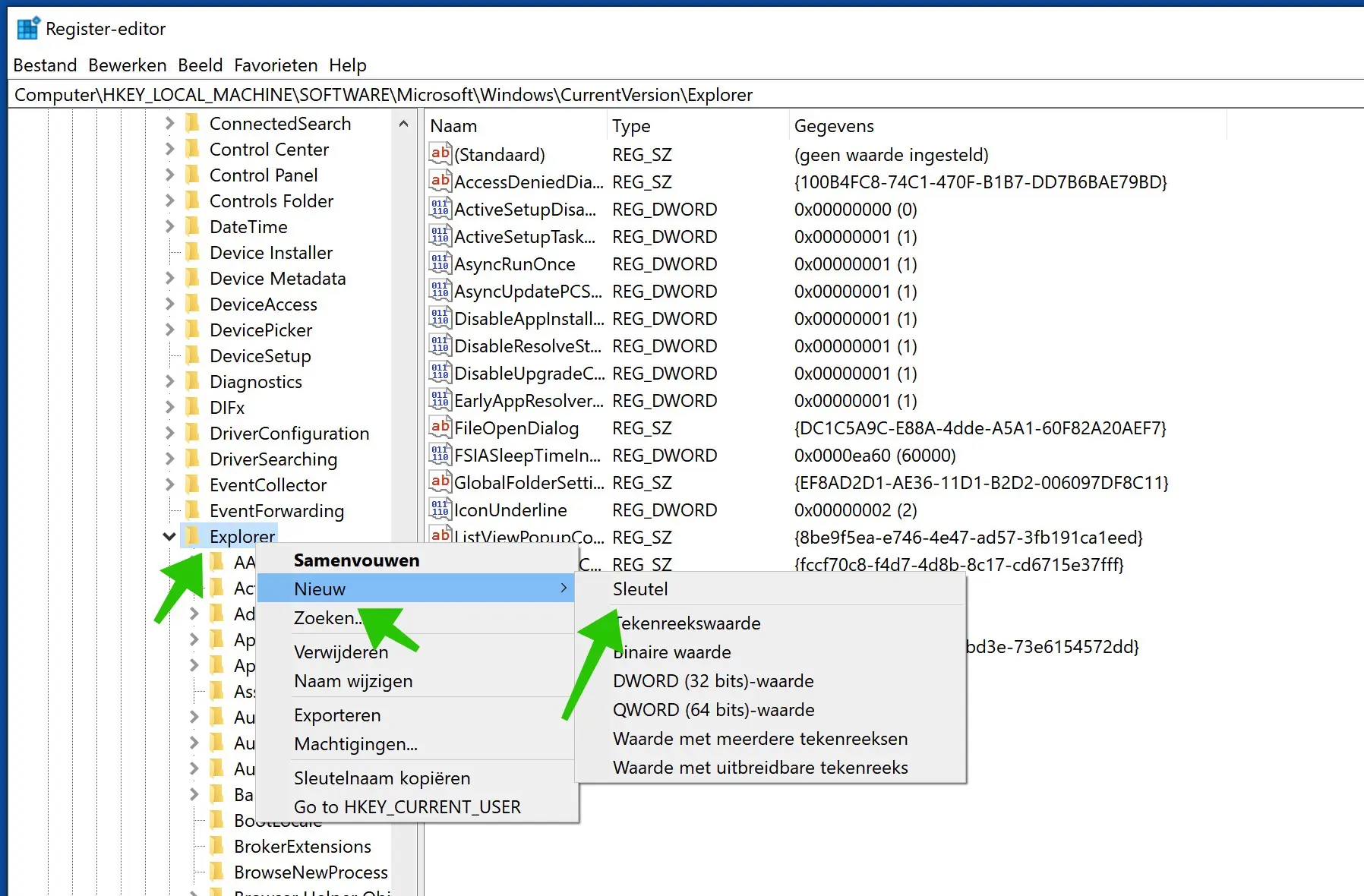
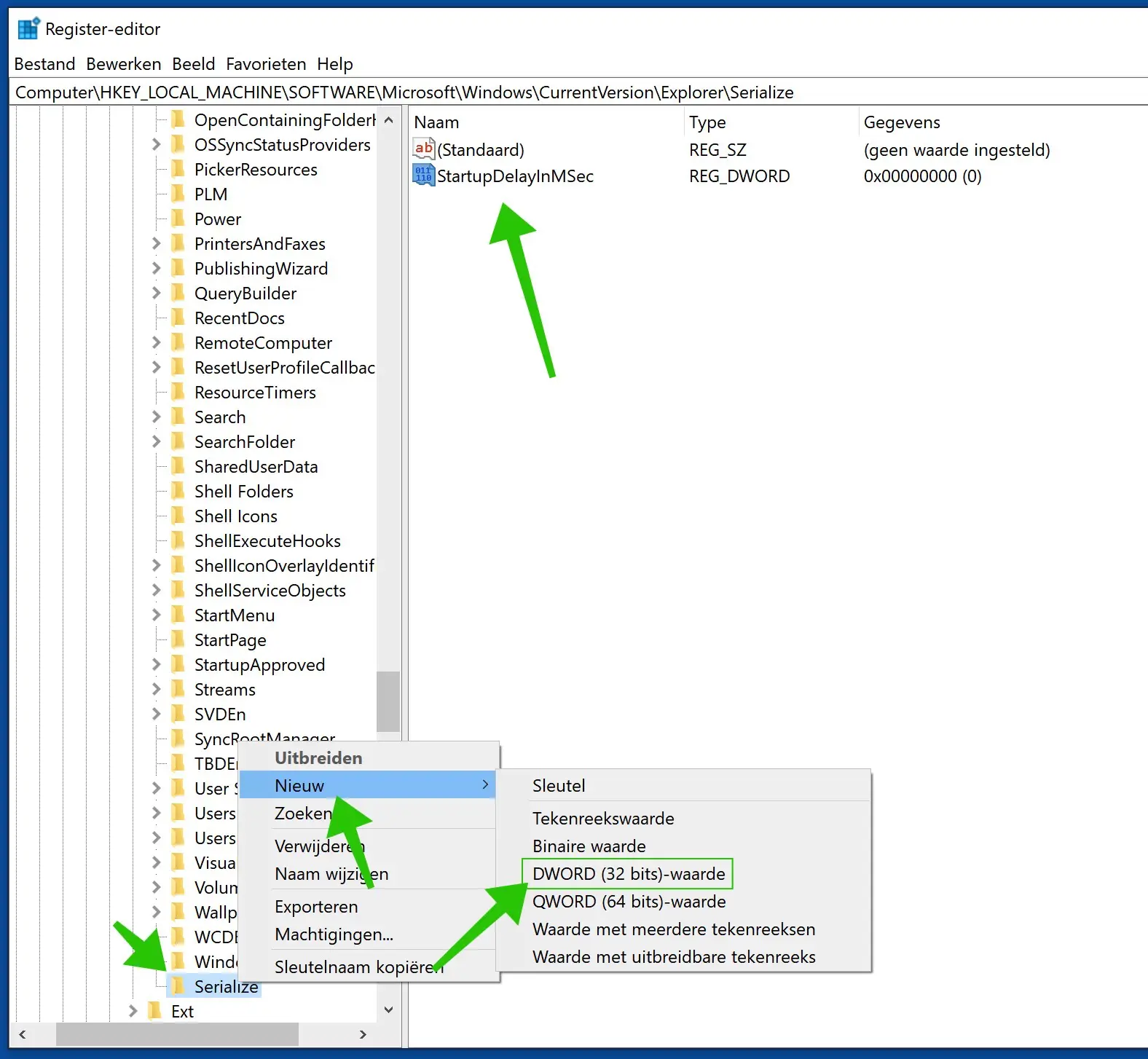
Thanks!
How can I remove pre-installed programs from manufacturer?
Hello, generally the same way as other apps.
https://support.microsoft.com/nl-nl/windows/apps-en-programma-s-in-windows-verwijderen-of-verwijderen-4b55f974-2cc6-2d2b-d092-5905080eaf98#ID0EBD=Windows_10Success!