Do you have certain files that you would rather hide from fellow Mac users? Then, using these instructions, you can easily hide these files with a password and strong AES-256 encryption. AES-256 cannot be cracked, your files are fully protected against unwanted access using Hider from MacPaw.
hide files on a mac
MacPaw has designed a handy tool for this purpose called Hider 2. In this instruction I explain step by step how you can hide files on a mac with Hider 2 from MacPaw. We're going to start by downloading and installing Hider for Mac.
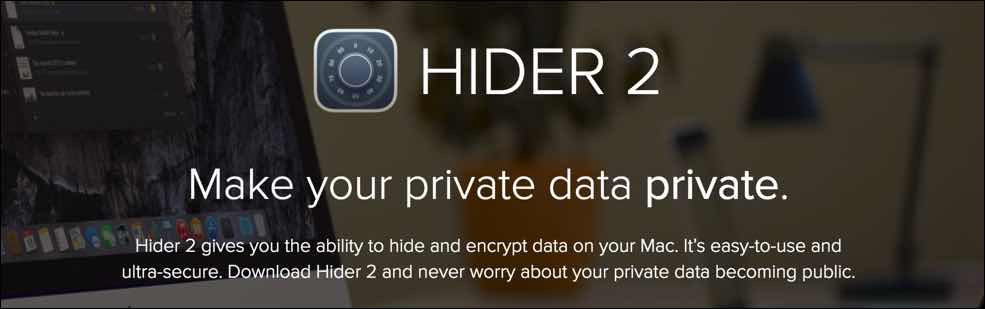
Download Hider for Mac OS
After downloading Hider for Mac, you must first install Hider. This is very simple, but I will explain it in this instruction. Everyone can do it!
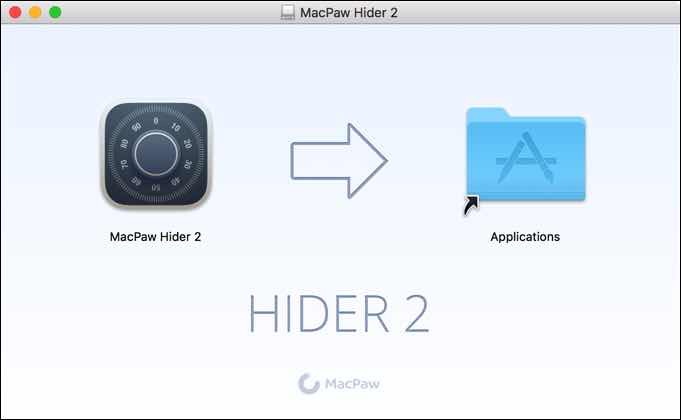
Drag MacPaw Hider 2 to the Applications folder of your Mac.
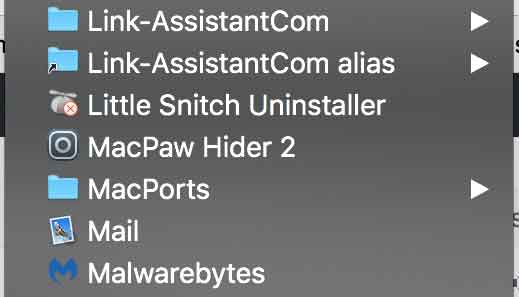
Select MacPaw Hider 2 from the list Applications on your Mac. Launch Hider.
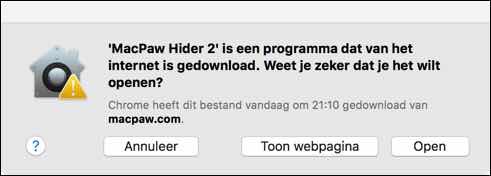
When notified that MacPaw Hider has been downloaded from the Internet and/or you want to allow this application to open, select Open.
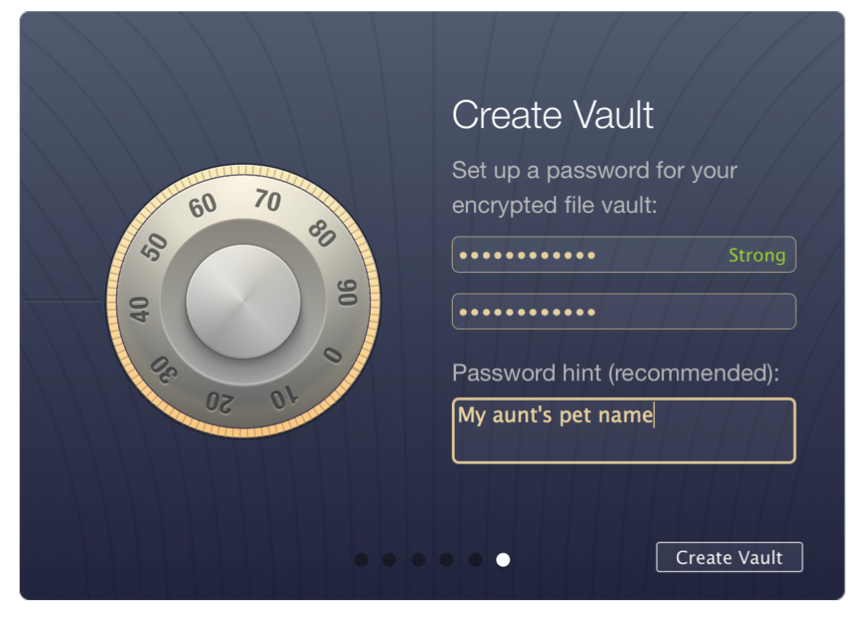
Enter a password and a password recovery prompt. Then create a new vault.
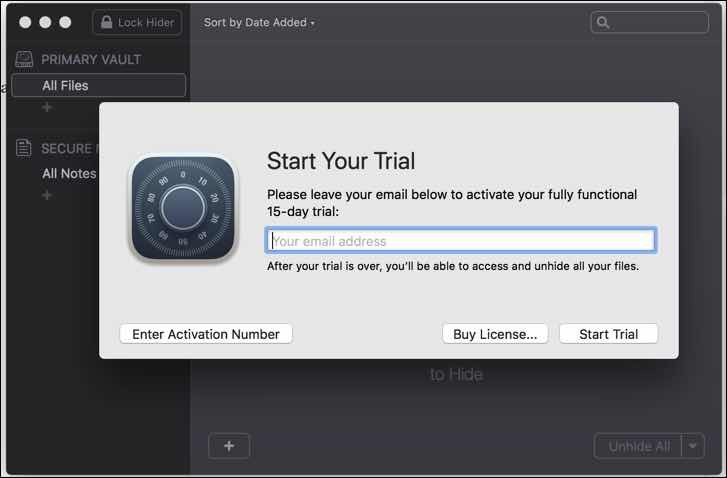
Register Hider to create a free 15-day test license. Then click Start Trial. You now have a free test license.
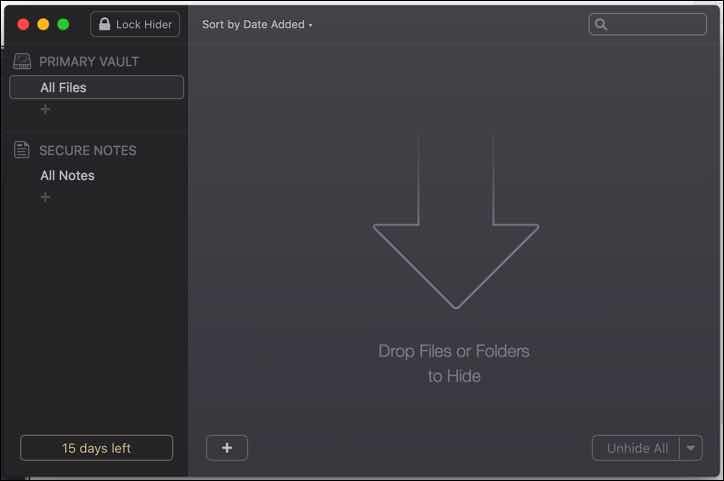
Drag files you want to protect or hide into Hider's window. You can also use the plus sign at the bottom left.
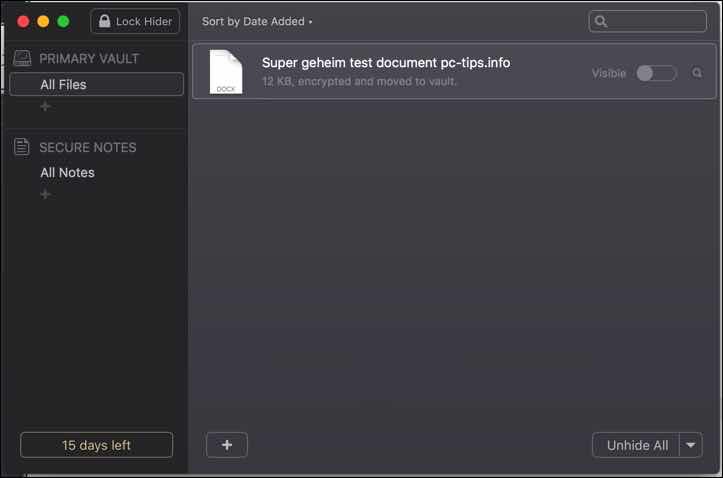
After you import a file into MacPaw Hider, the file is protected and no longer visible in macOS. Hider has it file now hidden in the vault that is only available with the password you previously provided during installation. The file you chose to hide will no longer be visible in the original location it was previously on your Mac. For example, if a file was in documents, it is no longer there. The file can now be found in the Hider vault.
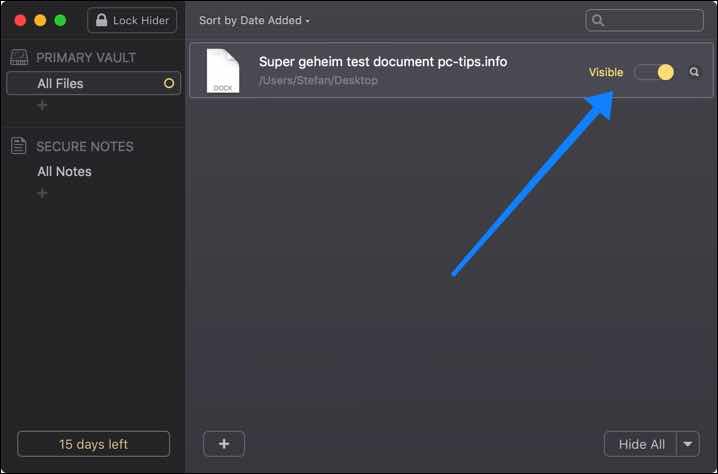
However, if you want to make the file visible again, click visible next to the file or files.
Once you have finished hiding files on your Mac with Hider, click Lock Hider at the top left. Hider will then be locked, and no one can access it without the password. However, it is advisable to save the password you have created in KeyChain on your Mac. If you forget the password, you can find it there. Without a password you will no longer be able to access the files you have hidden in Hider 2!
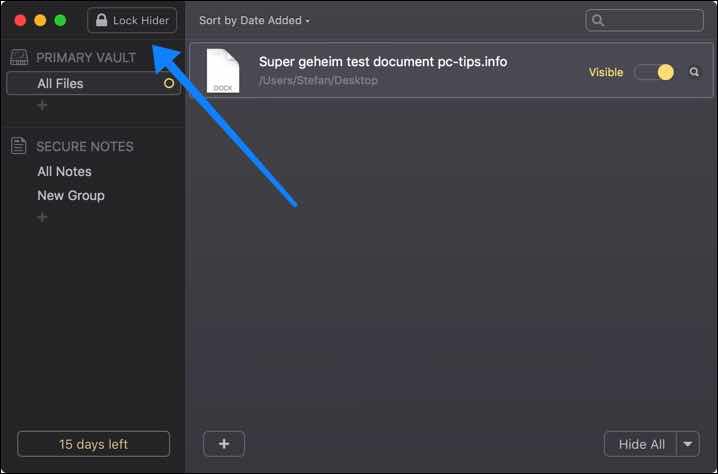
Hidden bestanden Worden coded with behelp of the BEA 256 algorithms en moved to the Hider safe, made by Hider 2. As a de bestanden originating are of uw local disk, Worden ze saved in a local safe op uw hard drive, so not on a company server. Hiding files on an external drive creates a secure vault on that drive and moves the files there.
It is not possible to hide applications with Hider for Mac. With Hider 2 you can only hide file type files, such as images, documents, XML files, etc.
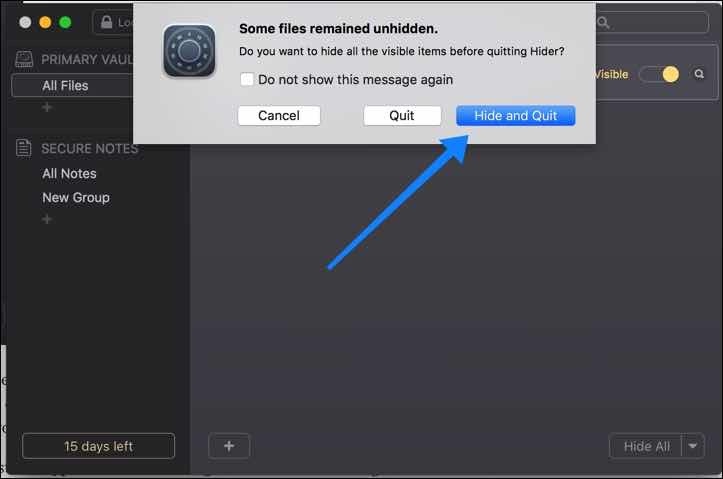
When you're done, you can exit Hider. If Hider indicates that files are still visible, choose Hide and Quit.
