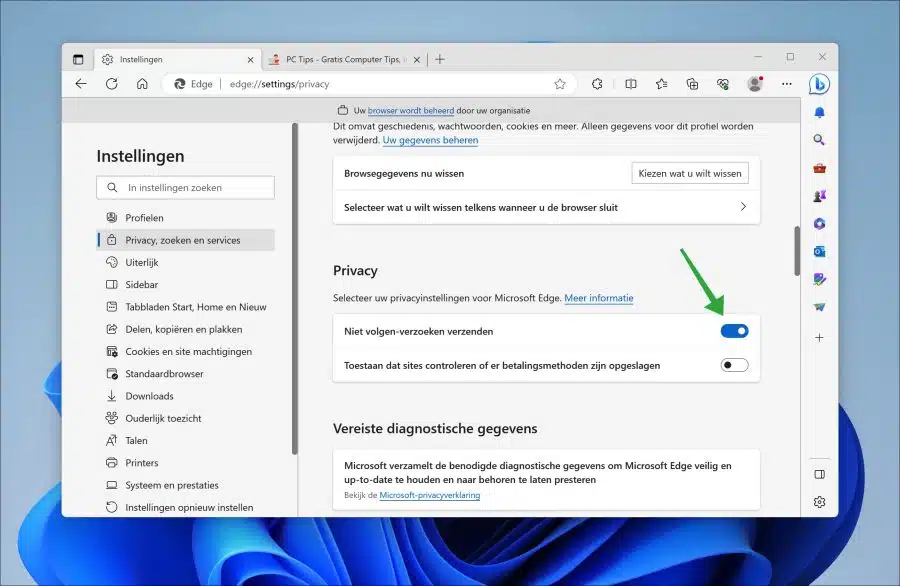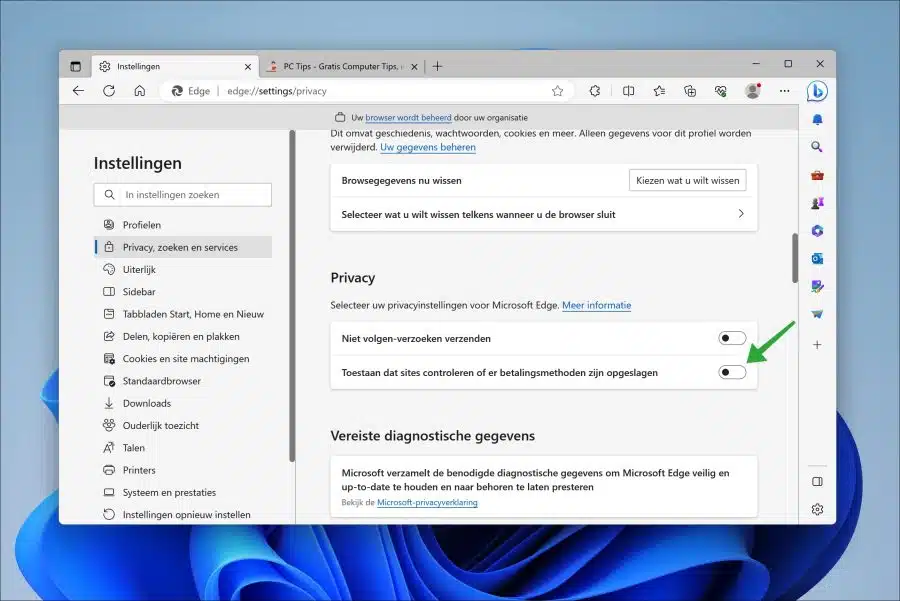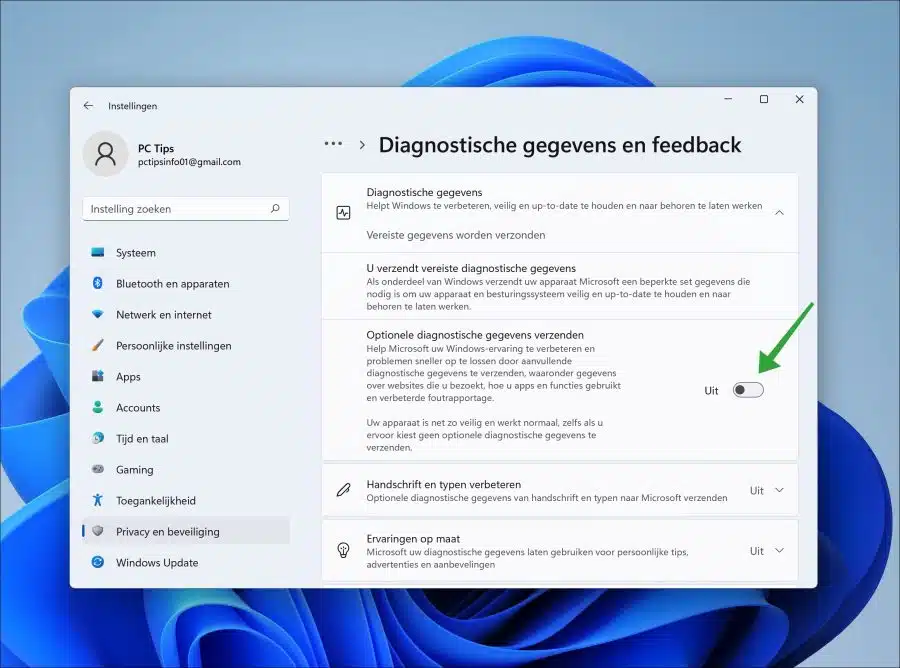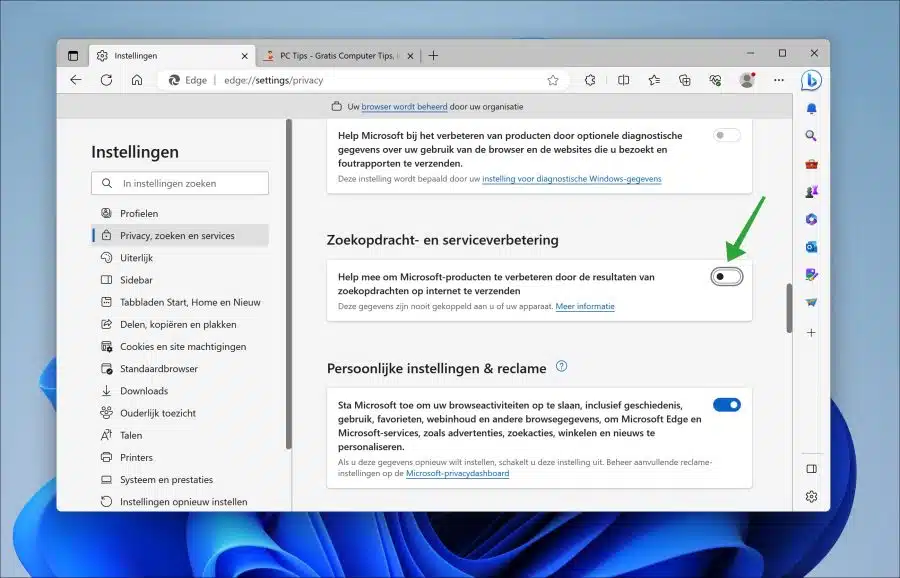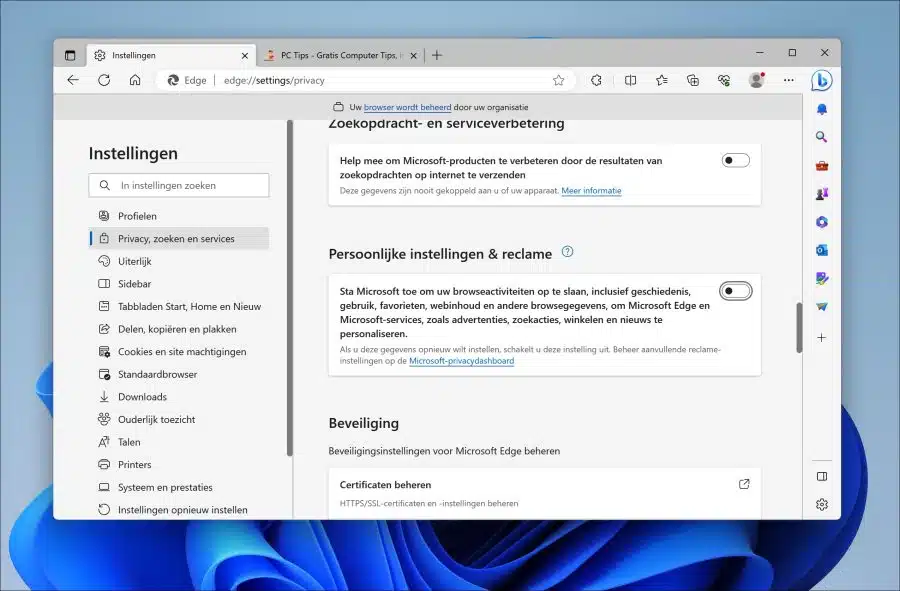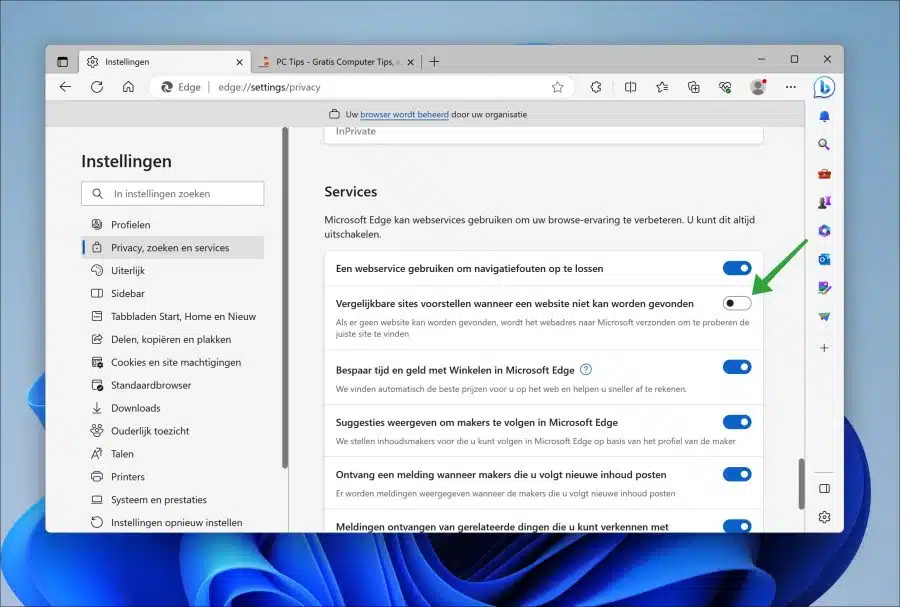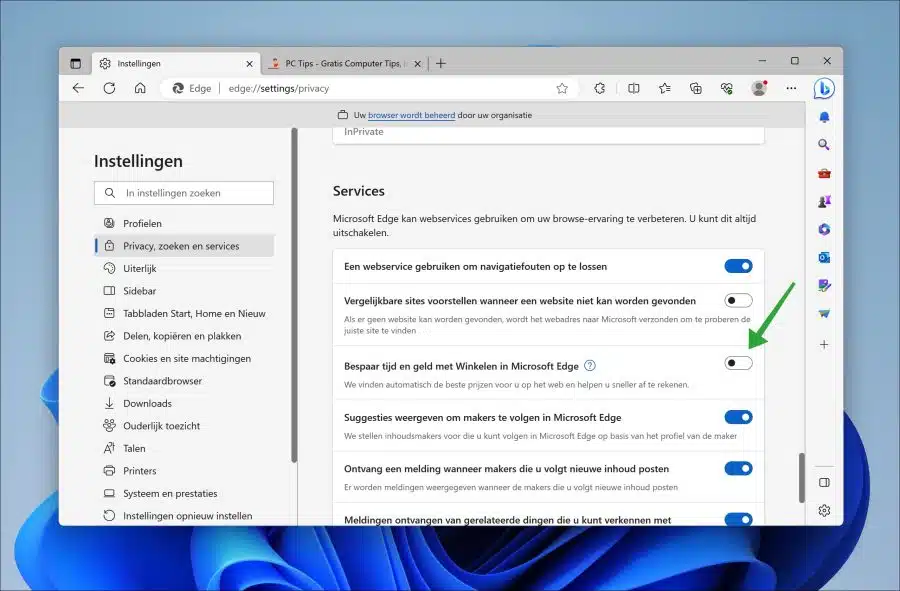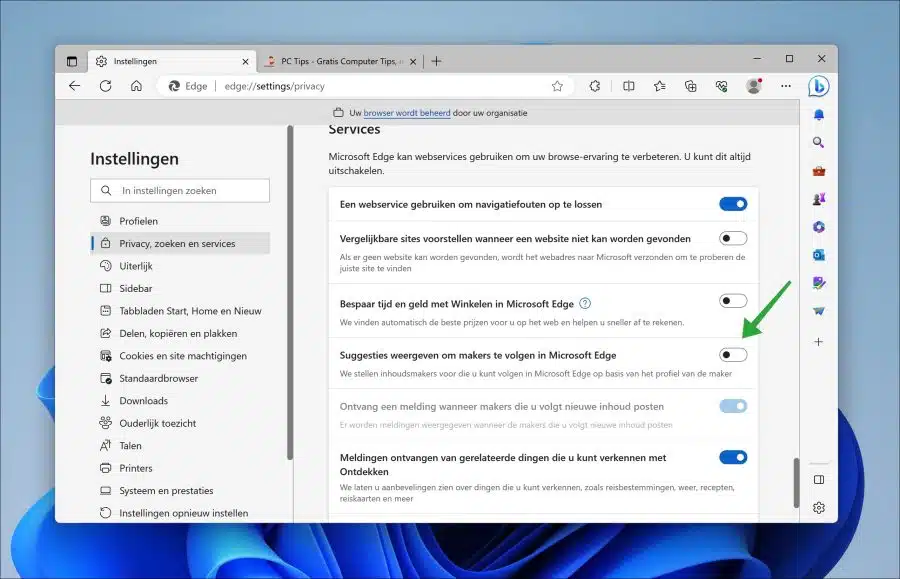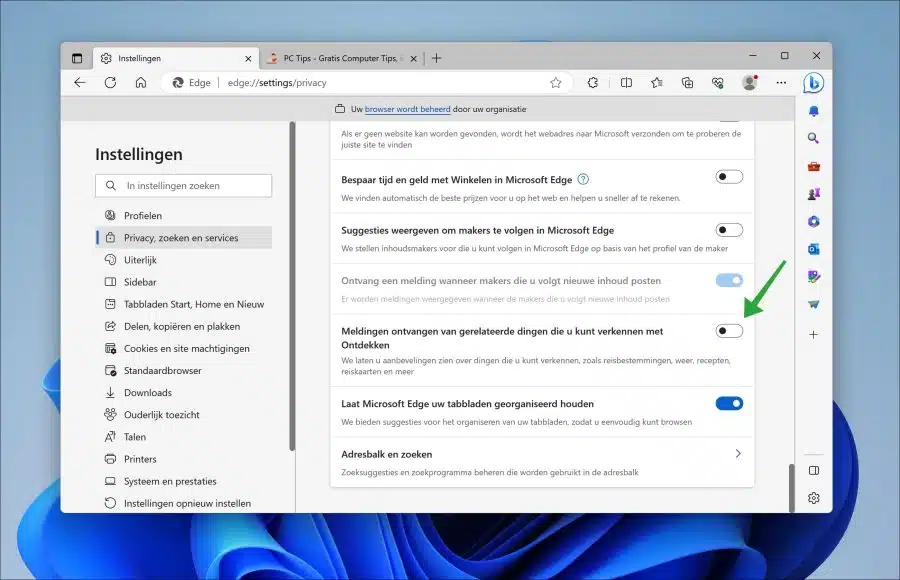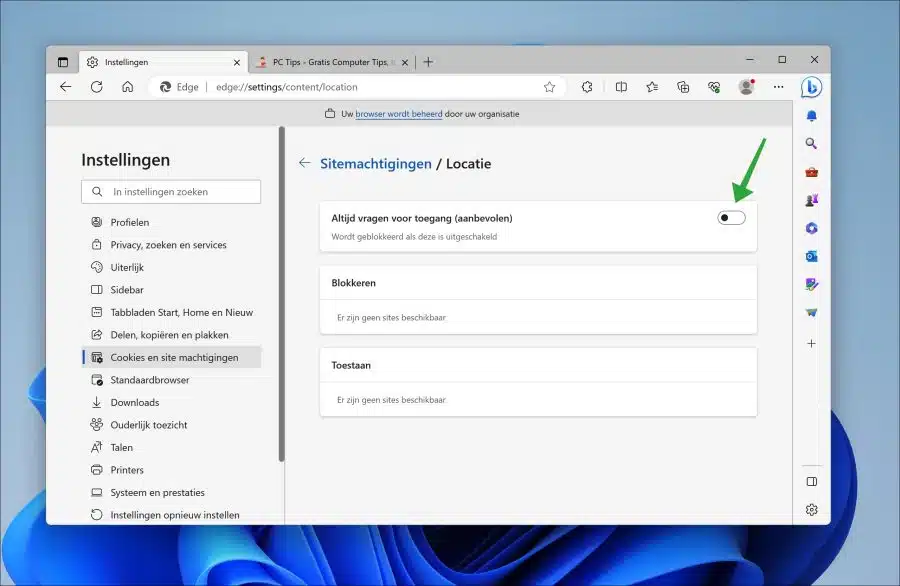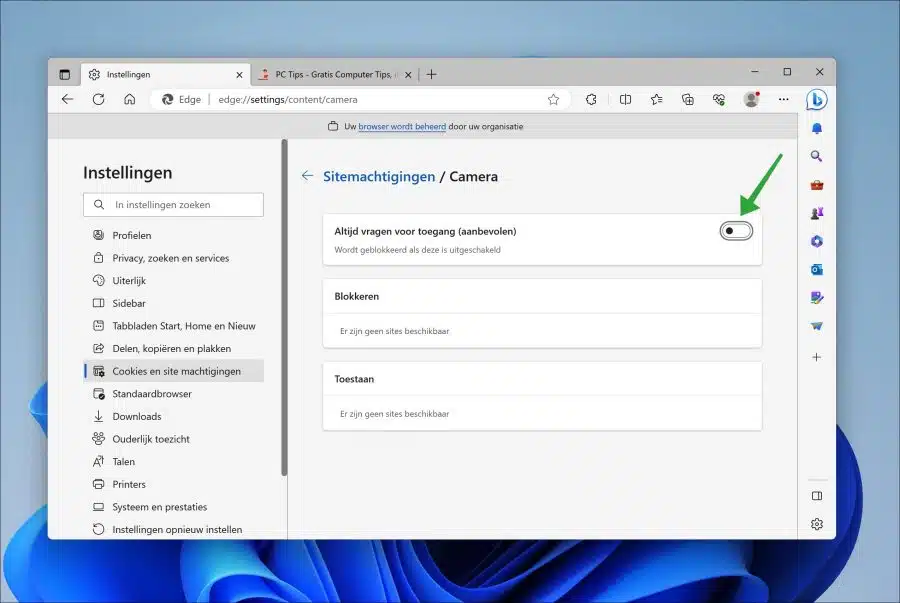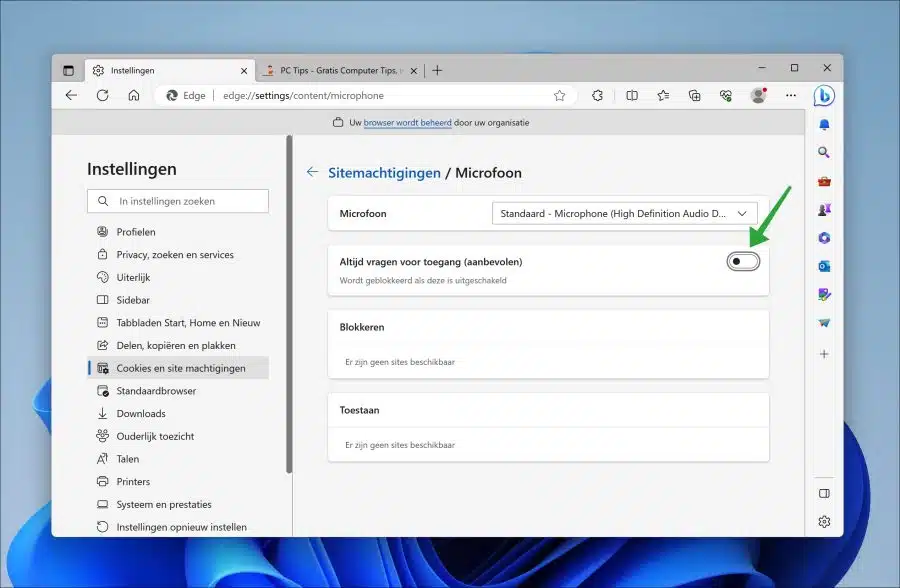Microsoft Edge is a good browser. It just contains quite a few unnecessary features that often do not improve your online privacy.
By reviewing these features and making sure you will actually use them, you can make a choice to improve privacy with Microsoft Edge.
So I recommend changing the privacy-related features in this guide or making a choice as to why you enable that feature. This way you will be more aware of privacy-sensitive functions that are frequently present in the Microsoft Edge browser.
Change these 10 privacy settings in Microsoft Edge
Send do not track requests
When you enable this feature, the effect depends on whether the website responds to a request and how that request is interpreted. For example, some sites respond to this request by showing you ads that are not linked to other websites you have visited. Many sites continue to collect and use your browsing data for other reasons, such as to improve security, provide content, advertising and recommendations on their websites, and generate reporting statistics.
- Open the Microsoft Edge browser.
- Click on the menu icon at the top right.
- In the menu click on “Settings”.
- In the settings, click on “privacy, search and services”.
- Enable the “Send Do Not Track Requests” option.
Allow sites to check if payment methods are saved
Disabling this feature ensures that websites that can make payments cannot check whether you have added payment methods to the browser. Some websites can detect this and offer you this default payment method. This is a privacy risk that I recommend disabling if you are not using it.
- Open the Microsoft Edge browser.
- Click on the menu icon at the top right.
- In the menu click on “Settings”.
- In the settings, click on “privacy, search and services”.
- Disable the “Allow sites to check if payment methods are saved” option.
Send optional diagnostic data
If you use the Microsoft Edge browser, data is already sent to Microsoft. This is a fact. In addition, if enabled, optional diagnostic data is sent. I recommend checking that this option is also disabled if you don't want it.
- Open the Windows settings.
- In the settings, click on “privacy and security”.
- Then click on “diagnostic data and feedback”.
- Disable the “Send optional diagnostic data” option.
Help improve Microsoft products by submitting the results of web searches
When you search the internet via the Microsoft Edge browser, this data (if enabled) is sent to Microsoft. This option is off by default. I recommend that you check that this option is indeed disabled if you do not want it.
- Open the Microsoft Edge browser.
- Click on the menu icon at the top right.
- In the menu click on “Settings”.
- In the settings, click on “privacy, search and services”.
- Uncheck the option “Help improve Microsoft products by submitting the results of web searches.”
Personal settings & advertising
With your consent, Microsoft collects and uses your browsing activity to personalize ads and experiences for Microsoft Edge, Microsoft Bing, Microsoft News, and other Microsoft services. Microsoft uses your browsing activity to make your web experience, including advertisements, search results, and news articles, more relevant and useful to you. If you do not want this, you can disable this option.
- Open the Microsoft Edge browser.
- Click on the menu icon at the top right.
- In the menu click on “Settings”.
- In the settings, click on “privacy, search and services”.
- Enable the option “Allow Microsoft to save your browsing activities, including history, usage, favorites, web content, and other browsing data, to personalize Microsoft Edge and Microsoft services, such as ads, search, shopping, and news.” out.
Suggest similar sites when a website cannot be found
If a website you are trying to access is unavailable or cannot be found, Microsoft Edge will offer similar websites to visit. I personally think this is a privacy risk and recommend disabling this feature.
- Open the Microsoft Edge browser.
- Click on the menu icon at the top right.
- In the menu click on “Settings”.
- In the settings, click on “privacy, search and services”.
- Uncheck the option “Suggest similar sites when a website cannot be found”.
Save time and money with Shopping in Microsoft Edge
In Microsoft Edge you get discount codes and alternatives when you visit online stores. This is a useful feature to get some discount or offers. The privacy risk is that your online store data is sent to Microsoft. If you do not want this, disable this function.
- Open the Microsoft Edge browser.
- Click on the menu icon at the top right.
- In the menu click on “Settings”.
- In the settings, click on “privacy, search and services”.
- Enable the option “Save time and money with Shopping in Microsoft Edge” from.
Show suggestions to follow creators in Microsoft Edge
Using your browsing data, Microsoft Edge suggests online tracking to creators. This is a privacy-related feature because your browsing data is sent to Microsoft to suggest creators.
If you don't use this or you see a privacy issue, you might want to disable this feature.
- Open the Microsoft Edge browser.
- Click on the menu icon at the top right.
- In the menu click on “Settings”.
- In the settings, click on “privacy, search and services”.
- Uncheck the “Show suggestions to follow creators in Microsoft Edge” option.
Receive notifications of related things to explore with Discover
Microsoft Edge shows you recommendations on things to explore, such as travel destinations, weather, recipes, travel maps, and more. These notifications are based on your internet behavior and the websites you visit. If you do not use this or do not want to use it, you can disable this function.
- Open the Microsoft Edge browser.
- Click on the menu icon at the top right.
- In the menu click on “Settings”.
- In the settings, click on “privacy, search and services”.
- Uncheck the option “Receive notifications of related things you can explore with Discover.”
Location, camera and microphone settings
Microsoft Edge can enable the camera or microphone via a website that requests it to share your location. Permission must be given for this. If you do not want to receive notifications about this, it is best to disable these features completely.
Disable location
- In the address bar type: edge://settings/content/location/
- Change “Always ask for access (recommended)” to “off”.
Turn off camera
- In the address bar type: edge://settings/content/camera/
- Change “Always ask for access (recommended)” to “off”.
Turn off microphone
- In the address bar type: edge://settings/content/microphone/
- Change “Always ask for access (recommended)” to “off”.
I hope this has allowed you to make a conscious choice when it comes to privacy related features in the Microsoft Edge browser. Thank you for reading!
Also read:
- Change downloads folder location in the Microsoft Edge browser.
- Play the Surf game in the Microsoft Edge browser (Easter egg)
- Split screen in Microsoft Edge browser.
- Enhance images via Microsoft Edge browser.
- Automatically clear temporary files when quitting Microsoft Edge.
- Open Microsoft Edge hidden settings.
- Always let Microsoft Edge open your last opened tabs.
- Show or hide favorites toolbar in Microsoft Edge.