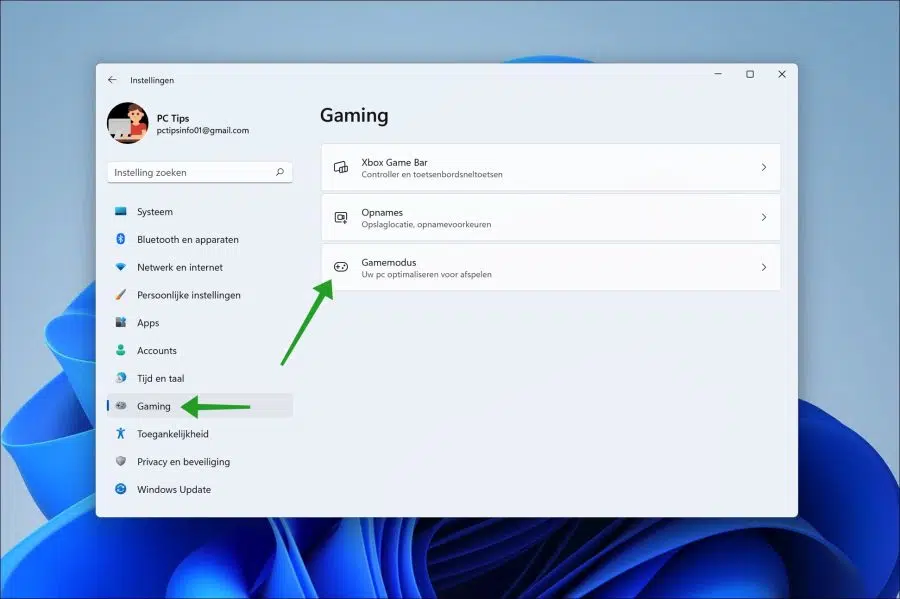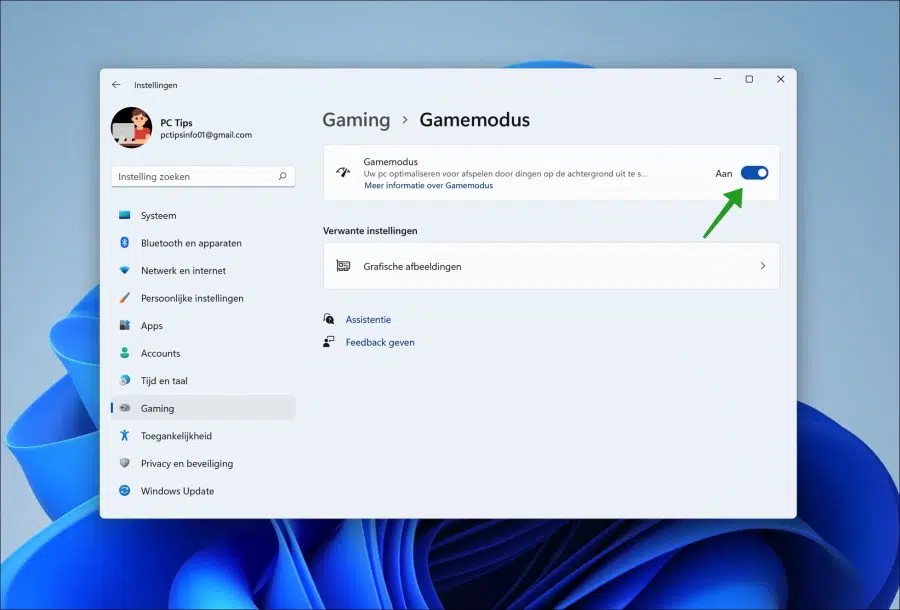Game Mode is a special mode in Windows 11 that helps optimize Windows 11 when playing computer games.
Enabling game mode optimizes the computer for computer games by prioritizing the processes used by the game. This results in a better frame rate in the game. Windows 11 also prevents Windows Update restart notifications from appearing in the background and Windows Update drivers from being installed.
If you have not yet adjusted game mode, game mode is enabled by default. When a game is played, Windows 11 will detect this itself and the above optimizations will be applied.
There are also disadvantages to using game mode. For example, game mode is not suitable for high-end computers. This means that if a computer is equipped with hardware suitable for gaming, game mode in Windows 11 has little effect. In addition, if game mode is activated, no updates will be installed. It is reported by users that when video editing is performed on PC, game mode causes image flickering.
Enable or disable Game Mode in Windows 11
It's easy to enable or disable game mode on a Windows 11 PC. Click on the Start button. Then click Settings.
On the left, click on “Gaming” and then on “Game mode”.
To enable game mode, click on the “Game Mode” option and change the option to “on”. To disable game mode, click on the “Game Mode” option and change this option to “off”.
Read here more about game mode. I hope this helped you. Thank you for reading!