Notifications, in other words notifications in a Mac look great, they constantly provide us with new and important information. Whether it's something from your personal life or a notification of a new message via iMessage, the latest weather and/or an email message, notifications in a Mac are useful.
However, there are also times when notifications in a Mac are less useful, such as when you are sharing a screen, watching a movie, or playing a game. The good news is that notifications on a Mac are easy to turn off. In this instruction I will explain step by step how to disable notifications on a Mac.
Temporarily disable notifications in Mac
It is not always necessary to disable notifications in a Mac forever. For example, if you are going to play a game or have a meeting via the webcam it is possible to activate the “do not disturb” function. The “do not disturb” feature prevents notifications as long as the feature is enabled.
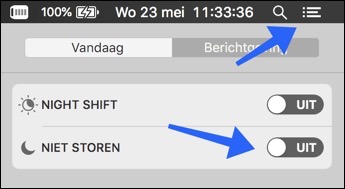 Click with the mouse or swipe your finger from the top right corner to open the notification screen.
Click with the mouse or swipe your finger from the top right corner to open the notification screen.
Swipe or navigate up on the Today tab to open the “do not disturb” option. Click on the On or Off slider to activate or deactivate the do not disturb function. If the do not disturb function is on, notifications are temporarily not displayed.
Configure notifications on a Mac
Good news, you can configure notifications and notifications the way you want. On your Mac system preferences and select Notifications.
In the new window select Do Not Disturb from the menu. In this notification notification menu you can configure the Do Not Disturb feature by setting the option “Enable Do Not Disturb:” time.
There is also an option to disable notifications if your Mac is connected to a projector or other device, e.g Apple TV.
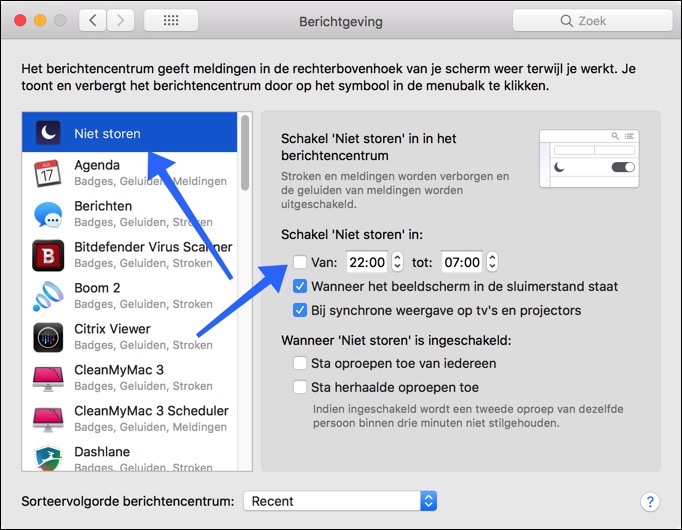
If you want, you can set whether you want to receive specific notifications, for example if someone sends several calls in a row. The notification will only go through if the call is from the same person and the notification is sent multiple times within 3 minutes.
Set notifications for each individual application
Another useful feature on a Mac is that notifications can be set per application. You can choose to allow notifications from a specific application while disabling notifications for another application.
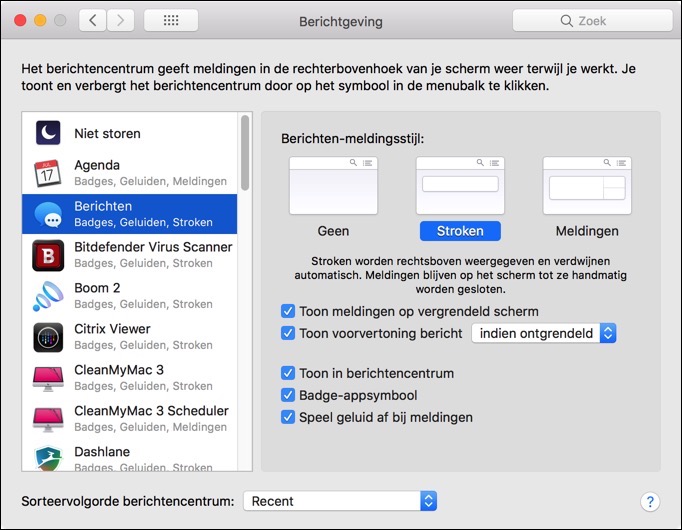
To set up notifications per application, open the notification screen and click the gear icon at the bottom to open the Notifications menu. Select the application on the left in the Notification menu.
You can change the notifications (notifications, notifications) per application, for example: No notifications, strips, notifications, show notifications on locked screen, show notification in notification center or play a sound when a new notification occurs.
Hopefully it's clear how to disable or change the notifications on a Mac! Suffering from annoying advertisements or a slow Mac, Speed up and clean up Mac.

