After years of use, Safari can become contaminated with duplicate bookmarks, also called bookmarks. Because Apple different devices can be synchronized with each other through an iCloud account, bookmarks from different devices can be exchanged. This leads to duplicate bookmarks in Safari. In this article I focus on the Mac.
The cause is usually syncing Safari bookmarks using the iCloud ID on different devices such as iPhone, iPad and Mac computers. This can lead to a lot of irritation among users. Safari itself does not directly offer a solution for this, unfortunately. In this article, you can use software or manually to organize and delete the bookmarks in Safari as needed.
Remove duplicate bookmarks from Safari
BookMarkApp remove duplicate bookmarks from Safari automatically
BookMarkApp designed by Ruslan Hakimzhanov is a paid piece of software which can remove bookmark duplicates from Safari at the touch of a button.
You can quickly identify duplicate bookmarks, remove all duplicate bookmarks with one click, or selectively delete the Safari bookmark one by one. The BookMarkApp is the tool for organizing your Safari bookmarks. BookMarkApp, unlike many other software, is High Sierra ready!
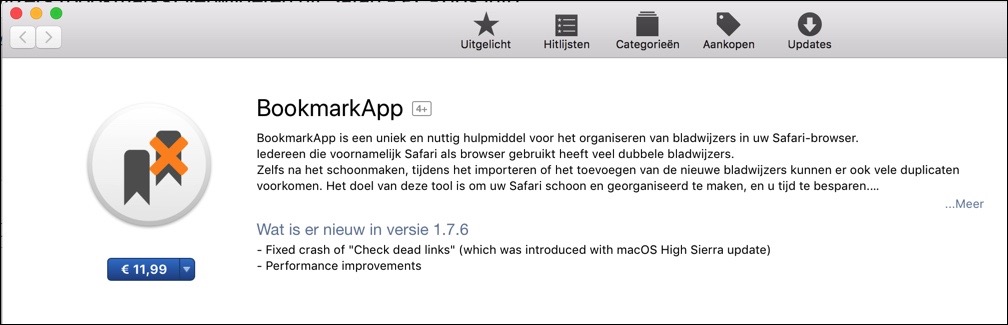
Manually remove duplicate bookmarks from Safari
It is also possible to manually remove duplicate bookmarks from Safari. It is a method that takes some time. It is possible to select and delete duplicate bookmarks from Safari one by one. You choose the bookmark from the list and select delete with the right mouse button. The bookmark has now been deleted.
What might be even faster is creating a new folder in the Safari bookmarks. Then drag the unwanted duplicate bookmark(s) into the newly created folder. When you're done, click on the new folder and select delete. All duplicate bookmarks in this new folder are now removed.
To clean up your Mac even more, we have created extensive instructions. In this instruction you will find more tips regarding Mac & Safari. Continue to: Clean up and speed up Mac.

