When you log into a website using Safari, you will usually be asked to enter your username and password. But did you know that Safari, the web browser of Apple, has a handy feature that allows you to not only save your passwords, but also manage them on your Mac?
On your Mac, these usernames and passwords are stored in a special application called the Keychain for Safari. This is essentially a digital vault where Safari stores all kinds of sensitive information for you, such as digital certificates, secure notes, encryption keys, usernames, and passwords. But why is this useful? Well, Safari uses this Keychain to help you autofill your username and password when you try to log into a website that requires these details. This can save you a lot of time and effort.
Now, let's see how you can view these saved credentials and even modify them if necessary. It's actually quite simple. You simply open Safari on your Mac, go to the preferences and find the “Passwords” tab. There you will find a list of websites for which Safari has saved your login details. If you click on a website, you can see the username and password. If you want to change something, you can also do that from this window.
Manage passwords in Safari on a Mac
View saved passwords in Safari
To access your saved passwords in Safari on a Mac, follow these simple steps:
- Open Safari.
- In the Mac menu, go to “Safari.”
- Click on “Settings.”
- Select the “Passwords” tab.
This tab allows you to view and manage your saved usernames and passwords.
To access the Keychain application with all saved Safari usernames and passwords, you must first enter a password. Once you've done that, you can click on a username to reveal its password. If you want to change the username or password, simply double-click on the username in question and you can make the desired adjustments.
This is a security measure to ensure that your login details are well protected. It gives you full control over your stored information and allows you to make changes when necessary.
Disable automatic password saving in Safari
If you don't want Safari to ask you to save usernames and passwords when you log into a website, you can disable this option by turning off the “Autofill usernames and passwords” setting.
To do this, go to the “Forms” tab in Safari and look for the option “Usernames and Passwords.” Uncheck this option to prevent Safari from automatically saving login information when you log in to websites. This is useful if you want more control over which login details are saved and which are not.
Manually add username and password to website in Safari
It is also possible to manually add a username and password in Safari and link it to a website that requires login. In this way, Safari ensures that your username and password are automatically filled in when you visit the website and want to log in.
To do this, click the “Add” button, which you can recognize by the “+” symbol in Safari. Then enter the name of the website for which you want to log in with your username and password. Also enter your username and password and click the “Add Password” button.
Safari will now save this information and fill it in automatically when you visit the website and want to log in. This can be useful for quickly accessing your accounts without having to re-enter your login details.
If you now go to the website you specified, Safari will automatically fill in the username and password to log in.
Read more tips on how to get your Make your Mac computer faster. I hope to have informed you with this. Thank you for reading!

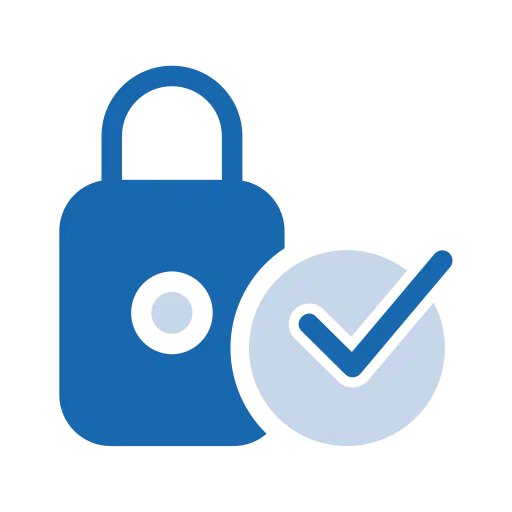
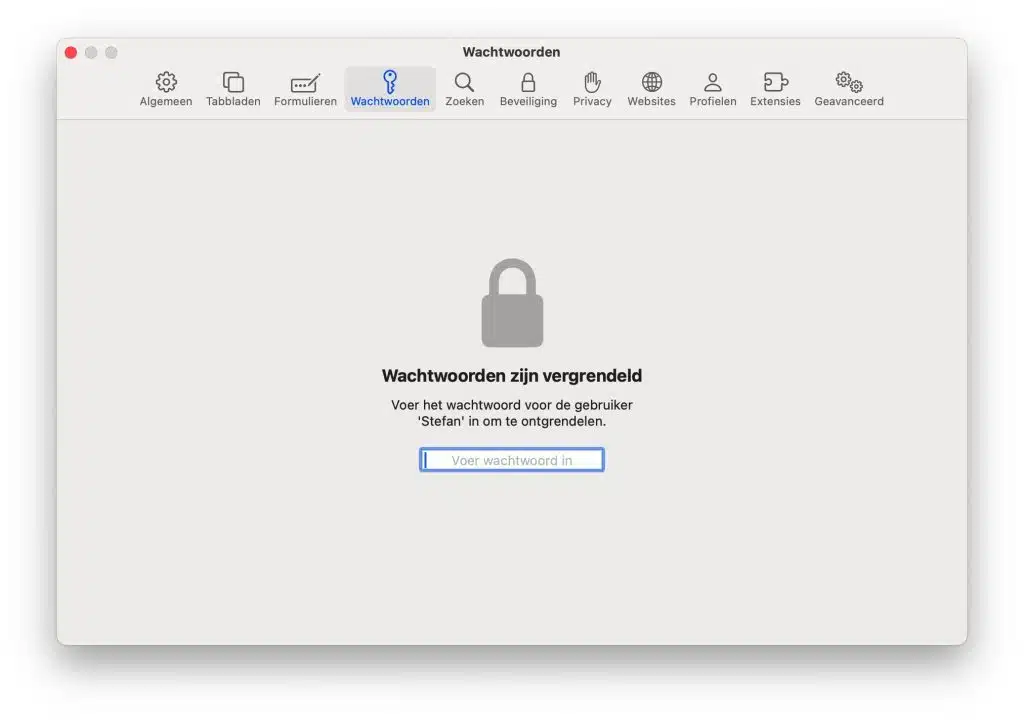
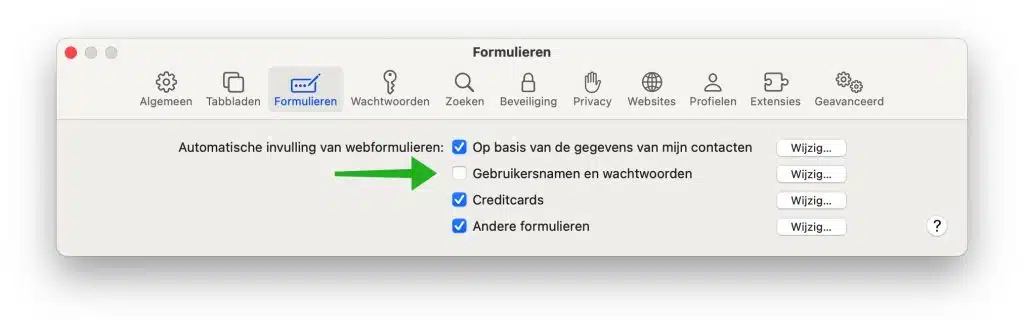
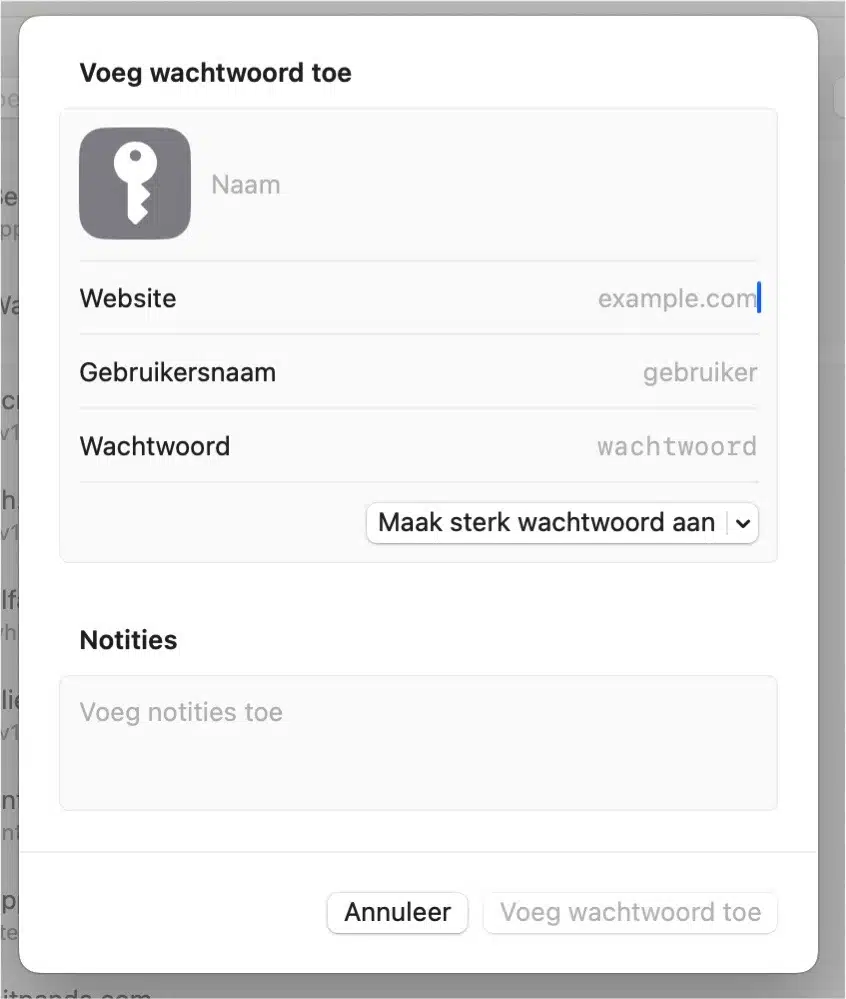
😀