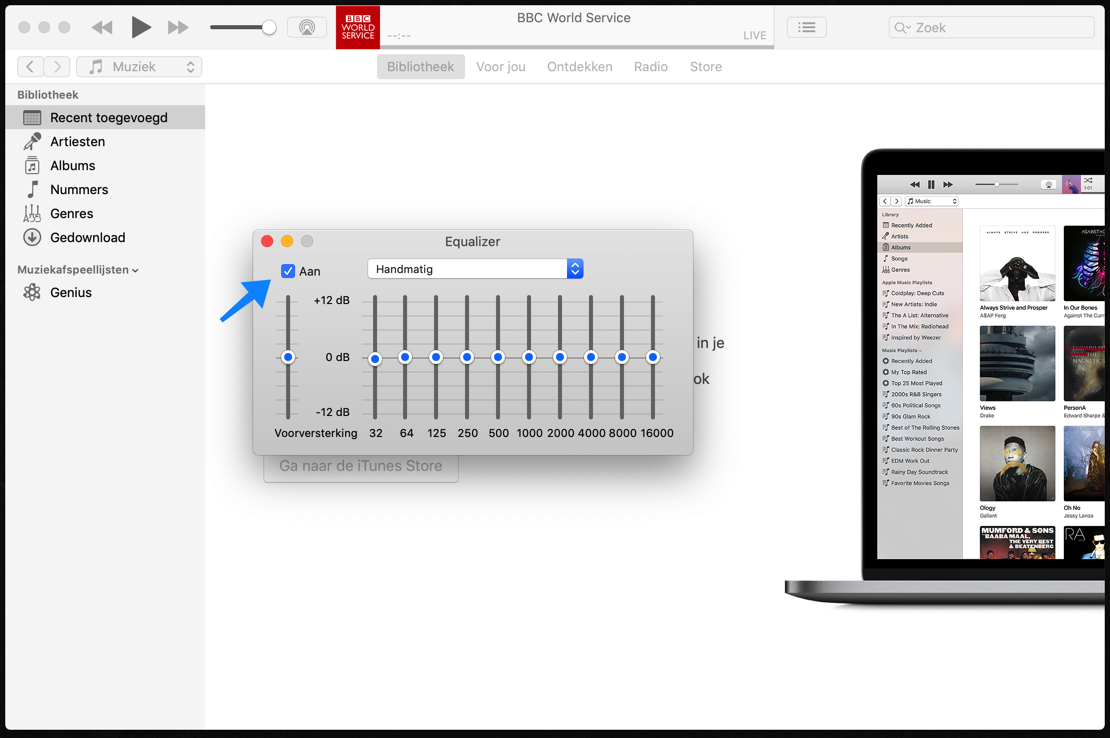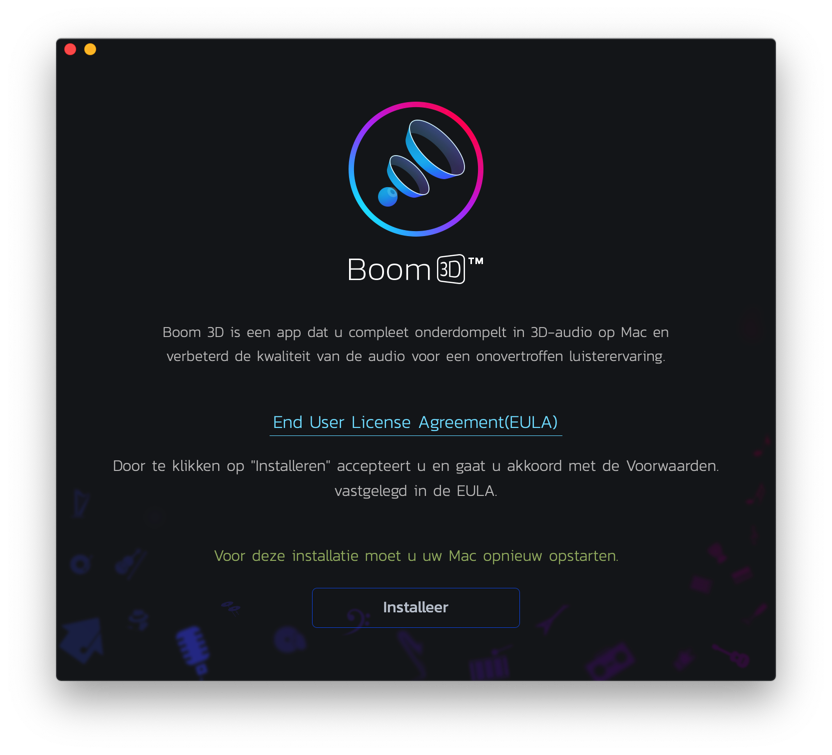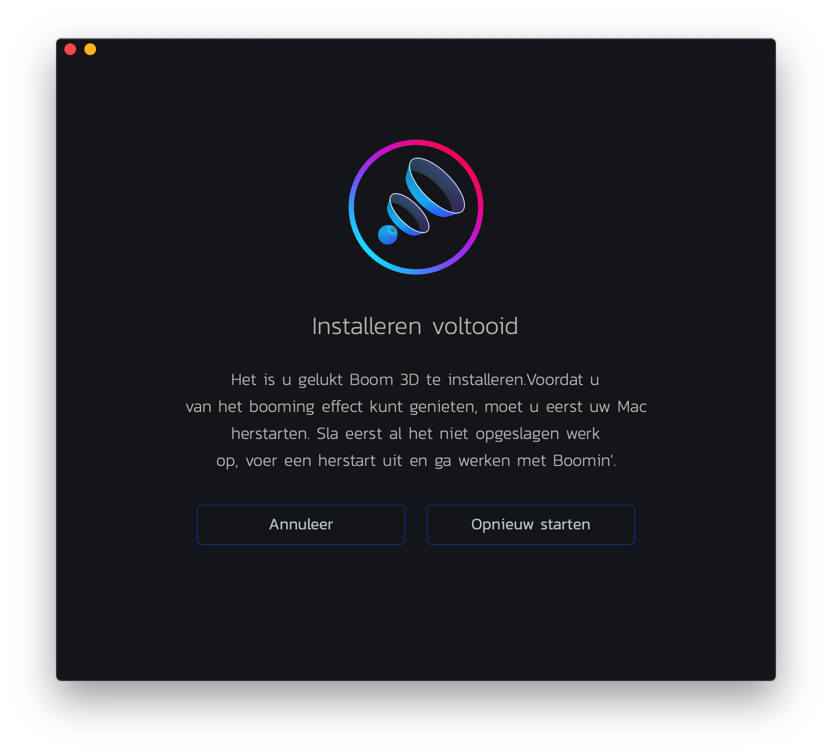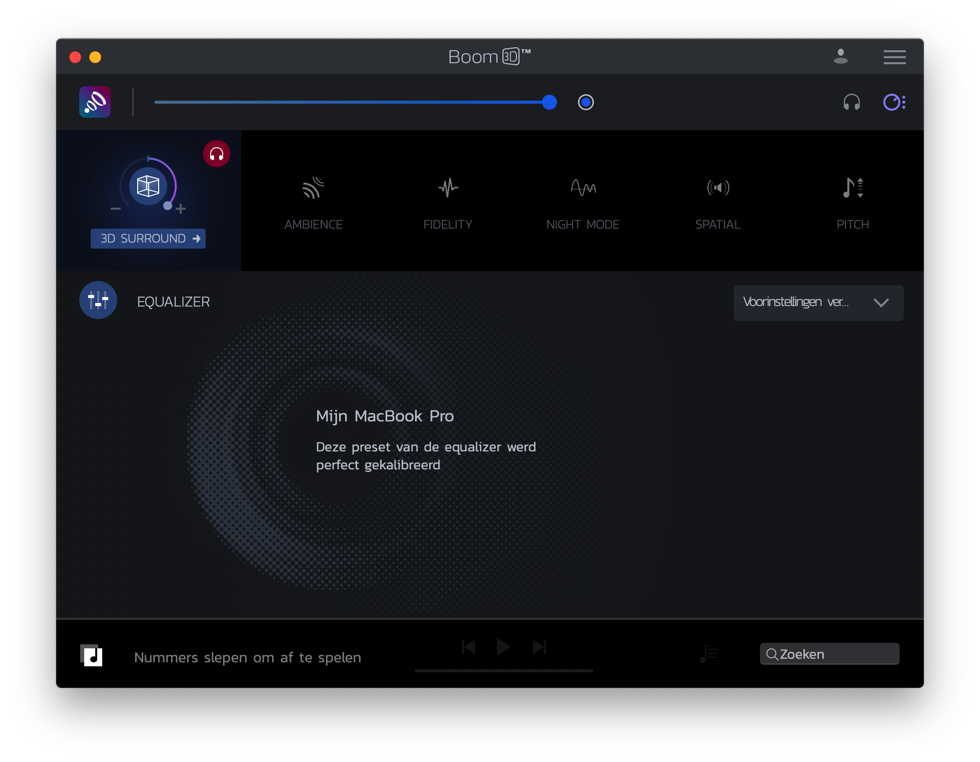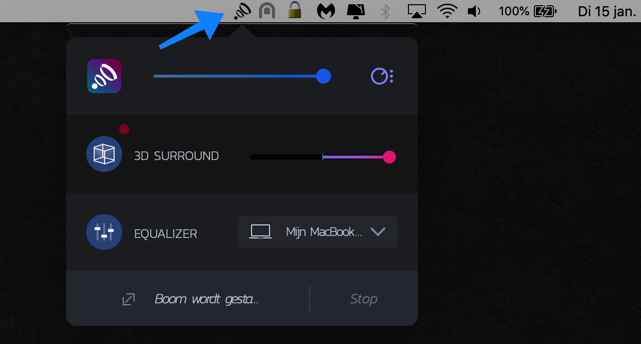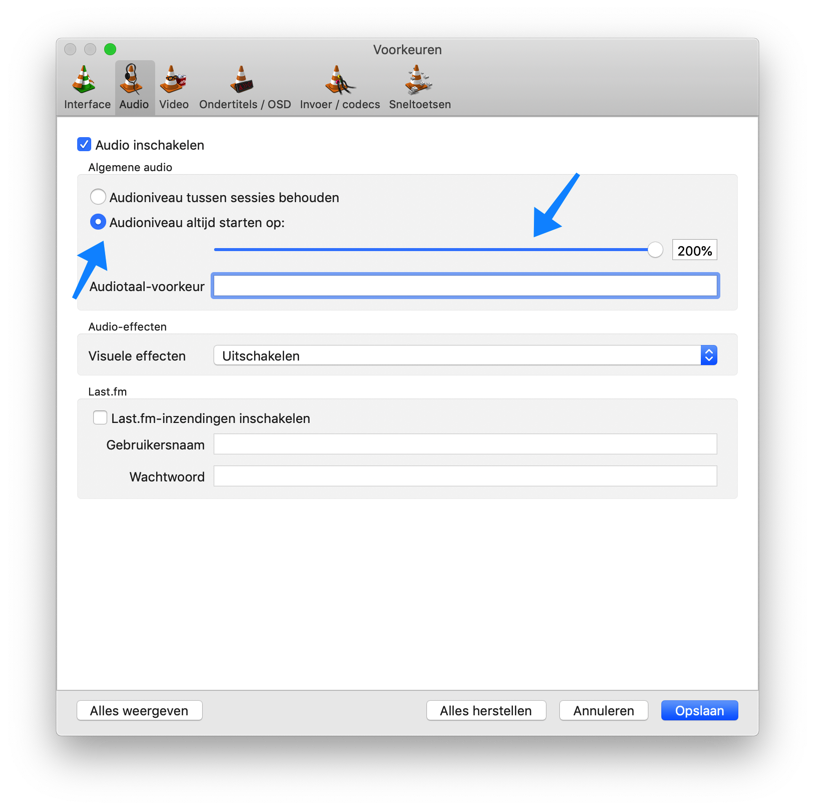The standard sound from a Mac or MacBook is already beautiful and loud, but there are many people (just like me) who want to turn the volume up a notch. Making the sound louder in a Mac does not adversely affect the built-in speakers.
Increasing the sound volume is useful if, for example, you want to watch a movie with maximum sound, use your MacBook as a speaker on holiday or have hearing problems. Everyone has their reason to turn up the volume on a Mac, MacBook, or iMac.
But how do you turn up the volume without the speakers cracking and the sound eventually failing? In this article, I will explain how to increase the volume in a Mac, MacBook or iMac without damaging or losing the sound quality.
Turn up the sound and make it louder on a Mac, MacBook or iMac
It is important that the volume is boosted in a controlled manner. Not only to prevent damage to the built-in speakers, but also to guarantee the quality of the sound. The quality of the sound is possibly the most important thing if we are going to increase the volume at all.
A mullet sound from a Mac, MacBook or iMac is nice, but if it doesn't sound there is no reason to increase the sound. In addition, it is also nice if you can optimize the sound quality through presets or an equalizer.
With an equalizer you can optimize the sound quality for the style of music being played. This includes a Dance preset for the Dance music style and a Film preset for films that are played on your device.
Increase the volume in a controlled manner in your Mac, MacBook or iMac
To increase the sound on a Mac, I recommend you try Boom. Boom is an application that increases the sound of your Mac in a safe and pleasant way. Boom searches for the type of device on which Boom is installed and adjusts the volume to the quality of the built-in speakers.
This way, Boom significantly increases the volume on your Mac, MacBook or iMac and even improves the quality of the sound. The first time you install Boom, Boom goes through an installation process.
Click Install to install Boom on your device.
If Boom has been successfully installed on your Mac, click Restart to restart your Mac.
After your Mac restarts, Boom will open and your Mac volume will be calibrated for maximum volume.
The equalizer in Boom has fine-tuned your sound quality to your device.
You can find the Boom settings in the Mac menu.
Boom is great useful software to increase the volume of your Mac, MacBook or iMac speakers. Boom offers one 30 days free test license to try. After the 30 days, the Boom software must be purchased.
Increase volume for iTunes on Mac
If you use iTunes to play media on your Mac, you can use the built-in equalizer in iTunes to adjust the volume to your liking. To do this, open iTunes and in the menu go to Window and select Equalizer.
Check On, then drag the equalizer sliders to create a desired volume in iTunes.
Increase volume for VLC media player on a Mac
VLC Media Player is a software application to play media files (audio, mp3, video, etc.) on a Mac or other operating system. VLC Media Player is completely free and ideal for playing video files, VLC supports many video codecs.
If you want to increase the volume for a movie, you can do so through the VLC Media Player settings. Open VLC, go to the top left menu, select VLC and then preferences. In the Audio tab, check Always start audio level and drag the slider to the desired percentage.
Click Save to save the volume settings by VLC.
I hope this instruction helped you increase the sound on your Mac.