If you try to show hidden files on a Mac, you will inevitably run into the problem that this setting cannot be found in Mac Finder. Finder is an application that allows Mac users to explore the Mac file system. Finder works the same as Windows Explorer. Of course, Explorer supports making hidden files within the file system visible, while Finder does not. At least, not in the list of settings. It is possible to show files hidden by Finder on a Mac, but this requires a slightly different approach.
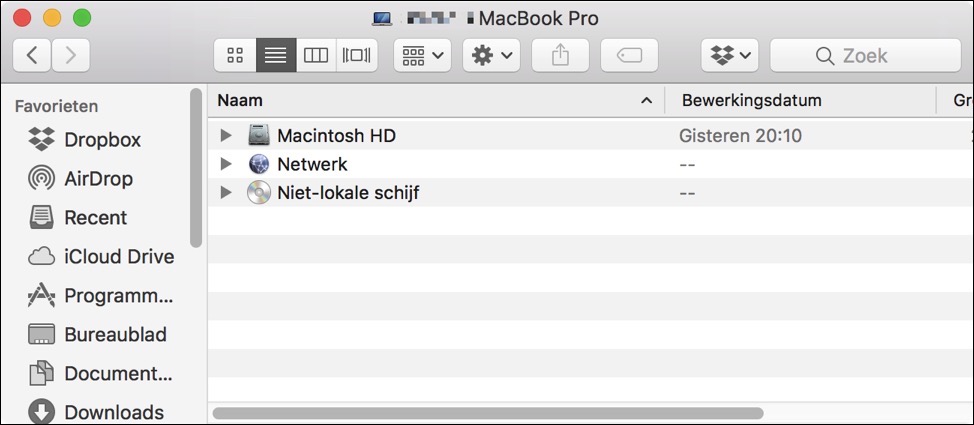
Because the Mac file system is based on the UNIX file system, hidden files are indicated with a . (period) at the beginning of the file name.
This way the Finder knows that the files are hidden. If you want to perform an action such as deleting configuration files, deleting a log file or something similar, search for . (dot) hidden files and they are not visible in Finder.
The reason certain files and folders are kept hidden on a Mac is because the Mac file system is a complicated file system with multiple files and folders that you should not edit. If a file is changed or deleted, the entire operating system may no longer work. Precisely because a Mac is so user friendly and the hidden files Not visible by default to most of us, the Mac is billed as user-friendly, and it is.
If you want to make hidden files visible on a Mac, read the following instruction and perform the actions.
Temporarily show hidden files on a Mac
On a Mac, you can temporarily show hidden files. This means that there is a keyboard combination that can show the hidden files and hide them again whenever you want. Very useful because this way you can make a change and immediately hide the files again. Proceed as follows.
Open the folder in Finder whose hidden files you want to see. Then press Command + SHIFT + . key combination.
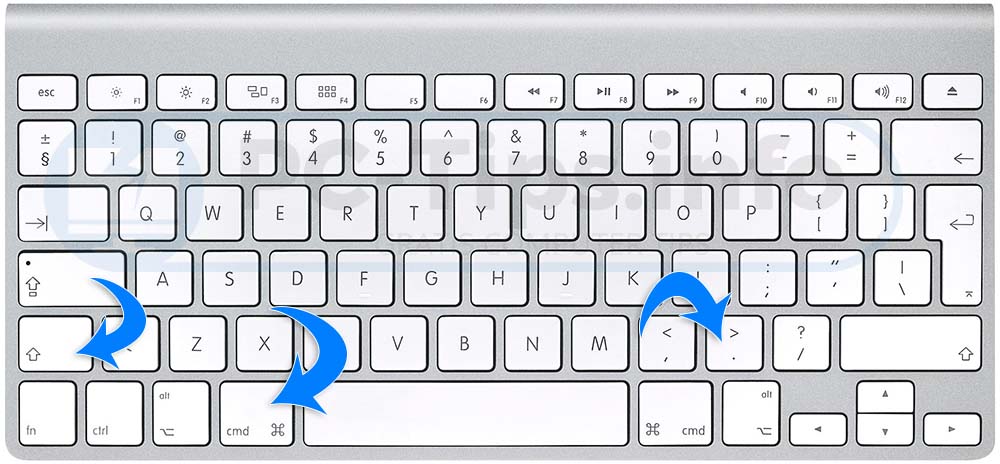
You will then see the hidden files shown in Finder.
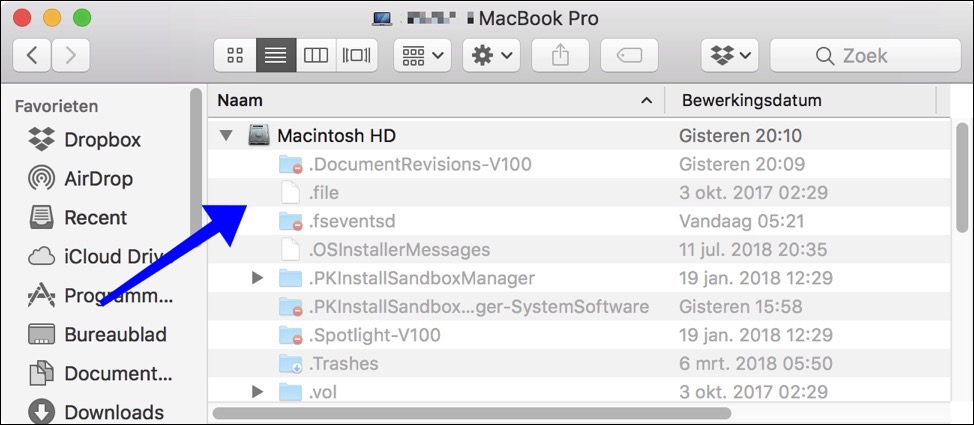
Press the same key combination again to hide the files and folder again.
Show hidden files on a Mac
There is one more way to show hidden files and that is through Terminal. Terminal is a command-line application in Mac that allows you to perform certain actions within the operating system.
This way you can also enable showing hidden files on a Mac. Unlike the above method, this method is permanent until you disable the option to show hidden files. Proceed as follows.
Press Command + Spacebar to open Spotlight, then type in Spotlight: Terminal. A command-line window will open to you.
Type the following commands into Terminal in the order shown below.
- defaults write com.apple.Finder AppleShowAllFiles true
- killall Finder
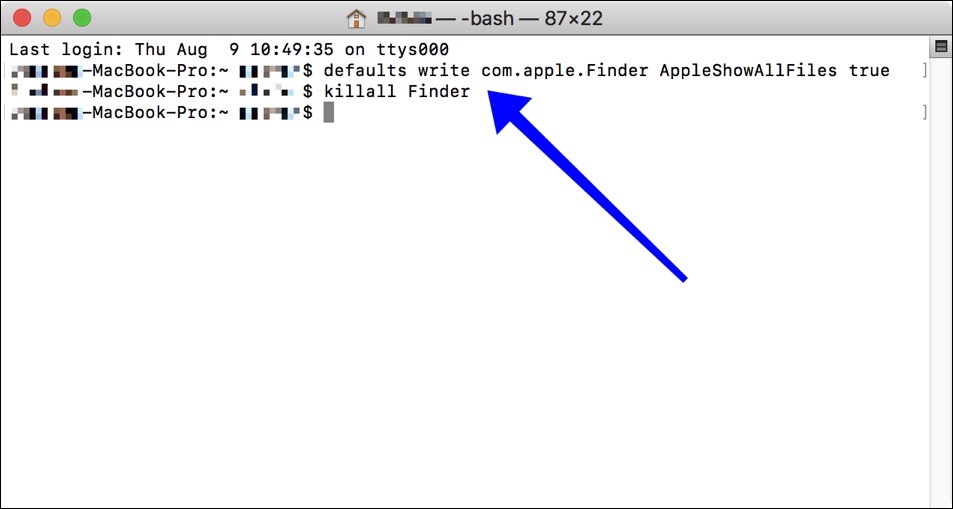
After executing the above commands, you will see that Finder shows the hidden files.
If you want to hide the files again, replace the word true with false in the first command. Execute that command followed by the second command. The files are now hidden on your Mac again.
Hopefully this how-to has helped you show hidden files on a Mac.

Dear Stephen,
a second persistent problem:
On my iPhone (11) I use the standard email program apple, but for one of my addresses I use Outlook. (I use Outlook for all email addresses on my MacBook). However, the number of unread emails in the badges is not adjusted, that only happens when I open Outlook. Very annoying to check for new mail. I have background refresh turned on. By the way, the iPhone doesn't make a sound when you send an email, I also turned that on in the settings.
any idea how I should go about that?
many thanks in advance,
René
Hi Rene,
The problem you are experiencing with the badges is a known problem with Outlook and iOS. Read more here:
https://answers.microsoft.com/en-us/msoffice/forum/all/ios-outlook-app-badge/3446c185-733a-4d99-818a-df4ba9a50d63
Greetings, Stefan
Dear Stephen,
I've been struggling with the following for a while now:
I have a number of @gmail.com email addresses on my McBook. These are linked to my username [René Janssen]. If I send an email from these email addresses, the recipient will see the name [René Janssen] instead of the name I gave it. If you open Gmail from Google, you can adjust this in the settings, but the adjustments are ignored by Mr. Google. Any idea how I can adjust that?
Hi Rene,
I did a quick search for you. Here is an answer to someone with the exact same question.
https://answers.microsoft.com/en-us/msoffice/forum/all/changing-send-mail-as-name-in-outlook-for-mac-with/350c8b00-4b30-48f1-9f2c-6653b2a53c90
Greetings, Stefan
I have lost a few folders in Outlook. I can find the emails via Finder, but I want to make the folders visible again (I think I accidentally made them invisible. HOW??
These folders should become visible in FINDER with this instruction. As far as I know, you cannot hide folders in the Mail APP or Outlook for Mac.
This information may help: https://support.microsoft.com/nl-nl/office/weergaven-aanpassen-in-outlook-voor-mac-257d7104-5c90-4ee3-bad2-9935ab424c64?ui=nl-nl&rs=nl-nl&ad=nl
Thanks for your response, but unfortunately, I already tried that. The strange thing is that I don't use Outlook on my iPhone (but the usual email program), the folder is still there. If I create the folder again in Outlook (same name), it refuses. So that folder must still exist and be somewhere. I can find the individual emails via Finder.
René
OK, try if you see the folder when you log in to Mail (iCloud) online: https://www.icloud.com/mail. You may be able to change some things there.
More information: https://social.technet.microsoft.com/Forums/en-US/4a7e0463-94b2-4cf4-86c8-18a6ec78e8fc/folders-structure-missing-in-outlook-2016-for-mac
especially this piece
1. Go to Mail > Preferences > Accounts.
2. Select your email account and click the Advanced tab.
3. Check the box next to Automatically synchronize changed mailboxes.
4. Close the Preferences panel and click save.
5. Restart the entire mail program.
6. If your folders are still not showing, please go to the View menu and select Show Mailboxes.
Dear Stephen,
Indeed, if I log in via iCloud, the folders are still there. How can I put the folders back in Outlook?
You may have missed the addition to my previous post. I later added a link and information (in English) on how to sync emails and folders in Outlook for Mac. Have you done this, I'm curious if it worked.
Dear Stephen,
I had already looked here, all IMAP folders are synchronized every 2 minutes, and the IMAP IDLE is on
I'm not sure if this: https://youtu.be/ARDzeRy2gg0 also applies to Outlook for Mac. Give it a try, I'm curious to see if it works.
Dear Stephen,
I am out! I simply moved the folders on the server to another (main) folder, and now they are back!
I'm curious how that is possible, in other words what did I do at the time that caused the folders to disappear.
If you have any ID, I'd love to hear it, but in any case, thanks a lot for your help!
René
Super! Yes, it can be done that way too 🙂