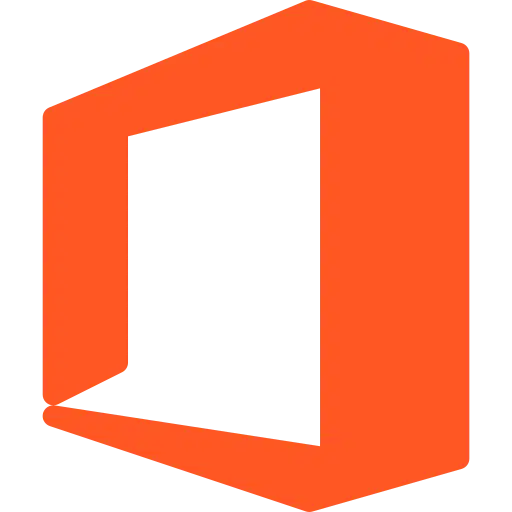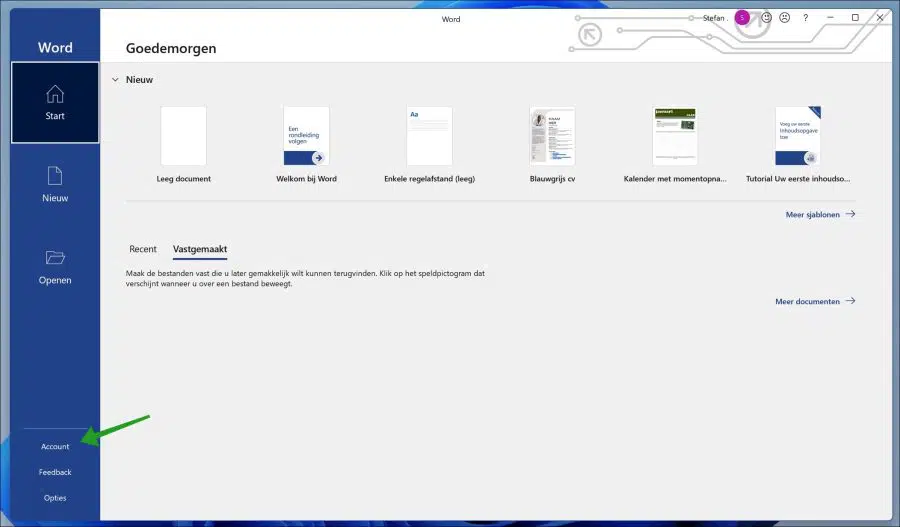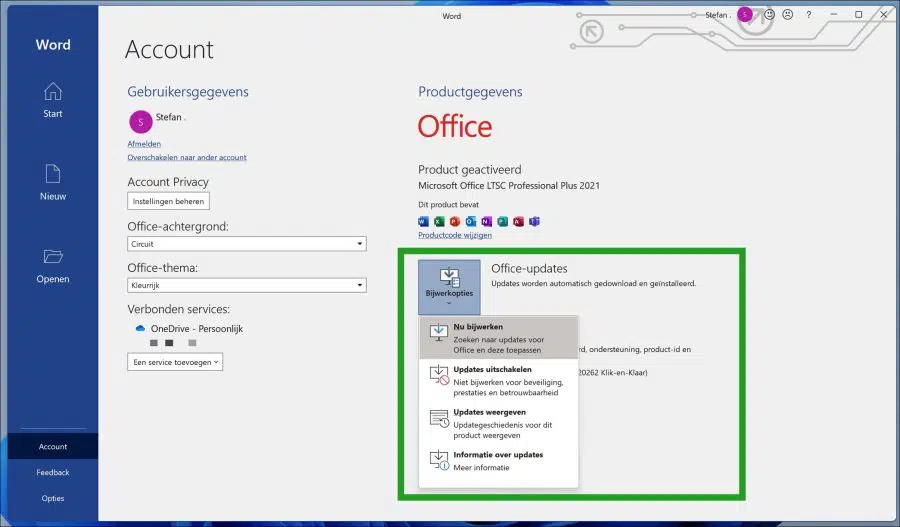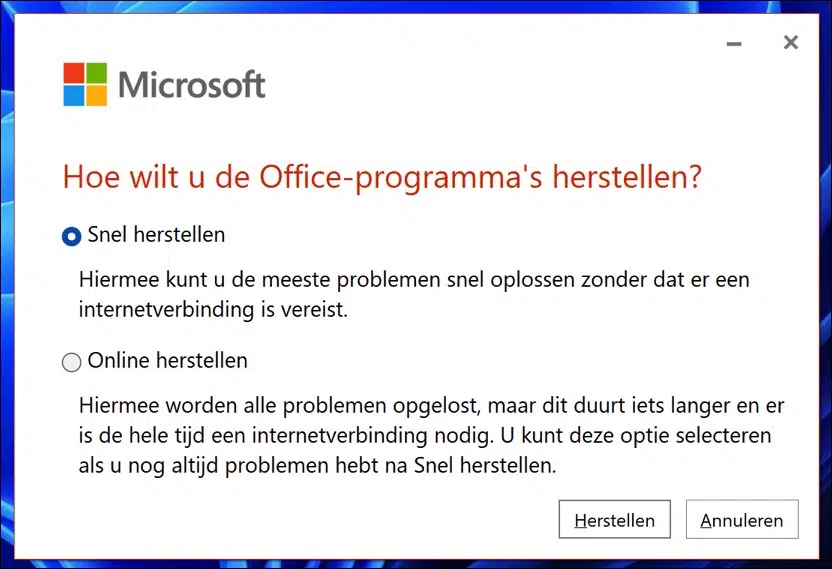Microsoft Office updates come with the latest features, security patches and bug fixes for Office users. These updates are very important to keep your Office apps working smoothly.
If you ignore these updates, the Office apps may crash, etc. To improve your performance Office To improve it, you should update your Office to the latest version. There is no specific period for the Microsoft Office updates, so when an update is available, you should update it.
There are two types of Office Update options available Microsoft Office, Manual and Automatic, default will Microsoft Office update automatically when the new update is available. Or you can choose the manual update option to install the Office updates.
Usually office updates will be installed automatically, the Automatic Office Updates option is enabled by default. If this option is not enabled, you can enable this Automatic Office updates option in two different ways. This is how it works.
Microsoft Office automatic updating does not work
To start with, you need to enable automatic updates for Microsoft Office are enabled. To enable the updates, open one of the Office apps installed on your computer. In this example I use Microsoft Word – Office version 2021.
Go to File and then to Account settings.
Then click on Office updates to install the latest updates automatically or manually. Click Enable updates if they were disabled and then click the Update now button.
New ones are now being looked at Microsoft Office Check for updates and then they will be installed automatically.
Microsoft Office produce
If it still does not work, it may be that a part is damaged that is necessary for Office to function correctly. Automatic recovery of Microsoft Office can then solve the problem for you.
Right-click on the start button. Click on Settings in the menu. Click on Apps on the left and then on Apps & features. Search for Microsoft Office in the list of installed apps and click the “…” for Windows 11 and the change button for Windows 10.
You are given two options to do it Microsoft Office restore program. You can choose between Quick Restore and Online Restore. Quick Restore does not require an active internet connection, but Online Restore does. I recommend starting with Quick Restore and then running Online Restore if necessary.
I hope this has helped you get Office to automatically update and resolve issues.
Lees meer:
Thank you for reading!