Sinds iOS 14, macOS Big Sur en iPad OS 14 heeft Apple de automatisch verbinden functionaliteit toegevoegd. Airpods die in de buurt zijn van een Apple apparaat die verbonden is met hetzelfde Apple-ID worden automatisch verbonden.
Als het om een iPhone en iPad gaat, werkt de automatisch verbinden functie zoals het moet doen. Echter als u uw iPhone en uw Mac computer regelmatig samen gebruikt, is de Airpods automatisch verbinden functionaliteit soms erg vervelend.
Soms schakelen AirPods automatisch over naar de Mac als u ze op uw iPad gebruikt, of ze weigeren terug te schakelen naar de iPhone, zelfs als u wordt gebeld. Het is probleem wat vaker voorkomt en waar ik persoonlijk ook met regelmaat echt last van heb.
Meld u dan aan voor onze nieuwsbrief.
Airpods automatisch verbinden met Mac uitschakelen
Om de automatisch verbinden functie van uw Airpods naar uw Mac uit te schakelen volgt u de onderstaande stappen.
In de linkerbovenhoek klik op het Apple icoon. In het menu klik op Systeemvoorkeuren.
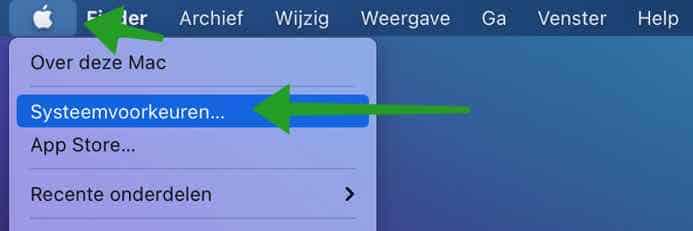
In de Mac instellingen klik op Bluetooth en open de Bluetooth instellingen.
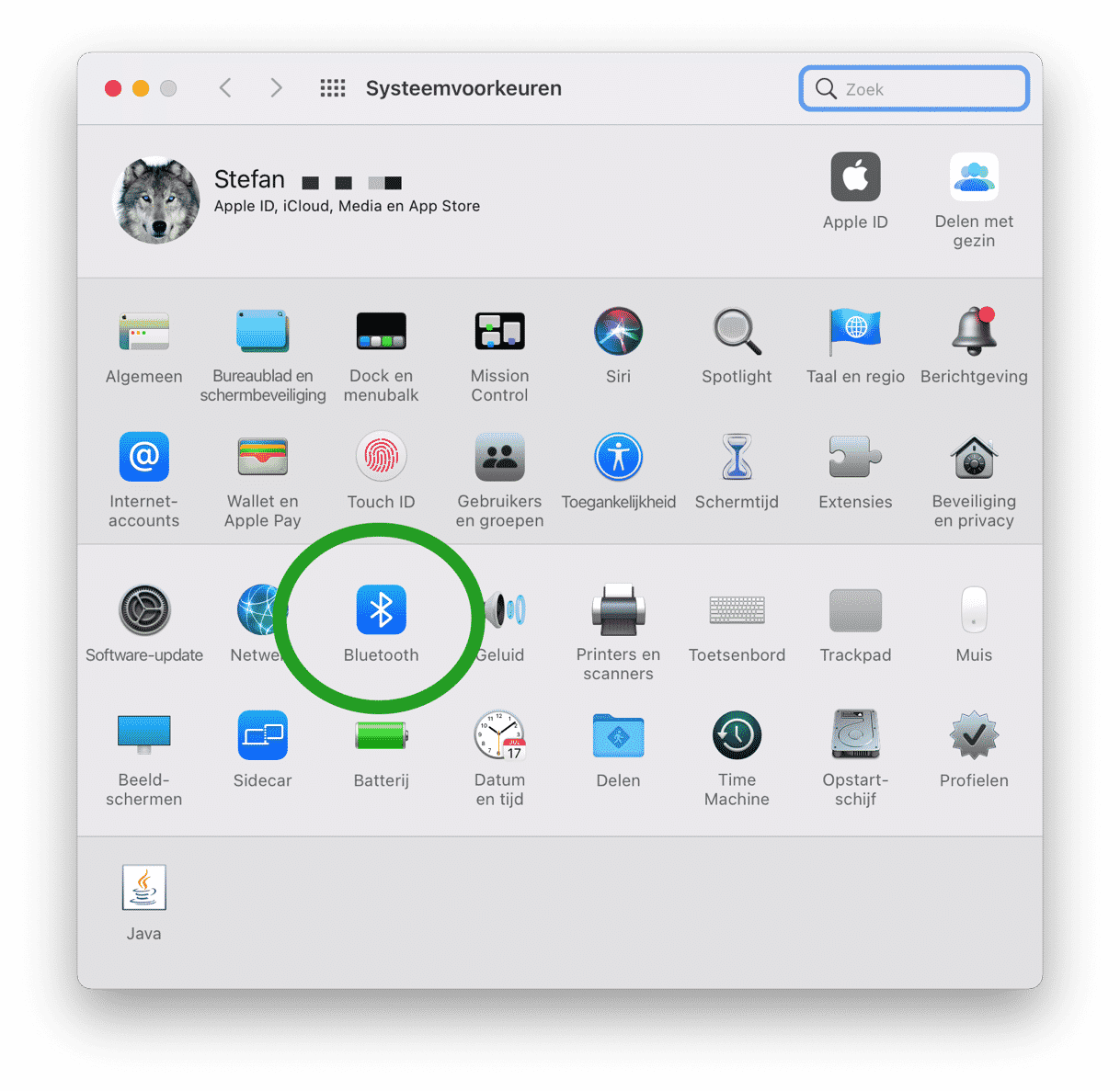
Zorg ervoor dat uw Apple Airpods verbonden zijn met uw Mac computer. Klik op de Apple Airpods in de bluetooth instellingen en klik op Opties.
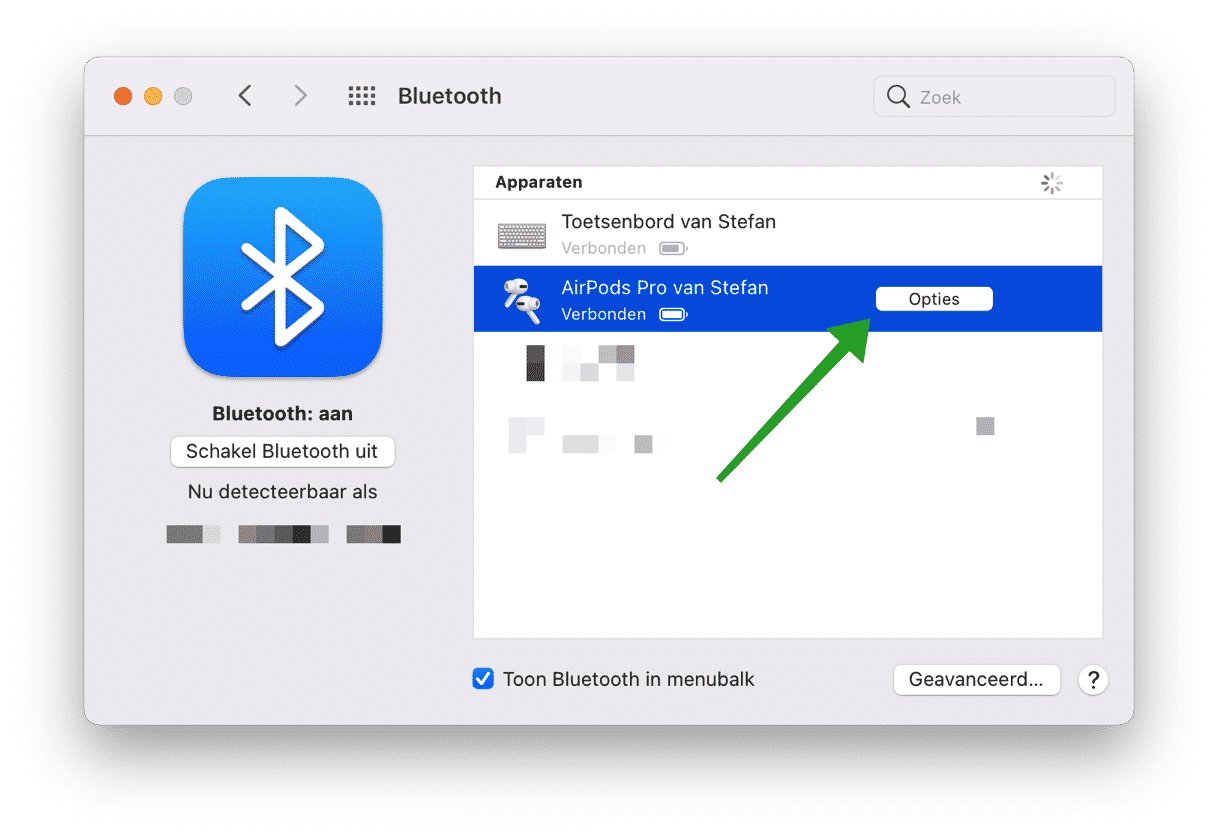
In de Apple Airpods instellingen wijzig de instelling Automatisch bij Verbind met deze Mac naar Bij laatste keer verbonden met deze Mac. Klik op Gereed.
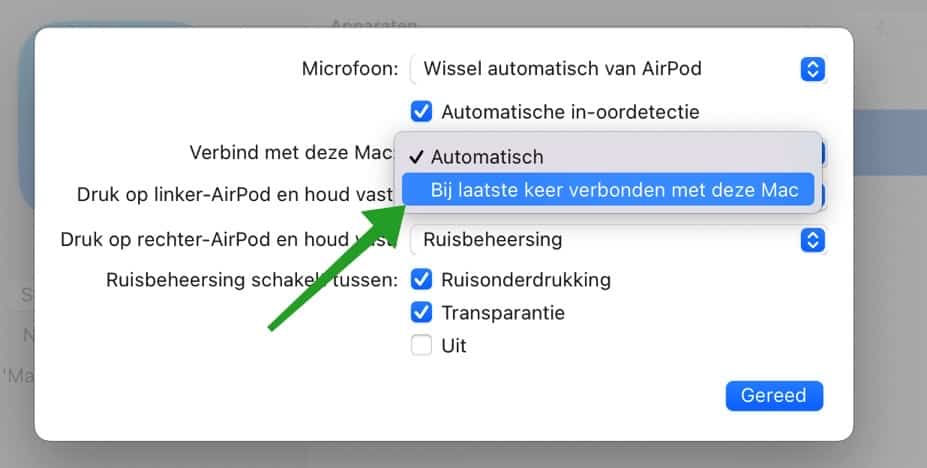
U heeft nu het automatisch verbinden van uw Apple Airpods met uw Mac computer uitgeschakeld. Als u de Apple Airpods nu met uw Mac wilt verbinden klikt u boven in het menu (naast de tijd) op het Bluetooth icoon of het actiecentrum en selecteert u de Apple Airpods.
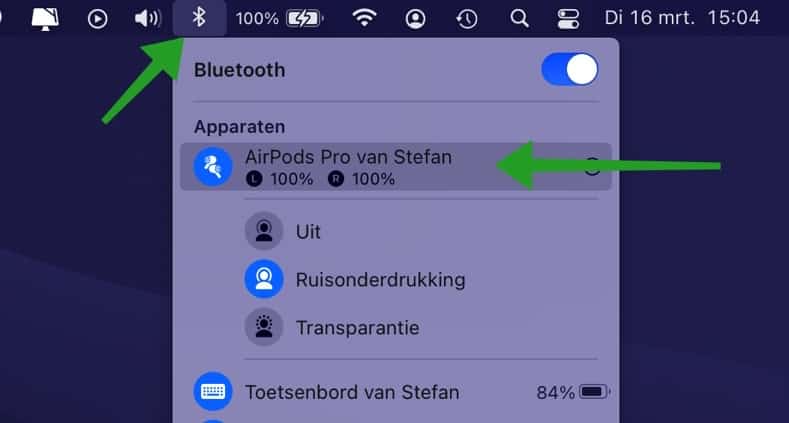
Ik hoop u hiermee geholpen te hebben. Bedankt voor het lezen!

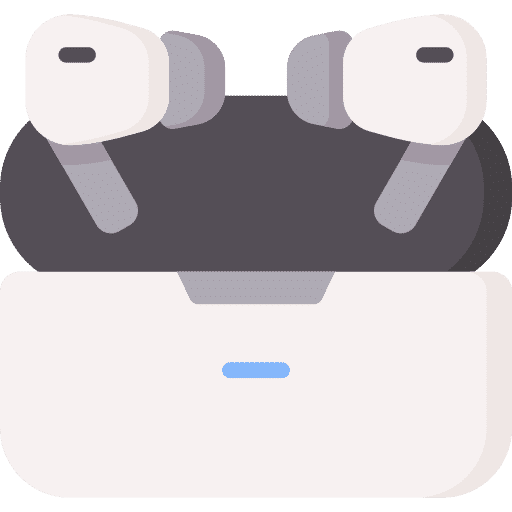
Help mee
Mijn computertips zijn gratis en bedoeld om andere mensen te helpen. Door deze pc-tip te delen op een website of social media, helpt u mij meer mensen te bereiken.Overzicht met computertips
Bekijk ook mijn uitgebreide overzicht met praktische computertips, overzichtelijk gesorteerd per categorie.Computerhulp nodig?
Loopt u vast met uw pc, laptop of software? Stel uw vraag op ons computerforum en krijg gratis computerhulp van ervaren leden en experts.