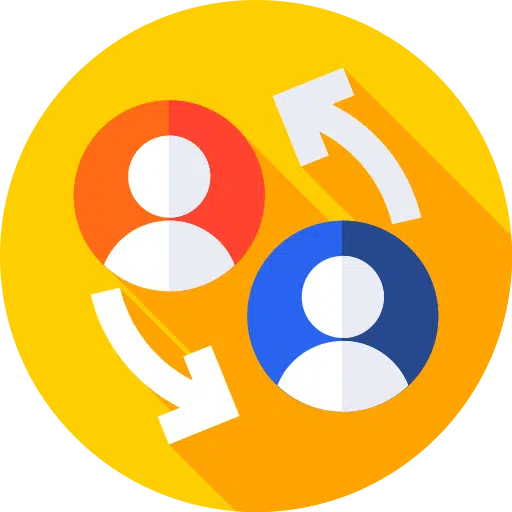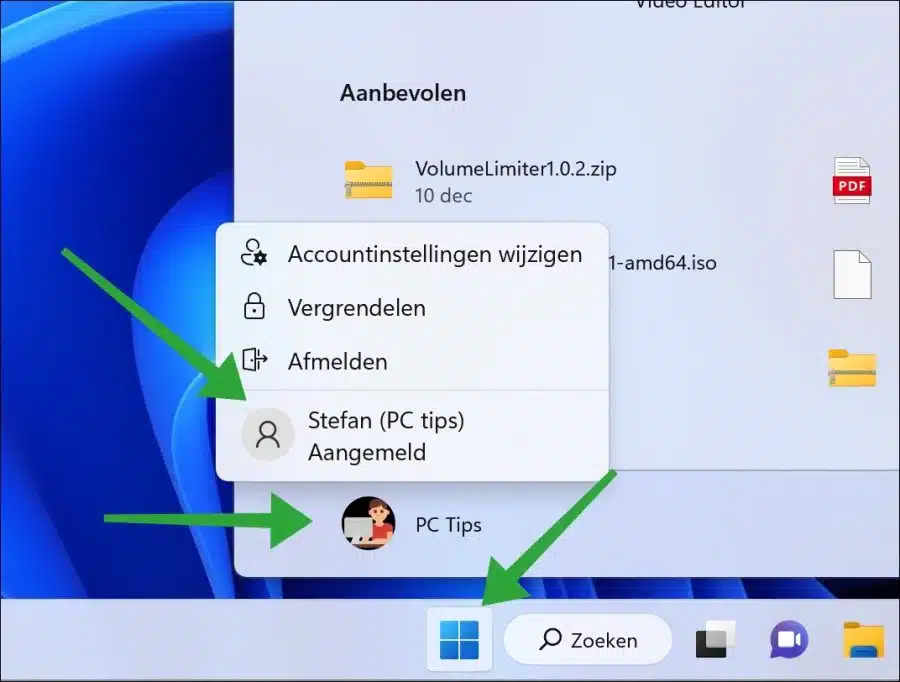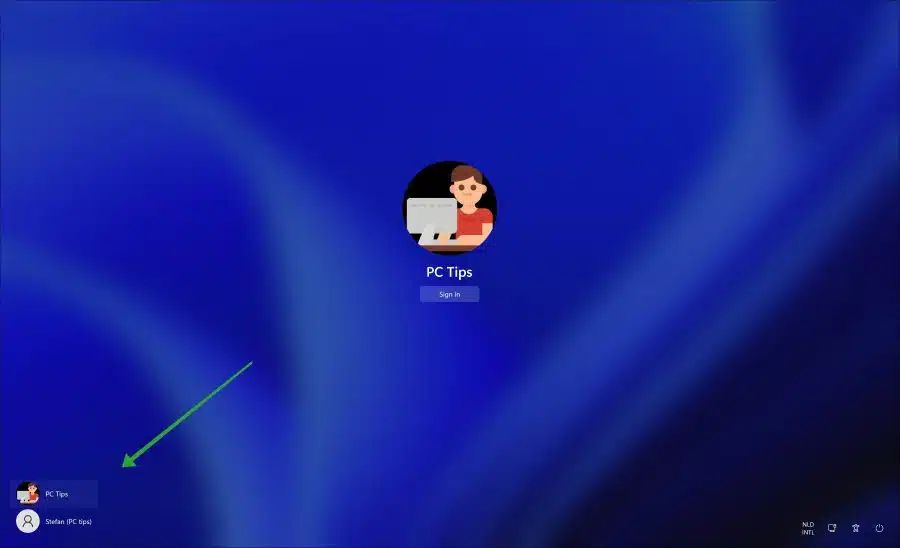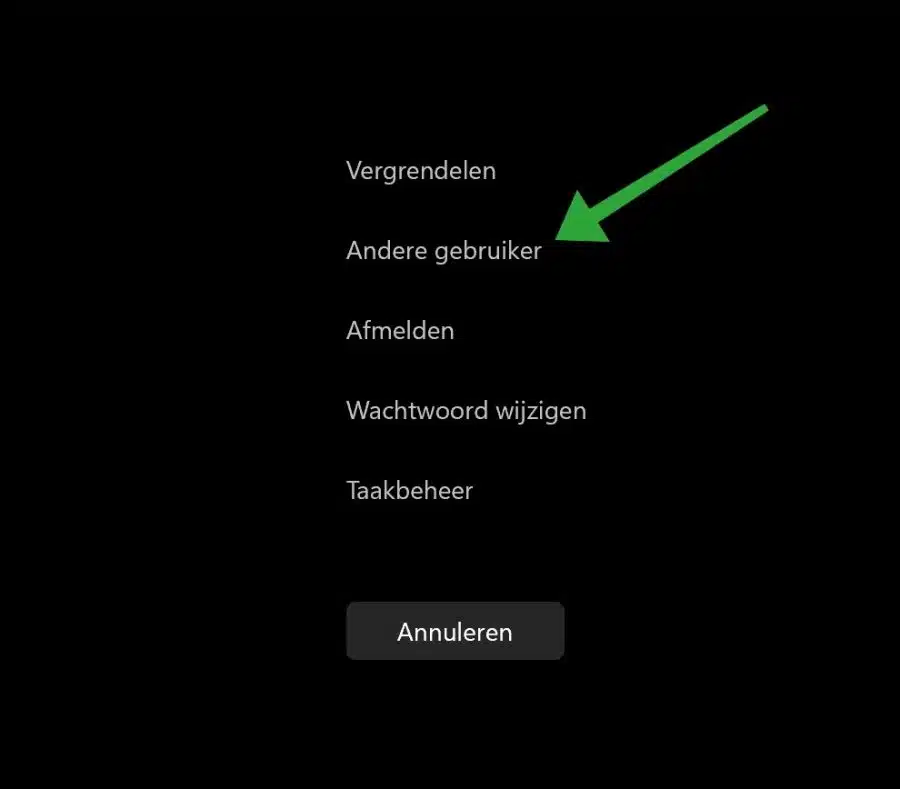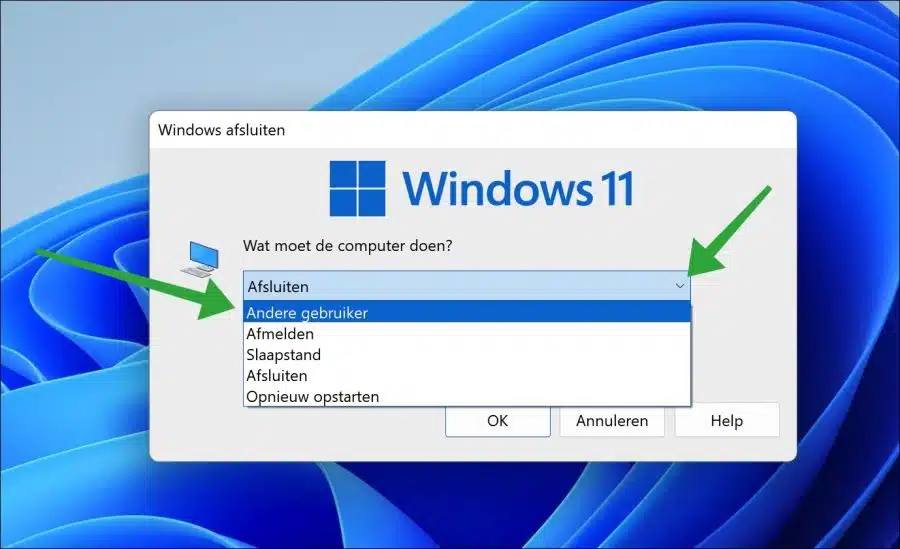You can enter Windows 11 or 10 user changes. If you switch users, you can log out the current user or not log out.
It is not difficult to switch users in Windows. There are several ways this can be done. In this article you can read four different ways to switch users. It just depends on your preference, all four methods basically do the same thing.
If you are currently working with one user account, you cannot switch. To do this, you must first create a second (or more) create user accounts. Also make sure that all user accounts are enabled. User accounts that have been disabled you cannot use it to switch to.
4 ways to switch users in Windows 11 or 10
To quickly switch users, you can Start menu to use. Click on the Start button. Then click on the profile icon.
You will now see all user account, click on it to log in with the selected account. The login screen will then be shown where you can switch to the user account.
Switching users via the login screen
You can also switch users via the login screen or lock screen. At the bottom left you will see all user accounts. Select a user and click “log in”. The selected user account is now logged in.
To quickly switch, you can press the CTRL + L key combination. The screen will then be locked and you can switch users via this lock screen at the bottom left.
Switch users via CTRL + ALT + DEL
If you want to use a key combination to switch users, press CTRL + ALT + DEL. You will then see several options. Click on “Change User” to switch user accounts.
Switch users via ALT + F4
Another way to switch users via a key combination is via the ALT + F4 key combination. If you use this key combination you will see “What should the computer do?”.
In the menu you can choose from “Other user”. Select this option and click “OK”. You can now switch user accounts.
I hope to have informed you with this. Thank you for reading!
Also read: