Als u de gratis versie van Outlook gebruikt, dan worden er advertenties getoond bovenaan het venster bij nieuwe e-mails.
Microsoft heeft namelijk twee versies van Outlook, voor betalende klanten en voor mensen die gratis gebruik willen maken van Microsoft Outlook. Om de gratis versie van Outlook toch enigszins winstgevend te maken heeft Microsoft ervoor gekozen om reclame te tonen in de Outlook app voor Microsoft 365.
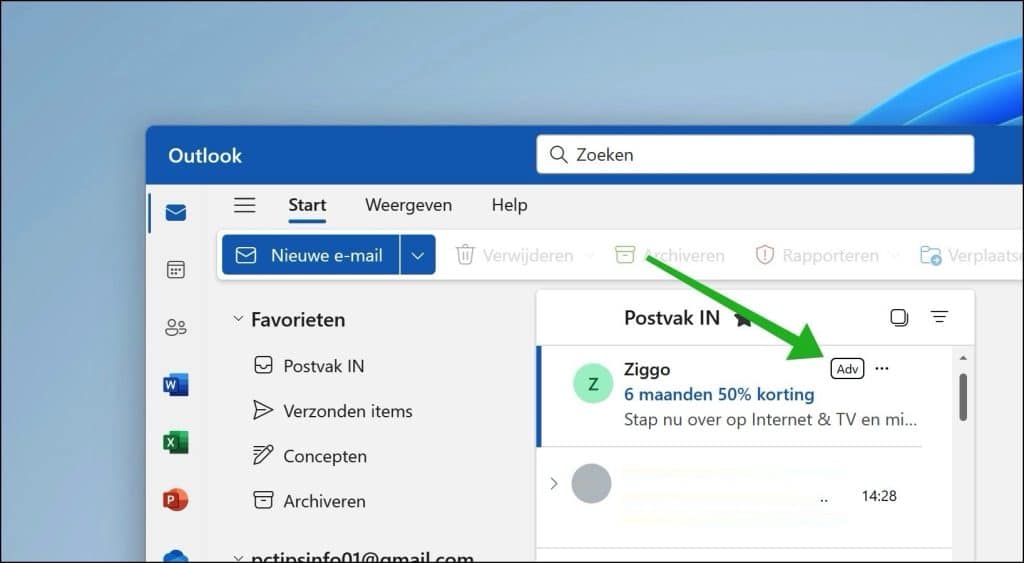
Meld u dan aan voor onze nieuwsbrief.
Als u zich stoort aan deze Outlook advertenties, dan kunt u deze blokkeren. Door de reclame te blokkeren kunt u ze niet helemaal verwijderen, maar worden ze niet meer getoond. Het blok waar ze in worden weergegeven blijft wel actief, maar wordt grijs. Dit is hoe het werkt.
[irp posts=”6174″ name=”Last van reclame in de web browser? Deze TIPS helpen!”]Advertentie reclame verwijderen in Outlook app
Om te beginnen klikt u in de taakbalk op zoeken. Zoek vervolgens naar “kladblok”. Klik met de rechtermuisknop op kladblok en klik op “Als administrator uitvoeren”.
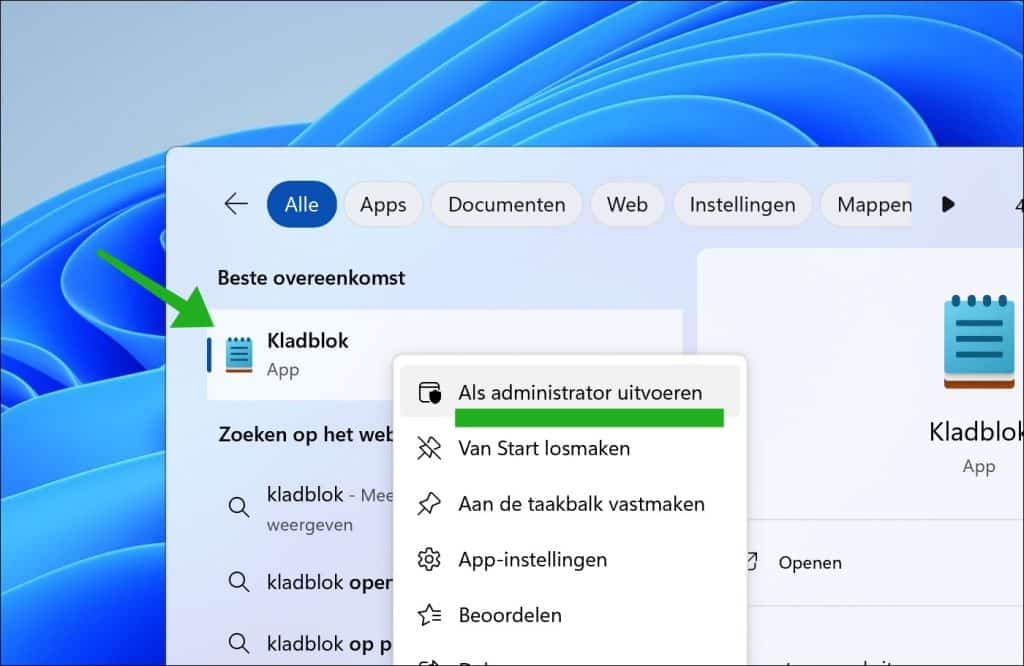
Klik in kladblok op Bestand > Openen.
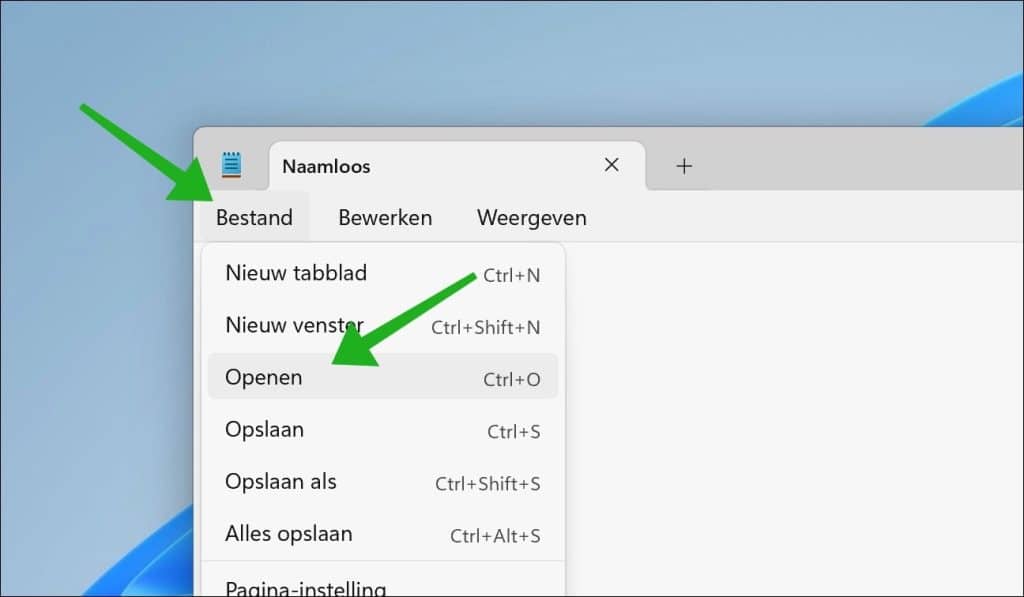
Ga naar de map: C:\windows\system32\drivers\etc\
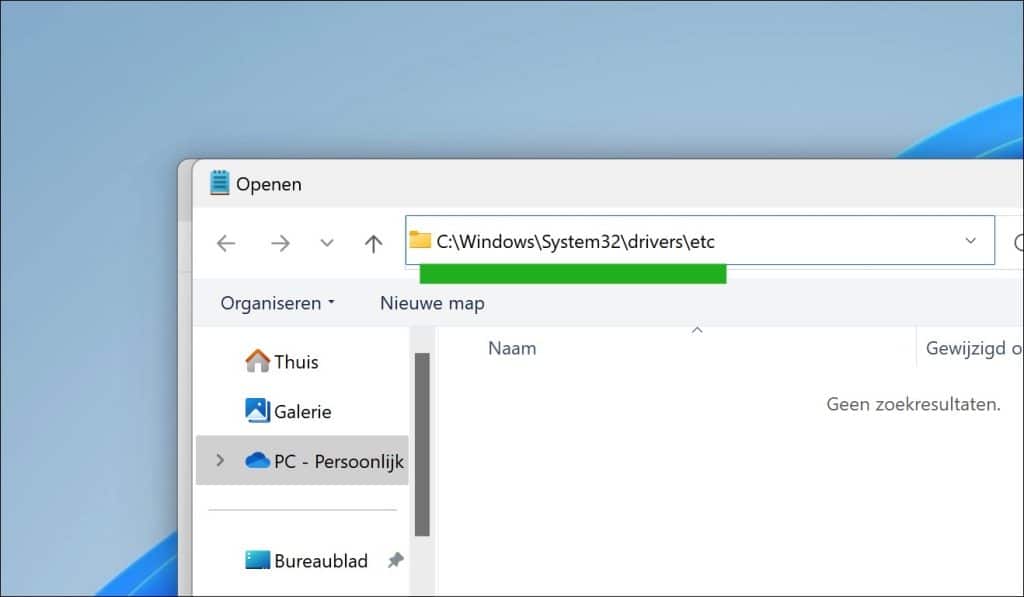
Wijzig rechtsonder het openen venster naar: Alle bestanden (*.*).
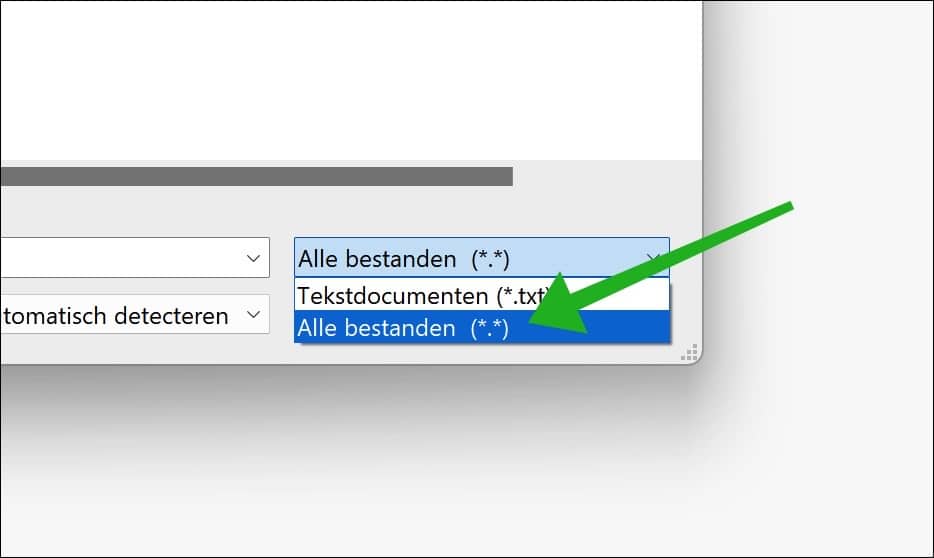
Selecteer het “hosts” bestand en klik op “Openen”.
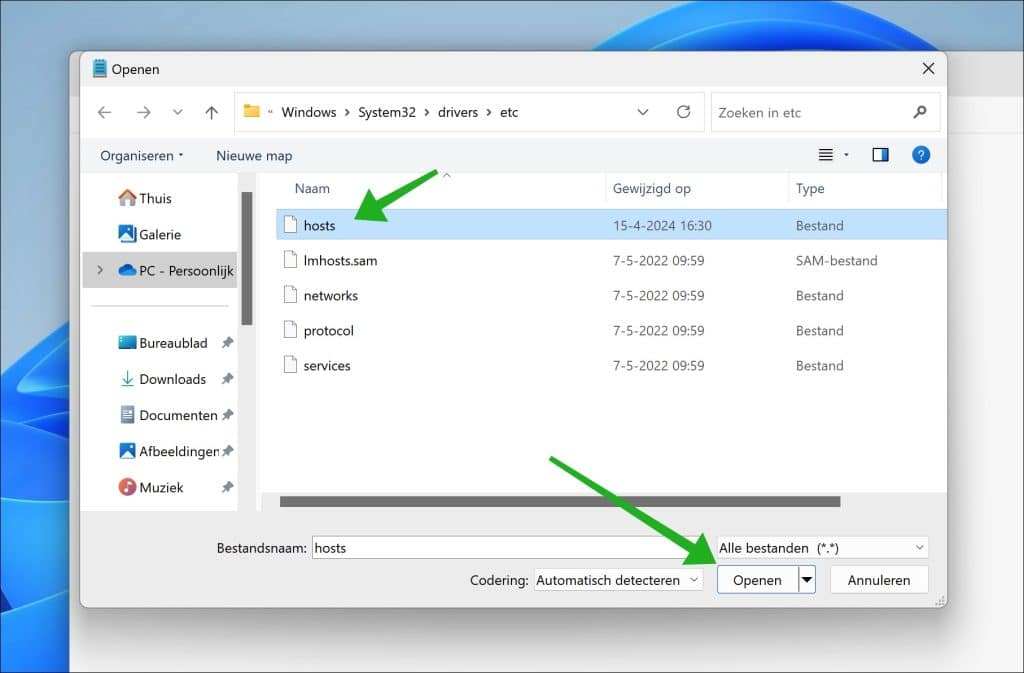
Voeg onderin de volgende lijn toe:
127.0.0.1 outlookads.live.com
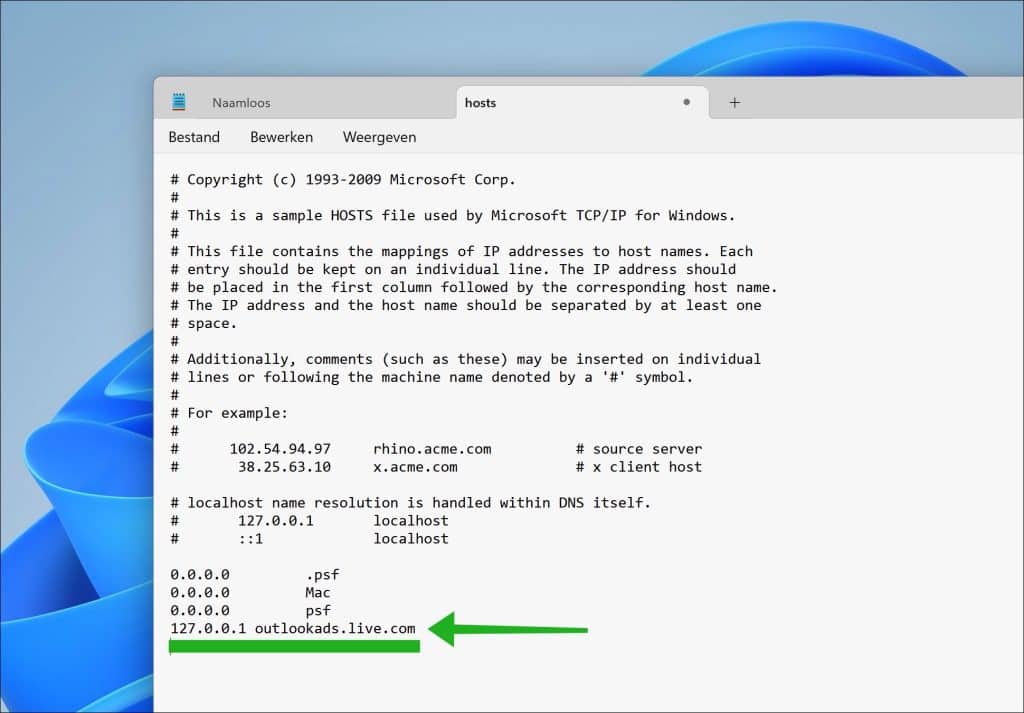
Klik in het menu op Bestand > Opslaan (of druk op CTRL + S).
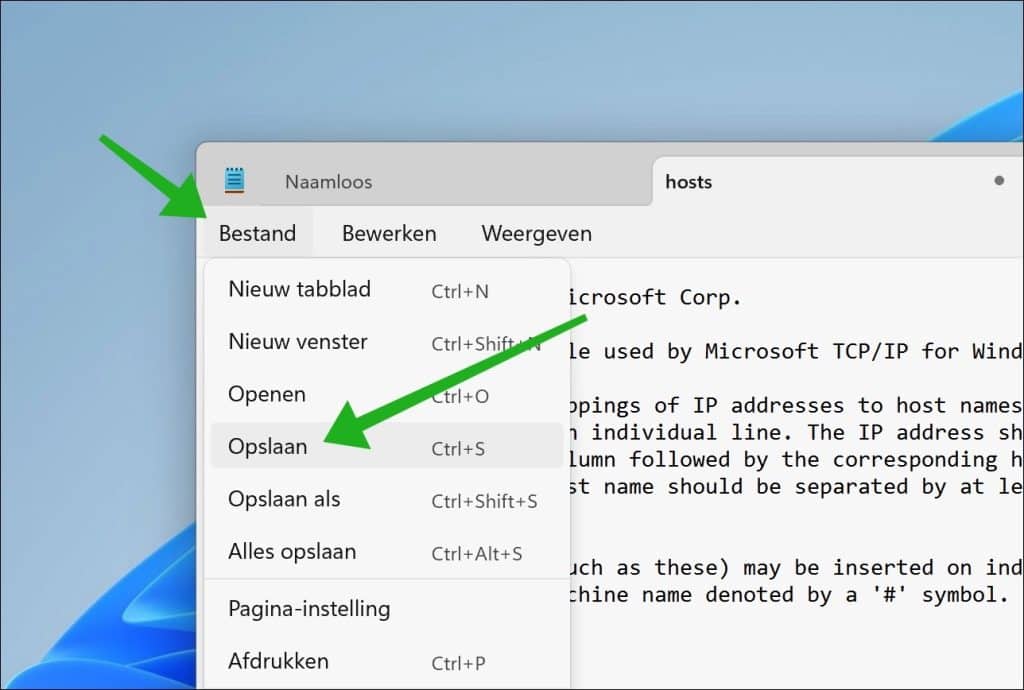
Sluit de Outlook app en start de Outlook app opnieuw. U ziet nu dat het blok met advertenties grijs is, geen advertenties meer.
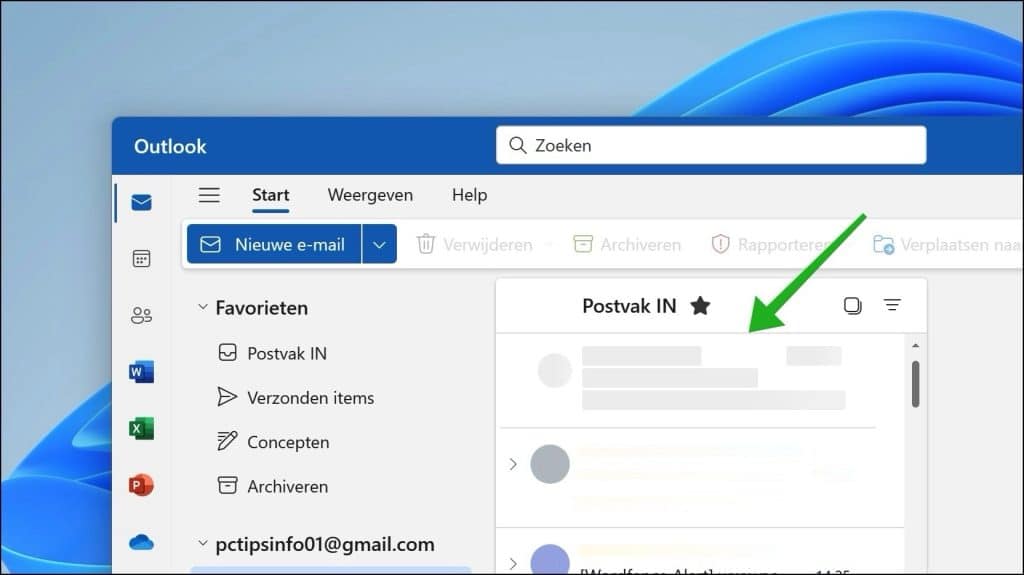
Ik hoop u hiermee geholpen te hebben. Bedankt voor het lezen!
[irp posts=”18450″ name=”Alle Microsoft reclame uitschakelen in Windows 11? Dit is hoe!”]
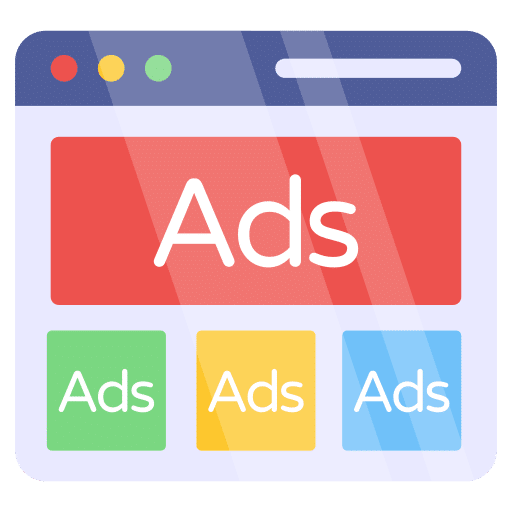
Het werkt! Dank
Wow, het werkt echt. Geweldig, dankjewel