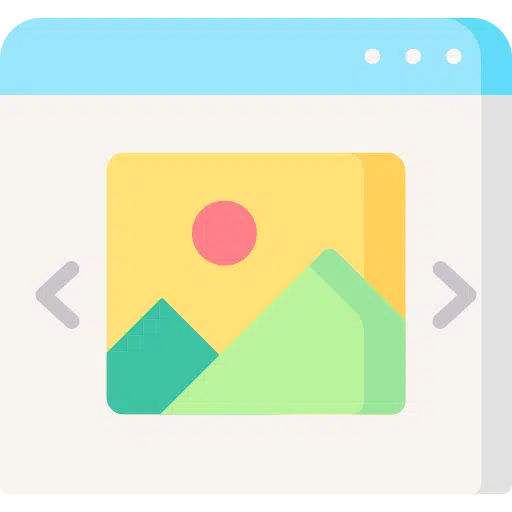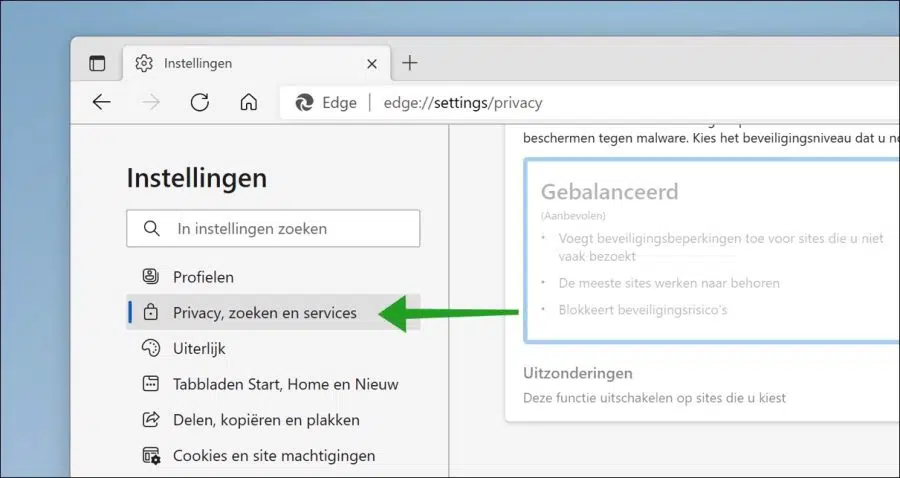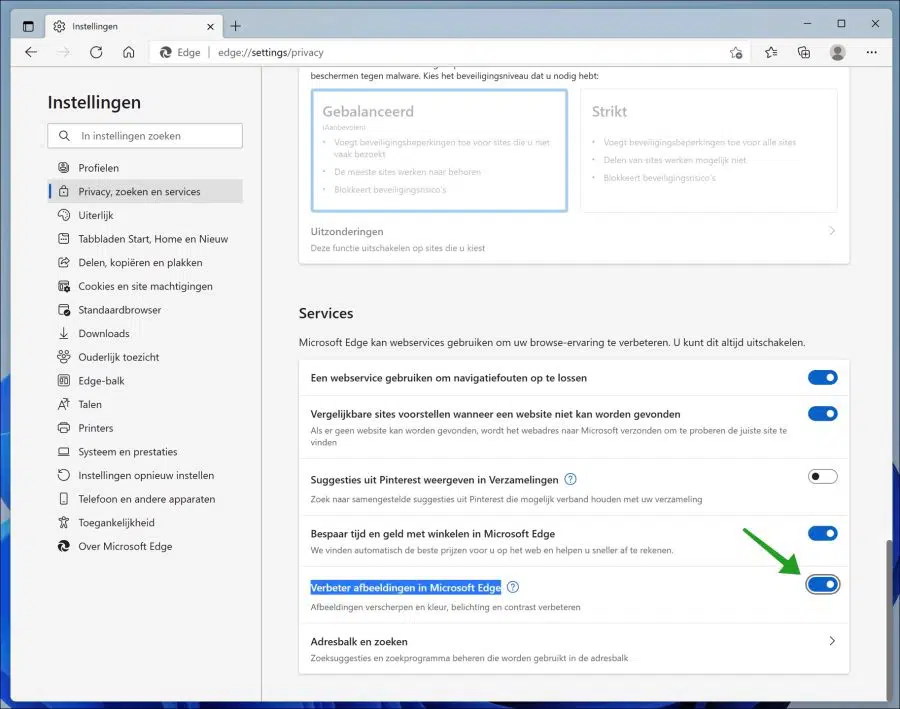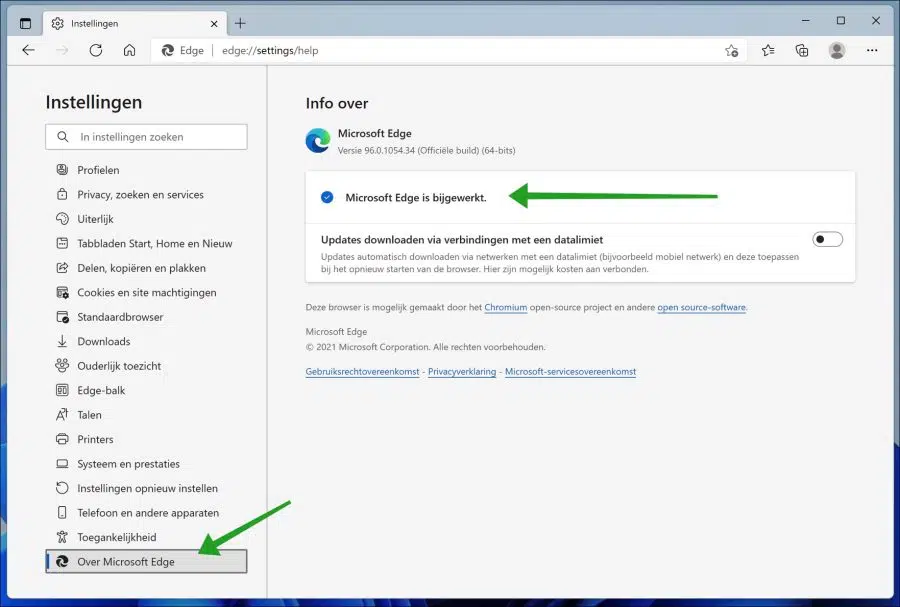Microsoft is working hard to improve the Edge browser in every aspect. Following the same, Microsoft has added a new feature that automatically enhances images on the web page.
“Enhance images in Microsoft Edge” in the Edge browser automatically changes the brightness, contrast and improves the lighting of the image so that it looks better on the device screen.
In case you find this feature interesting and want to take advantage of improved images on the web page you are visiting, then this new feature is worth a try.
Enhance images via the Microsoft Edge browser
Open the Microsoft Edge browser. Click on the menu icon (“…”) in the top right corner. In the menu click on Settings. In the Settings, click on “Privacy, Search & Services” on the left.
Navigate all the way down until you reach “Services”. Then enable the following feature: Enhance images in Microsoft Edge.
If you do not yet see this function in the Microsoft Edge settings, you must update the Edge browser to the latest version.
Click on “About Microsoft Edge” on the left. After that, Microsoft Edge will automatically download and install the latest version. After updating, check if you can now enable the Enhance Images in Microsoft Edge feature.
I hope this helped you. Thank you for reading!