If you open Windows Explorer and click on the desktop, for example, you will see a “Start Backup” button.
De start backup button is an action that allows you to back up this selected folder via OneDrive. This button is also related to OneDrive. It's one of the many ways Microsoft tries to support users by offering OneDrive as a backup method for special folders.
If you choose not to back up this folder, this “Start Backup” button will remain visible in File Explorer. If you do not use this button, you can remove the button from Explorer. This can be done via an adjustment in the Windows registry. In this article I will explain how to remove the “Start Backup” button.
Remove Backup Start button from Windows Explorer
As indicated in the introduction, to remove this button you need to make an adjustment in the registry. It is advisable to do one first create a restore point in Windows. If problems unexpectedly arise, you can restore a restore point.
Open the Windows registry. You do this by searching for “regedit.exe” via the taskbar. Then click on the result.
Go to the next key:
HKEY_CURRENT_USER\Software\Microsoft\Windows\CurrentVersion\Explorer\StorageProvider\OneDrive
On the right side, right-click on “StorageProviderKnownFolderSyncInfoSourceFactory” and click “delete”.
Now close the registry editor. If you now close and reopen Explorer, you will see that the “Start Backup” button has been removed.
If you want to restore the “Start Backup” button:
Go to key: HKEY_CURRENT_USER\Software\Microsoft\Windows\CurrentVersion\Explorer\StorageProvider\OneDrive. On the right side, right-click on “New” and then on “String value”. Name this value “StorageProviderKnownFolderSyncInfoSourceFactory” and set the value data to “{07CA83F0-DF06-4E67-89DD-E80924A49512}”.
I hope to have informed you with this. Thank you for reading!

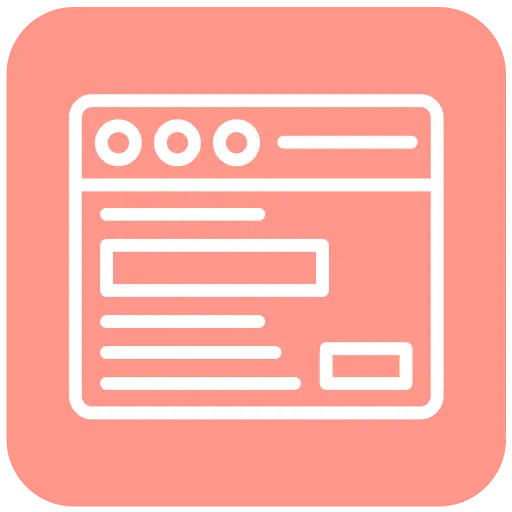
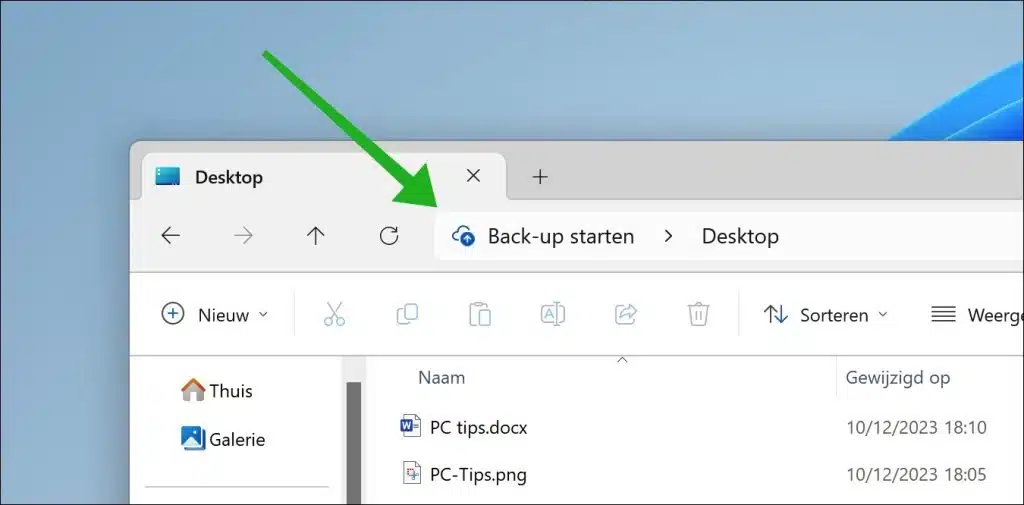
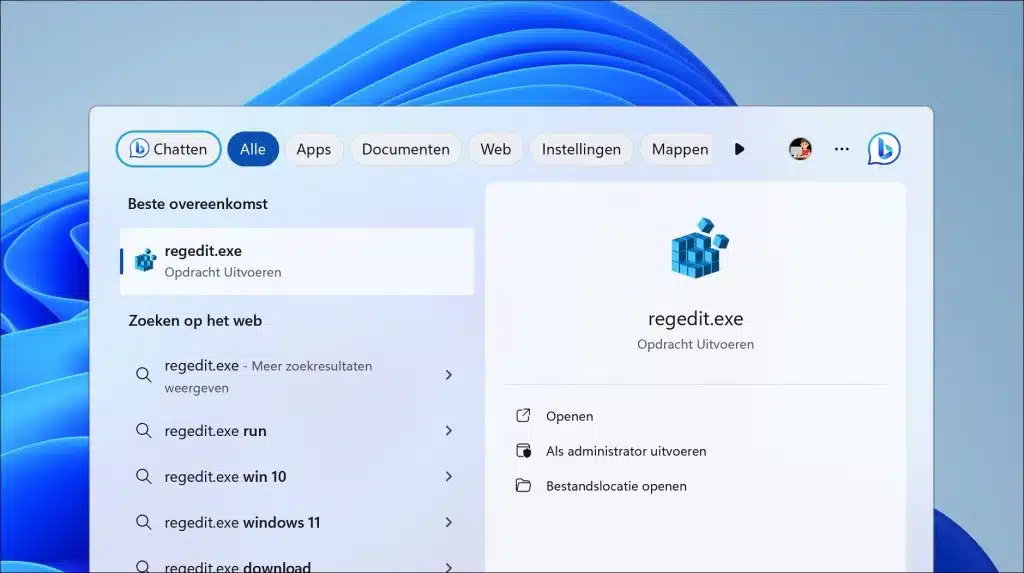
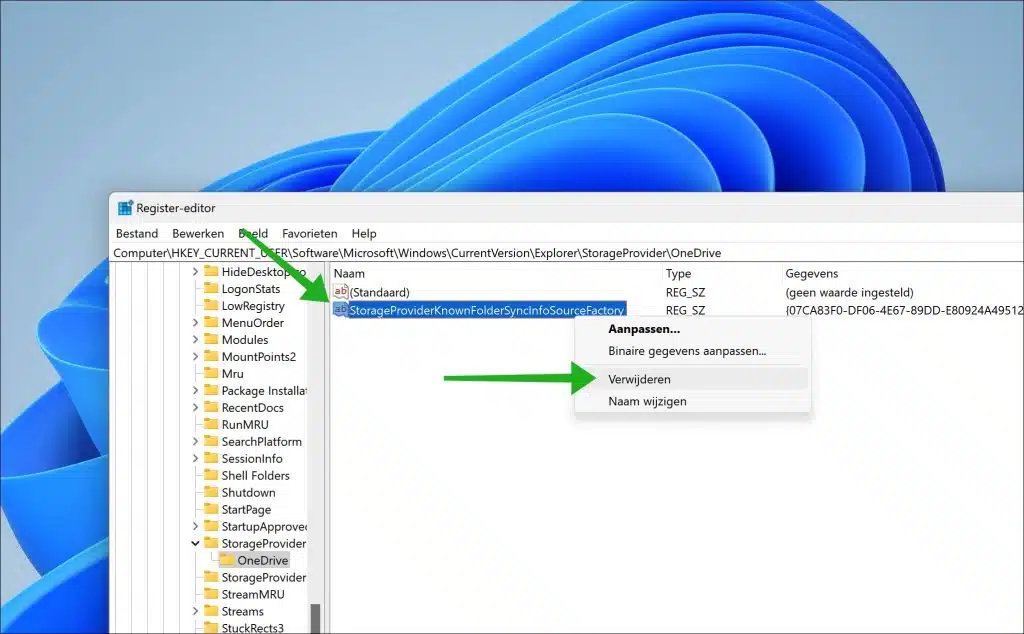
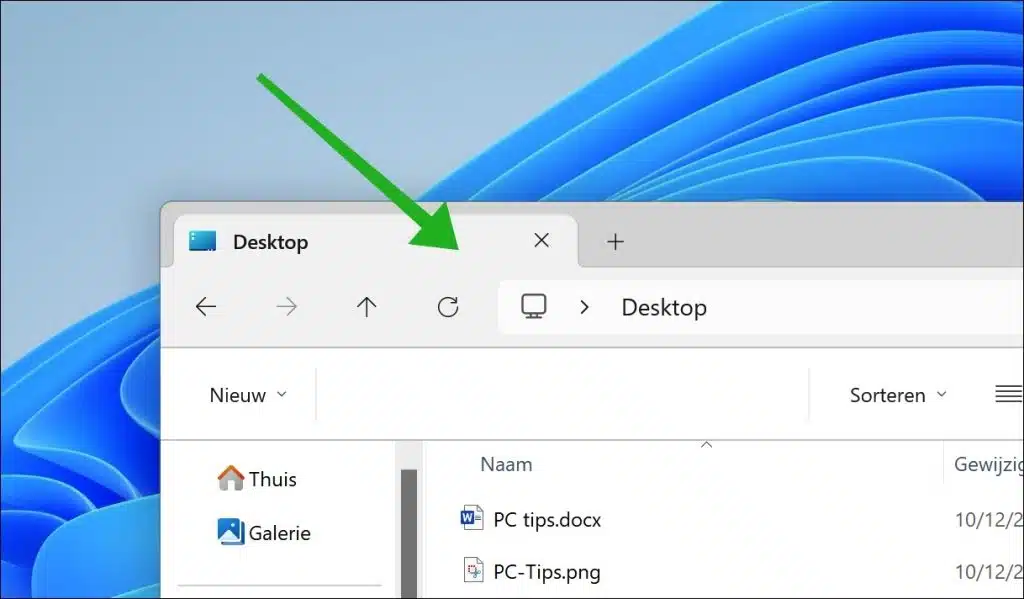
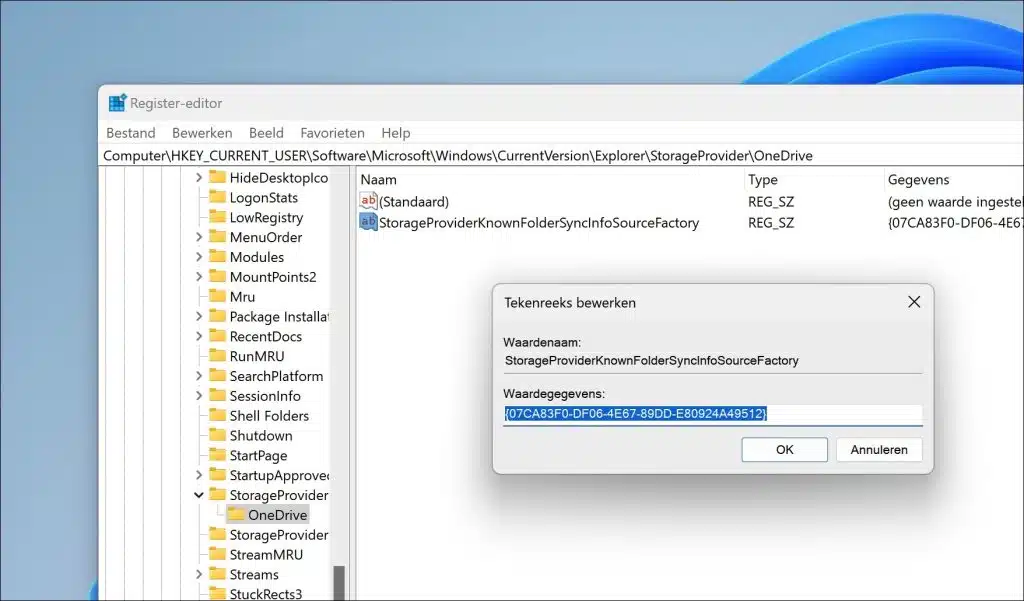
Good day, the above instructions are clear and work, until I restart the PC then the backup is available again
Hello, that's right. Apparently Windows 11 resets this adjustment itself. I don't see a solution for this at the moment.