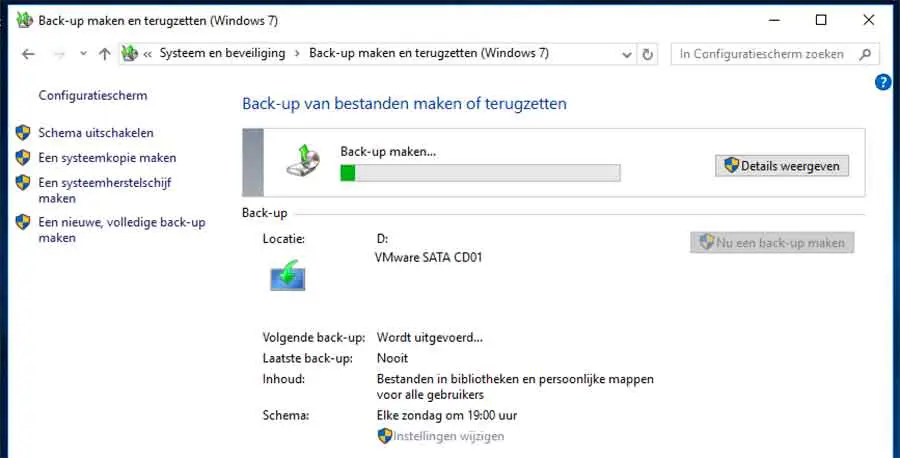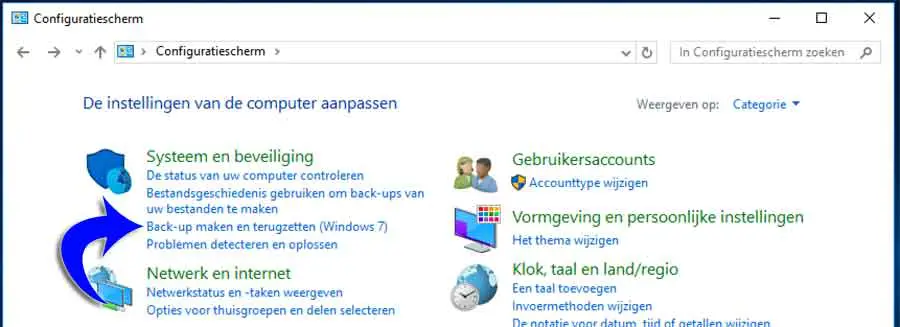A backup of your PC is necessary. It ensures that you can always return to a specific backup in case of problems. Fortunately, Windows 8.1 and Windows 10 make it easy to back up the entire operating system. This backup contains the complete installation of the operating system, settings, desktop programs, Windows apps, and all your personal files.
You can save this complete backup on an internal or external media device, for example an external hard drive or a USB storage medium.
A full backup of Windows 10 and Windows 8.1 naturally offers the great advantage that you can use a backup in case of software problems. The downside is that you can't choose to recover individual files.
It aims to restore everything, little by little on the same (or replacement) of the hard drive. What you can do is manually select and restore files through the backup, but this is not possible via the built-in recovery function in Windows.
The following instructions are for creating a backup in Windows 10, but these steps also work perfectly in Windows 8.1.
Create backup in Windows 10 and Windows 8.1
- Select with the right mouse button de Home button.
- Select Control Panel
- Select Backup and Restore (Windows 7)
- Select set up backup
- Select the location for your backup, note that the media must be NTFS formatted.
- The backup is now being made. This can take anywhere from 20 minutes to 2 hours depending on the number of files.
After the task is completed, don't forget to keep the hard drive or USB media in a safe place.