Kladblok is de standaard tekstbewerker app die in elke Windows versie te gebruiken is. De kladblok app biedt een standaard lettertype met standaard tekst grootte.
Als u problemen heeft met het standaard lettertype in kladblok, dan kunt u het lettertype aanpassen en de gewenste lettertype grootte wijzigen. Het aanpassen van deze lettertype instellingen kan u helpen om de tekst beter te kunnen lezen.
Het standaard lettertype in kladblok is “Lucida console” met tekst grootte “10”. In dit artikel leest u hoe u dit kunt wijzigen naar een lettertype naar keuze.
Meld u dan aan voor onze nieuwsbrief.
Kladblok lettertype en tekst grootte wijzigen in Windows 11
Klik op de Startknop. In de apps klik vervolgens op “Kladblok” om deze app te openen.
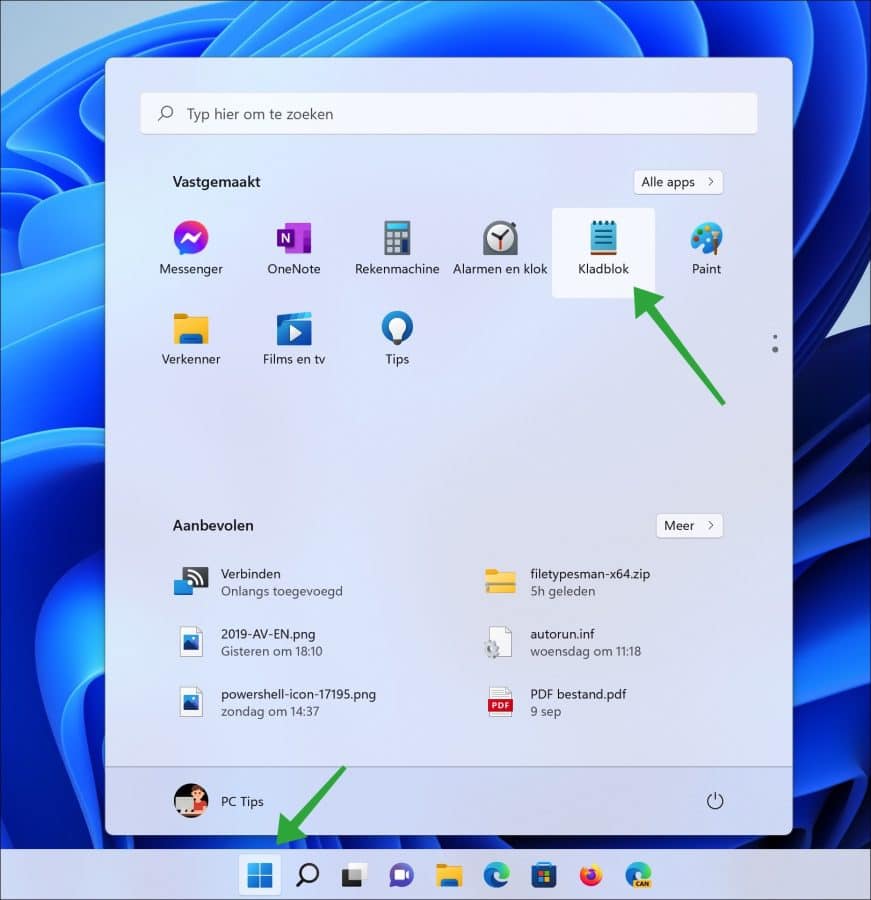
Klik in het menu eerst op “Bewerken” en daarna op “Lettertype”.

Open de “Lettertype” instellingen. Klik vervolgens op “Lucida Console” naast “Familie” om een nieuw lettertype te selecteren uit de lijst.
Om de grootte van het lettertype aan te passen klikt u naast “Grootte” op “10” en geeft u een nieuw aantal punten in voor de lettertype grootte.
Onderin ziet u vervolgens het voorbeeld van hoe de tekst in kladblok eruit ziet na het wijzigen van het lettertype en de tekst grootte.
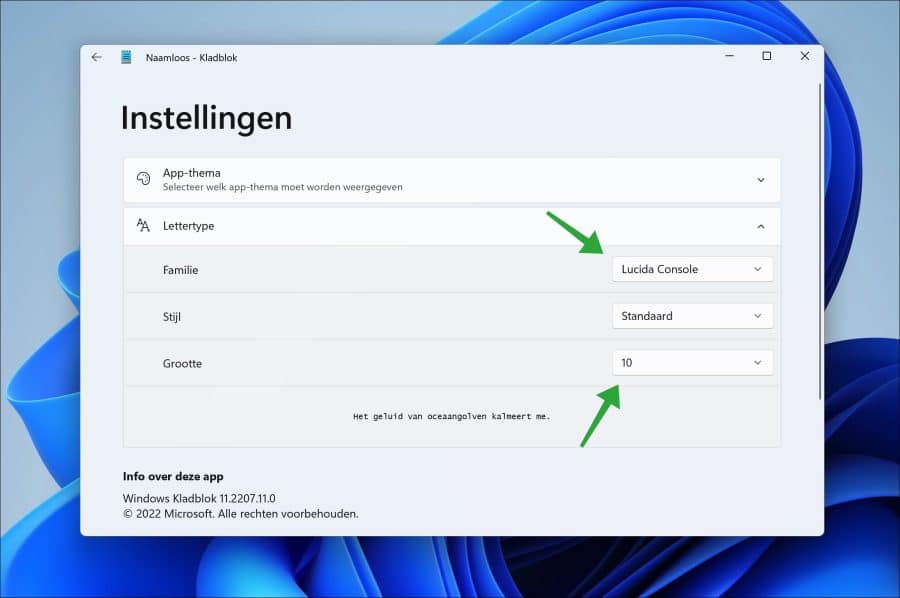
Ik hoop u hiermee geïnformeerd te hebben. Bedankt voor het lezen!

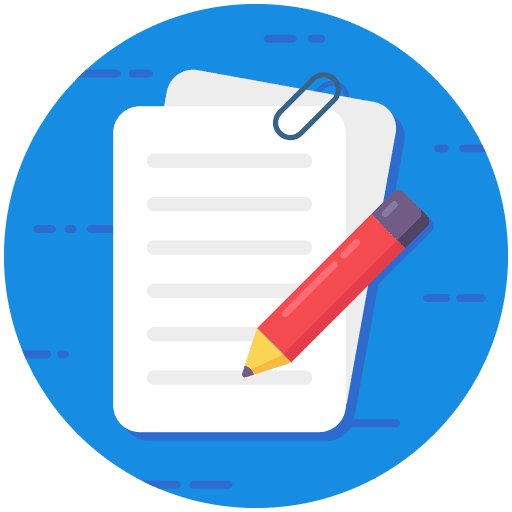
Help mee
Mijn computertips zijn gratis en bedoeld om andere mensen te helpen. Door deze pc-tip te delen op een website of social media, helpt u mij meer mensen te bereiken.Overzicht met computertips
Bekijk ook mijn uitgebreide overzicht met praktische computertips, overzichtelijk gesorteerd per categorie.Computerhulp nodig?
Loopt u vast met uw pc, laptop of software? Stel uw vraag op ons computerforum en krijg gratis computerhulp van ervaren leden en experts.