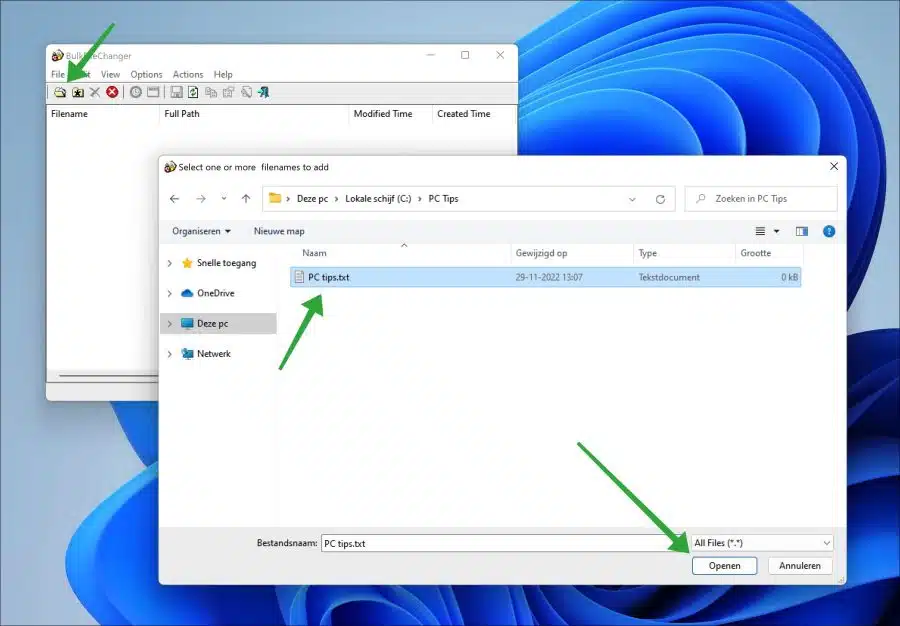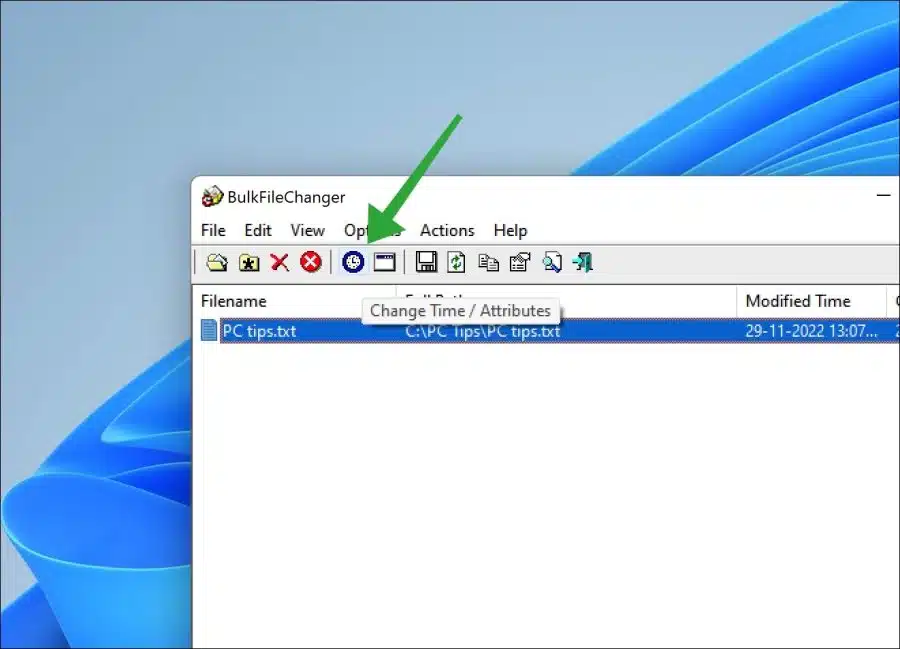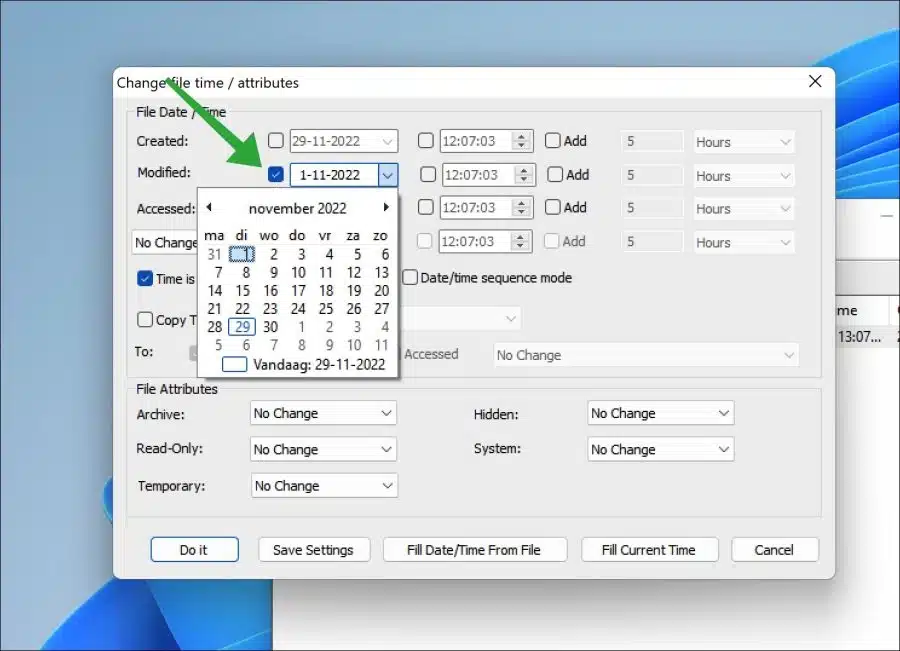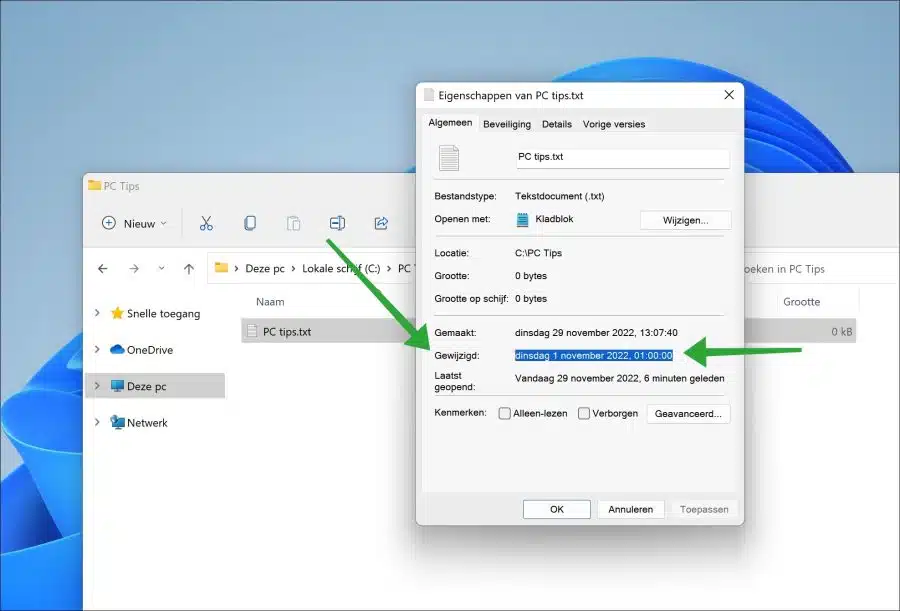If you view the properties of a file in Windows, you will see three different date and time attributes. This will show you when the file was created, last modified, and last opened.
You cannot change these date and time attributes in Windows. By default, no editing options are available to adjust these three date and time attributes. To change the created, modified or last opened attributes you need a third party tool.
“BulkFileChanger” from NirSoft helps you change file attributes of specific or multiple files at the same time. This allows you to change the properties of a file.
It allows you to change the date or time when the file was created, last modified, or last opened to a date or time of your choice. This is how it works.
How to change file editing date and time in Windows 11 or 10
To begin download BulkFileChanger to your computer. Click on “Open” in the menu. Select the file whose date and time attributes you want to change.
Click on the file. In the menu then click on the “clock” icon (“Change time / attributes”).
You will now see three different file properties that you can change. These are “Created”, “Modified” and “Accessed”. By selecting the check mark and choosing a new date you can adjust these date properties for the selected file.
Behind it you will see the time formats of this file. By selecting this by checking the box, you can also adjust the time formats for this file for “Created”, “Modified” and “Accessed” by selecting a new time.
Click “Do it” to apply the changed date and time to the file. If you now return to the location of the changed file, right-click on the file and click “Properties” in the menu.
You will now see the changed date and time in the “Created”, “Modified” or “Last opened” properties.
I hope this helped you. Thank you for reading!