If you see the message “the operation was canceled due to restrictions on your system” then there is a configuration active on your computer that blocks access to an app(s).
This is a local computer policy or a group policy. If your computer is part of a corporate network and connected to a domain controller, this policy may be enforced on your computer. You cannot change anything yourself, but you must contact the network administrator.
If your computer is not part of a corporate network and is not connected to a domain, you can adjust the policy yourself.
What exactly does the message that the operation has been canceled due to restrictions on your system mean? The message means that a policy setting is active that blocks access to apps. How this policy gets to your computer is through software or through a forced group or local policy, for example through login scripting and sometimes malware.
The operation was canceled due to restrictions on your system
To delete the policy you must use the Group Policy Editor. This group policy editor (gpedit.msc) is available by default on all Windows professional versions in Windows 10 and Windows 11, but not on Windows Home.
Around the to install group policy editor in Windows 10/11 Home edition read this article.
Right-click on the Start button. Click Run in the menu. In the run window type: gpedit.msc.
In the group policy editor, left click on “User Configuration” > “Administrative Templates” > “System”.
In the right panel you will then see two policy settings.
- Do not run specified Windows applications.
- Run only specified Windows applications
Double-click each policy, one by one. Change the settings in the settings beide policy settings to “not configured”. Click OK to finish.
Now check if the message “The operation was canceled due to restrictions on your system” has been resolved.
I hope this helped you. Thank you for reading!
Also read: Resolve Windows Defender Link error message

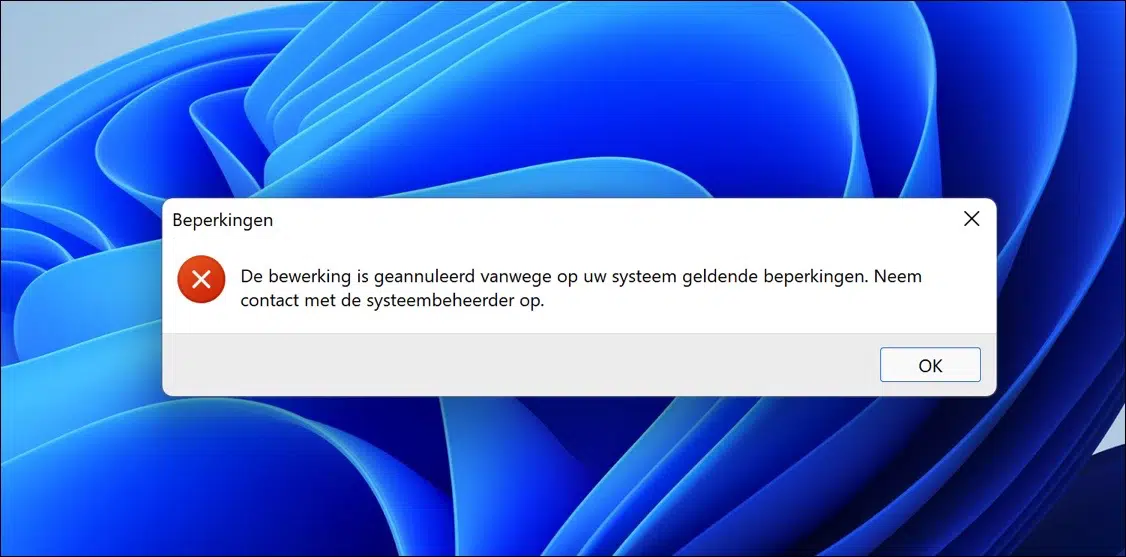
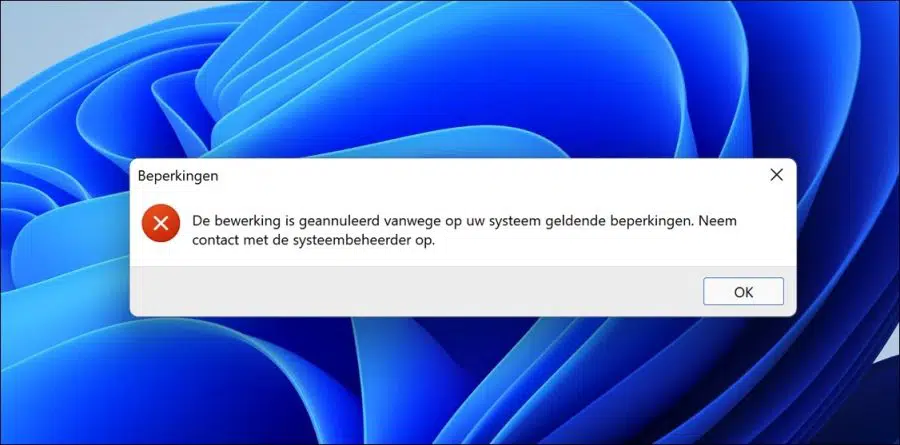
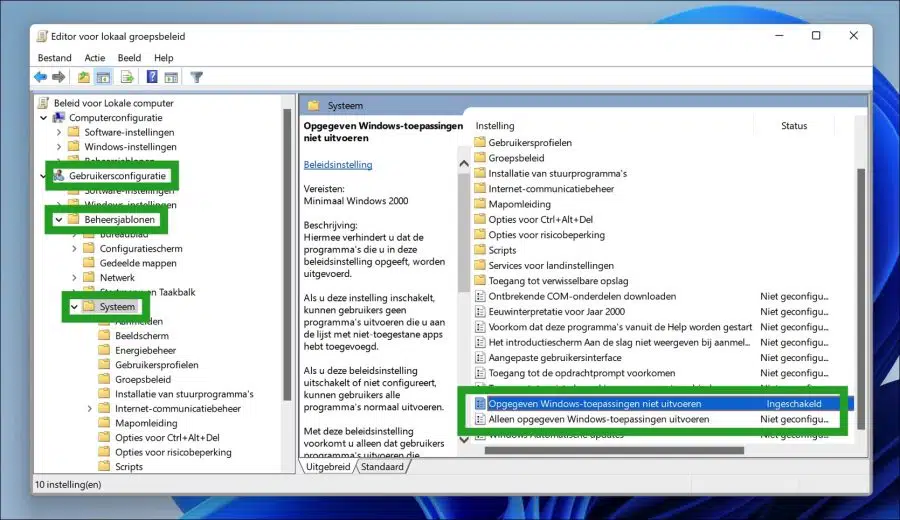
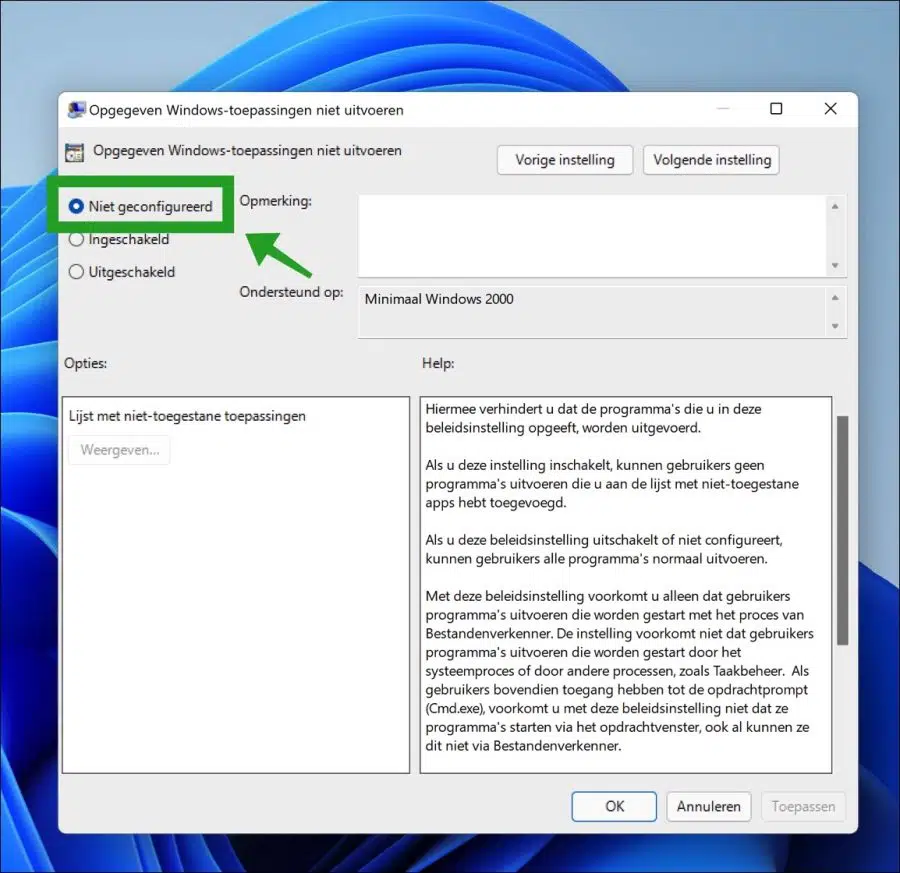
Good day,
Thanks for the above, but the message:
The operation was canceled due to restrictions on your system. Contact the system administrator.
This is not resolved.
also the gpedit.msc does not work?
What else can be done?
I am very curious.
Hello, gpedit must be working otherwise you cannot run this. If gpedit.msc is not found, you are probably using Windows version “Home”. There is a link in the article on how you can still install gpedit.msc
“To install the Group Policy Editor in Windows 10/11 Home edition read this article.”
After this it should work. Good luck!
Hi Stefan,
I use Windows 10 Pro.
I assume by link you mean the article at the bottom?
No, it says in the middle of the text. What's going wrong with gpedit.msc? You have Windows 10 pro, then it should work.
Hi Stefan,
The problem occurs when I run Windows, R, so I can't look it up. Do you know anything else?
Hello, you can try it from safe mode:
https://support.microsoft.com/nl-nl/windows/uw-pc-starten-in-de-veilige-modus-in-windows-92c27cff-db89-8644-1ce4-b3e5e56fe234#WindowsVersion=Windows_10Success!
This has fixed my issue. Thanks!
FIXED!! Thank you!!
when I run gpedit.msc I get “The operation was canceled due to restrictions on your system. Contact the system administrator.
what can I do?
Hello, please see if you can open the registry:
https://www.pc-tips.info/tips/windows-tips/windows-register-openen-in-windows-11/
Go to key:
HKEY_CURRENT_USER \ SOFTWARE \ Microsoft \ Windows \ CurrentVersion \ Policies \ Explorer
Check if there is a value “DisallowRun”. Double-click it and change the value data to “0” without quotes. Restart your computer and try again.
Good luck! Greetings, Stefan
I am very grateful! this fixed my problem.
I have no idea how it happened because I just did a clean install because I had this problem, and then after the install it was still there... and I could have just solved it with a regkey adjustment 😉 I wish I had searched sooner hahaha !
I get to policies with that key, but I don't see explorer there, it only says standard