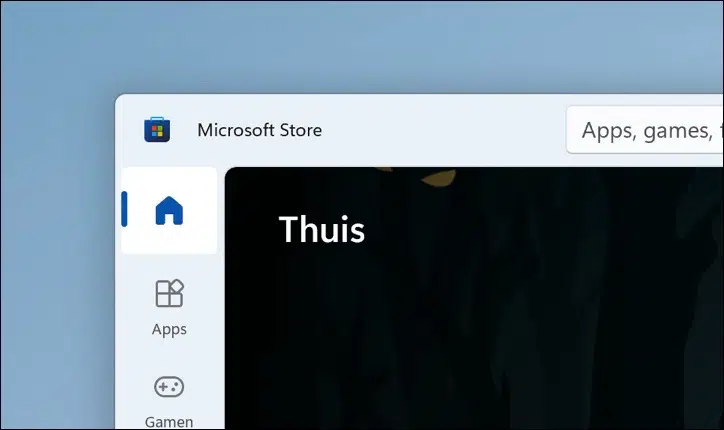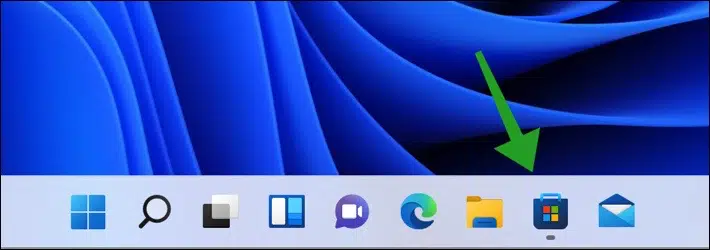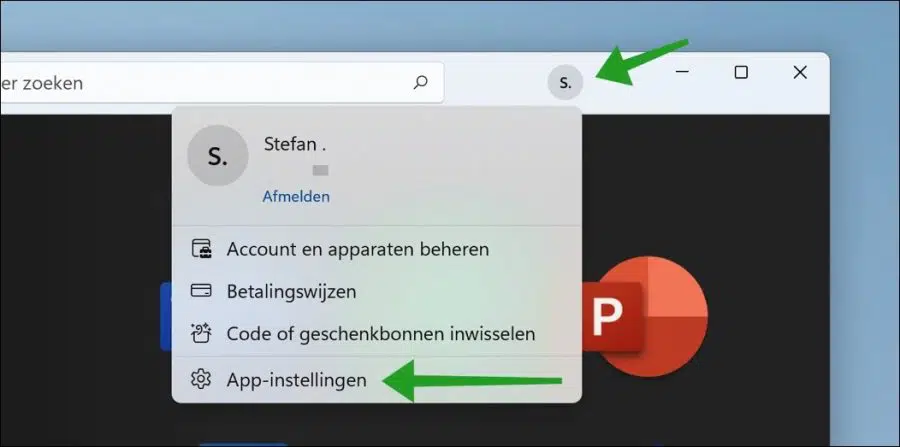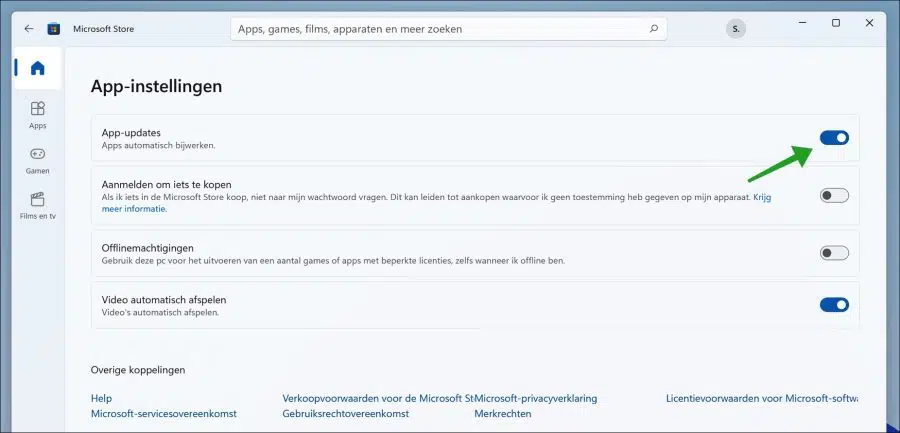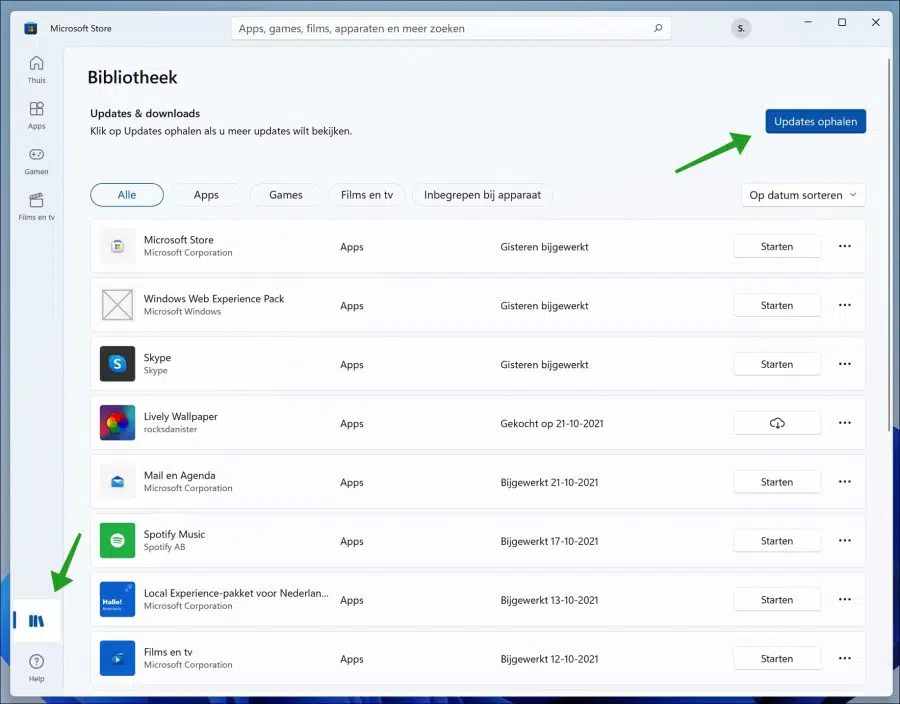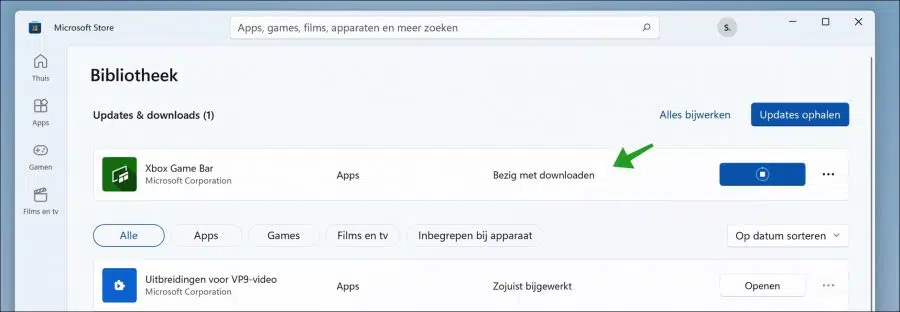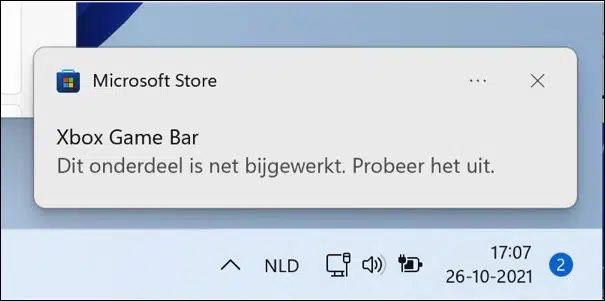We should always keep our installed programs up to date. It is always advisable to keep both our Windows and our installed apps updated. An update can fix some bugs and security holes and improve overall security, protecting your personal information.
You may have third-party software or Microsoft Store apps installed on your Windows 11 computer. For a third-party app, you may get notifications to update it. This means that the software developer manages them. But for Microsoft Store apps, there is a centralized place to enable or disable automatic updates. A single setting for Microsoft Store apps can ensure that all Store apps are updated. This is how it works.
Update Microsoft Store apps automatically or manually
Update Microsoft Store apps automatically
Open the Microsoft Store. You can find the Microsoft Store in the taskbar or via the Start menu.
Click on your initials at the top right. Then click on “App Settings”.
To update the app automatically, enable the “App updates” option. If you do not want to receive automatic updates for Microsoft apps, disable “App updates”.
If you do not want to receive app updates automatically, you must manually check for Microsoft apps updates. If you do not wish to receive any updates at all, do nothing further. You will then not receive any updates.
Manually update Microsoft Store apps
Open the Microsoft Store. You can find the Microsoft Store in the taskbar or via the Start menu.
Click on the “Library” icon at the bottom left. Here you can see the activity of the Microsoft App store. You will see the recently updated apps and your purchased apps here.
Om manual updates To install, click the “Get Updates” button.
All new versions and updates of apps will now be retrieved. These apps are being updated and a message will appear with the app “Downloading”.
A notification will be displayed if app has been updated successfully “This section has just been updated. Try it".
Lees meer:
I hope this helped you. Thank you for reading!