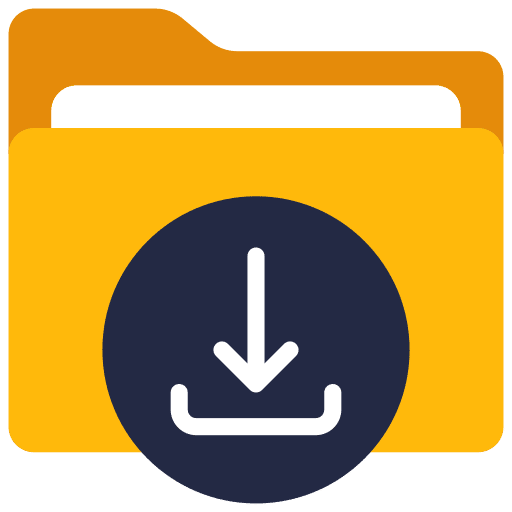If you download a file via the Microsoft Edge browser, downloads are automatically saved in the “Downloads” folder in the user profile.
Through the settings in Microsoft Edge you can change the default folder for downloads to your choice. You can also change settings whether Microsoft Edge should ask where you want to save downloads on your computer.
This way you can always select the desired folder for a specific download and downloads are not saved in the default folder.
Change downloads location in the Microsoft Edge browser
Change download location
All downloads via the Microsoft Edge browser are stored in the “downloads” folder in the profile folder. For example: C:\Users\profile name\Downloads\
To change the default location for saving downloads, follow these steps.
- Open the Microsoft Edge browser.
- In the top right corner click on the menu.
- In the menu click on “Settings”.
- Then click on “Downloads”.
- Click the “Change” button in the “Location” setting.
- Select a new location for all downloads and confirm by clicking the “Select folder” button.
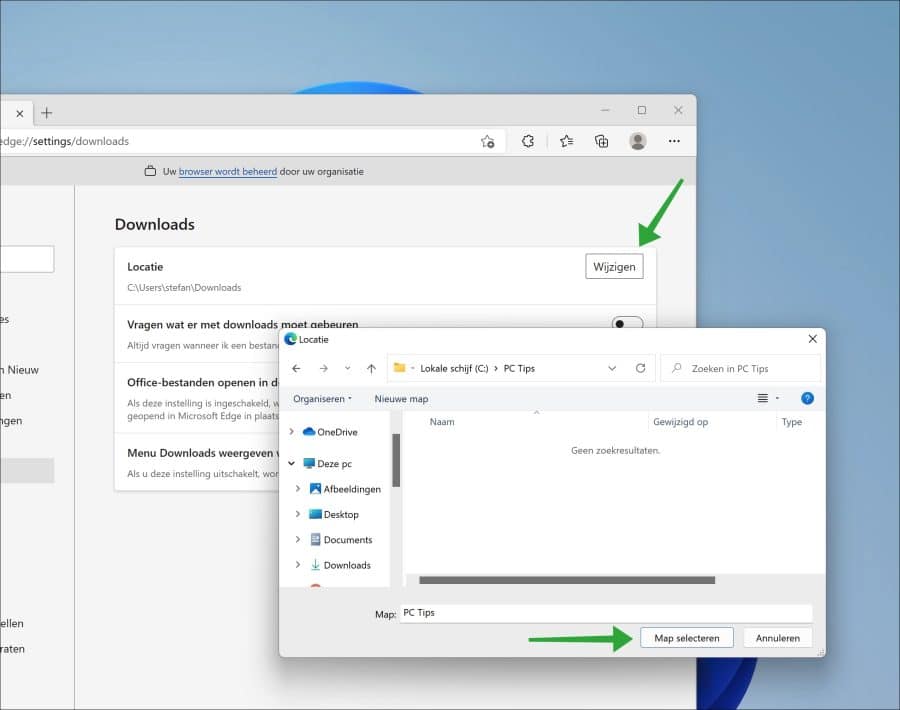
Ask what should be done with downloads
If you start a download via the Microsoft Edge browser, this download will start immediately. The download is then saved to the Downloads folder location.
If you want to save downloads to a different location and not place all downloads in the same folder, enable the “ask what to do with downloads” option. You will now always be asked where you want to save the download or what needs to be done and with which app you want to open the file.
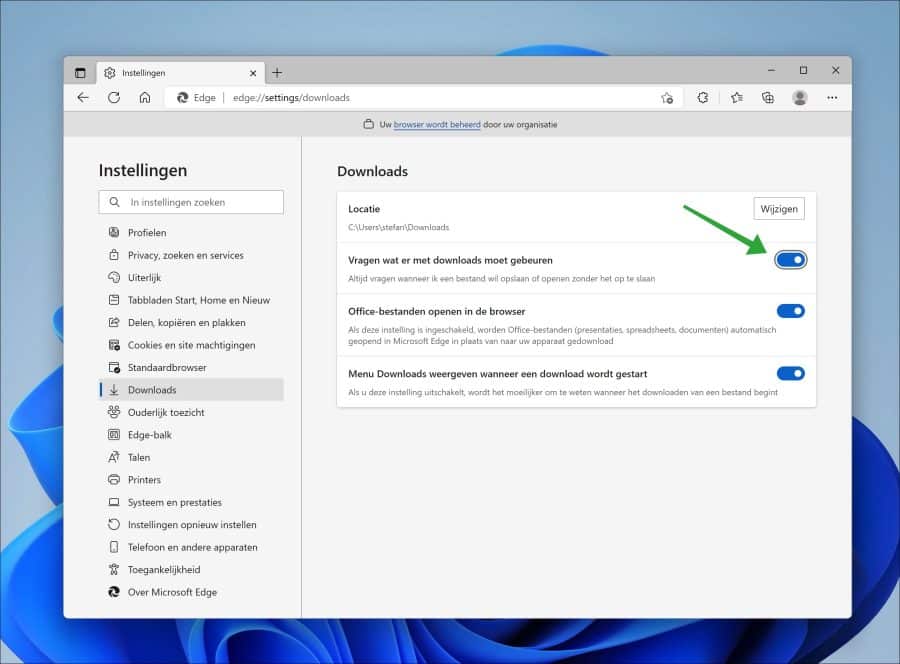
Open Office files in the browser
All files related to Microsoft Office, such as Word files, Excel files or Powerpoint presentations are opened by default in the Microsoft Edge browser.
If you want Microsoft Edge not to open these files in the browser, but to save them to your computer, disable the “Open Office files in the browser” option. Office files are now downloaded to your computer and no longer opened in the Microsoft Edge browser.
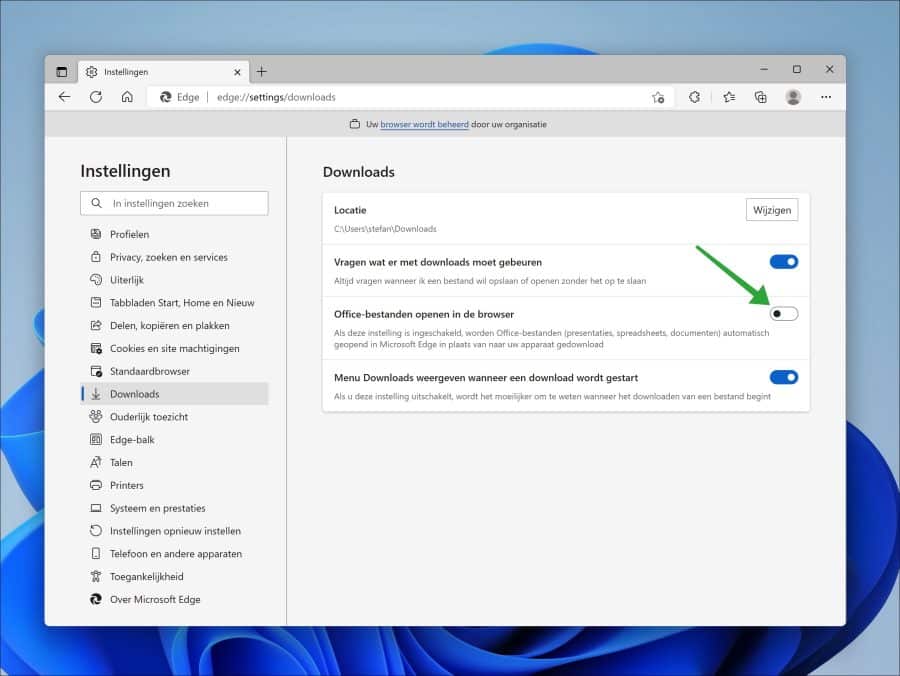
Show Downloads menu when a download is started
If you download a file via the Microsoft Edge browser, a “downloads menu” will open. Here you will see the download starting or you will be asked where you want to save the file on your PC. You will also see information about the download speed and how long it will take for the download to complete.
Below you see an example, this is the standard situation:
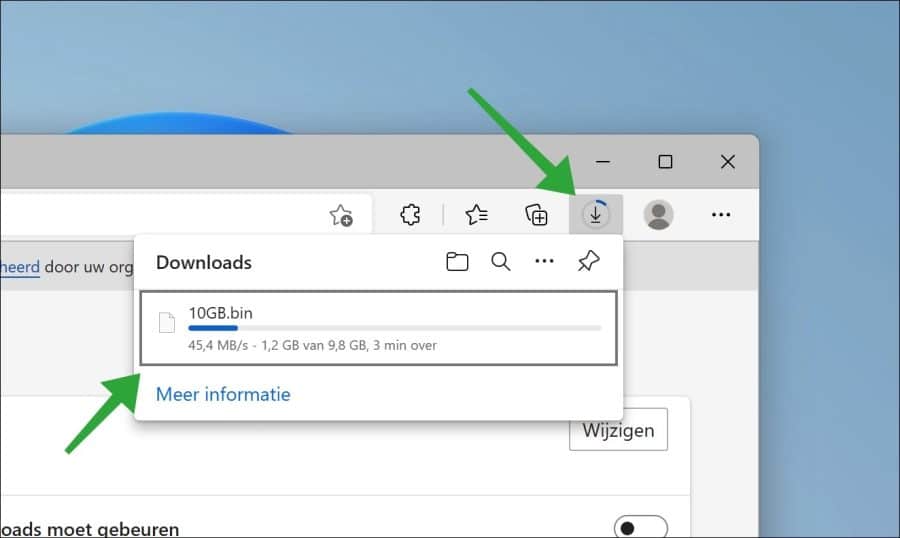
If you disable the “Show Downloads menu when a download starts” option in Microsoft Edge. Then you will no longer see the downloads menu above.
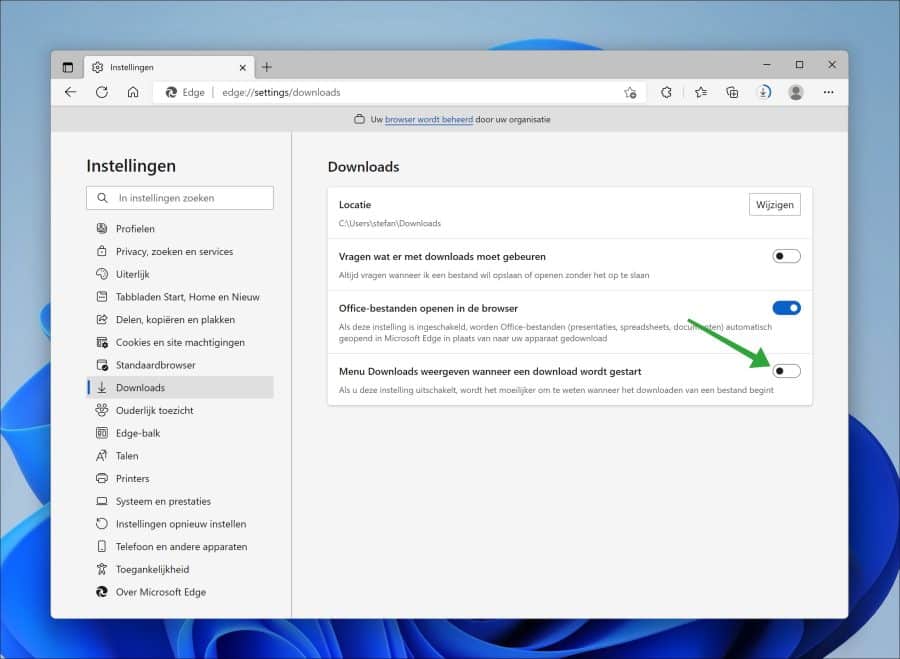
This is what you will see:
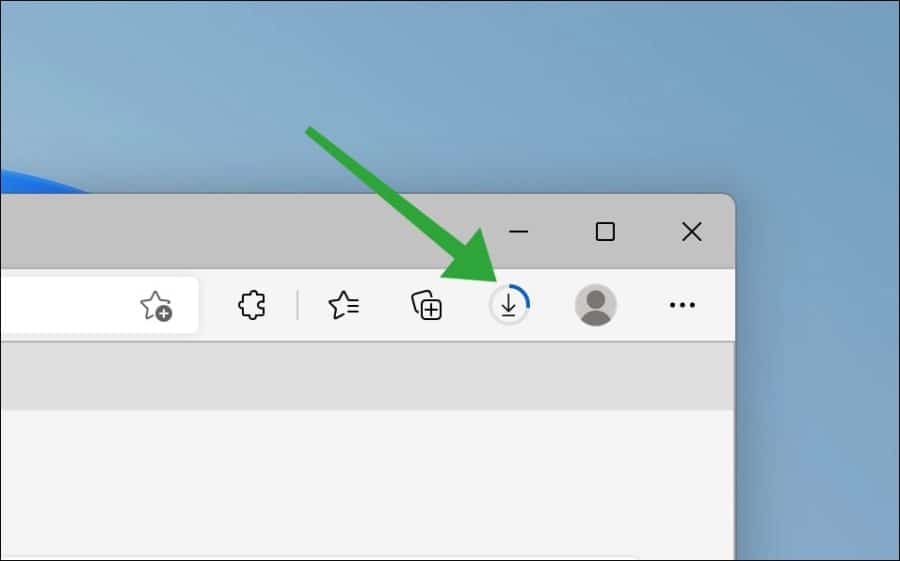
So no downloads menu is displayed anymore, only an icon in the menu. If you click on it you will see the downloads menu again.
I hope this helped you. Thank you for reading!
Lees meer: