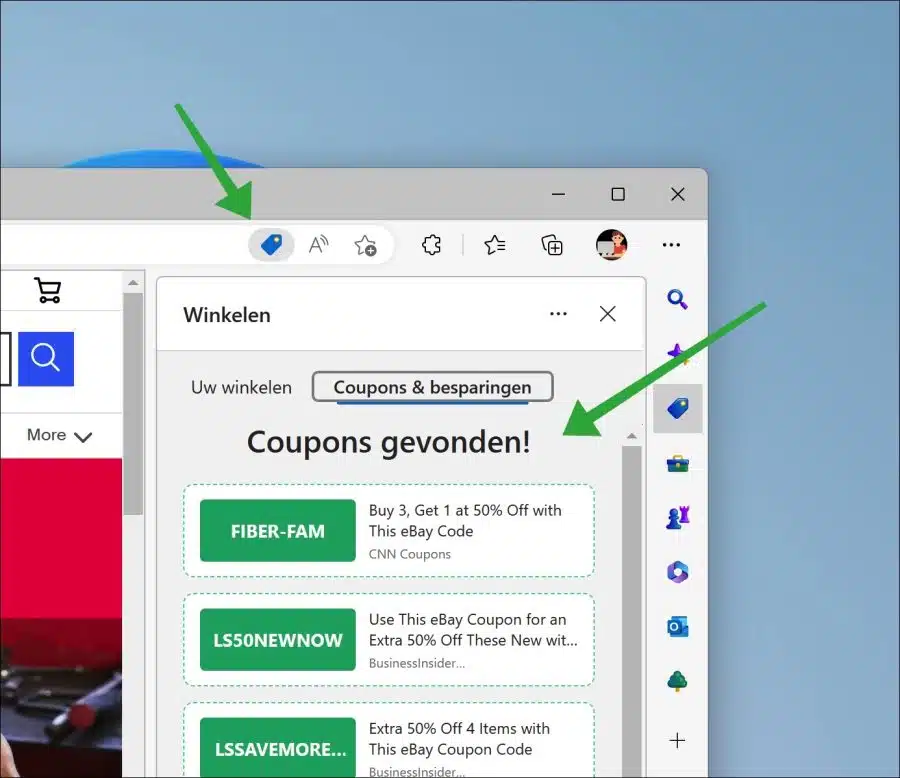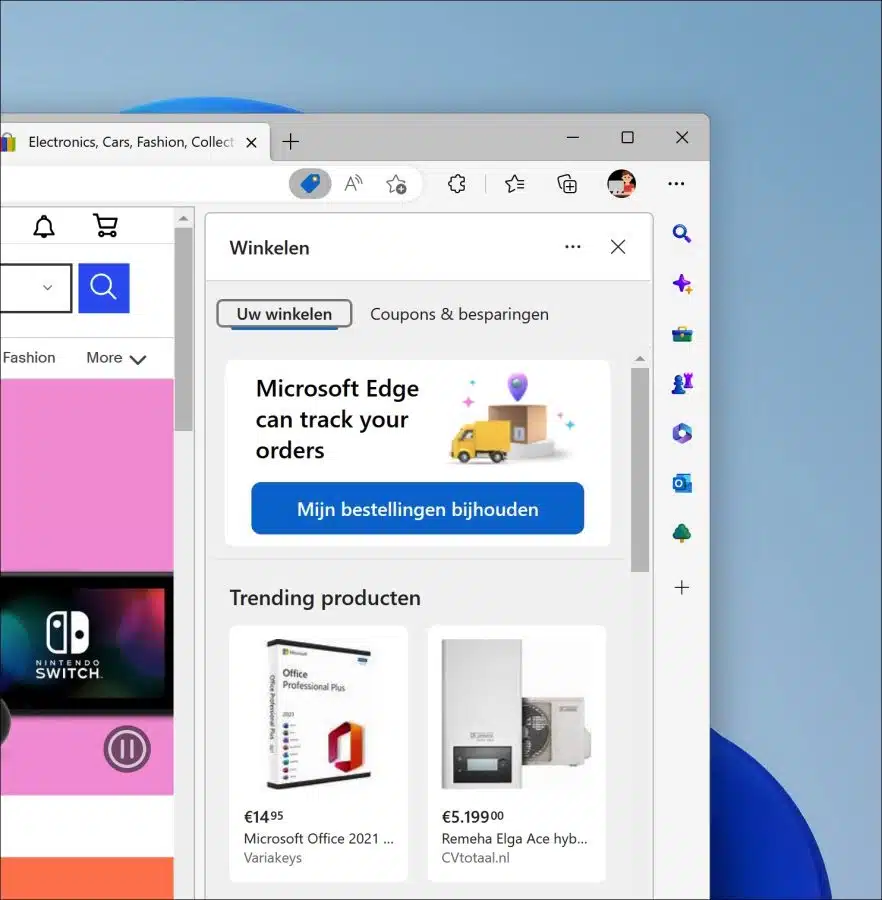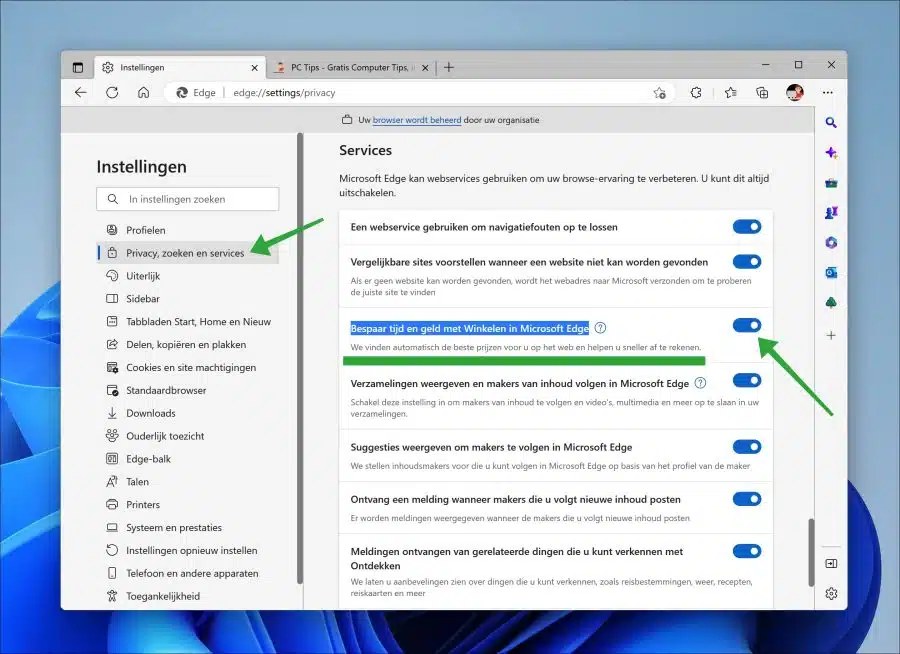If you use the Microsoft Edge browser to shop on the web, you can let the Microsoft Edge browser search for discount codes and “coupons” itself.
If you enable the “Save time and money with Shopping in Microsoft Edge” feature, you will see discount codes and other offers appear in the upper right corner of the browser. This happens completely automatically.
So, Microsoft Edge helps you find coupons, discounts and better prices while shopping online. To help you find coupons or the best price while shopping online, Microsoft Edge locally downloads a list of shopping domains to the computer from Microsoft.
You can then copy the discount code by clicking on the discount code. The discount will then be applied immediately or you can use the discount code during the checkout process.
Microsoft Edge integrates with several coupon and deal websites to make it easier for users to find and apply coupons while shopping online. This mainly happens on international online stores such as Amazon, Ebay, Etsy, etc., but also on Dutch online stores.
In addition to various discount codes, coupons and other deals, the shopping function in Microsoft Edge also offers an overview of “trending products”. These are products that are currently being sold a lot. Often “trending products” are sold a lot because there is suddenly a lot of demand for them, or because they are on sale.
Discount codes and shopping with Microsoft Edge
The discount code and shopping functionality is enabled by default in the Microsoft Edge browser.
I can imagine that if you don't take advantage of these types of offers, you don't want to be constantly bothered with different notifications about products. It is then better to disable the discount codes and shopping functionality.
Open the Microsoft Edge browser. In the top right corner, click on the “…” menu icon. In the menu click on “Settings”. In the settings, click on “Privacy, search and services” on the left.
Then change the “Save time and money with Shopping in Microsoft Edge” feature to “Off”. You have now disabled the offers, coupons and discount coupons.
I hope to have informed you with this. Thank you for reading!
Also read: Redeem code or gift cards in Windows 11.