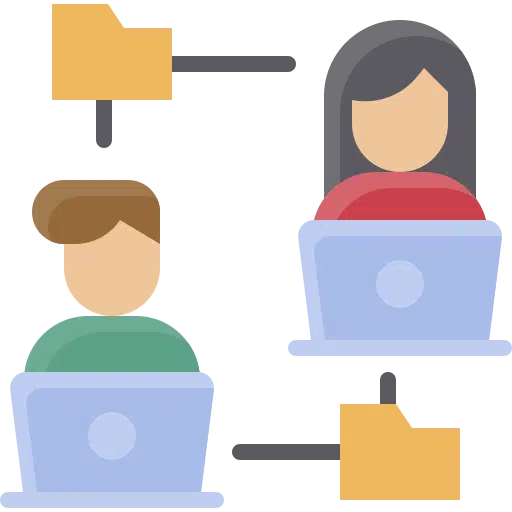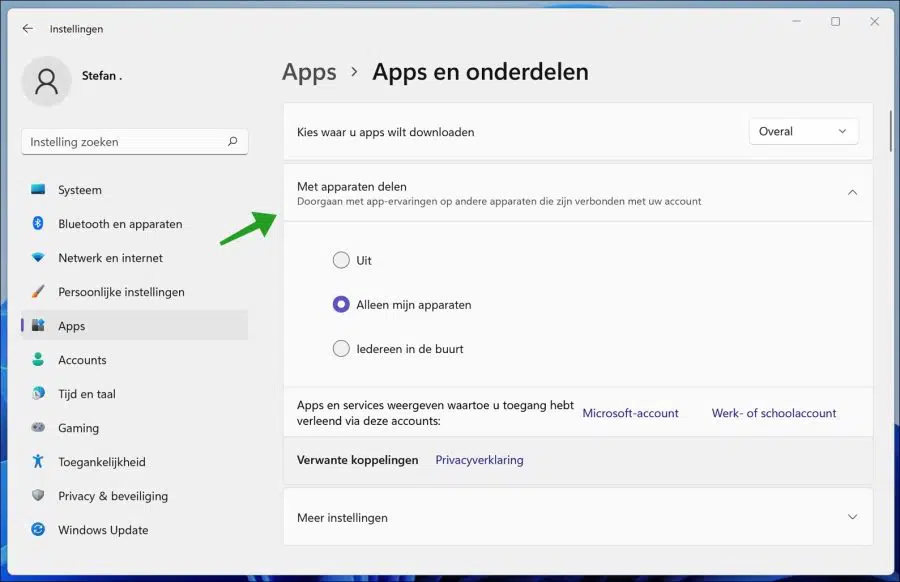When you use Windows with your Microsoft account, you can enable Share across devices to allow you to continue shared experiences with Windows apps on other devices connected to your account.
To use the Share across devices feature in Windows, you must enable it for all devices where you want to allow “Shared Experiences.” The default option allows your apps to be shared on devices where you are signed in with your Microsoft account.
Most people have multiple devices and often start an activity on one device but end up completing it on another. To accommodate this, apps need to overlap devices and platforms, and this is where Share Across Devices comes into play.
There are three settings that can be selected under Cross-device sharing in Windows 11. You can disable the sharing app experiences, share only with My Devices, or with Everyone Nearby.
Enable or disable sharing across devices in Windows 11
Right-click on the Start button. Click on Settings in the menu. Click on Apps on the left and then on Apps & features.
Click on “Share to devices” and change the settings as desired.
Off – Disables the feature so it cannot be used.
My Devices Only – Allows you to share app experiences across all your devices where you're signed in with your Microsoft account.
Everyone Nearby – Gives everyone nearby permission to use the Share Across Devices feature to share with you.
To share your apps experience across devices, make sure the default option (My devices only) is selected for all devices.
Also read: Enable Nearby Sharing in Windows 11.
I hope this helped you. Thank you for reading!