Als u veel met PowerShell scripts werkt, dan is het wijzigen van het uitvoerbaar beleid voor PowerShell scripts vaak iets wat u moet uitvoeren.
PowerShell Execution Policy is namelijk een veiligheidsmaatregel in Windows PowerShell die bepaalt hoe en of PowerShell scripts (dit zijn bestanden met de extensie .ps1) op een systeem kunnen worden uitgevoerd. Het is in wezen een instelling die helpt te bepalen welke scripts zijn toegestaan om te draaien en onder welke voorwaarden.
Er zijn verschillende soorten execution policies:
Meld u dan aan voor onze nieuwsbrief.
- Restricted: Dit is de standaardinstelling. Scripts zijn niet toegestaan om te draaien.
- AllSigned: Alle scripts moeten digitaal ondertekend zijn door een vertrouwde uitgever voordat ze kunnen worden uitgevoerd. Dit geldt ook voor scripts die u zelf hebt geschreven.
- RemoteSigned: Scripts die van het internet zijn gedownload, moeten digitaal ondertekend zijn door een vertrouwde uitgever. Scripts die lokaal zijn gemaakt, kunnen zonder digitale handtekening worden uitgevoerd.
- Unrestricted: Alle scripts kunnen worden uitgevoerd, ongeacht waar ze vandaan komen of, of ze zijn ondertekend. Echter, als een script van het internet komt, wordt u gewaarschuwd voordat het wordt uitgevoerd.
- Bypass: Er worden geen waarschuwingen gegeven en er worden geen vragen gesteld. Alle scripts worden uitgevoerd zonder enige beperking.
- Undefined: Er is geen execution policy ingesteld op het huidige bereik.
Deze policies zijn bedoeld om te voorkomen dat ongewenste of schadelijke scripts automatisch worden uitgevoerd, wat de veiligheid van de computer verbeterd.
PowerShell Execution Policy wijzigen in Windows 11 of 10
Om te weten welk PowerShell beleid (“policy”) er op dit moment actief is, kunt u het volgende commando uitvoeren in PowerShell.
get-executionpolicy
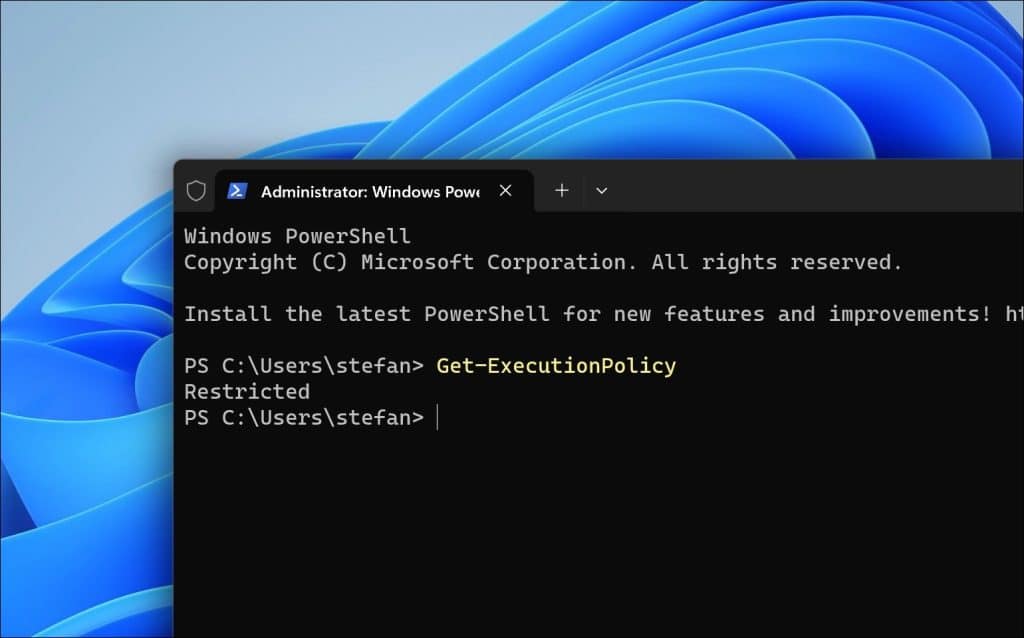
U ziet dan direct welk beleid er actief is. Dit geeft een indicatie of u scripts kunt uitvoeren of niet. Om externe scripts uit te voeren is meestal het “RemoteSigned” beleid geschikt. Ziet u dus “Restricted” en geen “RemoteSigned” dan kunt u geen externe scripts uitvoeren.
U kunt vervolgens via twee manieren wel externe scripts toestaan in PowerShell. De eerste is via de Windows 11 instellingen.
Via instellingen
- Open de Windows 11 instellingen.
- Klik op “Systeem”.
- Klik op “Voor ontwikkelaars”.
- Klik op “PowerShell”.
- Wijzig de optie “Het uitvoeringsbeleid wijzigen, zodat lokale PowerShell-scripts zonder ondertekening worden uitgevoerd. Ondertekening is vereist voor externe scripts” naar aan.Dit verandert het beleid naar “RemoteSigned”.
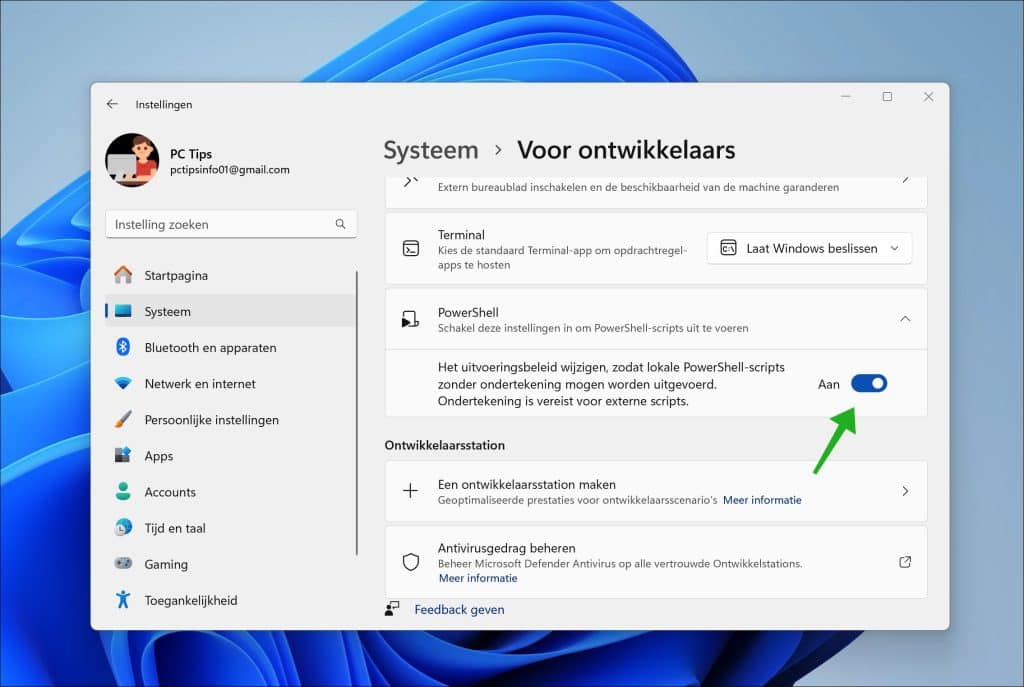
Via PowerShell commando
De tweede manier om alle PowerShell scripts toe te staan is via PowerShell zelf. U kunt het volgende commando uitvoeren in PowerShell:
Set-executionpolicy remotesigned
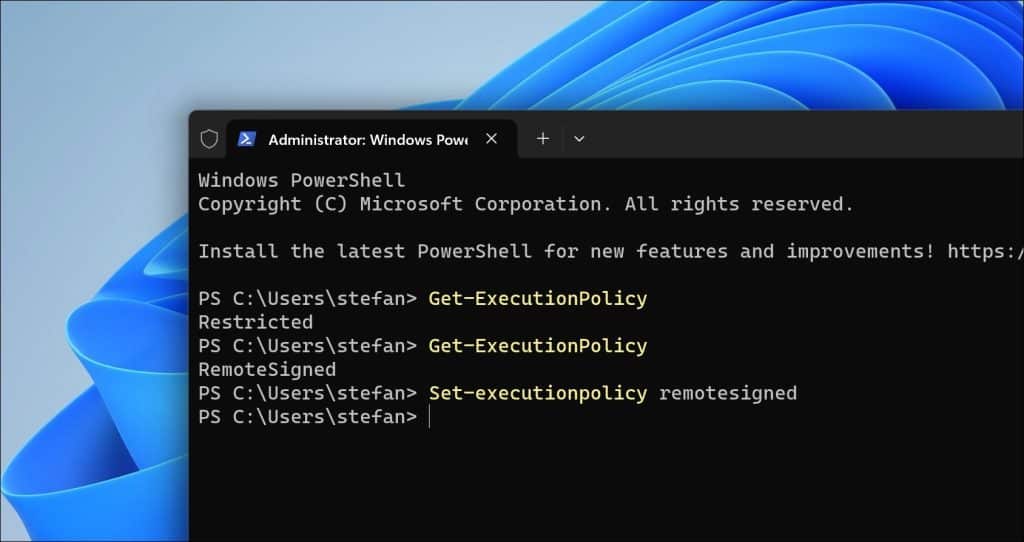
Eventueel kunt u de “Scope” ook nog toepassen. Hiermee kunt u een beleid instellen voor alleen u als huidige gebruiker of voor alle gebruikers op de computer. Het commando wordt dan:
Externe PowerShell scripts alleen toestaan voor huidige gebruiker:
Set-executionpolicy remotesigned -scope currentuser
Externe PowerShell scripts alleen toestaan voor alle gebruikers:
Set-executionpolicy remotesigned -scope localmachine
Externe PowerShell scripts alleen toestaan voor het huidige PowerShell process
Set-executionpolicy remotesigned -scope process
Ik hoop u hiermee geïnformeerd te hebben. Bedankt voor het lezen!
Lees meer:

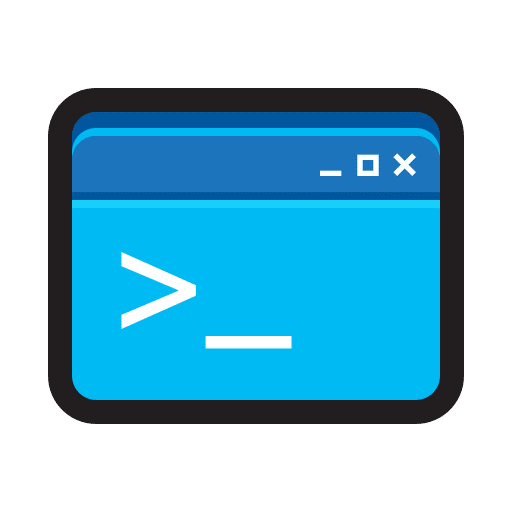
Help mee
Mijn computertips zijn gratis en bedoeld om andere mensen te helpen. Door deze pc-tip te delen op een website of social media, helpt u mij meer mensen te bereiken.Overzicht met computertips
Bekijk ook mijn uitgebreide overzicht met praktische computertips, overzichtelijk gesorteerd per categorie.Computerhulp nodig?
Loopt u vast met uw pc, laptop of software? Stel uw vraag op ons computerforum en krijg gratis computerhulp van ervaren leden en experts.