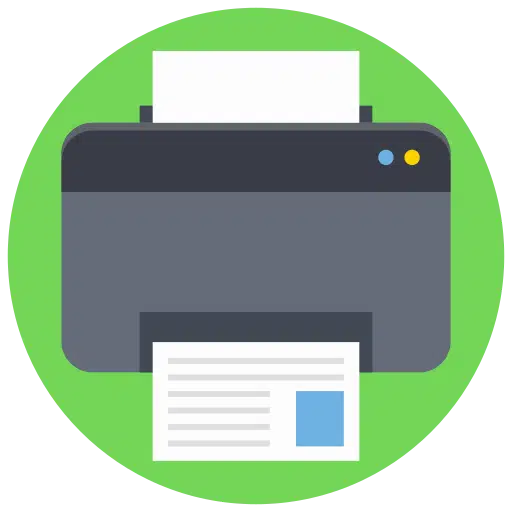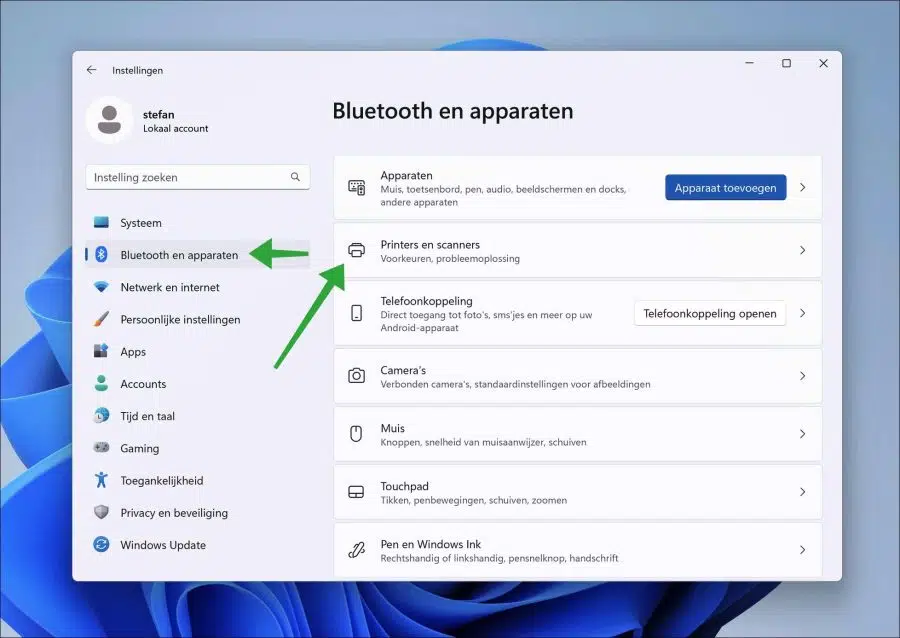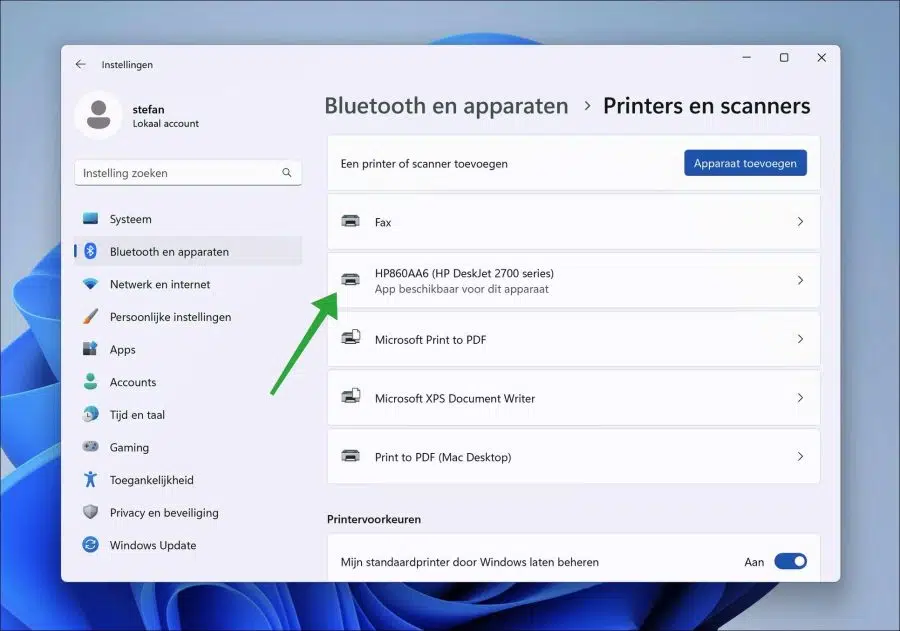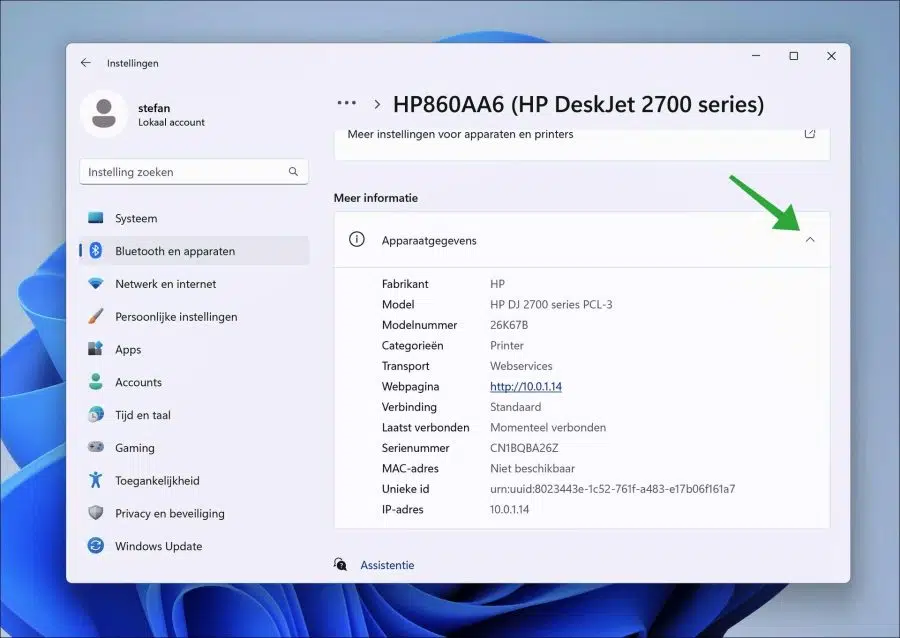In Windows 11 22H2 or higher you can search information of your connected printer. This includes extensive information such as the serial number of the printer, the manufacturer, model of the printer or the Mac address.
You can use this extensive printer information to purchase new cartridges, to ask the manufacturer for help or to Solve printer problems yourself.
By looking up the information via Windows 11, you do not have to check the connected printer or stickers or model information, but you can look it up directly in Windows 11 itself.
What printer model or serial number do I have in Windows 11?
To get the extended printer information in Windows 11, right-click on the Start button. In the menu click on “Settings”.
In the settings, first click on “Bluetooth and devices” and then on “Printers and scanners”.
Then click on the printer installed in Windows 11 that you want to view more information about.
In the “more information” section, click on “Device information”. You will see the following information about this printer.
- Manufacturer.
- Fashion model.
- Model number.
- Categories.
- Transportation.
- Web page.
- Link.
- Last connected.
- Serial Number.
- MAC address.
- Unique ID.
- IP address.
I hope this helped you. Thank you for reading!
Also read: