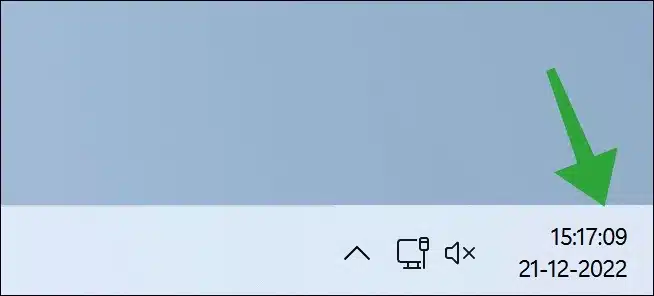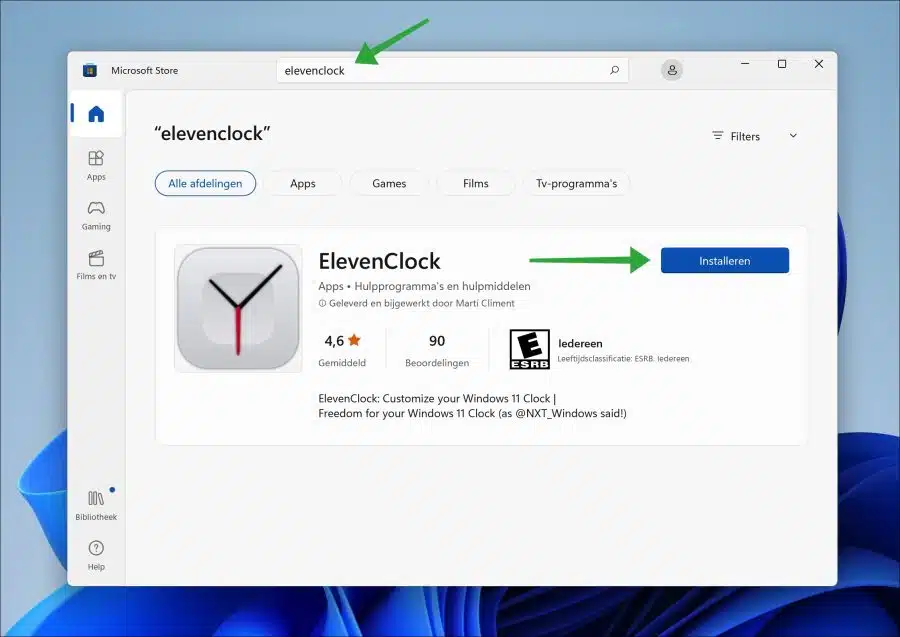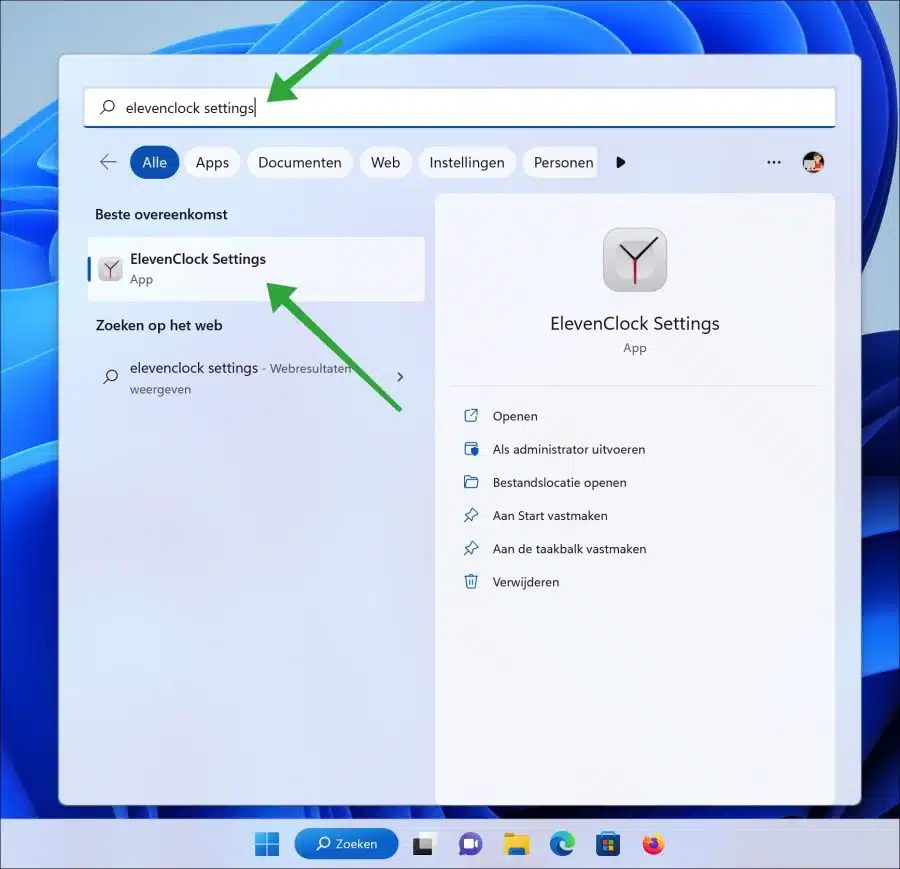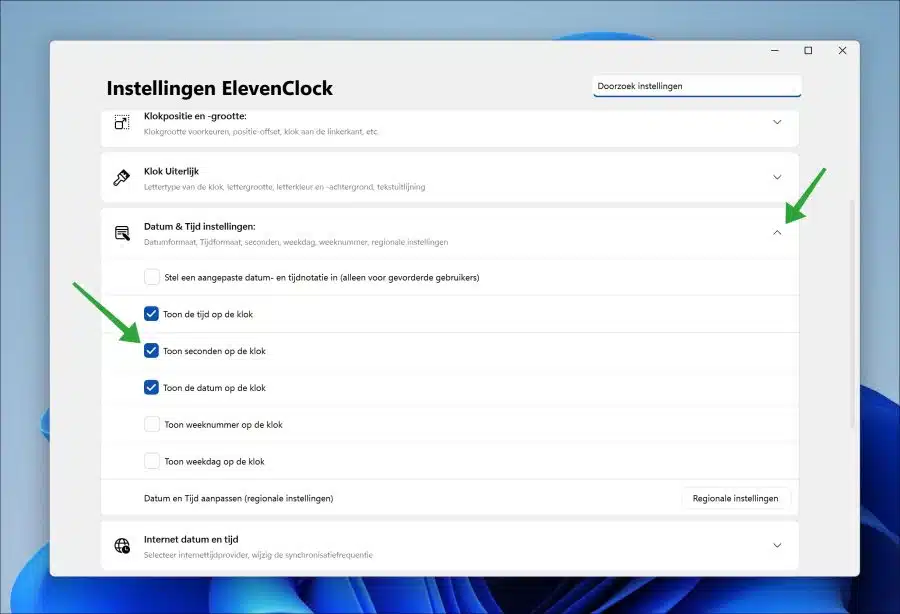If you want to display seconds in the taskbar, more specifically in the default clock, this is possible.
It is currently not possible to display the seconds via the settings by default. An option is currently being tested in the developer Windows insider program for Windows 11. This option to show seconds may come later in a newer – not yet available – version of Windows 11.
So, to display the seconds in the taskbar a third party app is needed. You can use the ElevenClock app for this. After installing this free app, you can display the seconds in the clock at the notification area in the taskbar.
Show seconds in the taskbar clock in Windows 11
You can download the ElevenClock from the Microsoft Store. Open the Microsoft Store. In the search box at the top, type: ElevenClock. Then click “Install”.
It is possible that the app will start immediately downloading an update. Then click on the Start button. In the apps, search for “elevenclock settings”. Open this app.
In the ElevenClock settings, open the “Date & time settings”. Then enable the “Show seconds on clock” option to display the seconds in the clock on the taskbar.
There are even more options you can enable to display in the clock. So you can create a custom one display date and time format. The hide time, show the seconds, hide the date, show the week number and the show weekday on the clock.
The ElevenClock app therefore offers various options to change the clock on the taskbar. The app is free to use and available in Dutch.
Lees meer: 16 tips for Windows explorer.
I hope to have informed you with this. Thank you for reading!