If you use the Windows Explorer opens on a Windows 11 PC, then you will see that the hard drive name (“the label") for the drive letter is displayed.
It is possible by making a change in the Windows registry to place the drive letter before the volume label. For some people, this provides a quicker overview of all drive letters.
Optional: How to change a drive icon in Windows 11 or 10.
There are a total of 4 adjustments you can make.
You can place all drive letters after the volume label, place only drive letters before the network volume label, hide all drive letters, or place all drive letters before the volume label.
Show drive letter for disk drive in Windows 11
Open the Windows registry. Open the following key on the left:
HKEY_CURRENT_USER\Software\Microsoft\Windows\CurrentVersion\Explorer
Right-click on “Explorer”. Then click on “New” and then on “DWORD (32-bit value)”. Name this value “ShowDriveLettersFirst”.
You can now enter 4 different value data. Enter only the number:
- 1: Show all drive letters after the volume label.
- 2: Show only drive letters of network volumes for the volume label.
- 3: Hide all drive letters.
- 4: Show all drive letters for the volume label.
Restart your computer.
I hope this helped you. Thank you for reading!

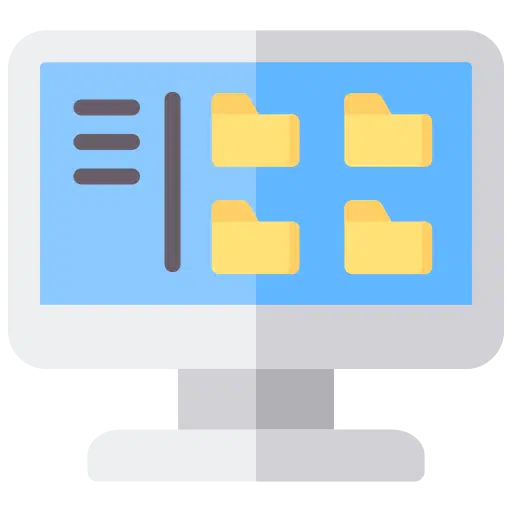
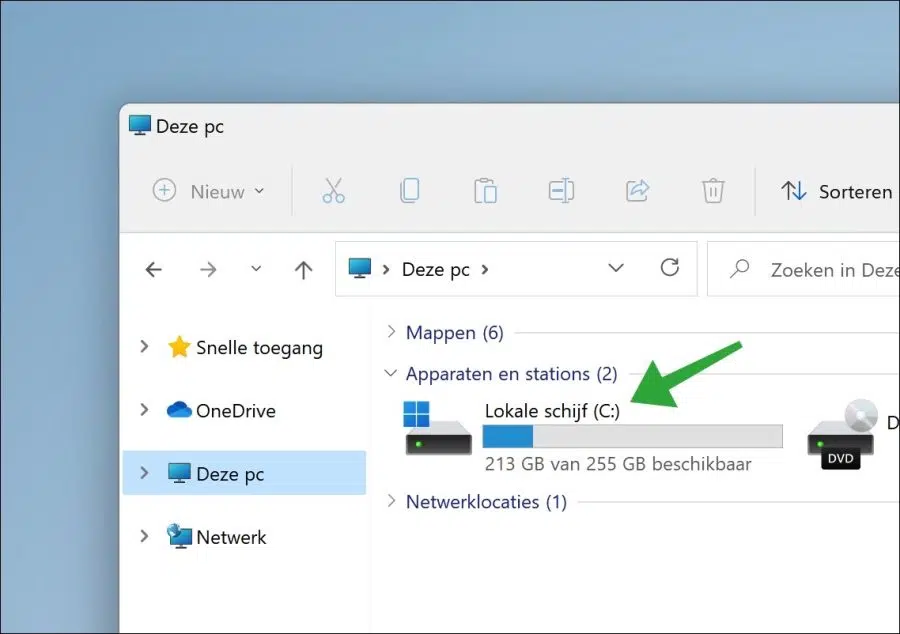

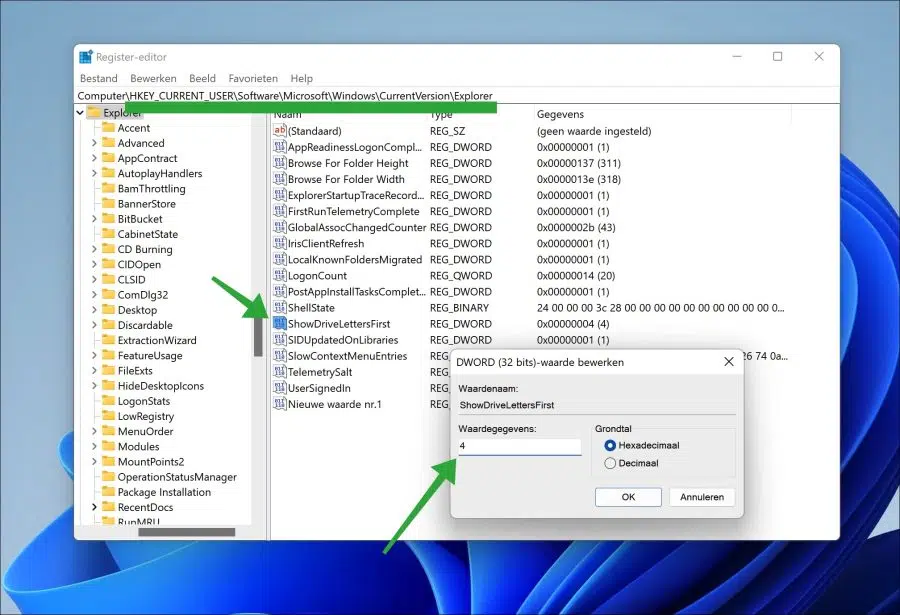
Thank you!